Binomo Register
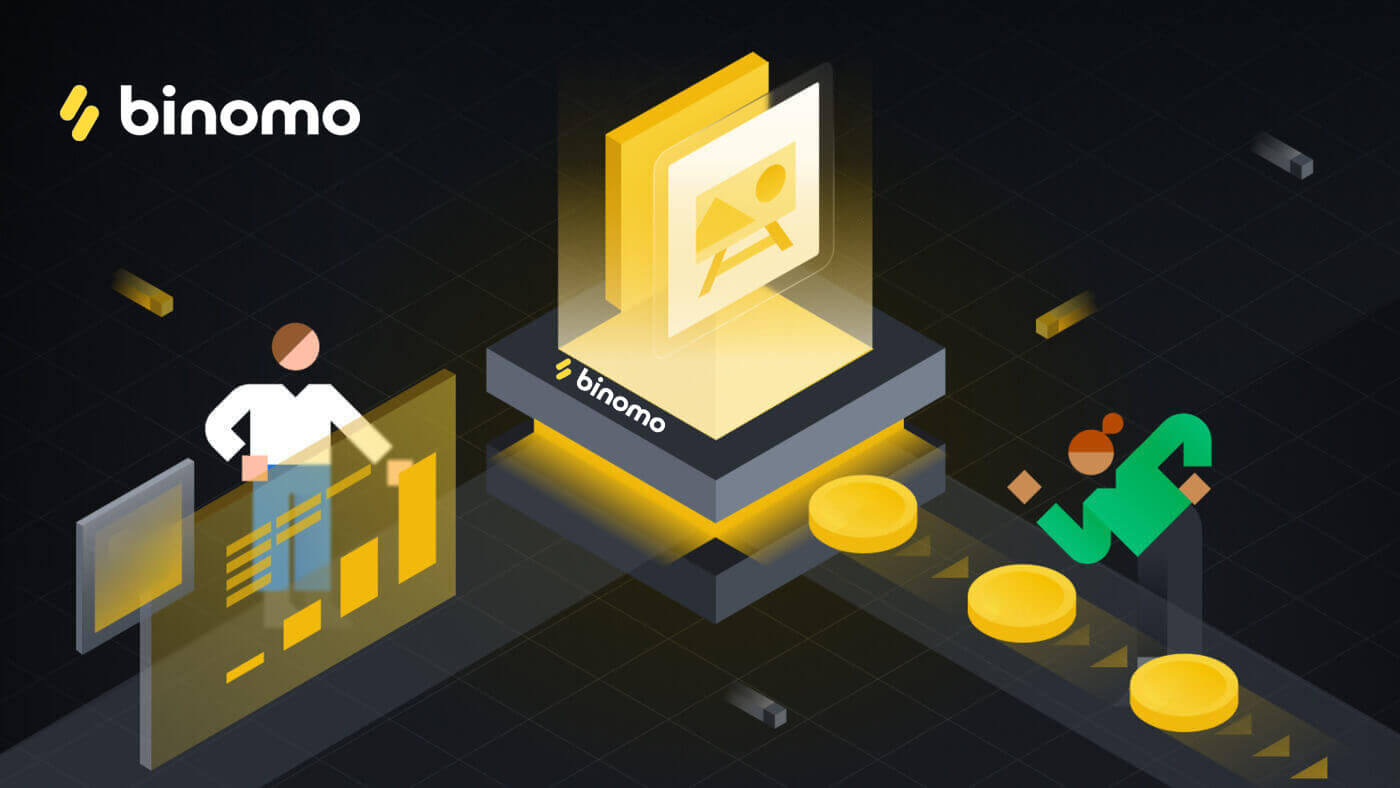
How to Register an account on Binomo
How to Register Binomo account
1. It’s extremely easy to sign up for a Binomo trading account. To do so, click "Sign in" on the web platform.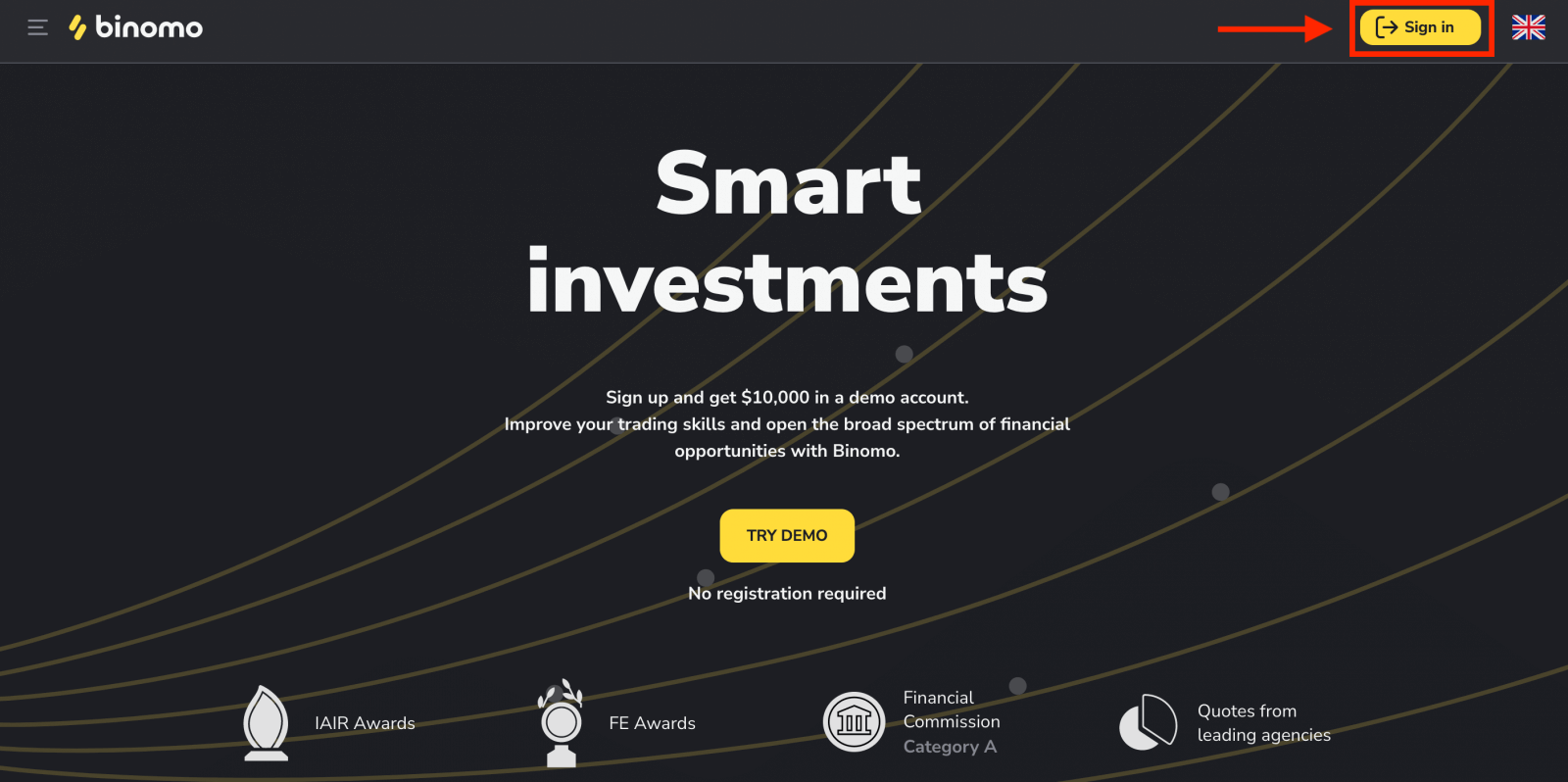
2. You will be required to enter the following information:
- Enter an email address and password.
- Choose the currency of your account for all your trading and deposit operations. You can choose US dollars, euros, or, for most regions, the national currency.
- Accept the Client Agreement and Privacy Policy.

3. After that a confirmation email will be sent to the email address you entered, click the "Confirm email" button. Confirm your email address to protect your account and unlock more platform capabilities.
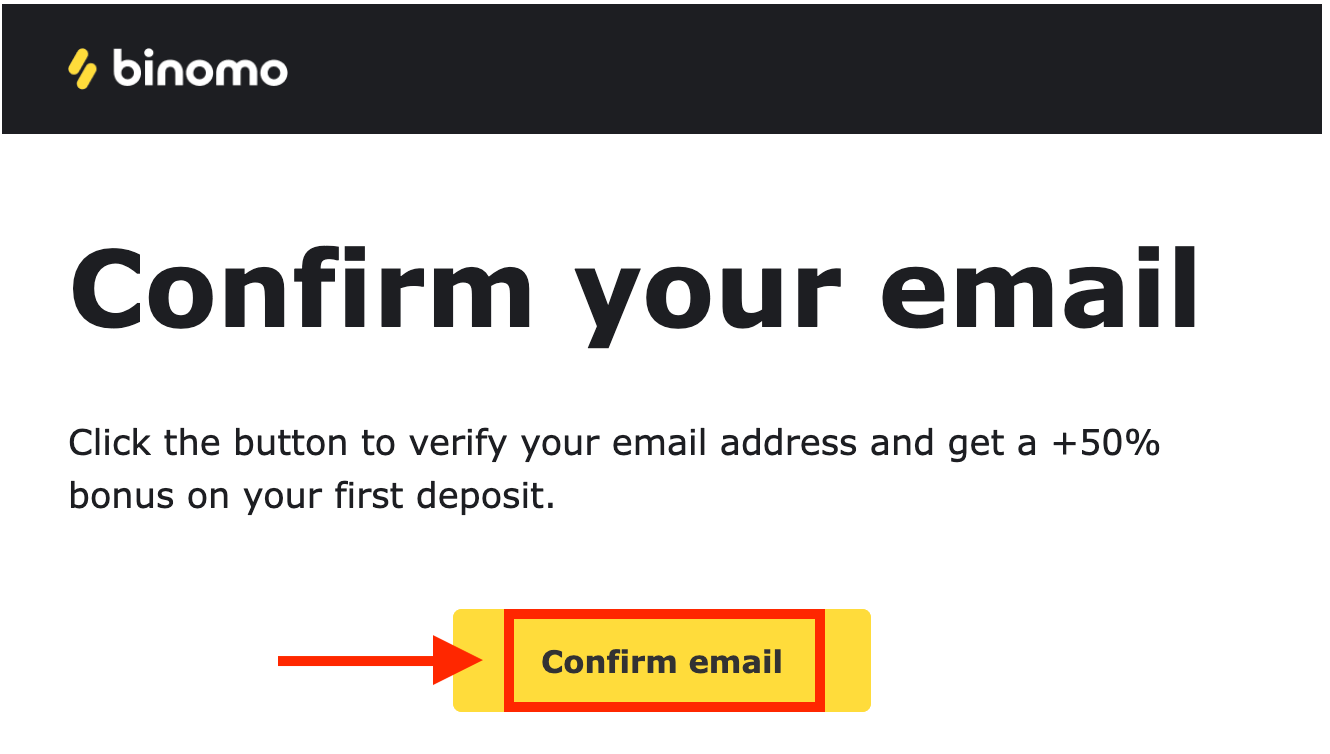
4. Your email was confirmed successfully. You will be automatically redirected to the Binomo Trading platform.
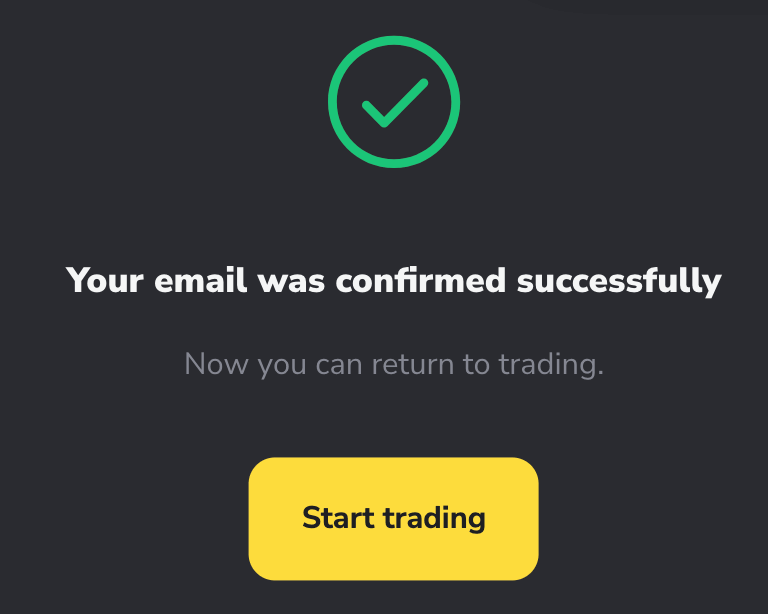
Congratulations! You have successfully completed the registration. Practice and improve your trading skills on Binomo by choosing a demo account to get familiar with our platform, you don’t need any registration to open a demo account. $10,000 in a Demo account allows you to practice as much as you need for free.
Or start trading immediately with a real account How to Deposit in Binomo.
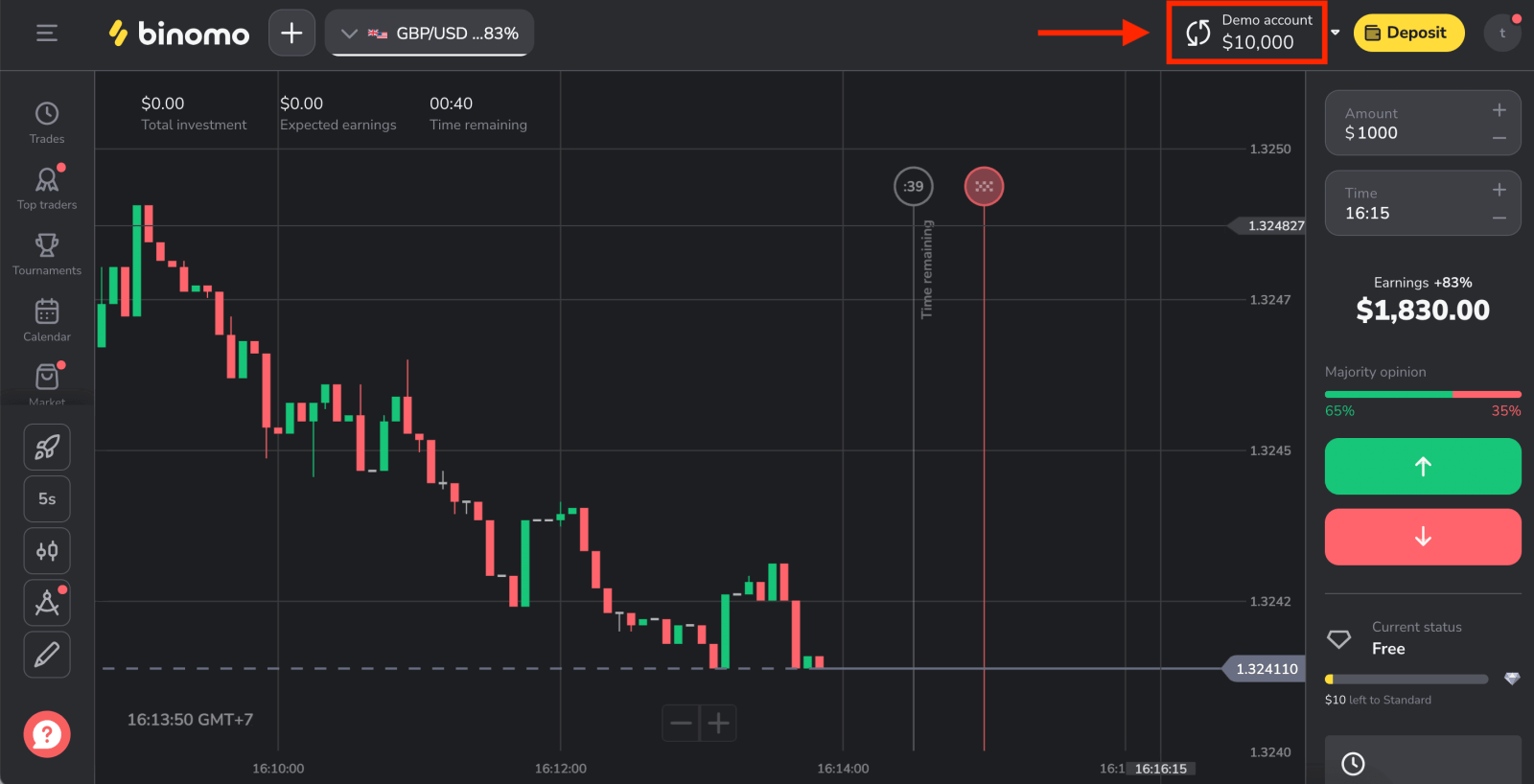
How to Register Binomo account using Facebook
Alternatively, you can register by using your Facebook account and you can do that in just a few simple steps:1. Click the “Sign in” button in the top right corner of the platform and click on the corresponding button in the registration form.
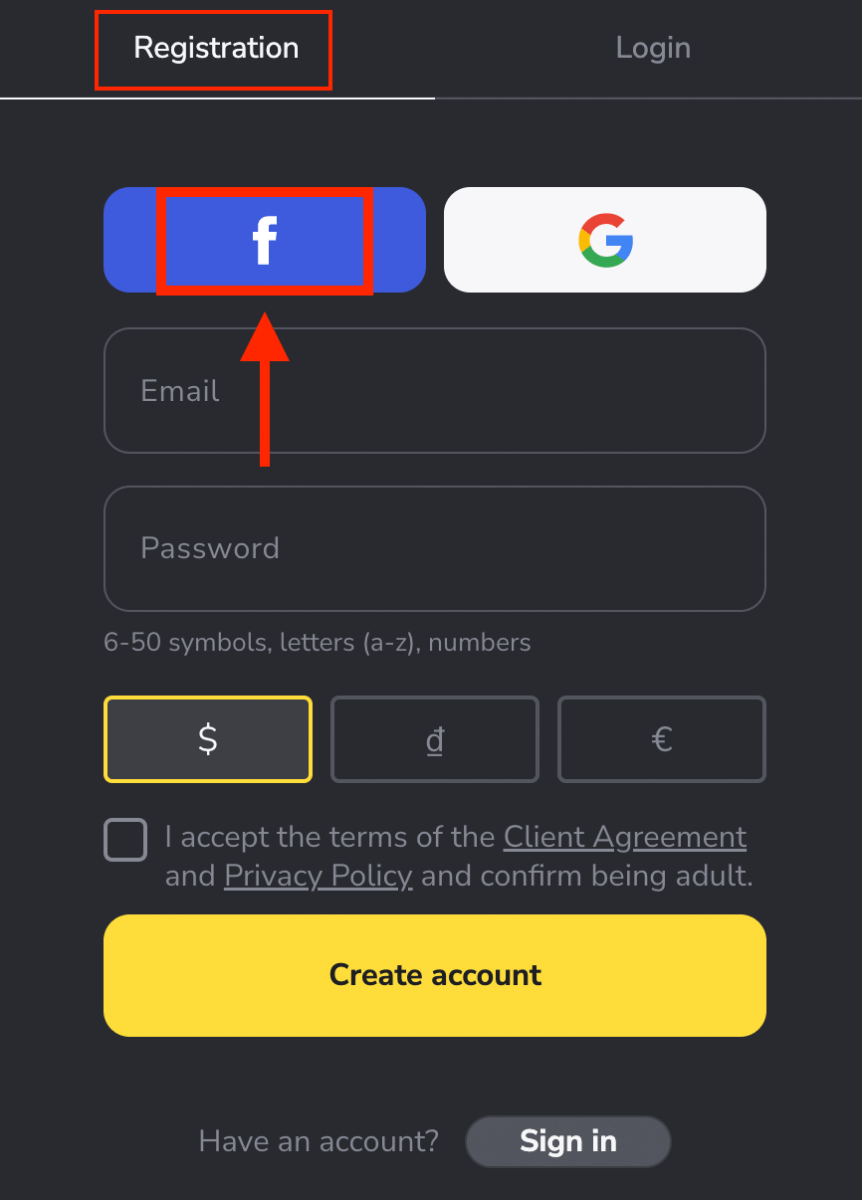
2. Facebook login window will be opened, where you will need to enter your email address that you used to register in Facebook
3. Enter the password from your Facebook account
4. Click on “Log In”
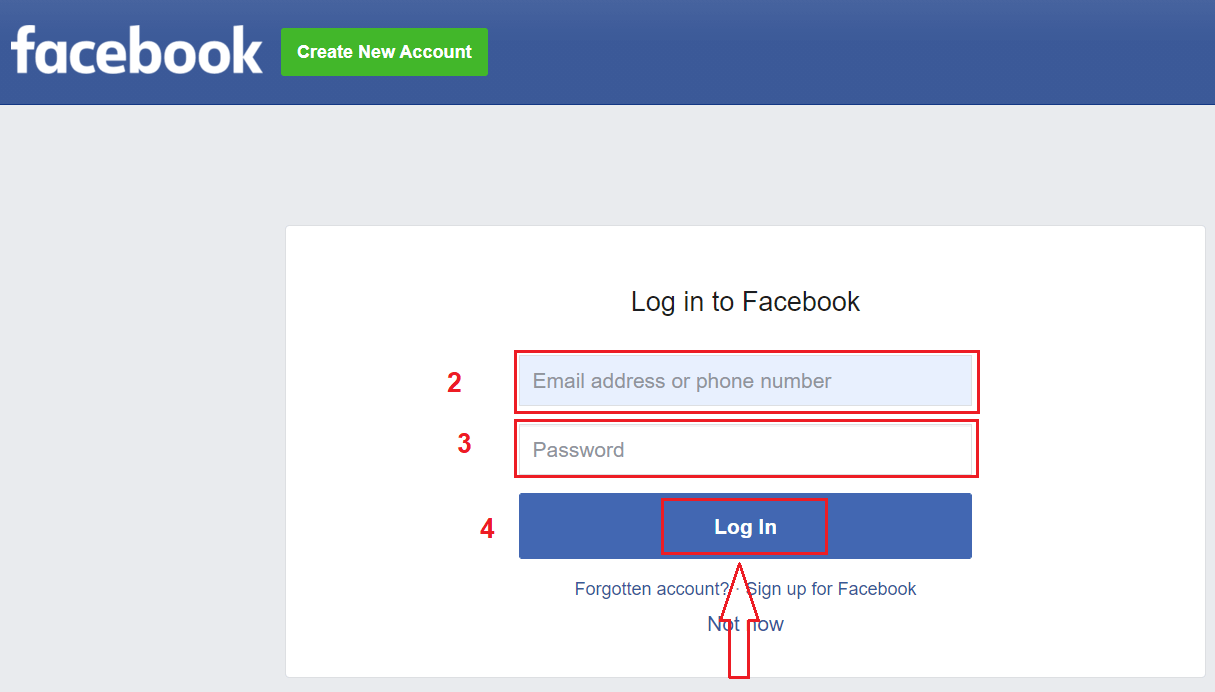
Once you’ve clicked on the “Log in” button, Binomo requests access to Your name and profile picture and email address. Click Continue...
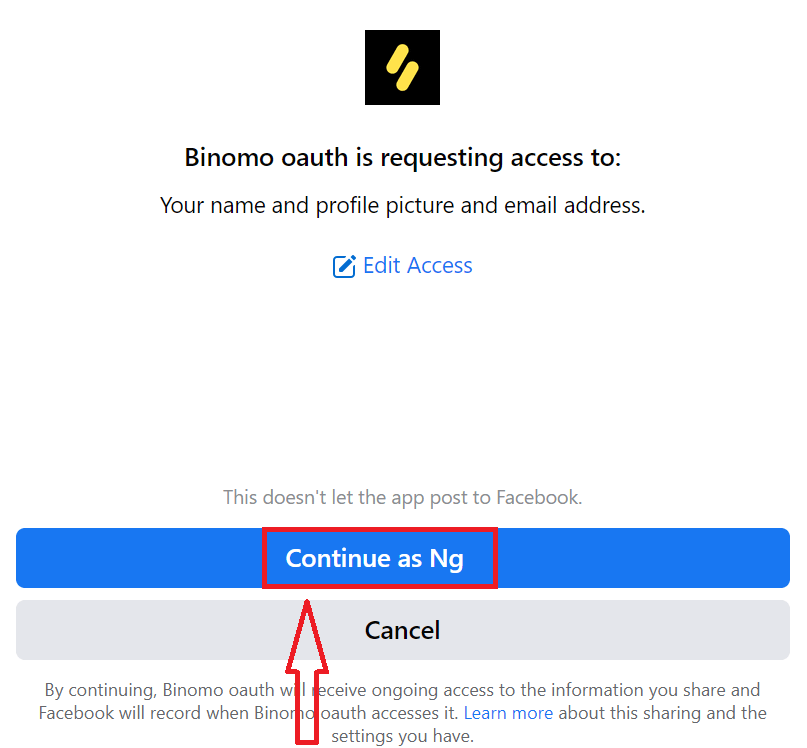
After that, You will be automatically redirected to the Binomo platform. Now you’re an official Binomo trader!
How to Register Binomo account using Google
Binomo allows users to authenticate themselves on the application and site by connecting through a social media site rather than typing a separate email and password. You can do that with a Google account in Binomo.1. Click the “Google” button.
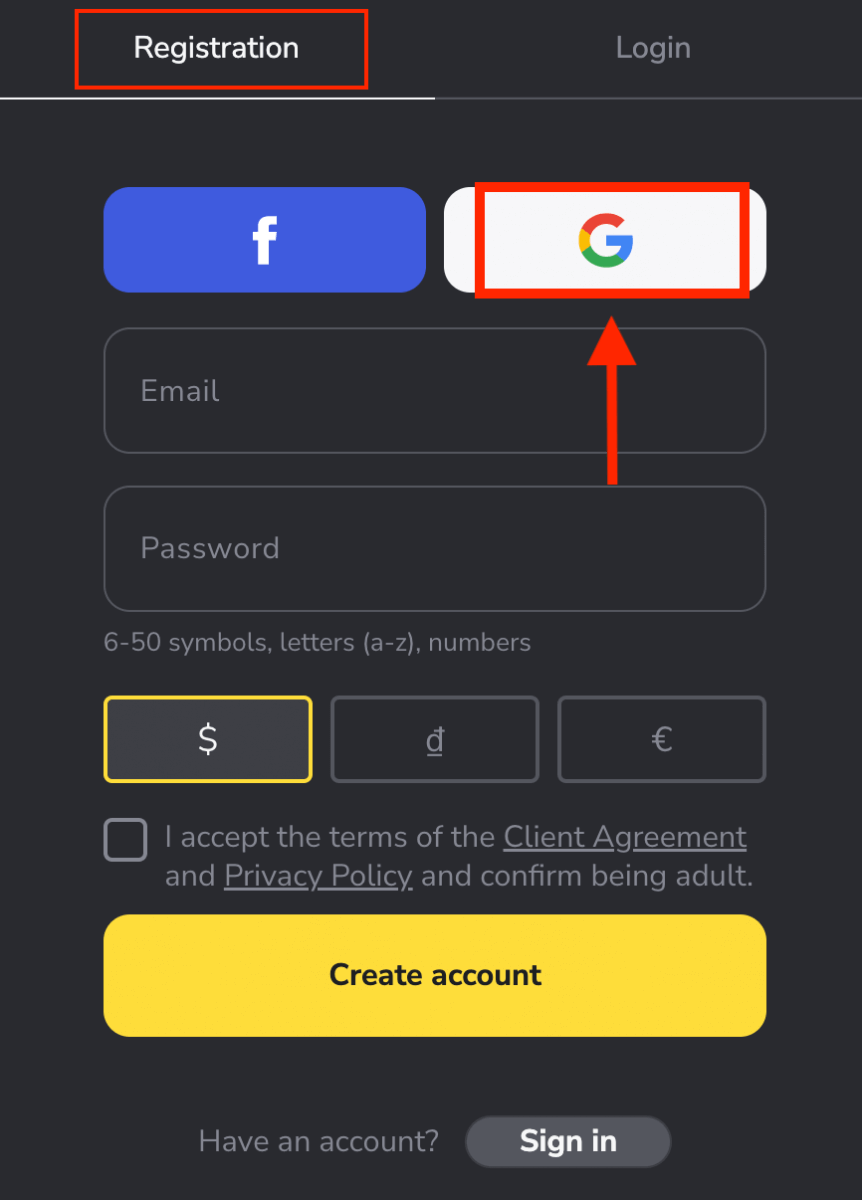
2. In the new window that opens, enter your email address or phone number and click “Next”.
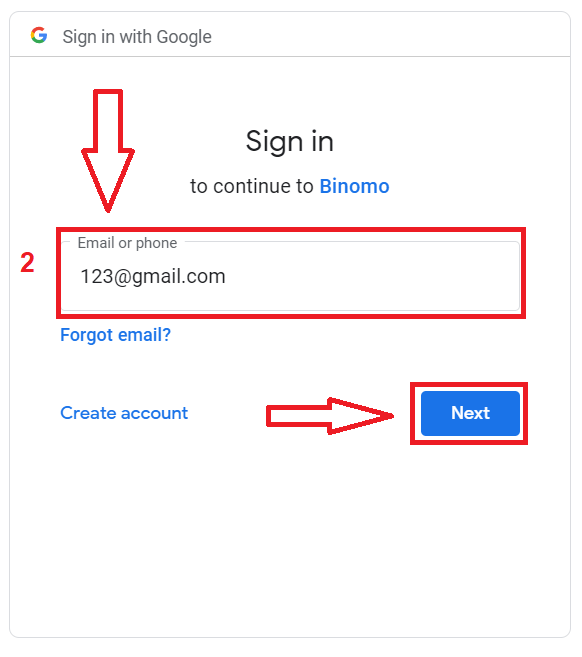
3. Then enter the password for your Google account and click “Next”.
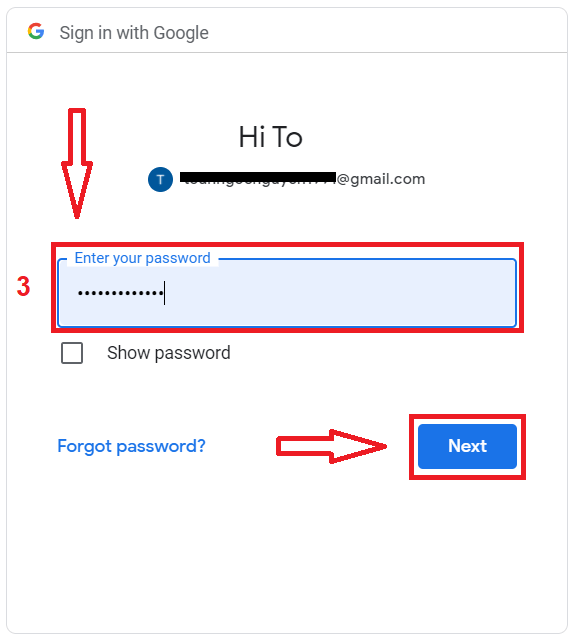
After that, You will be automatically redirected to the Binomo platform. Now you’re an official Binomo trader!
Register a free account on the Binomo app iOS
Trade on the go, straight from your phone with Binomo app. Click here to download Binomo app straight away.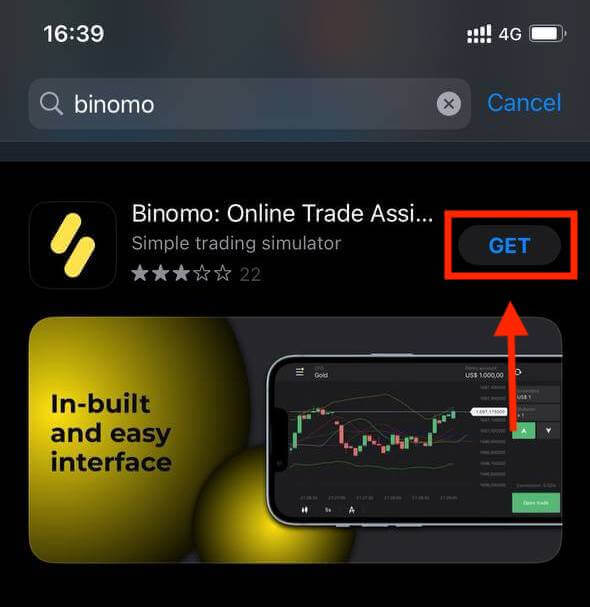
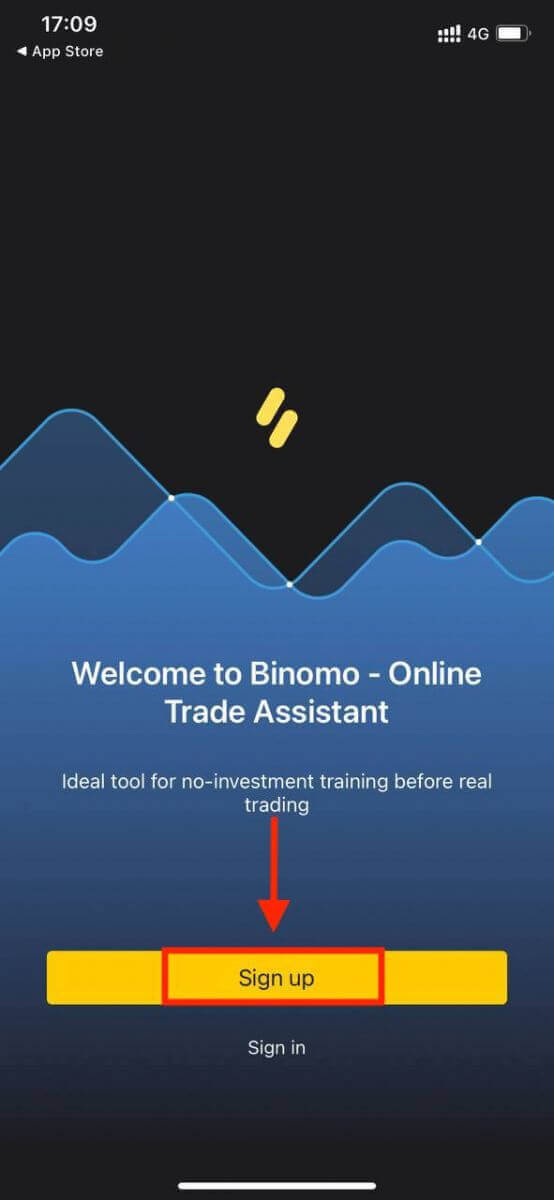
The steps to register a Binomo account on the iOS mobile platform:
- Enter your email address and new password.
- Select the currency of the account.
- Click "Sign up".
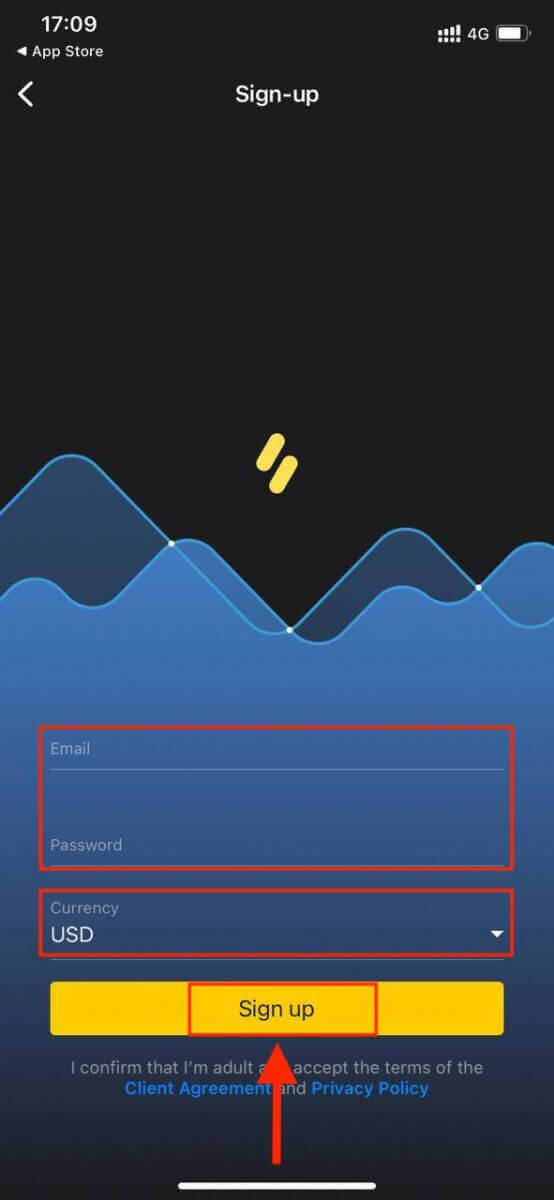
That’s it, you just registered your account on Binomo app.
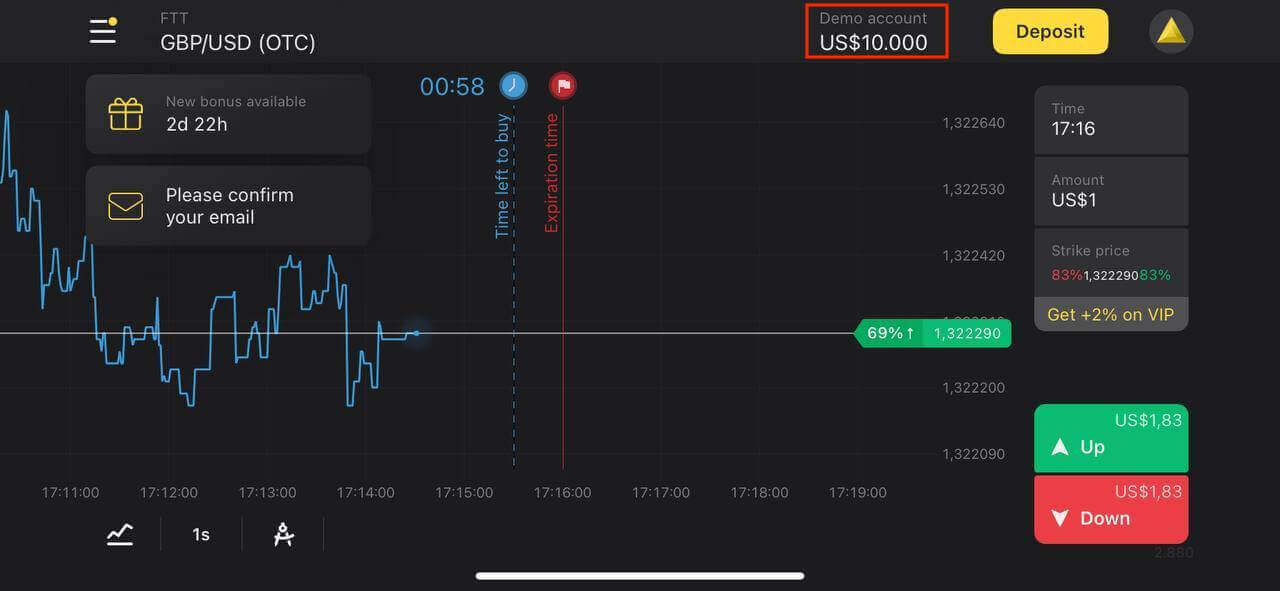
Register a free account on Binomo app Android
The Binomo trading app is considered to be the best app for online trading. Thus, it has a high rating in the store. Click here to download Binomo app straight away.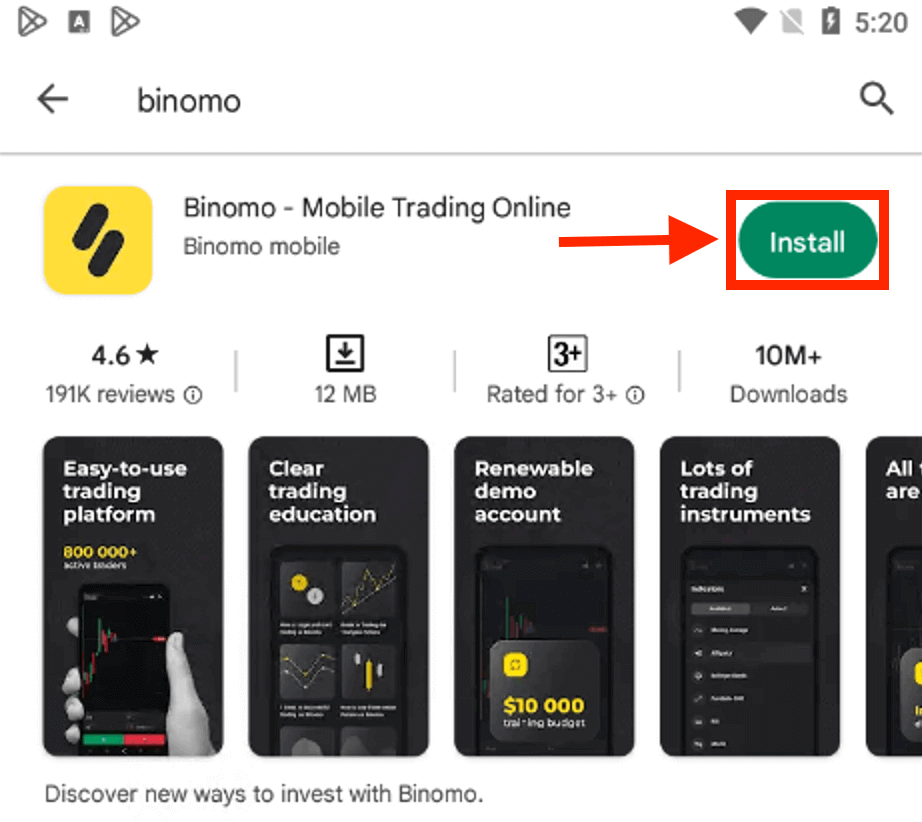
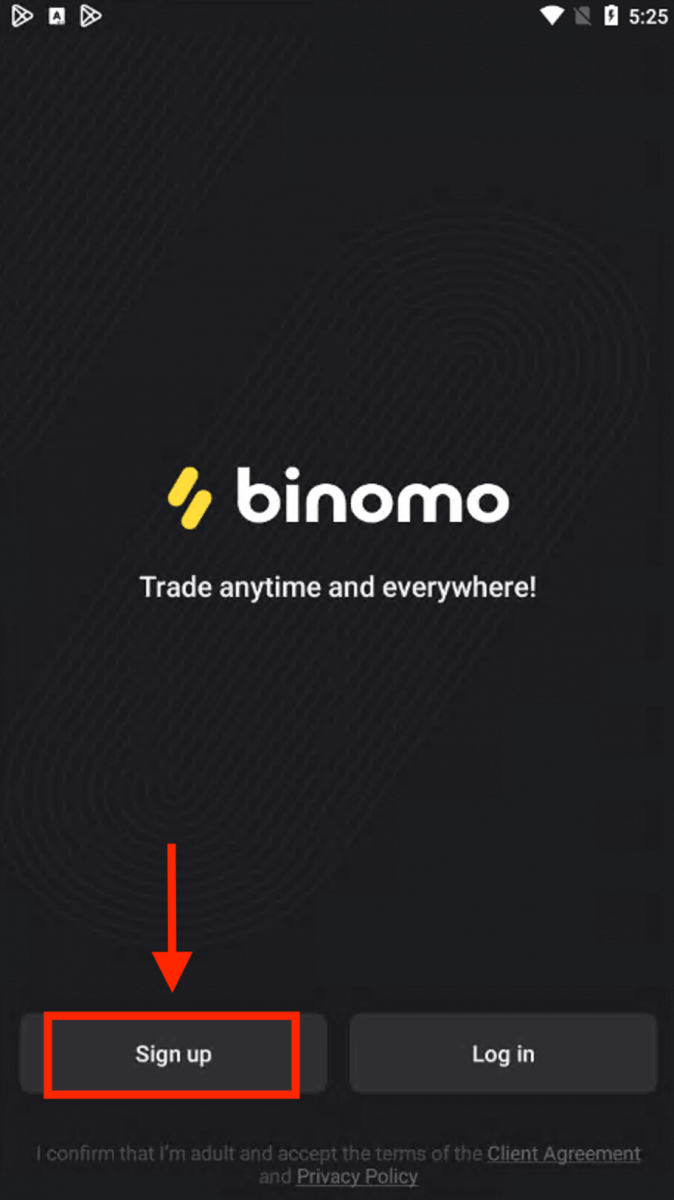
The steps to register a Binomo account on an Android mobile device.
- Enter your email address.
- Enter a new password.
- Click "Sign up".
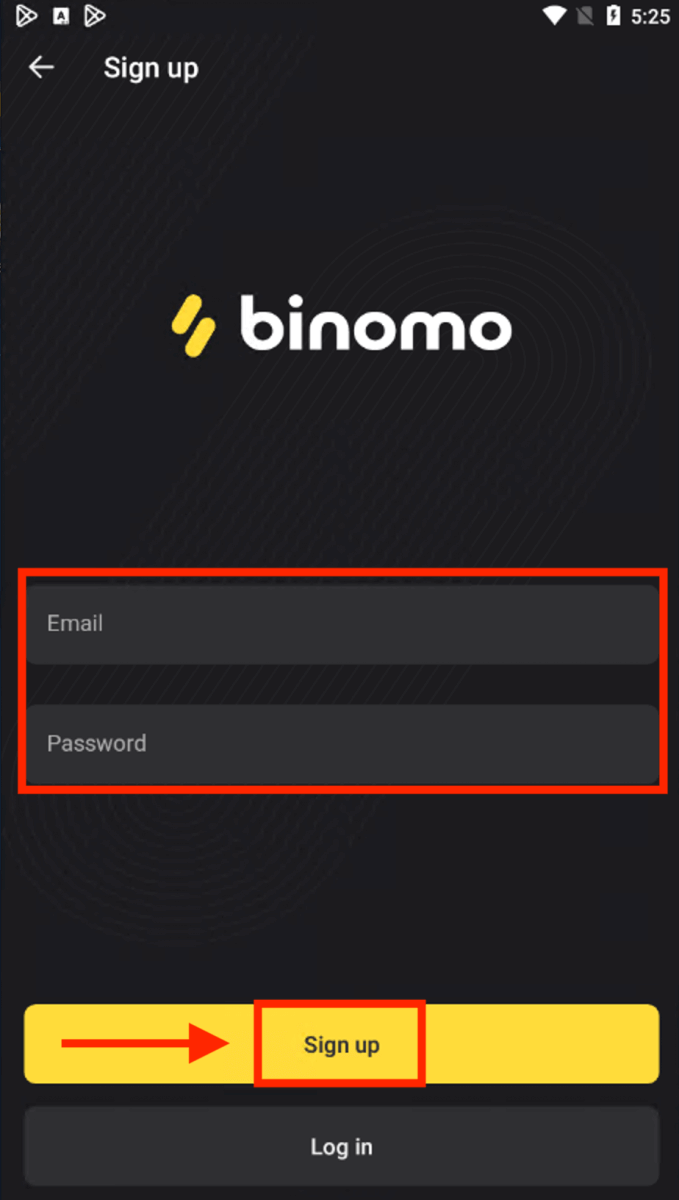
Now you can trade Binimo on an Android mobile device.
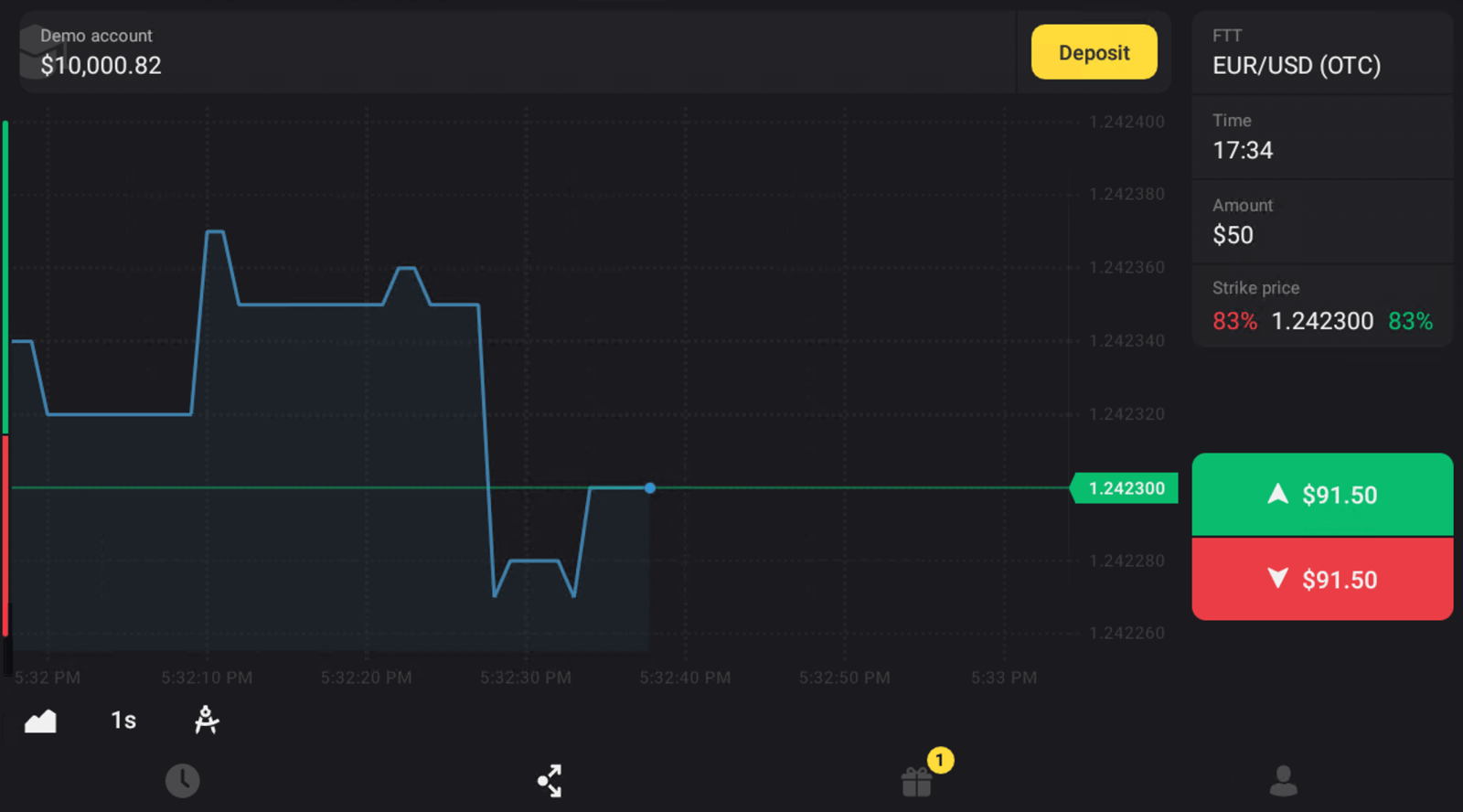
Register Binomo account on Mobile Web
The mobile version of the trading platform is precisely the same as the web version of it. Consequently, there won’t be any problems with trading and transferring funds.Initially, open up your browser on your mobile device. Go to the Binomo main page.
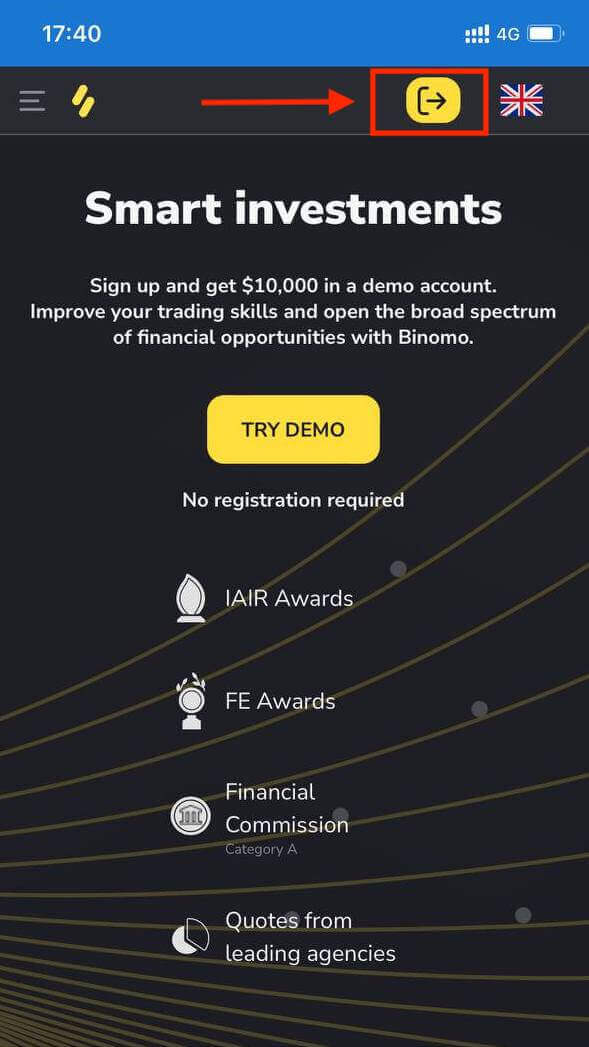
At this step we still enter the data: email, password, select a currency, check "Client Agreement" and click "Create Account"
You can also open a Binomo account via Gmail or Facebook.
- Select “Facebook” registration (in case you have a Facebook social account)
- Select “Gmail” registration (in case you have a Gmail account)
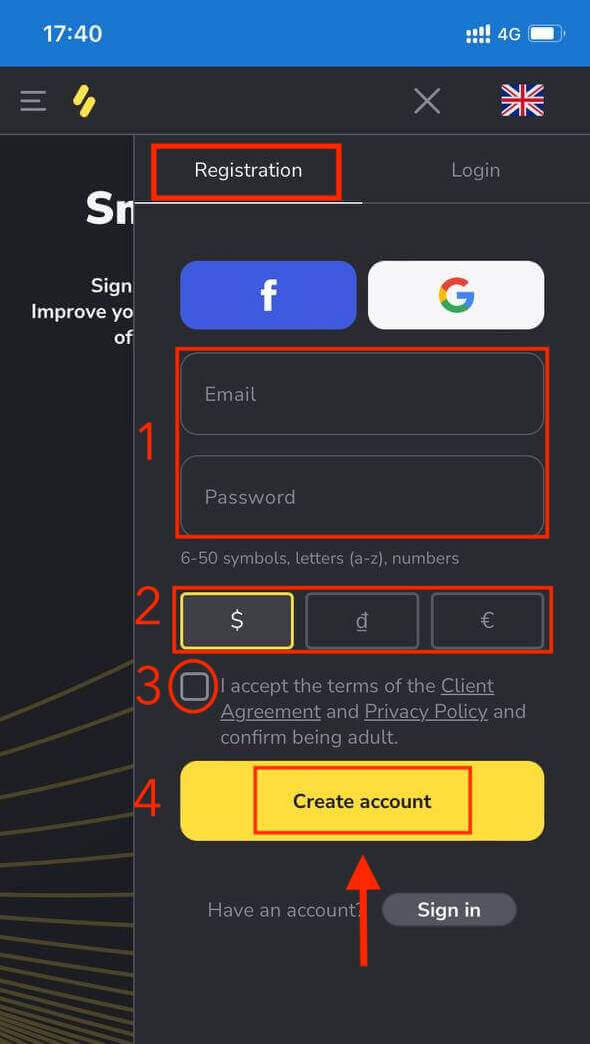
Displaying a new page after successful registration and You have $10,000 for your Demo Account.
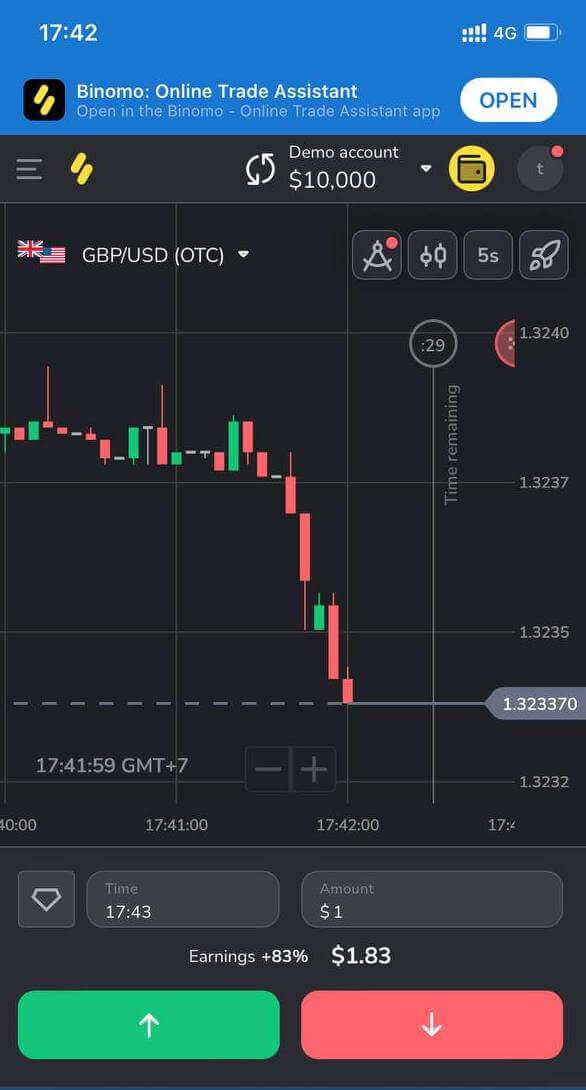
Frequently Asked Questions (FAQ)
What types of account statuses are available on the platform?
There are 4 types of statuses on the platform: Free, Standard, Gold, and VIP.- A Free status is available to all registered users. With this status, you can trade on the demo account with virtual funds.
- To get a Standard status, deposit a total of $10 (or an equivalent amount in your account currency).
- To get a Gold status, deposit a total of $500 (or an equivalent amount in your account currency).
- To get a VIP status, deposit a total of $1000 (or an equivalent amount in your account currency) and confirm your phone number.
Can relatives register on the website and trade from the same device?
Members of the same family can trade on Binomo but only on different accounts and from different devices and IP addresses.Why should I confirm my email?
Confirming your email comes with a few advantages:1. Security of an account. Once your email is confirmed, you can easily restore your password, write to our Support Team, or to block your account if necessary. It will also ensure the security of your account and help prevent fraudsters from accessing it.
2. Gifts and promotions. We’ll notify you about new competitions, bonuses, and promo codes so you won’t miss out on anything.
3. News and educational materials. We always try to improve our platform, and when we add something new – we inform you. We also send unique training materials: strategies, tips, expert comments.
What’s a demo account?
Once you sign up on the platform, you get access to the $10,000.00 demo account (or an equivalent amount in your account currency).A demo account is a practice account that allows you to conclude trades on a real-time chart without investments. It helps you get familiar with the platform, practice new strategies, and try out different mechanics before switching to a real account. You can switch between your demo and real accounts at any time.
Note. The funds on the demo account are not real. You can increase them by concluding successful trades or replenish if they run out, but you cannot withdraw them.
How to Withdraw funds on Binomo
Withdraw funds from Binomo to Bank Card
Instant card withdrawals allow Binomo users to instantly withdraw their funds directly to their credit and debit cards.
Withdraw funds to a Bank Card
Bank card withdrawals are only available for cards issued in Ukraine or Kazakhstan.1. Go to the withdrawal in the “Cashier” section.
In the web version: Click on your profile picture in the top right corner of the screen and choose the “Cashier” tab in the menu.
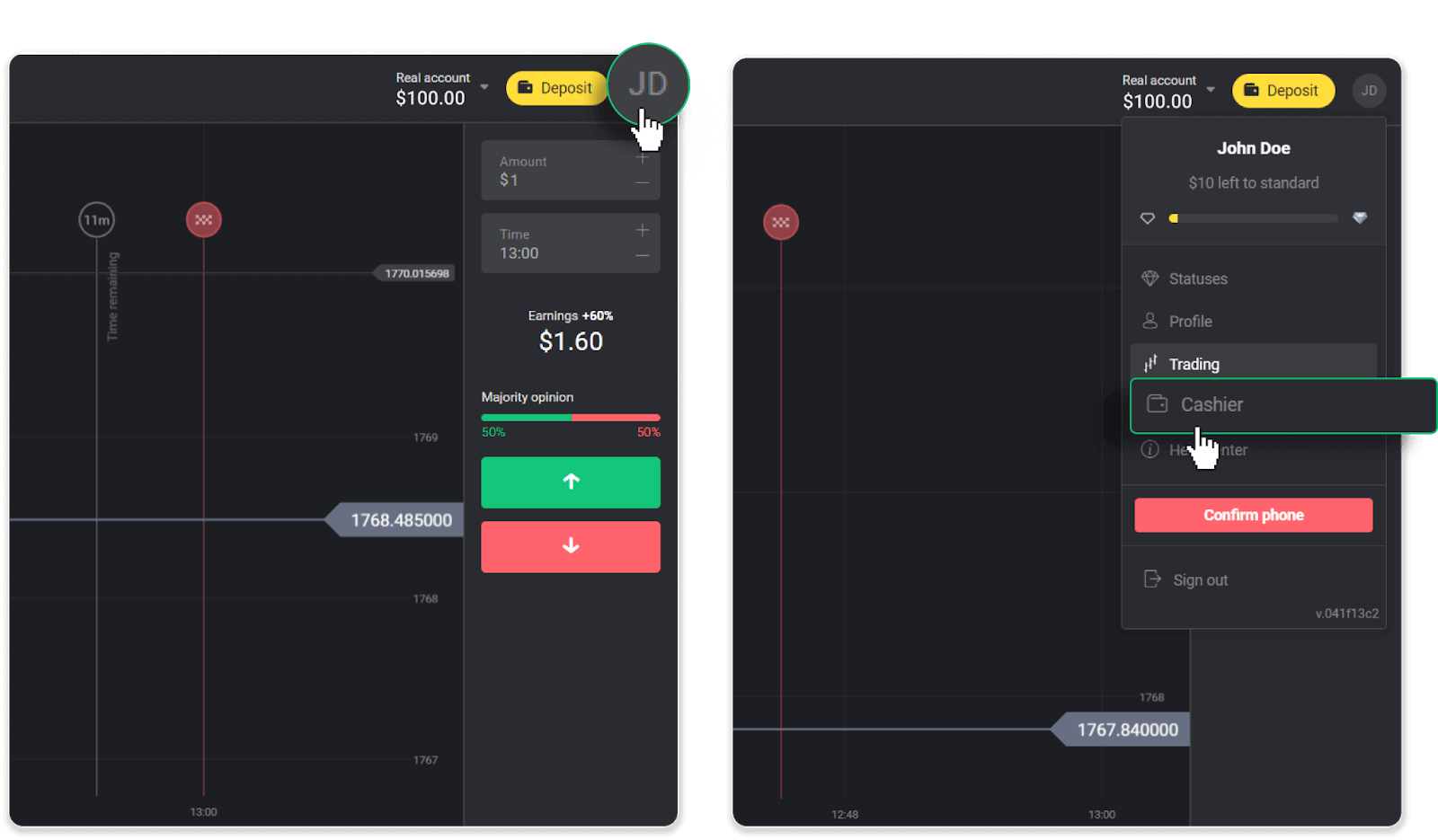
Then click the “Withdraw funds” tab.
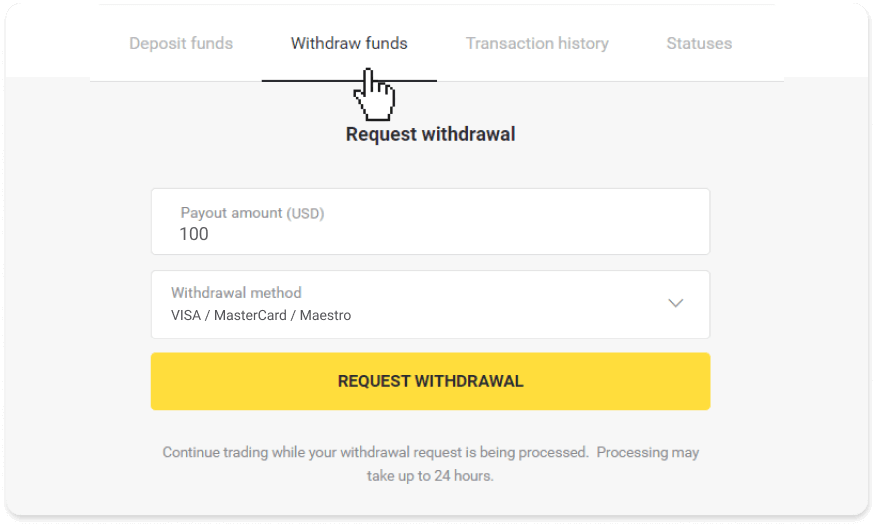
In the mobile app: Open a left side menu, choose the “Balance” section. Tap the “Withdrawal” button.
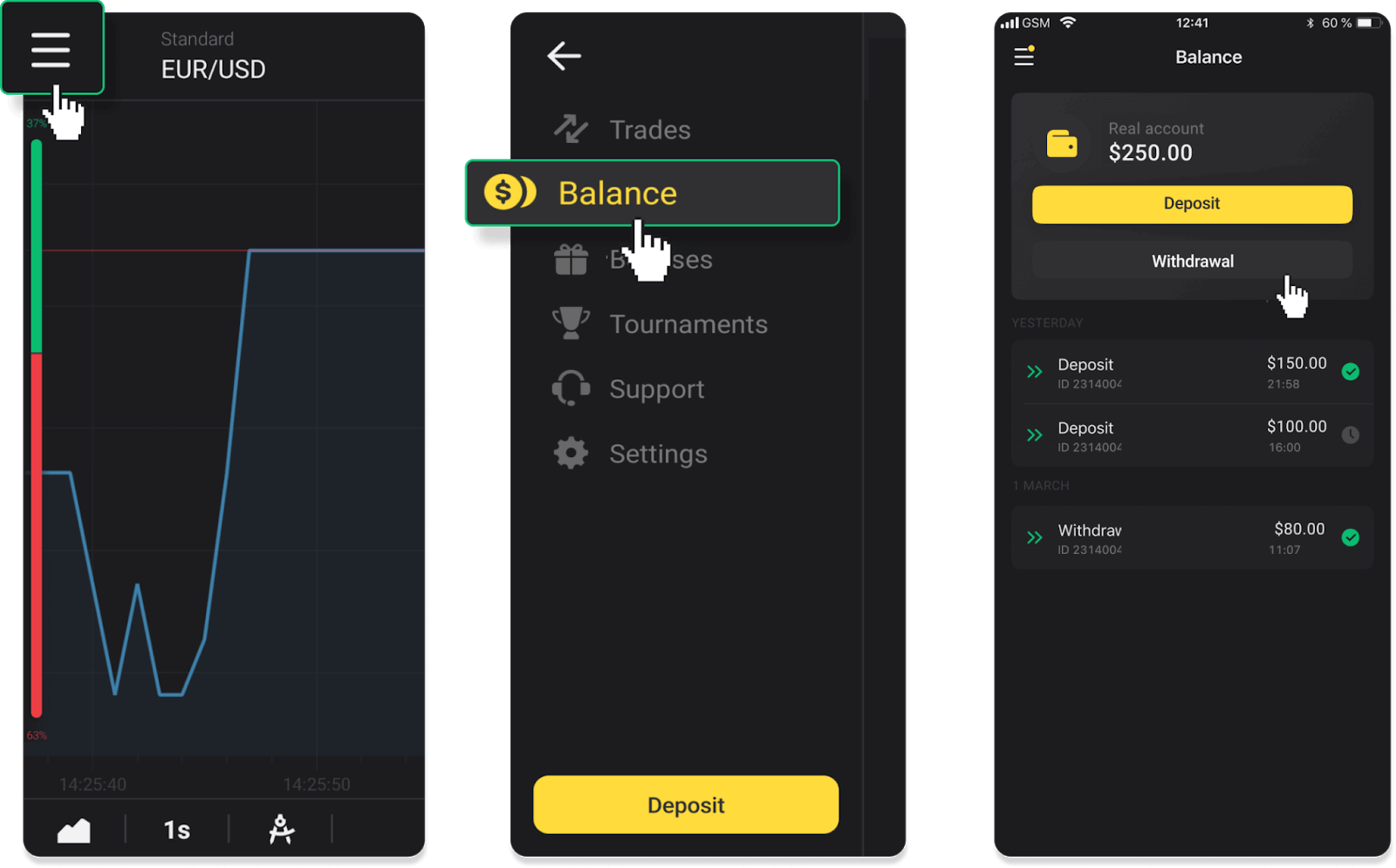
2. Enter the payout amount and choose “VISA/MasterCard/Maestro” as your withdrawal method. Fill in the required information. Please note that you can only withdraw funds to the bank cards you’ve already made a deposit with. Click “Request withdrawal”.
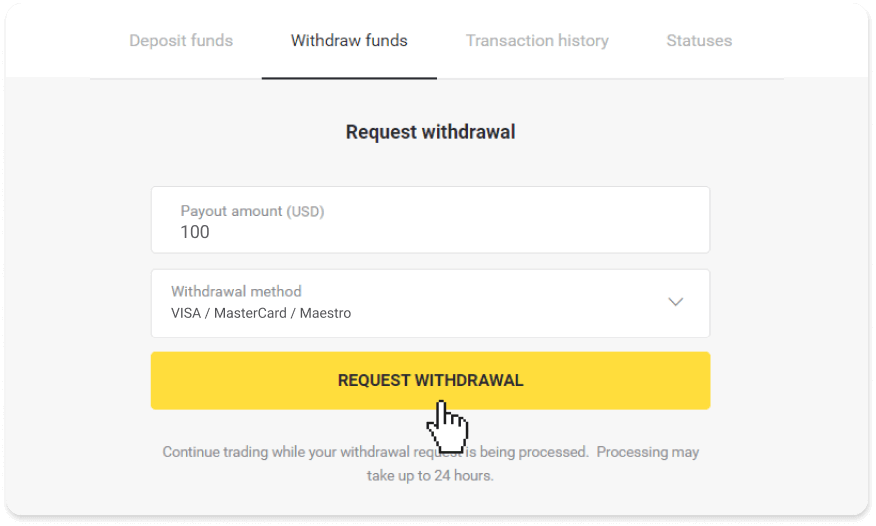
3. Your request is confirmed! You can continue trading while we process your withdrawal.
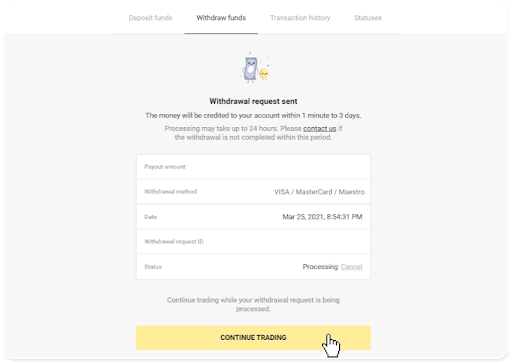
4. You can always track the status of your withdrawal in the “Cashier” section, “Transaction history” tab (“Balance” section for the mobile app users).
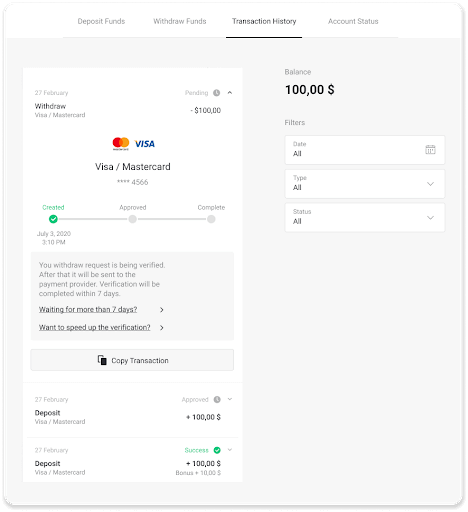
Note. It usually takes payment providers from 1 to 12 hours to credit funds to your bank card. In rare cases, this period may be extended up to 7 business days due to national holidays, your bank’s policy, etc.
If you’re waiting longer than 7 days, please, contact us in the live chat or write to [email protected]
We will help you track your withdrawal.
Withdraw funds to a non-personalized bank card
Non-personalized bank cards don’t specify the cardholder’s name, but you can still use them to credit and withdraw funds.Regardless of what it says on the card (for example, Momentum R or Card Holder), enter the cardholder’s name as stated in the bank agreement.
Bank card withdrawals are only available for cards issued in Ukraine or Kazakhstan.
To withdraw funds to a non-personalized bank card, you’ll need to follow these steps:
1. Go to the withdrawal in the “Cashier” section.
In the web version: Click on your profile picture in the top right corner of the screen and choose the “Cashier” tab in the menu.
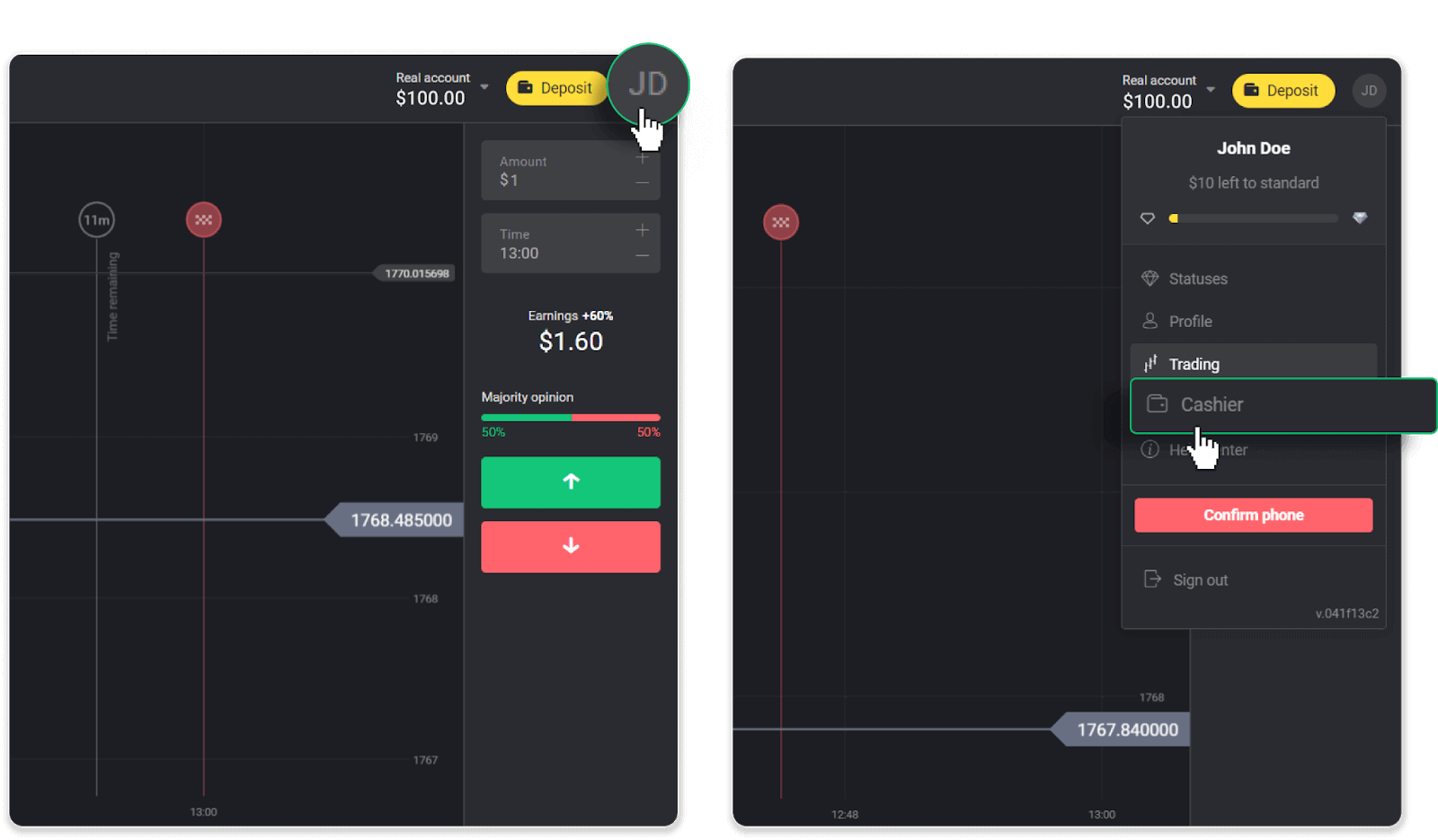
Then click the “Withdraw funds” tab.
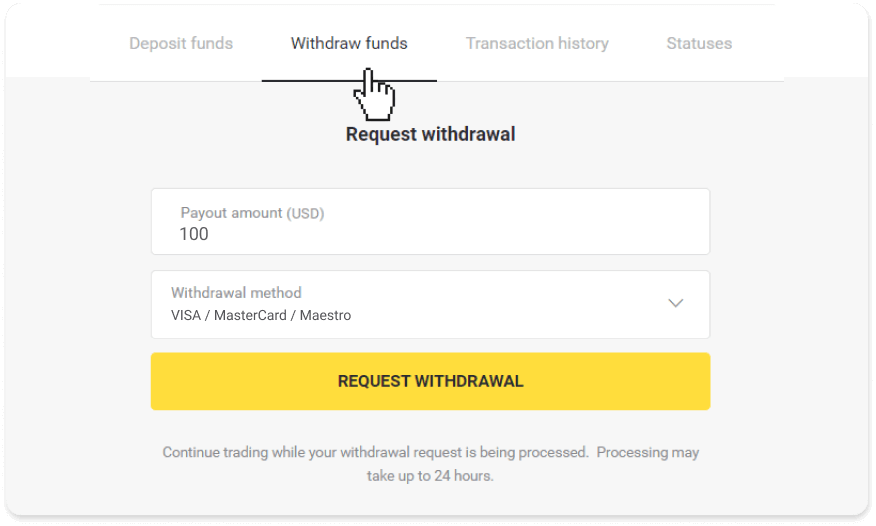
In the mobile app: Open a left side menu, choose the “Balance” section, and tap the “Withdraw” button.
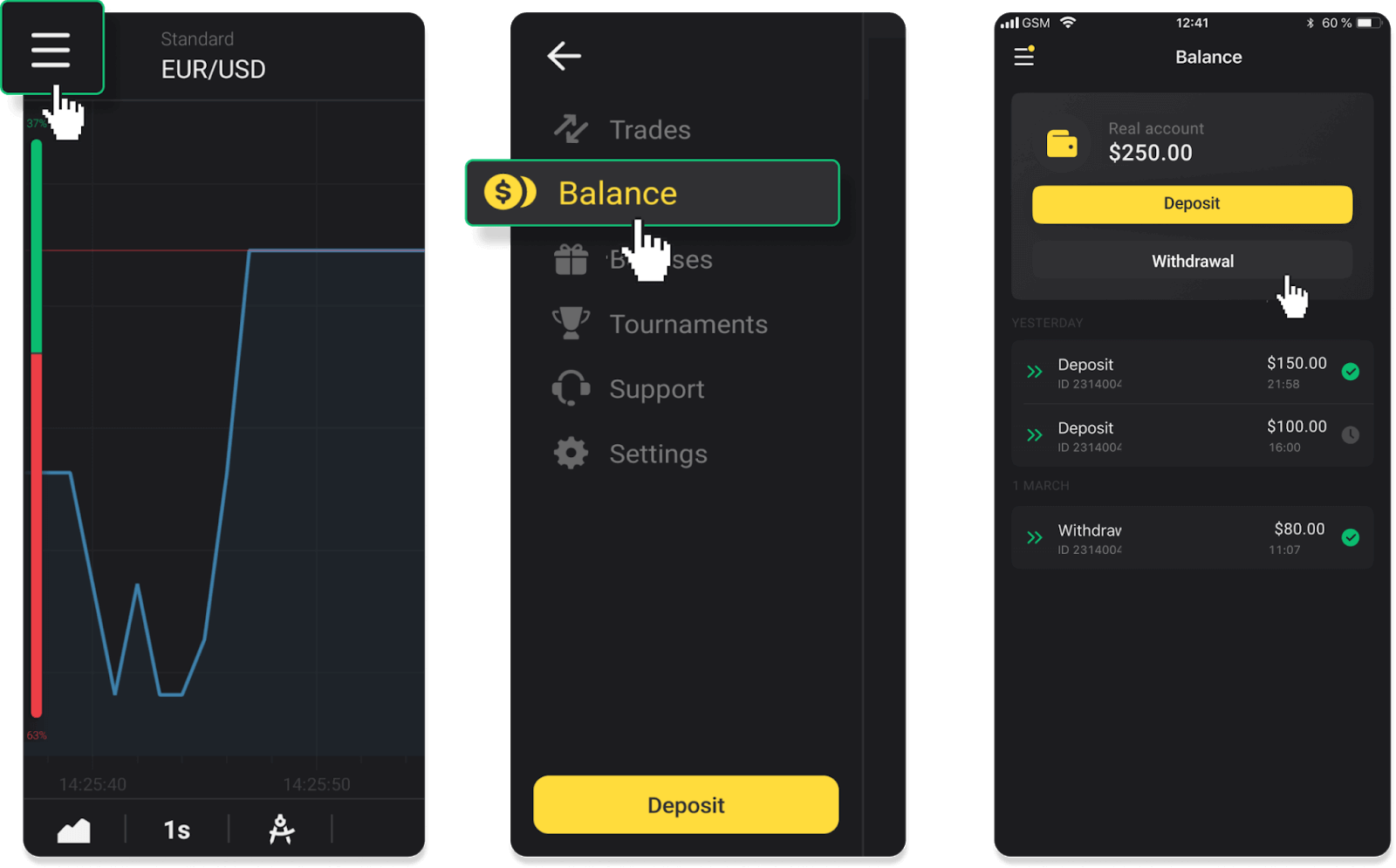
2. Enter the payout amount and choose “VISA/MasterCard/Maestro” as your withdrawal method. Fill in the required information. Please note that you can only withdraw funds to the bank cards you’ve already made a deposit with. Click “Request withdrawal”.
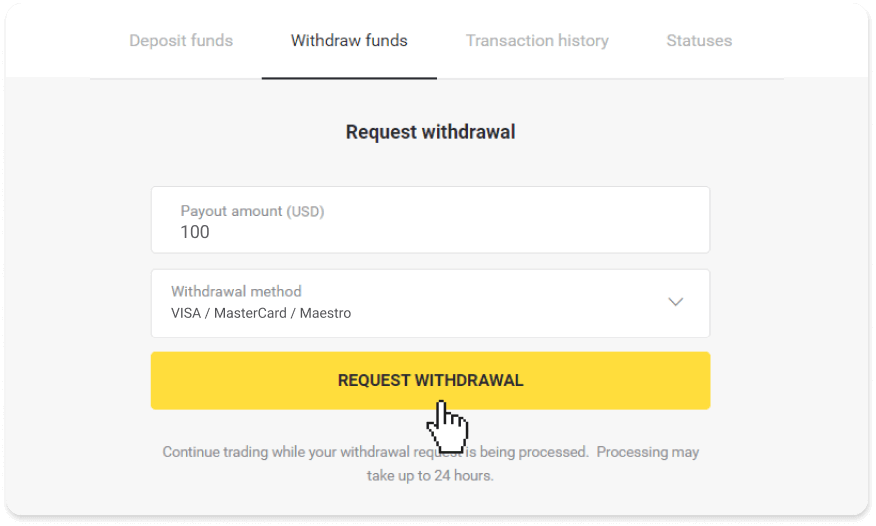
3. Your request is confirmed! You can continue trading while we process your withdrawal.
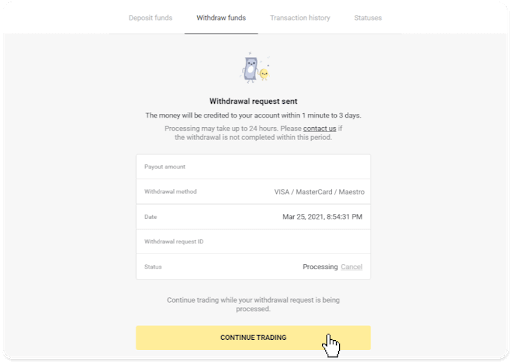
4. You can always track the status of your withdrawal in the “Cashier” section, “Transaction history” tab (“Balance” section for the mobile app users).
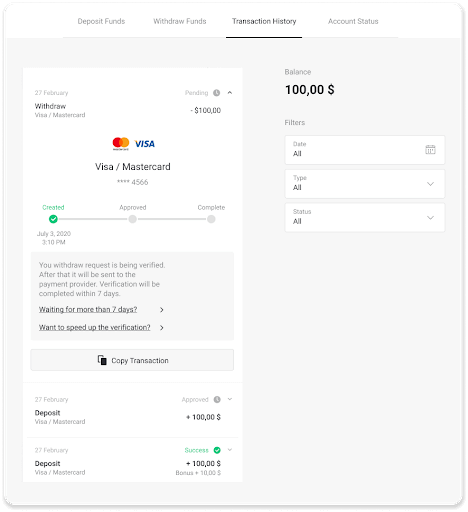
Note. It usually takes payment providers from 1 to 12 hours to credit funds to your bank card. In rare cases, this period may be extended up to 7 business days due to national holidays, your bank’s policy, etc.
If you’re waiting longer than 7 days, please, contact us in the live chat or write to [email protected]. We will help you track your withdrawal.
Withdraw via MasterCard / Visa / Maestro in Ukraine
To withdraw funds to your bank card, you’ll need to follow these steps:1. Go to the withdrawal in the “Cashier” section.
In the web version: Click on your profile picture in the top right corner of the screen and choose the “Cashier” tab in the menu.
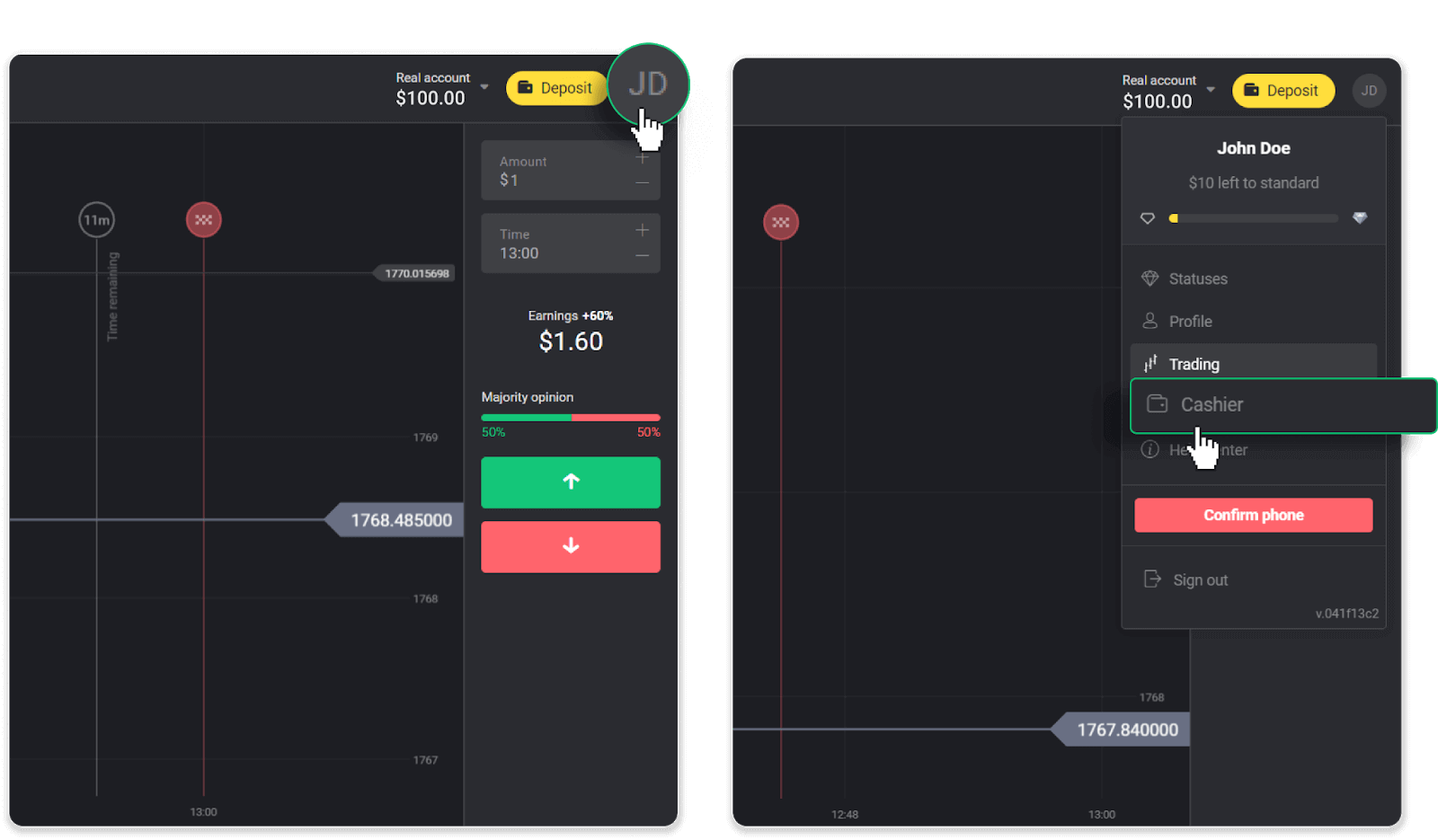
Then click the “Withdraw funds” tab.
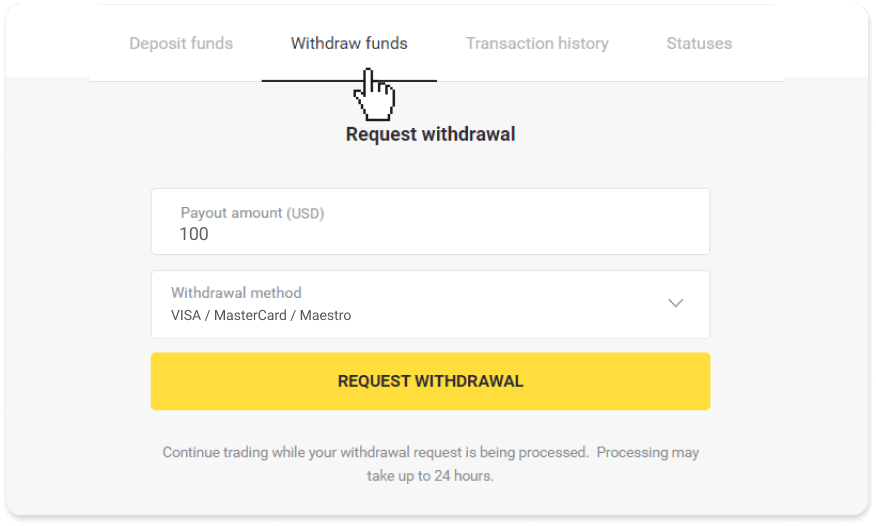
In the mobile app: Open a left side menu, choose the “Balance” section, and tap the “Withdraw” button.
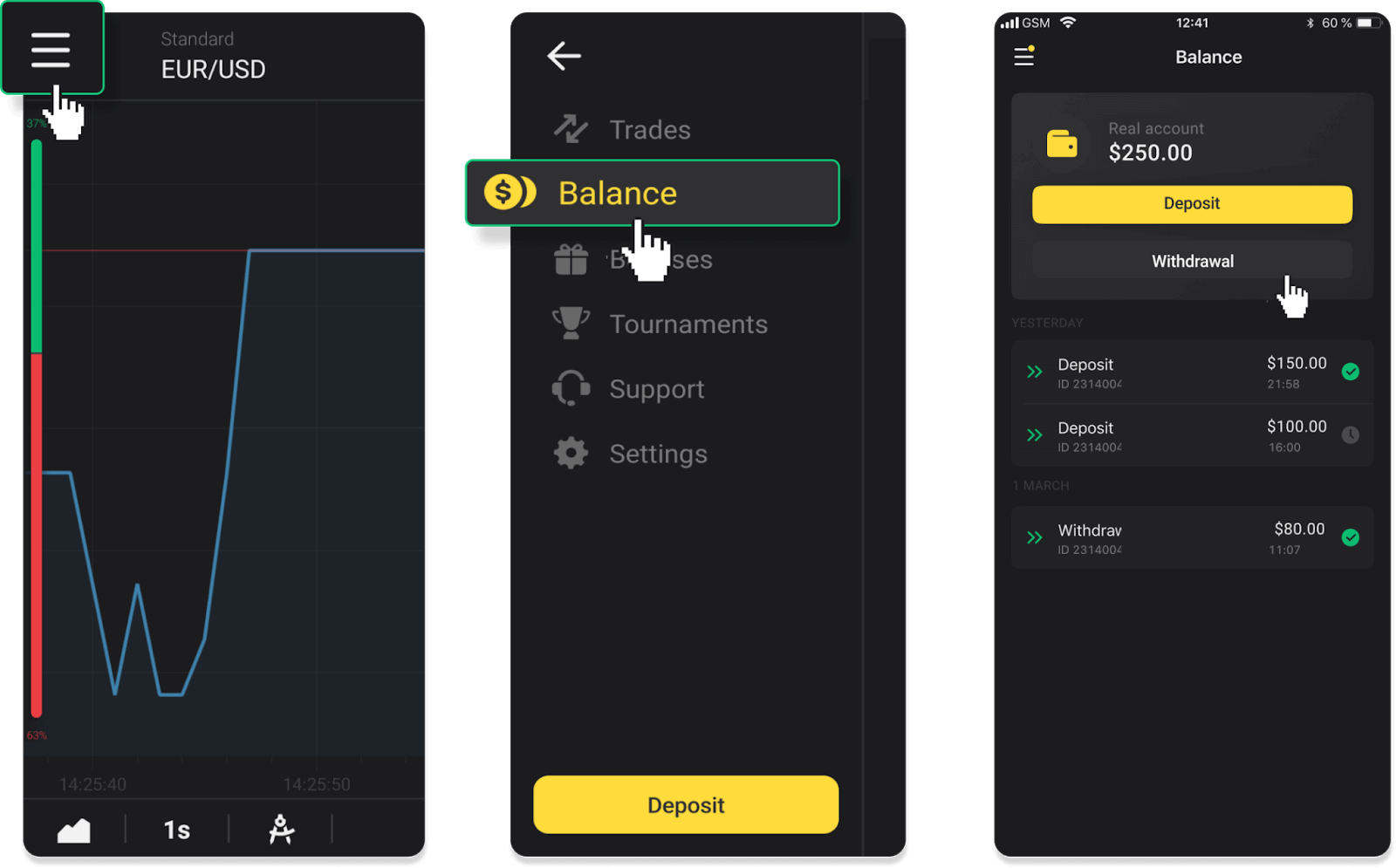
2. Enter the payout amount and choose “VISA/MasterCard/Maestro” as your withdrawal method. Please note that you can only withdraw funds to the bank cards you’ve already made a deposit with. Click “Request withdrawal”.
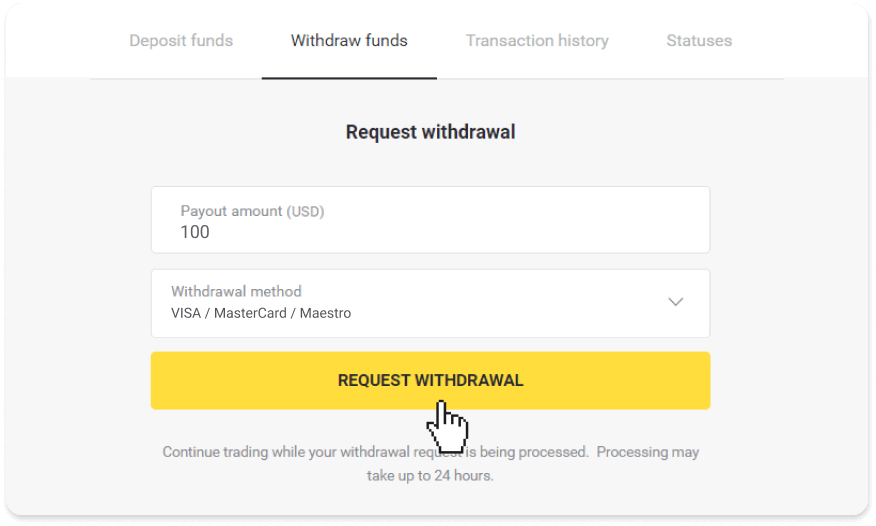
3. Your request is confirmed! You can continue trading while we process your withdrawal.
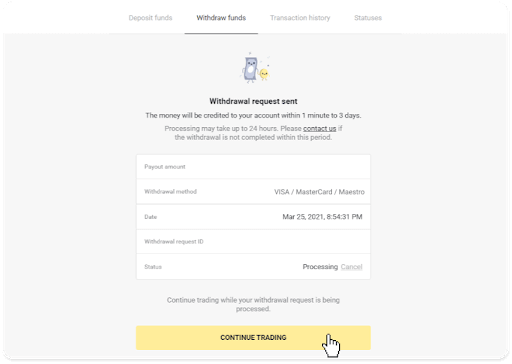
4. You can always track the status of your withdrawal in the “Cashier” section, “Transaction history” tab (“Balance” section for the mobile app users).
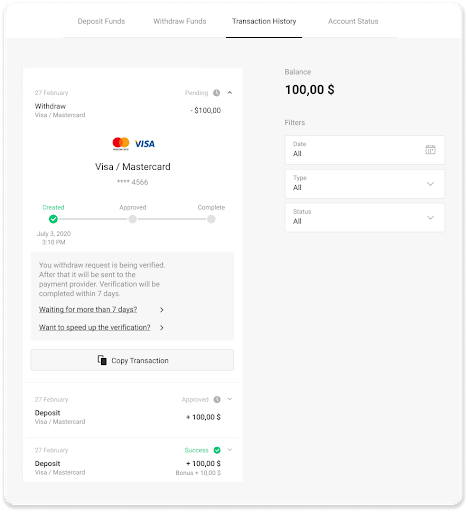
Note. It usually takes payment providers from 1 to 12 hours to credit funds to your bank card. In rare cases, this period may be extended up to 7 business days due to national holidays, your bank’s policy, etc.
Withdraw via MasterCard / Visa / Maestro in Kazakhstan
To withdraw funds to your bank card, you’ll need to follow these steps:1. Go to the withdrawal in the “Cashier” section.
In the web version: Click on your profile picture in the top right corner of the screen and choose the “Cashier” tab in the menu.
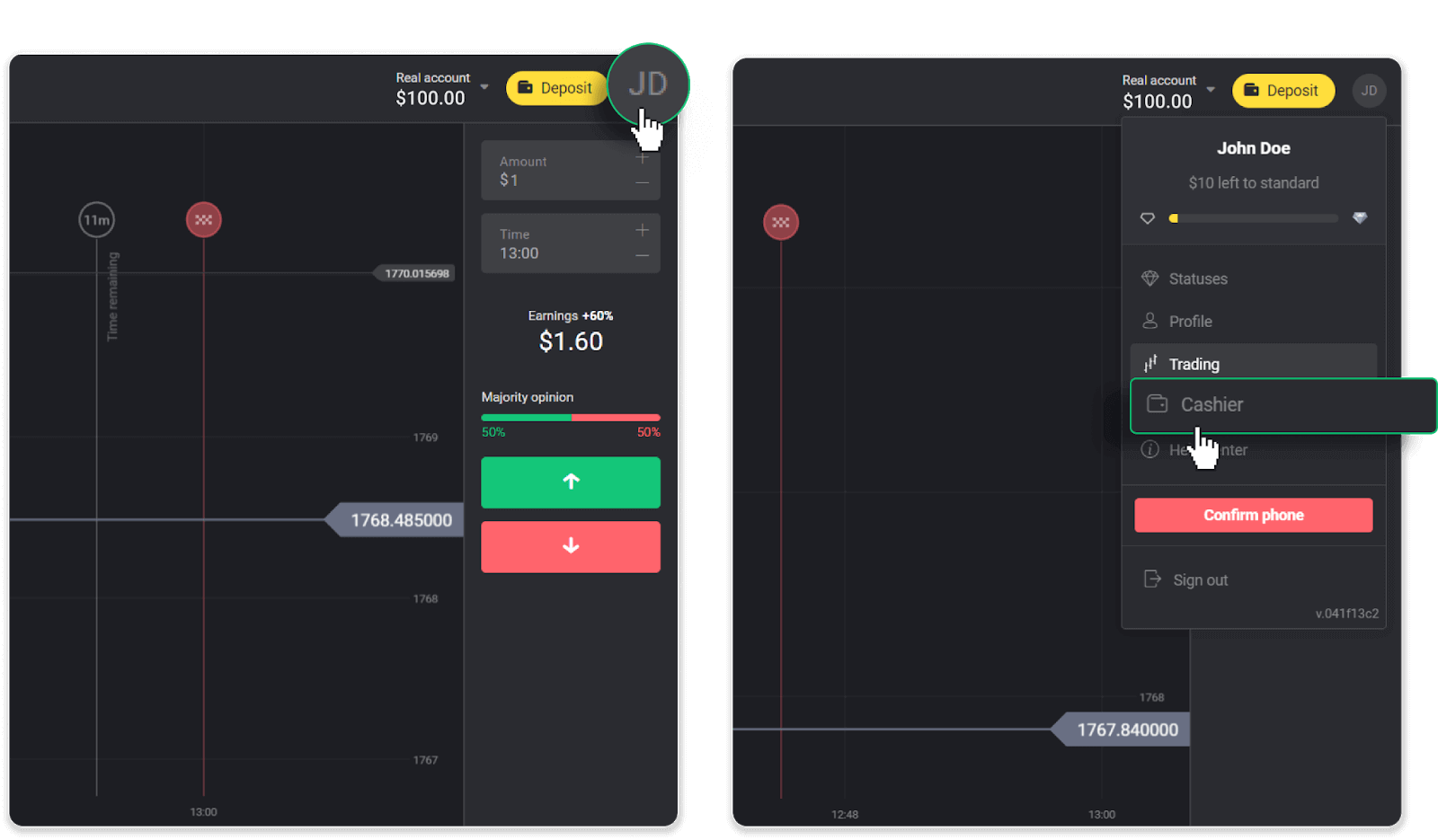
Then click the “Withdraw funds” tab.
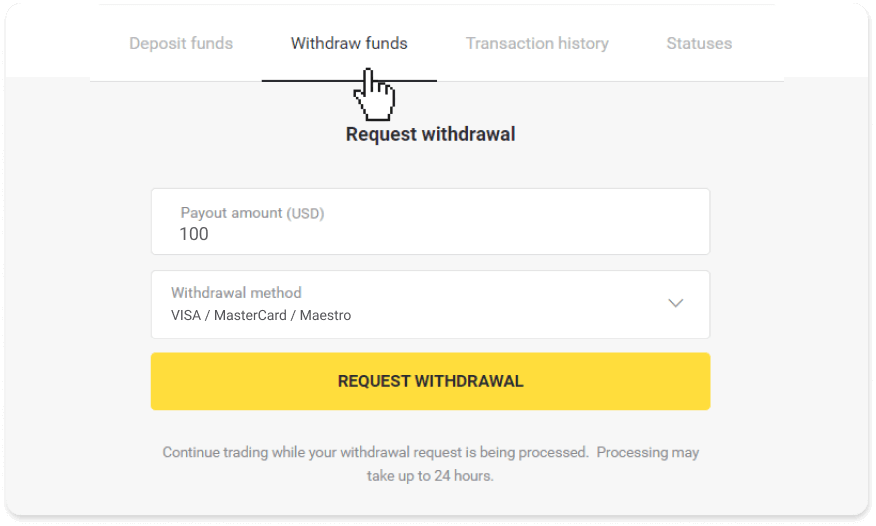
In the mobile app: Open a left side menu, choose the “Balance” section, and tap the “Withdraw” button.
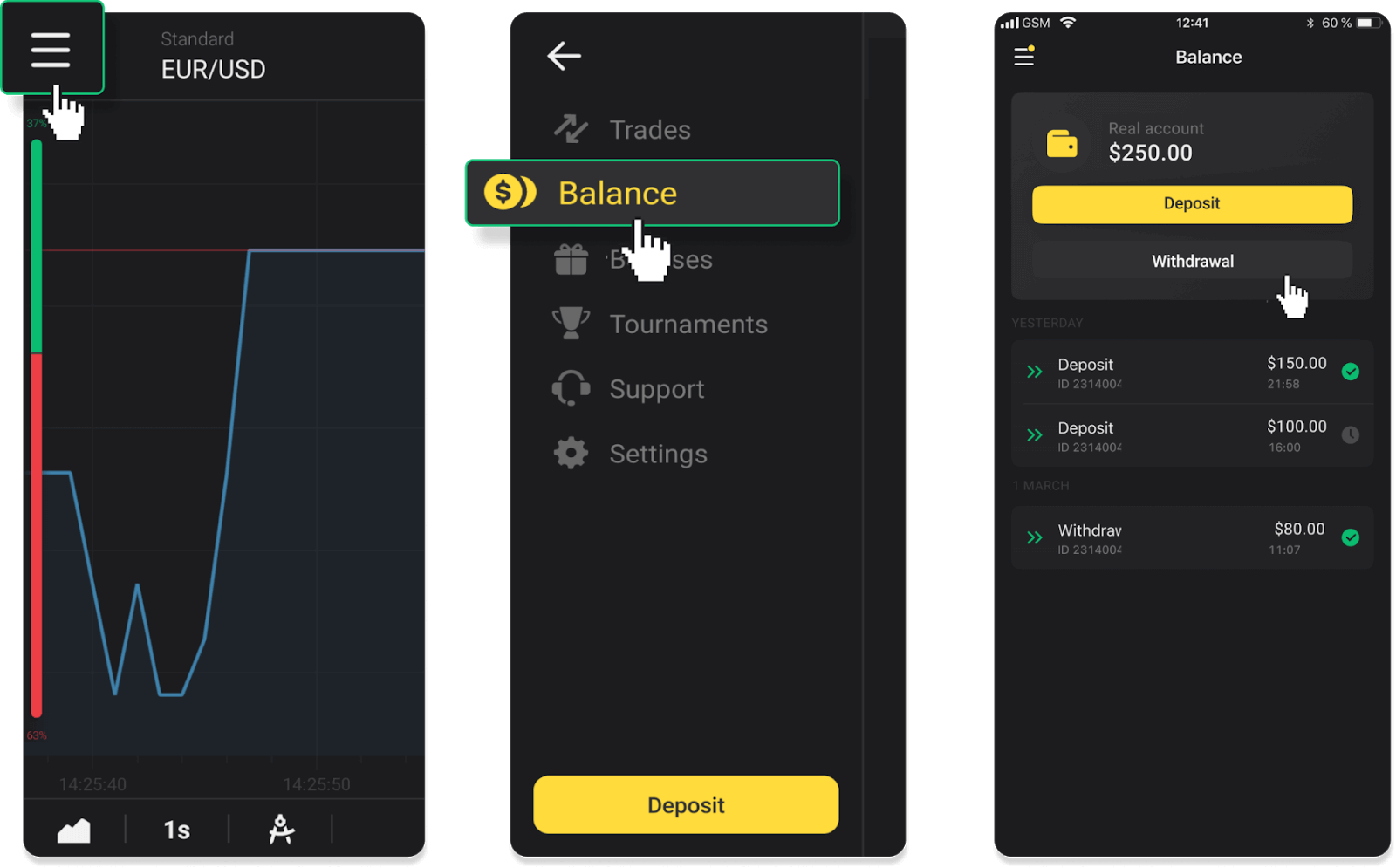
2. Enter the payout amount and choose “VISA/MasterCard/Maestro” as your withdrawal method. Please note that you can only withdraw funds to the bank cards you’ve already made a deposit with. Click “Request withdrawal”.
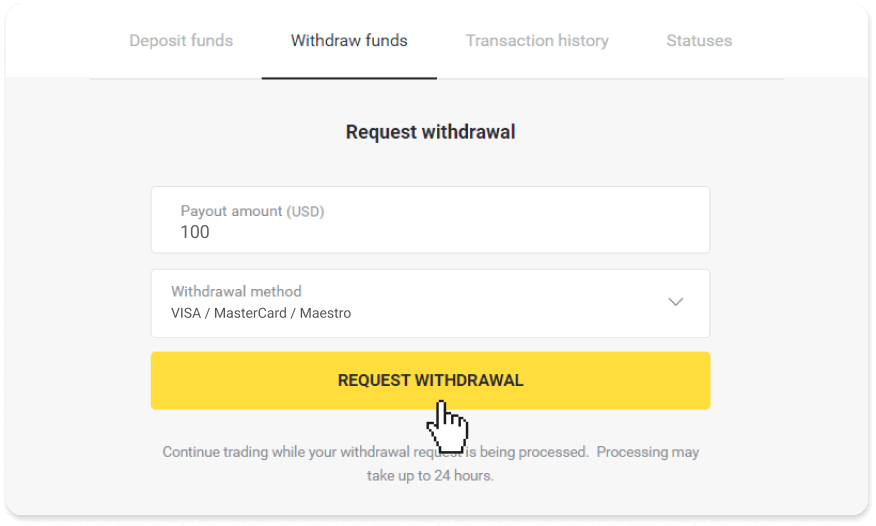
3. Your request is confirmed! You can continue trading while we process your withdrawal.
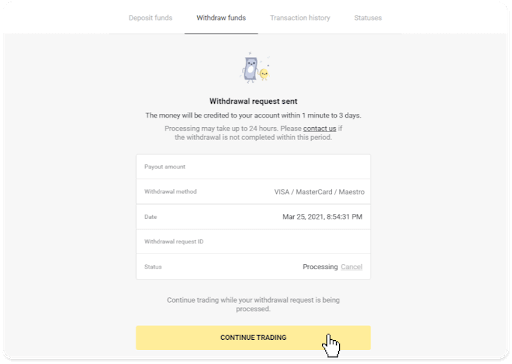
4. You can always track the status of your withdrawal in the “Cashier” section, “Transaction history” tab (“Balance” section for the mobile app users).
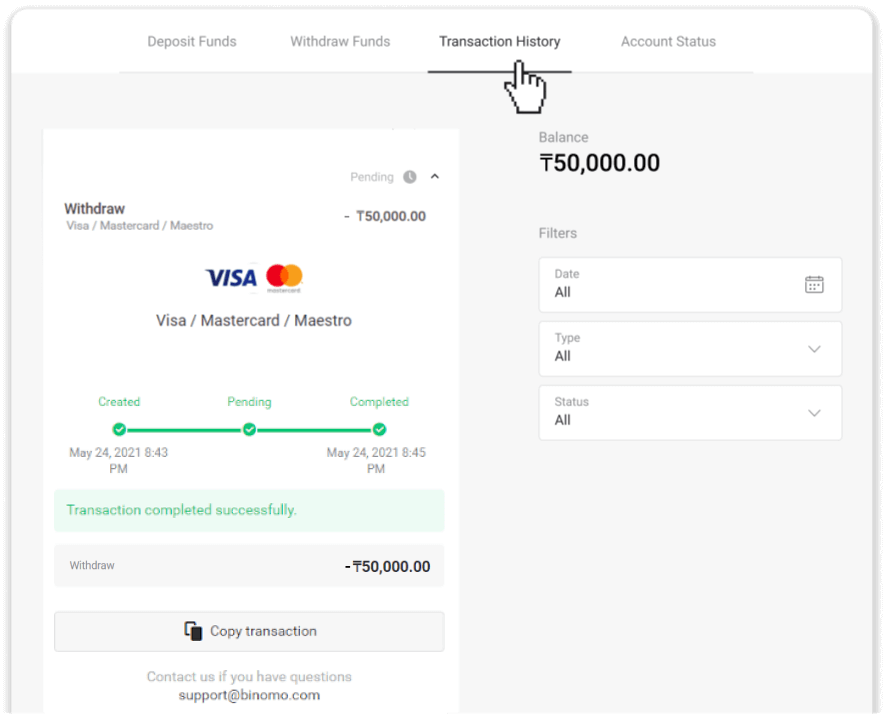
Note. It usually takes payment providers from 1 to 12 hours to credit funds to your bank card. In rare cases, this period may be extended up to 7 business days due to national holidays, your bank’s policy, etc.
Withdraw funds from Binomo to Electronic Wallet
It’s easier than ever to withdraw your trading account with the E-wallet in Binomo. There are no processing fees when withdrawing with this payment option.Withdraw funds to Perfect Money
Go to the withdrawal in the “Cashier” section.In the web version: Click on your profile picture in the top right corner of the screen and choose the “Cashier” tab in the menu.
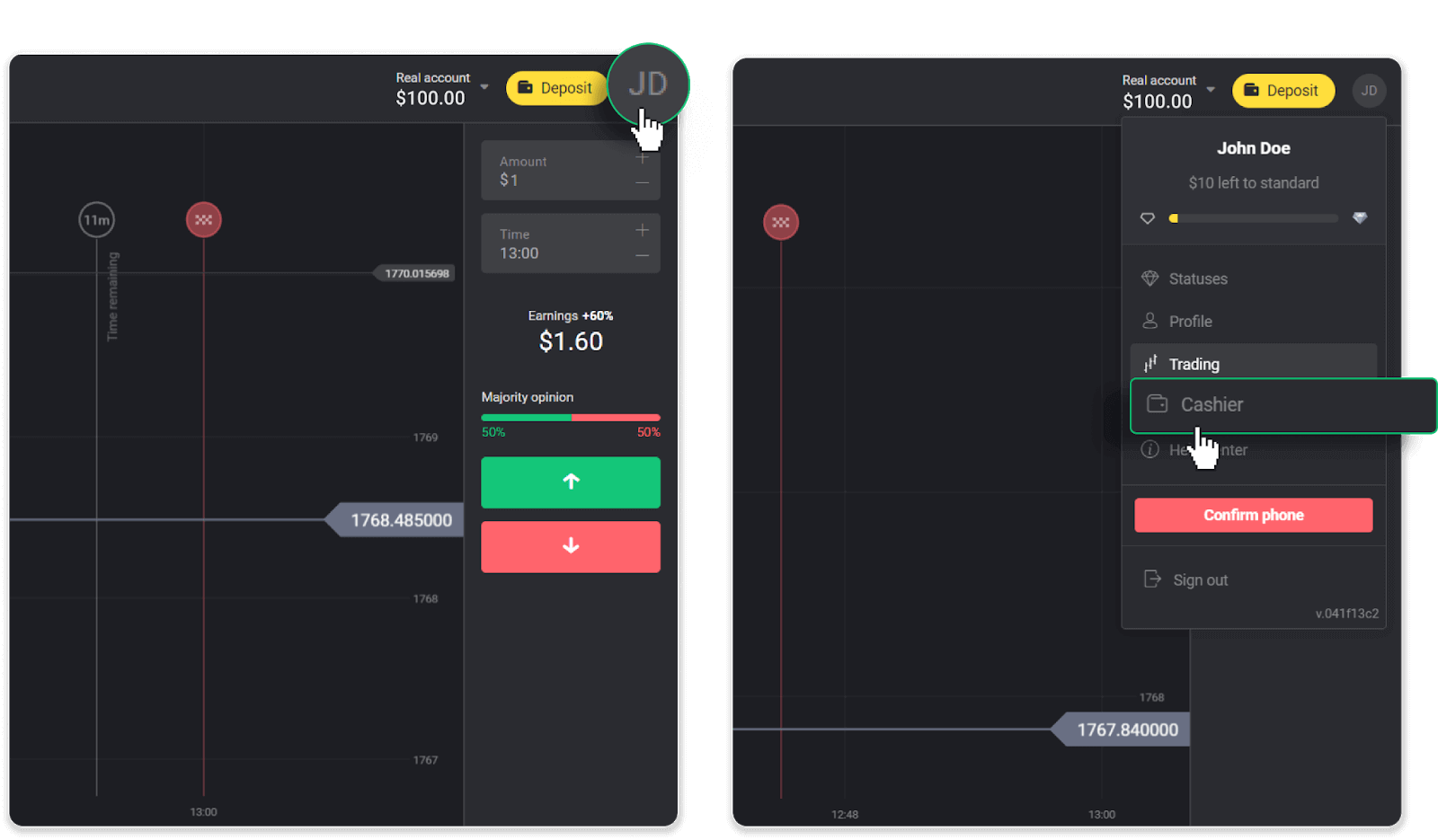
Then click the “Withdraw funds” tab.
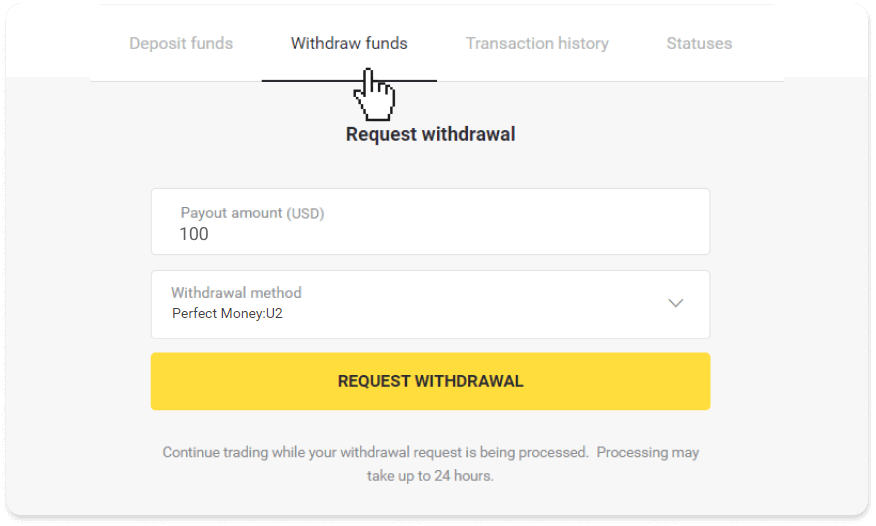
In the mobile app: Open a left side menu, choose the “Balance” section, and tap the “Withdraw” button.
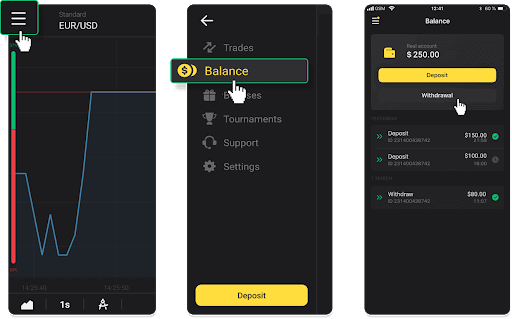
2. Enter the payout amount and choose “Perfect Money” as your withdrawal method. Please note that you can only withdraw funds to the wallets you’ve already made a deposit with. Click “Request withdrawal”.
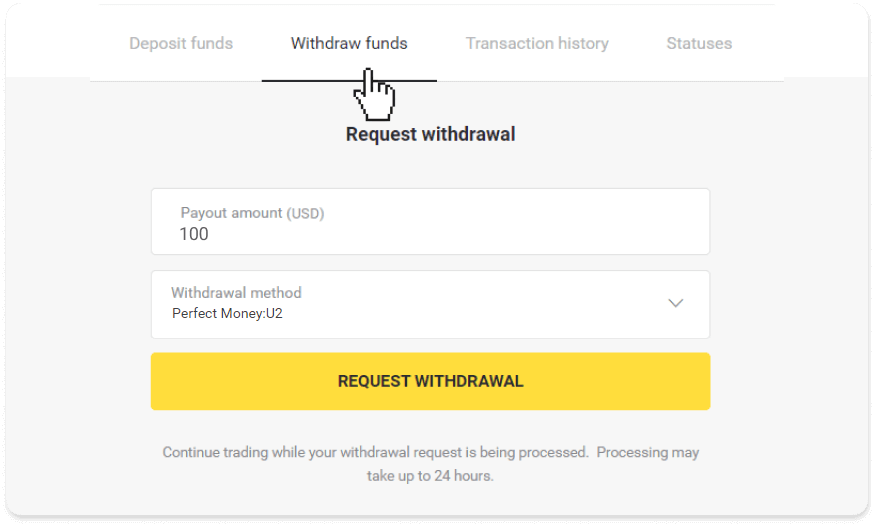
3. Your request is confirmed! You can continue trading while we process your withdrawal.
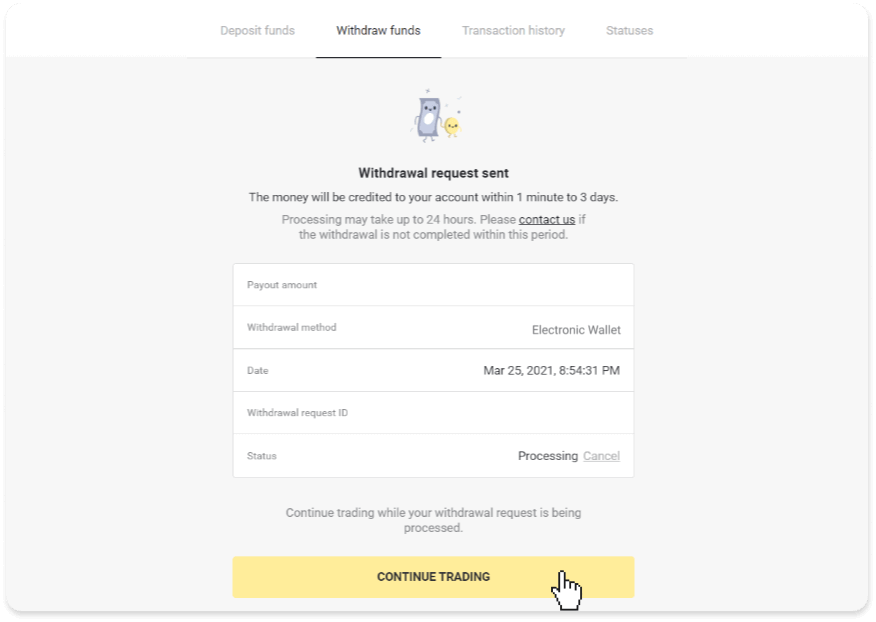
4. You can always track the status of your withdrawal in the “Cashier” section, “Transaction history” tab (“Balance” section for the mobile app users).
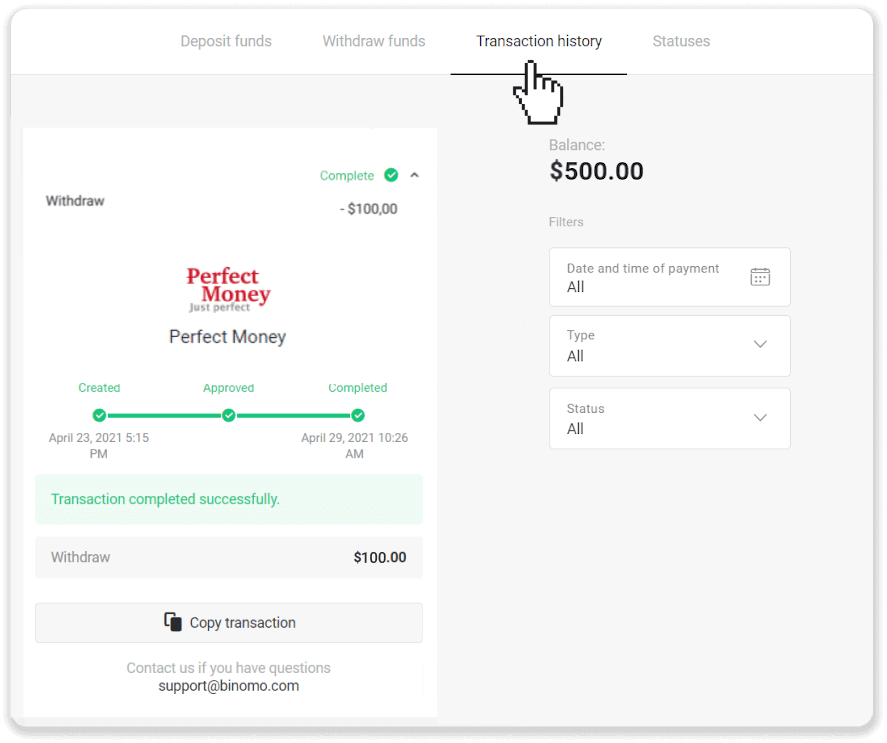
Note. It usually takes payment providers up to 1 hour to credit funds to your e-wallet. In rare cases, this period may be extended to 7 business days due to national holidays, your payment provider’s policy, etc.
Withdraw funds to Skrill
1. Go to the withdrawal in the “Cashier” section.In the web version: Click on your profile picture in the top right corner of the screen and choose the “Cashier” tab in the menu.
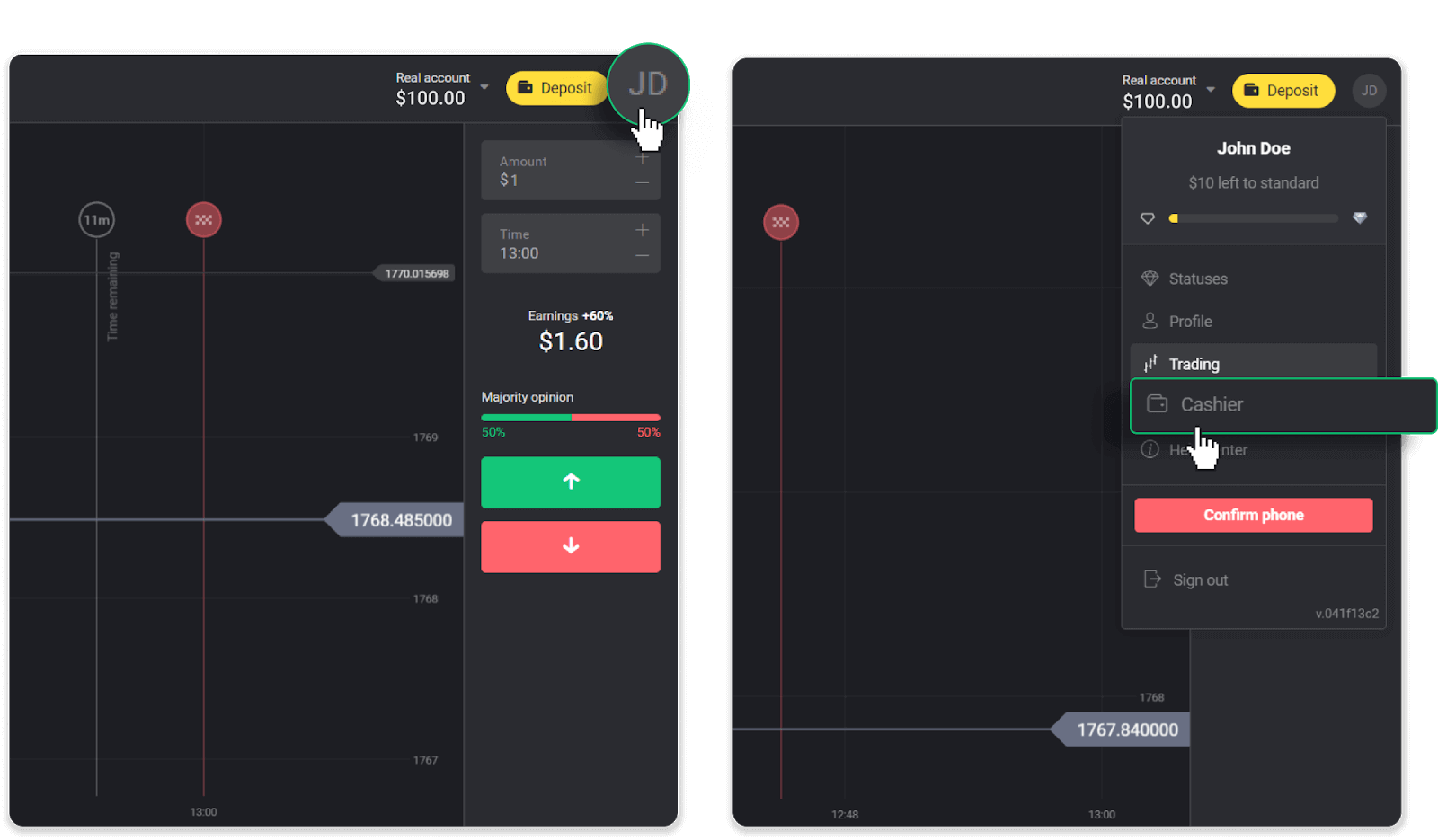
Then click the “Withdraw funds” tab.
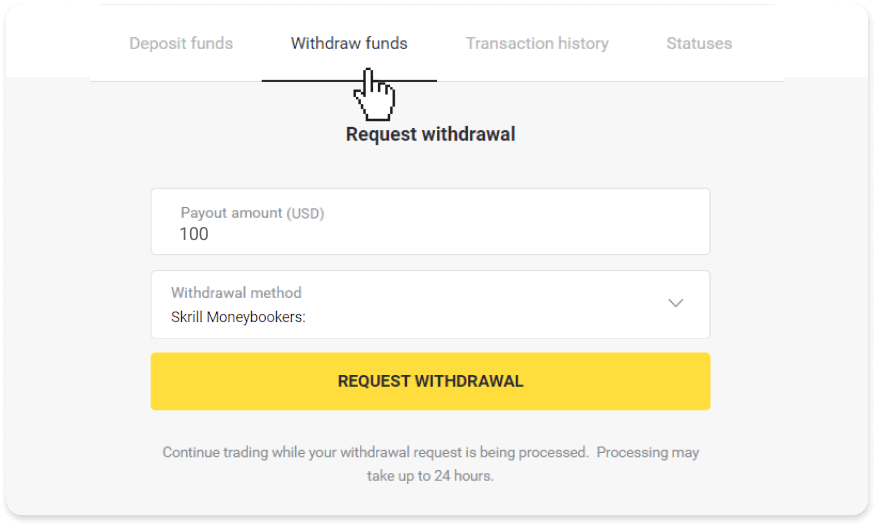
In the mobile app: Open a left side menu, choose the “Balance” section, and tap the “Withdraw” button.
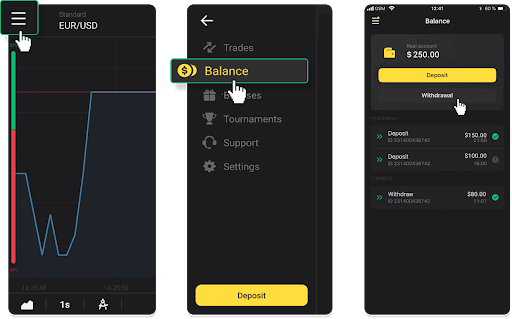
2. Enter the payout amount and choose “Skrill” as your withdrawal method and fill in your email address. Please note that you can only withdraw funds to the wallets you’ve already made a deposit with. Click “Request withdrawal”.
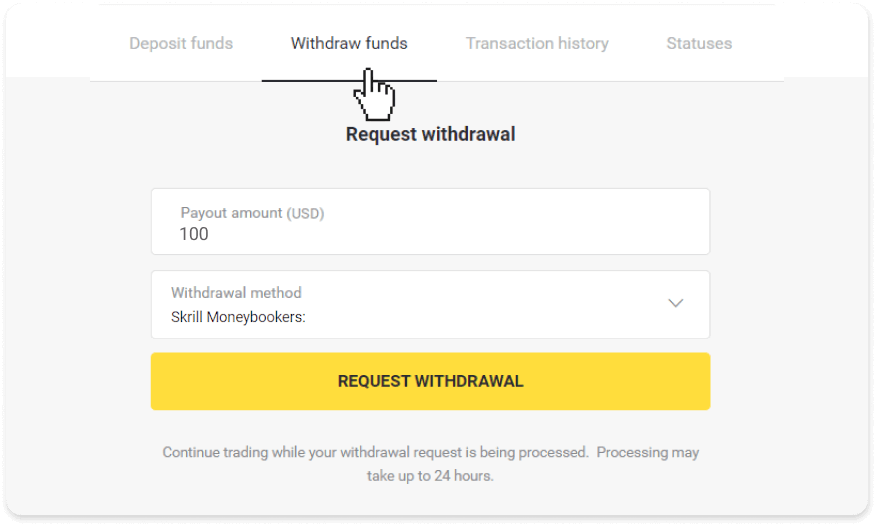
3. Your request is confirmed! You can continue trading while we process your withdrawal.
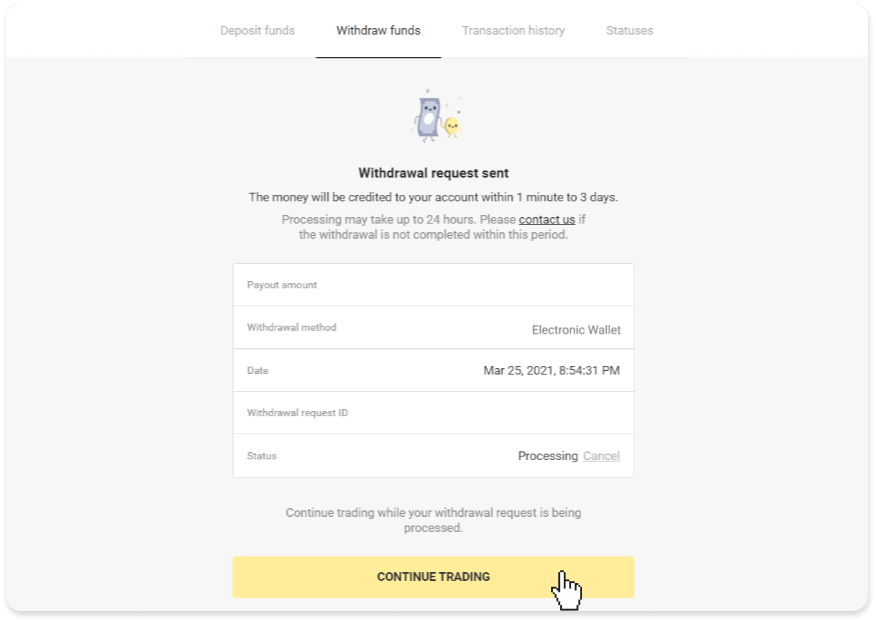
4. You can always track the status of your withdrawal in the “Cashier” section, “Transaction history” tab (“Balance” section for the mobile app users).
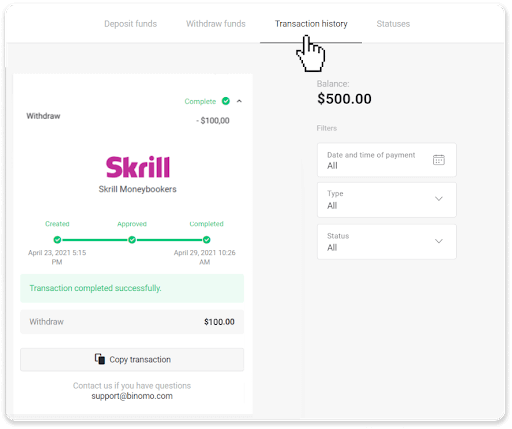
Note. It usually takes payment providers up to 1 hour to credit funds to your e-wallet. In rare cases, this period may be extended to 7 business days due to national holidays, your payment provider’s policy, etc.
Withdraw funds to ADV cash
1. Go to the withdrawal in the “Cashier” section.In the web version: Click on your profile picture in the top right corner of the screen and choose the “Cashier” tab in the menu.
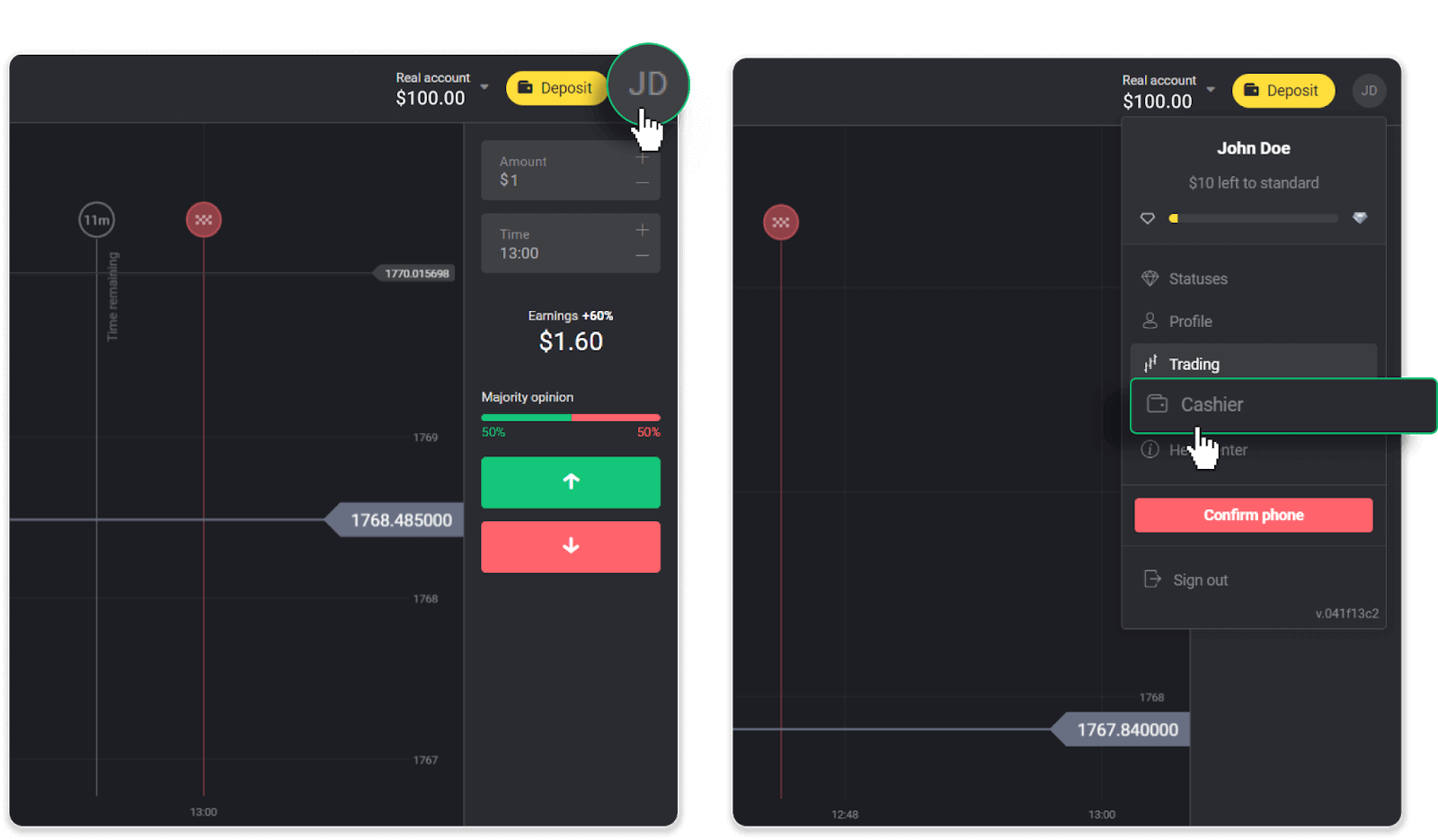
Then click the “Withdraw funds” tab.
In the mobile app: Open a left side menu, choose the “Balance” section, and tap the “Withdraw” button.
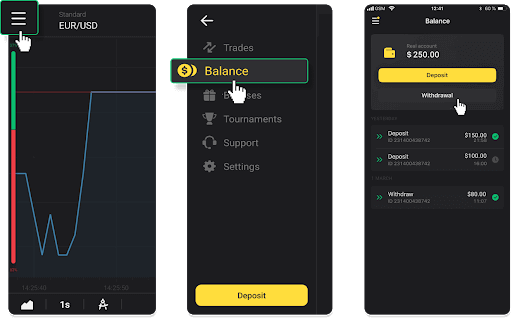
2. Enter the payout amount and choose “ADV cash” as your withdrawal method. Please note that you can only withdraw funds to the wallets you’ve already made a deposit with. Click “Request withdrawal”.
3. Your request is confirmed! You can continue trading while we process your withdrawal.
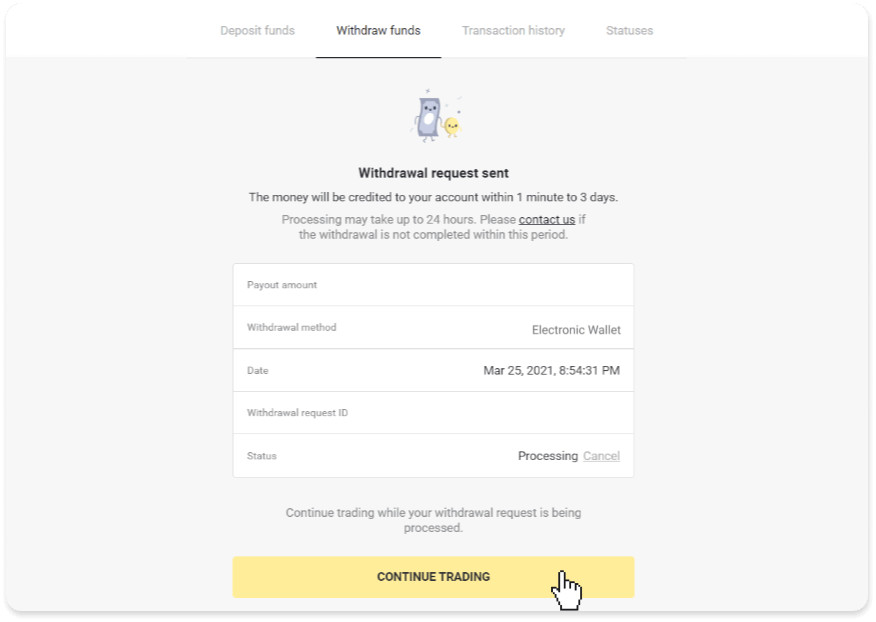
4. You can always track the status of your withdrawal in the “Cashier” section, “Transaction history” tab (“Balance” section for the mobile app users).
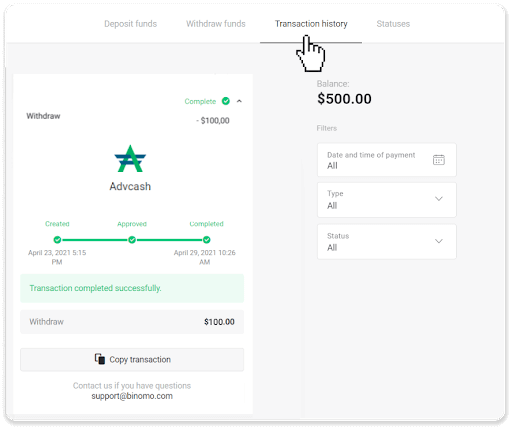
Note. It usually takes payment providers up to 1 hour to credit funds to your e-wallet. In rare cases, this period may be extended to 7 business days due to national holidays, your payment provider’s policy, etc.
Withdraw funds from Binomo to Bank Account
Transactions with your Binomo trading accounts are made simple with online bank transfers and present some advantages, such as no processing fees when withdrawing and convenient online access.Bank account withdrawals are only available for banks in India, Indonesia, Turkey, Vietnam, South Africa, Mexico, and Pakistan.
Please note!
- While you have a multiplied trading turnover you can’t withdraw your funds as well.
1. Go to the withdrawal in the “Cashier” section.
In the web version: Click on your profile picture in the top right corner of the screen and choose the “Cashier” tab in the menu.
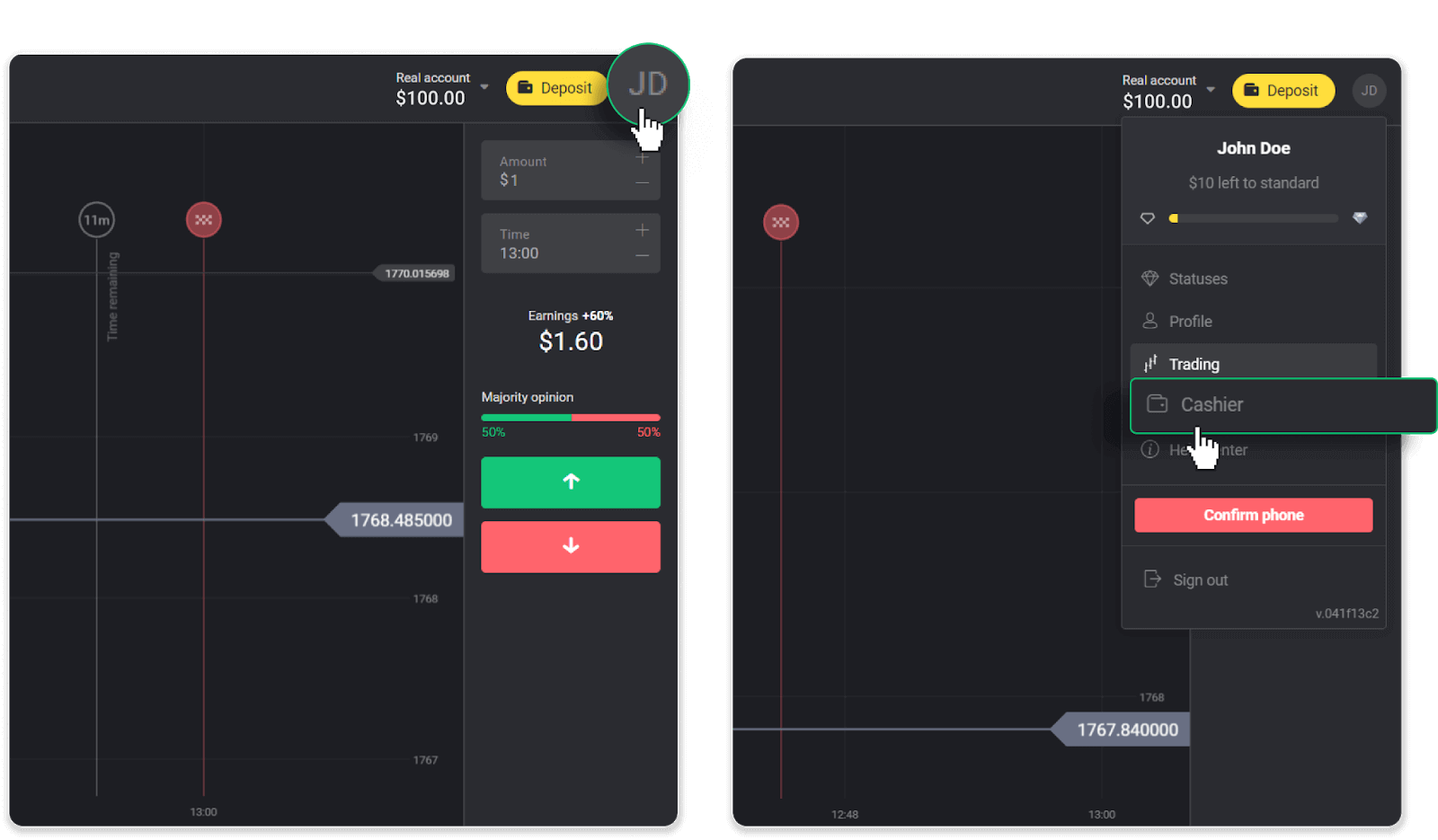
Then click the “Withdraw funds” tab.
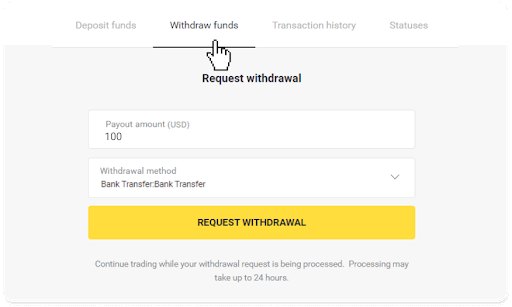
In the mobile app: Open a left side menu, choose the “Balance” section, and tap the “Withdraw” button.
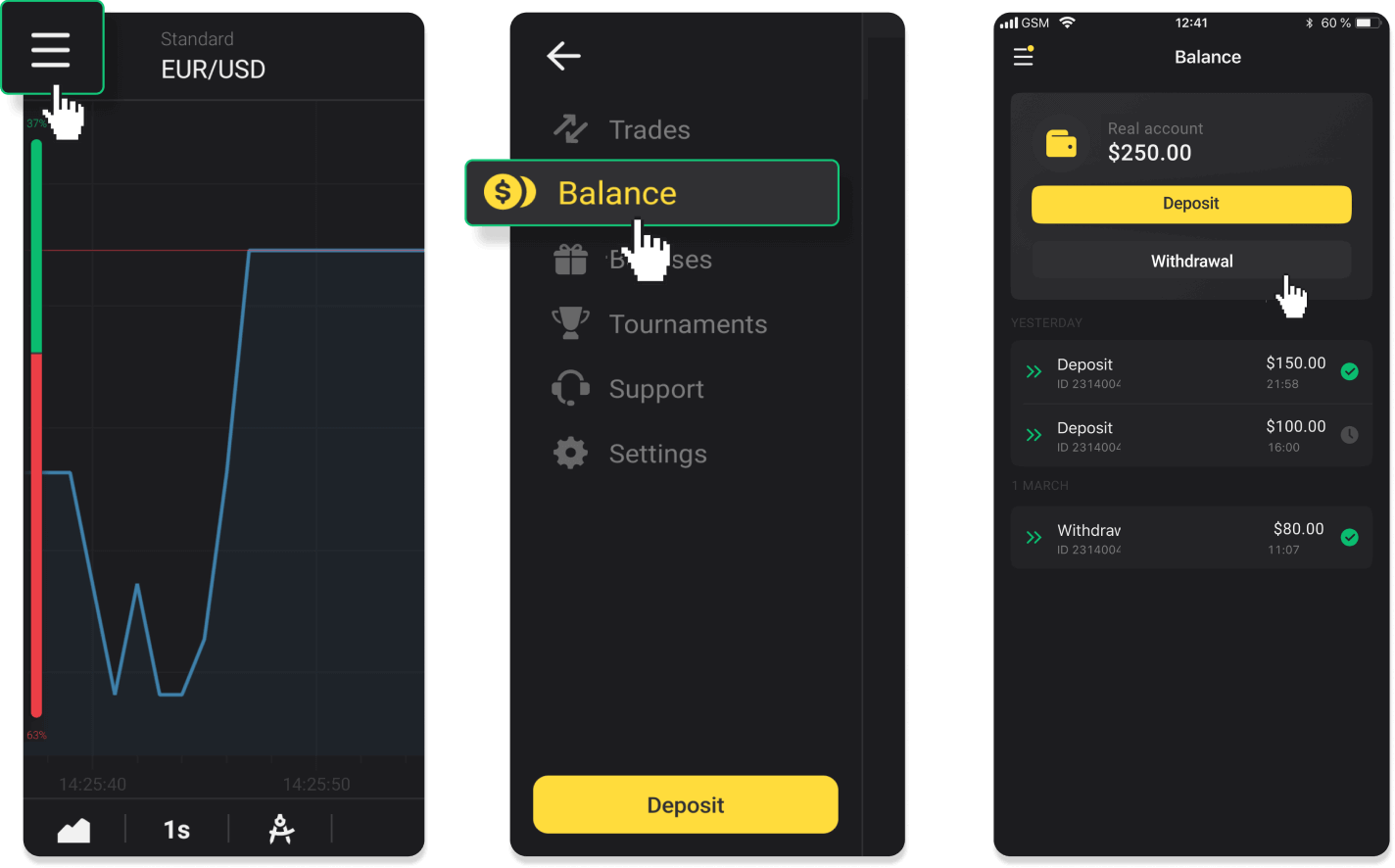
In the new Android app version: tap on the “Profile” icon at the bottom of the platform. Tap on the “Balance” tab and then tap “Withdrawal”.
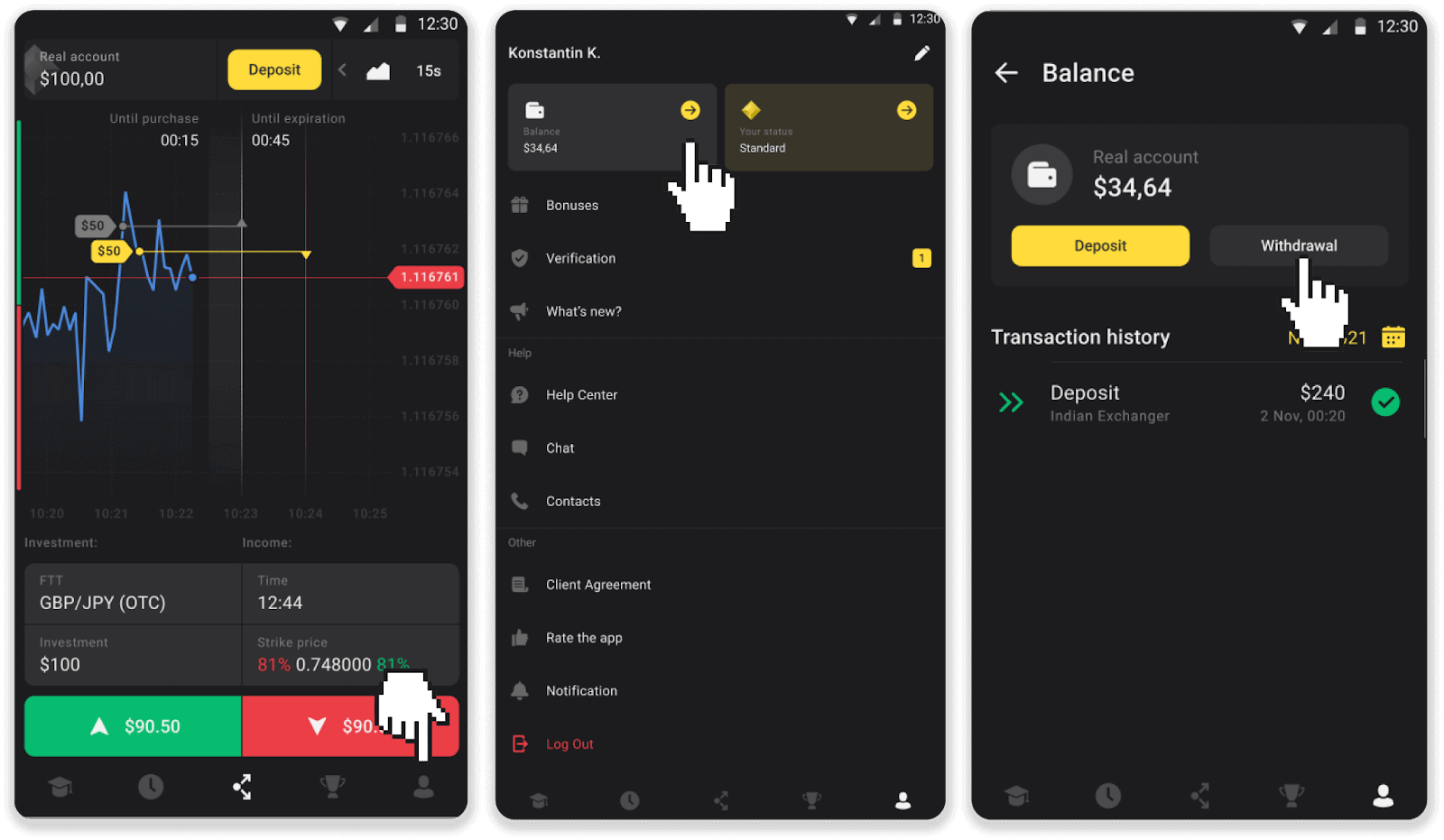
2. Enter the payout amount and choose “Bank transfer” as your withdrawal method. Fill in the rest of the fields (you can find all the required information in your bank agreement or in a bank app). Click “Request withdrawal”.
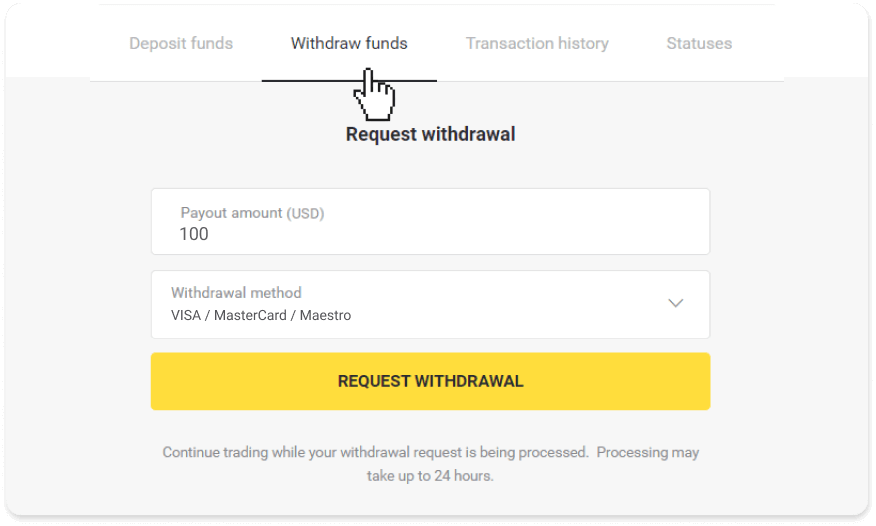
3. Your request is confirmed! You can continue trading while we process your withdrawal.
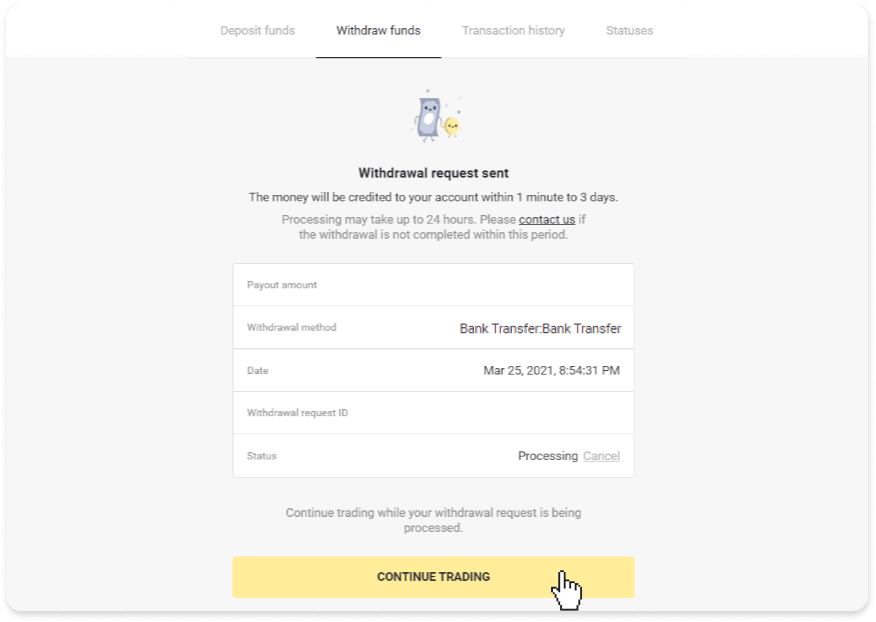
4. You can always track the status of your withdrawal in the “Cashier” section, “Transaction history” tab (“Balance” section for the mobile app users).
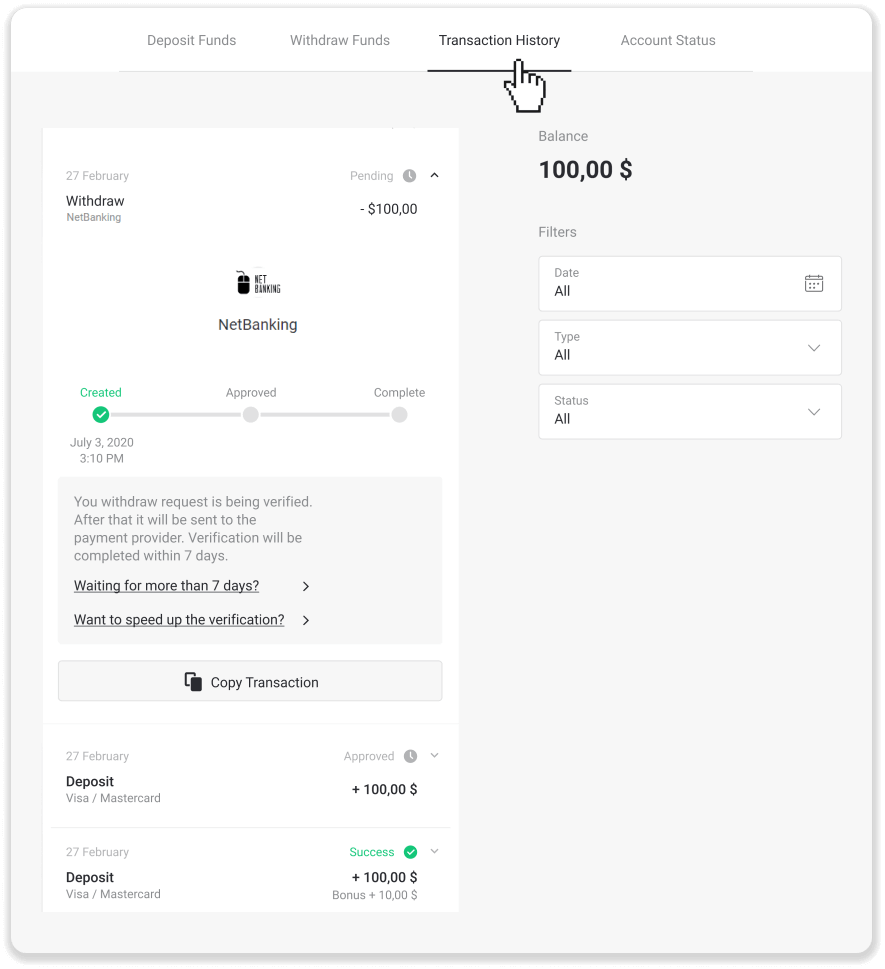
Note. It usually takes payment providers from 1 to 3 business days to credit funds to your bank account. In rare cases, this period may be extended up to 7 business days due to national holidays, your bank’s policy, etc.
If you’re waiting longer than 7 days, please, contact us in the live chat or write to [email protected] We will help you track your withdrawal.
Frequently Asked Questions (FAQ)
Why can’t I receive funds right after I request a withdrawal?
When you request a withdrawal, first, it gets approved by our Support team. The duration of this process depends on your account status, but we always try to shorten these periods when possible. Please note that once you’ve requested a withdrawal, it cannot be canceled.
- For standard status traders, the approval might take up to 3 days.
- For gold status traders – up to 24 hours.
- For VIP status traders – up to 4 hours.
Note. If you haven’t passed verification, these periods can be extended.
To help us approve your request faster, before withdrawing make sure that you don’t have an active bonus with a trading turnover.
Once your withdrawal request is approved, we transfer it to your payment service provider.
It usually takes payment providers from a few minutes to 3 business days to credit funds to your payment method. In rare cases, it can take up to 7 days due to national holidays, payment provider’s policy, etc.
If you’re waiting longer than 7 days, please, contact us in the live chat or write to [email protected]. We will help you track your withdrawal.
What payment methods can I use to withdraw funds?
You can withdraw funds to your bank card, bank account, e-wallet, or crypto-wallet.
However, there are few exceptions.
Withdrawals directly to a bank card are only available for cards issued in Ukraine or Turkey. If you are not from these countries, you can withdraw to your bank account, an e-wallet, or a crypto-wallet. We recommend using bank accounts that are linked to cards. This way, the funds will be credited to your bank card. Bank account withdrawals are available if your bank is in India, Indonesia, Turkey, Vietnam, South Africa, Mexico, and Pakistan.
Withdrawals to e-wallets are available for every trader who has made a deposit.
What is the minimum and maximum withdrawal limit?
The minimum withdrawal limit is $10/€10 or an equivalent of $10 in your account currency.The maximum withdrawal amount is:
- Per day: no more than $3,000/€3,000, or an amount equivalent to $3,000.
- Per week: no more than $10,000/€10,000, or an amount equivalent to $10,000.
- Per month: no more than $40,000/€40,000, or an amount equivalent to $40,000.
How much time does it take for funds to be withdrawn?
When you withdraw funds, your request goes through 3 stages:
- We approve your withdrawal request and pass it on to the payment provider.
- The payment provider processes your withdrawal.
- You receive your funds.
It usually takes payment providers from a few minutes to 3 business days to credit funds to your payment method. In rare cases, it can take up to 7 days due to national holidays, payment provider’s policy, etc. Detailed information regarding the withdrawal conditions is denoted in 5.8 of the Client Agreement.
Approval period
Once you send us a withdrawal request, it gets assigned with “Approving” status (“Pending” status in some mobile application versions). We try to approve all withdrawal requests as fast as possible. The duration of this process depends on your status and is indicated in the “Transaction History” section.
1. Click on your profile picture in the top right corner of the screen and choose the “Cashier” tab in the menu. Then click the “Transaction history” tab. For mobile app users: open the left side menu, choose the “Balance” section.
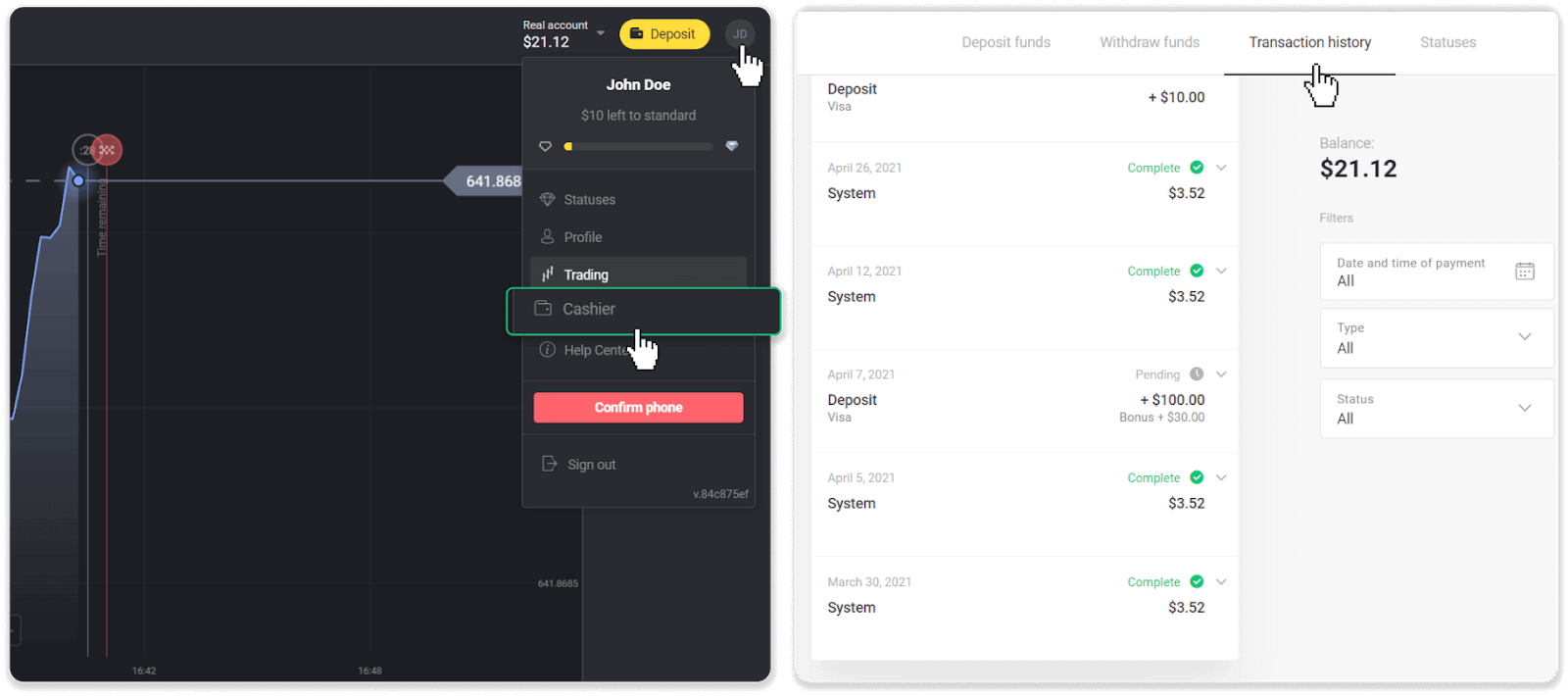
2. Click on your withdrawal. The approval period for your transaction will be indicated.
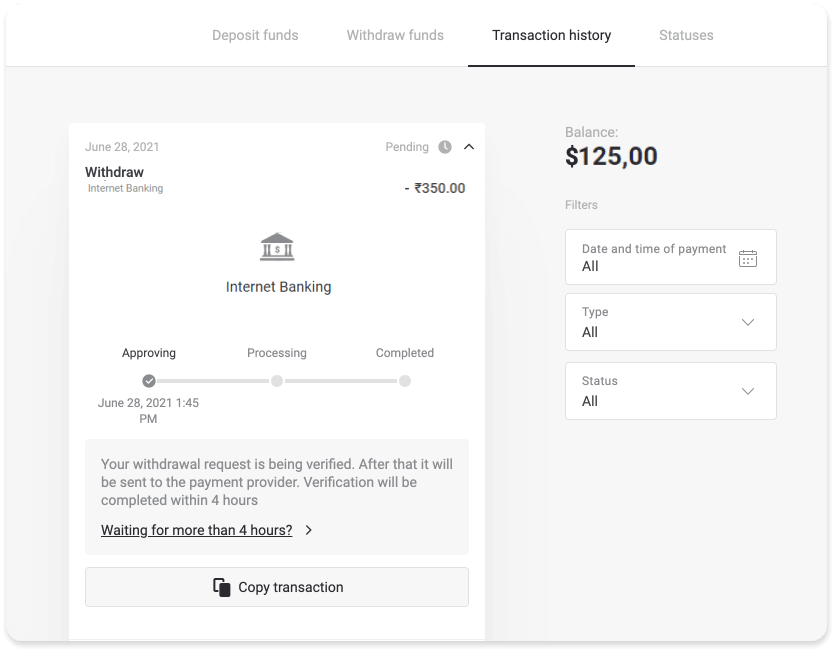
If your request is being approved for too long, contact us by clicking “Waiting for more than N days?” (“Contact support” button for mobile app users). We will try to figure out the problem and speed up the process.
Processing period
After we’ve approved your transaction, we transfer it to the payment provider for further processing. It gets assigned with “Processing” status (“Approved” status in some mobile application versions).
Each payment provider has its own processing period. Click on your deposit in the “Transaction History” section to find the information about the average transaction processing time (generally relevant), and the maximum transaction processing time (relevant in the minority of cases).
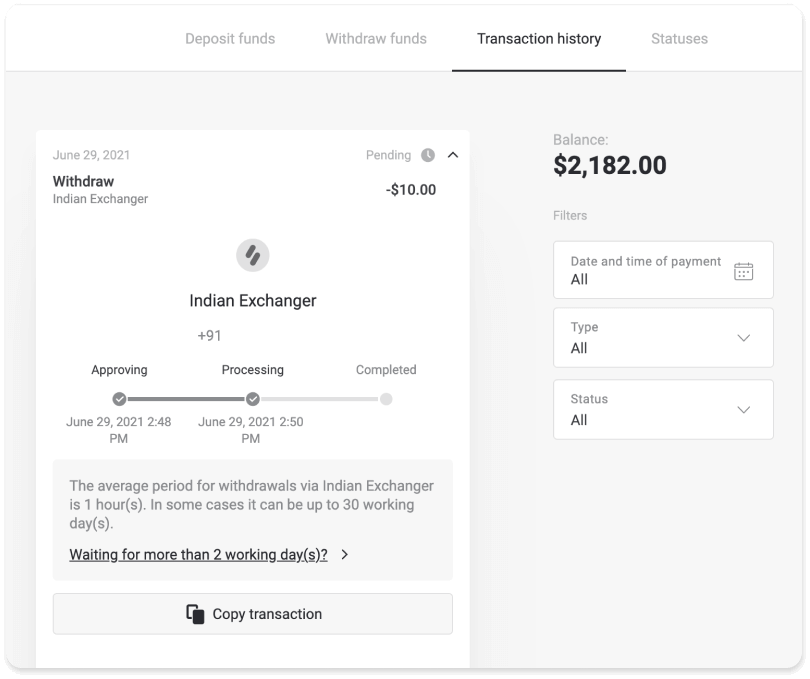
If your request is being processed for too long, click “Waiting for more than N days?” (“Contact support” button for mobile app users). We will track your withdrawal and help you to get your funds as soon as possible.
Note. It usually takes payment providers from a few minutes to 3 business days to credit funds to your payment method. In rare cases, it can take up to 7 days due to national holidays, payment provider’s policy, etc.


