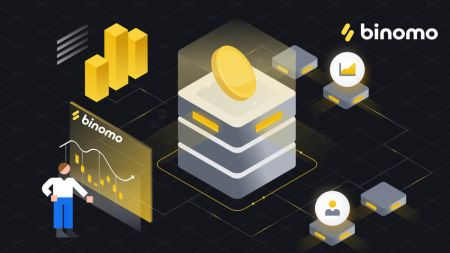How to Login and Deposit Funds into Binomo
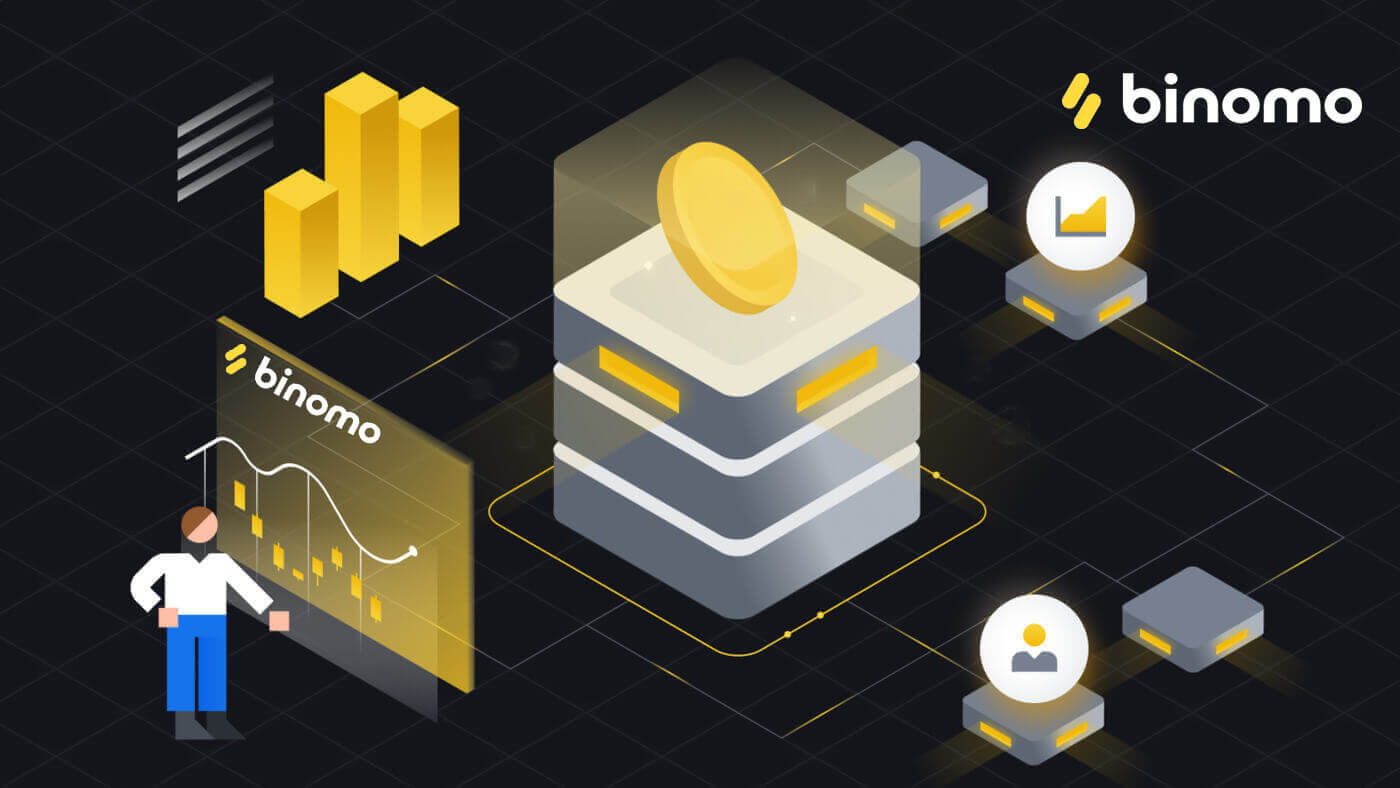
How to Login into Binomo
How to Login into Binomo via Facebook
Log in to Binomo for full access to your trading accounts. Click on “Sign in” in the Binomo website’s upper right corner.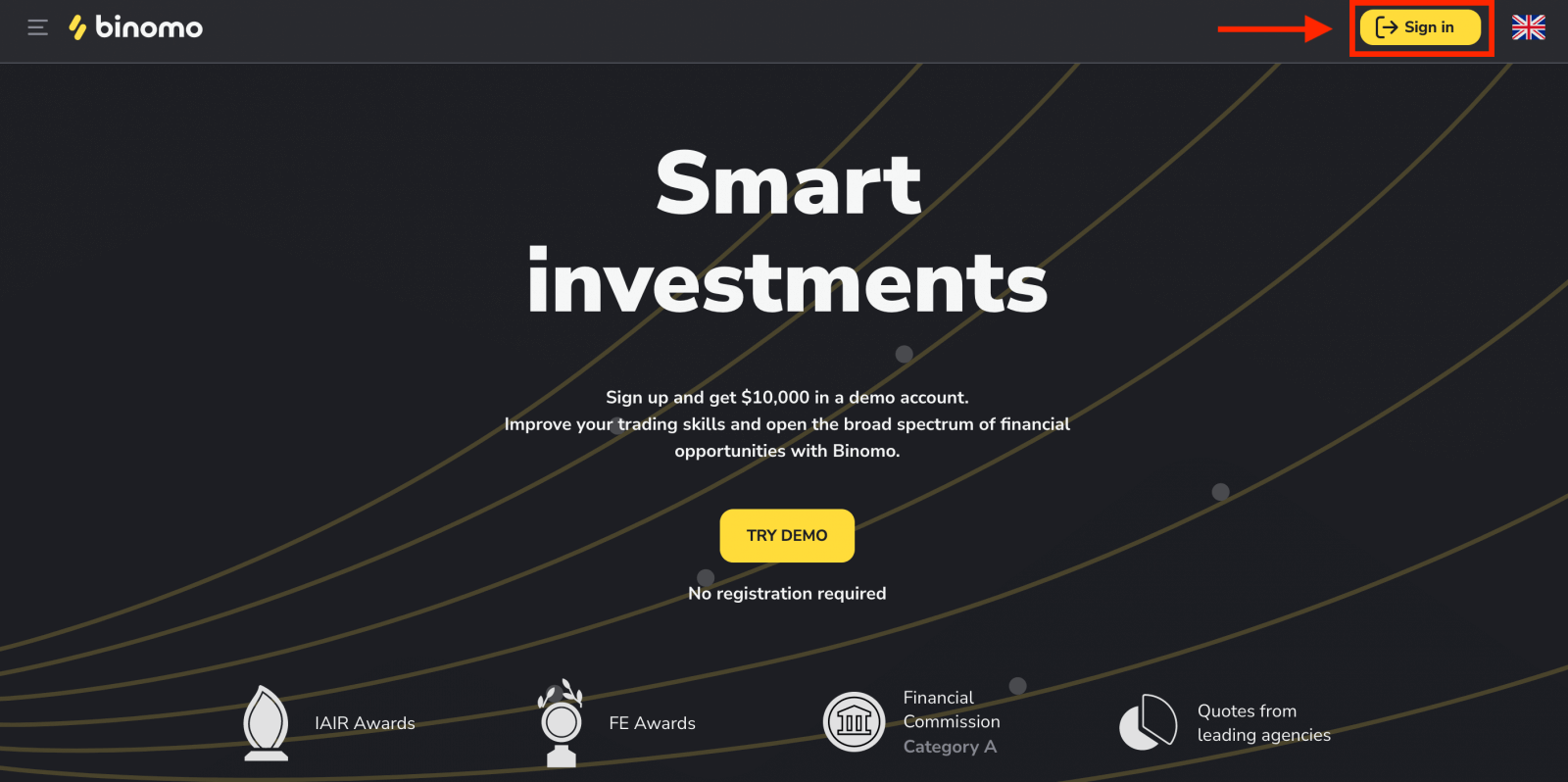
1. Click on the Facebook button.
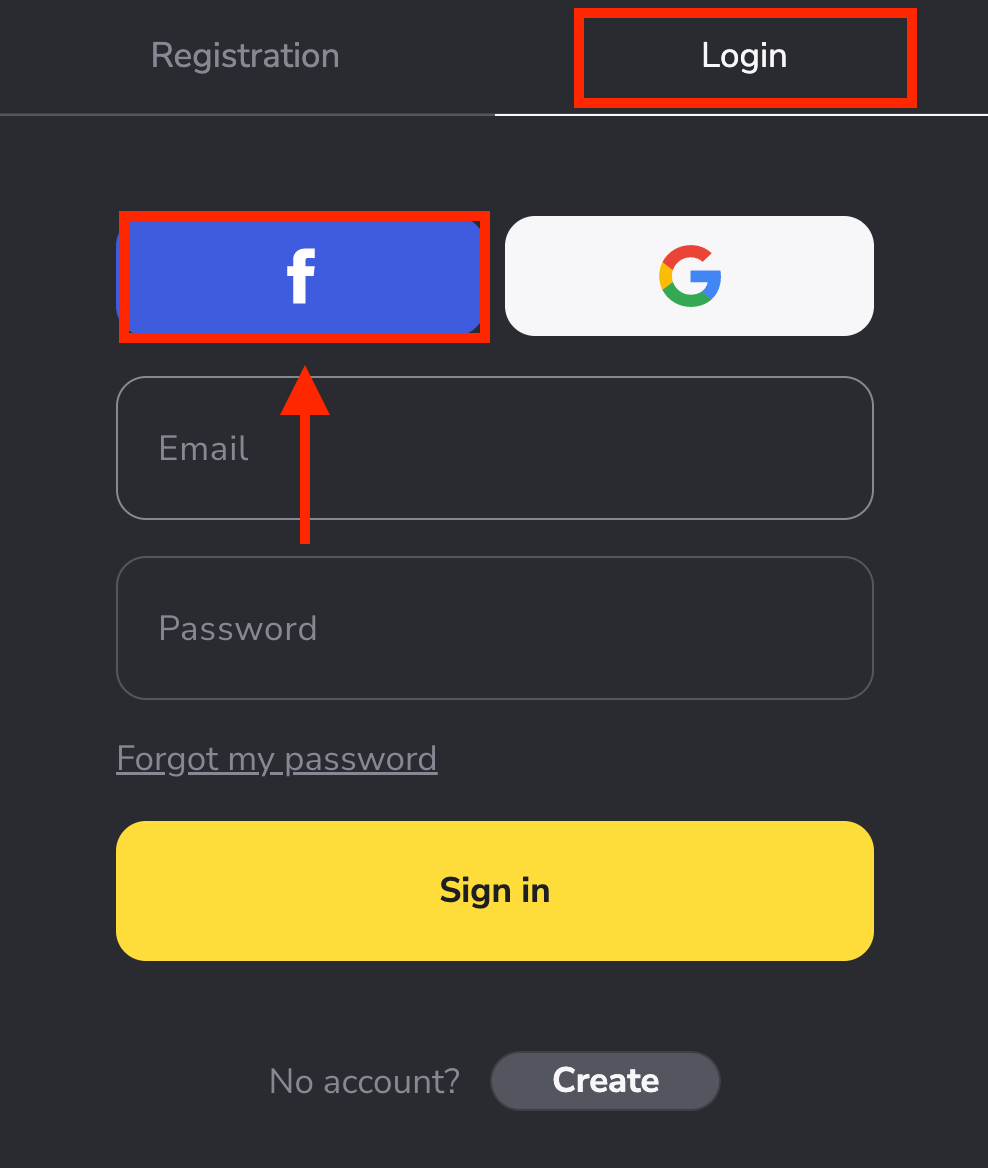
2. Facebook login window will be opened, where you will need to enter the email that you used on Facebook.
3. Enter the password from your Facebook account.
4. Click on “Log In”.
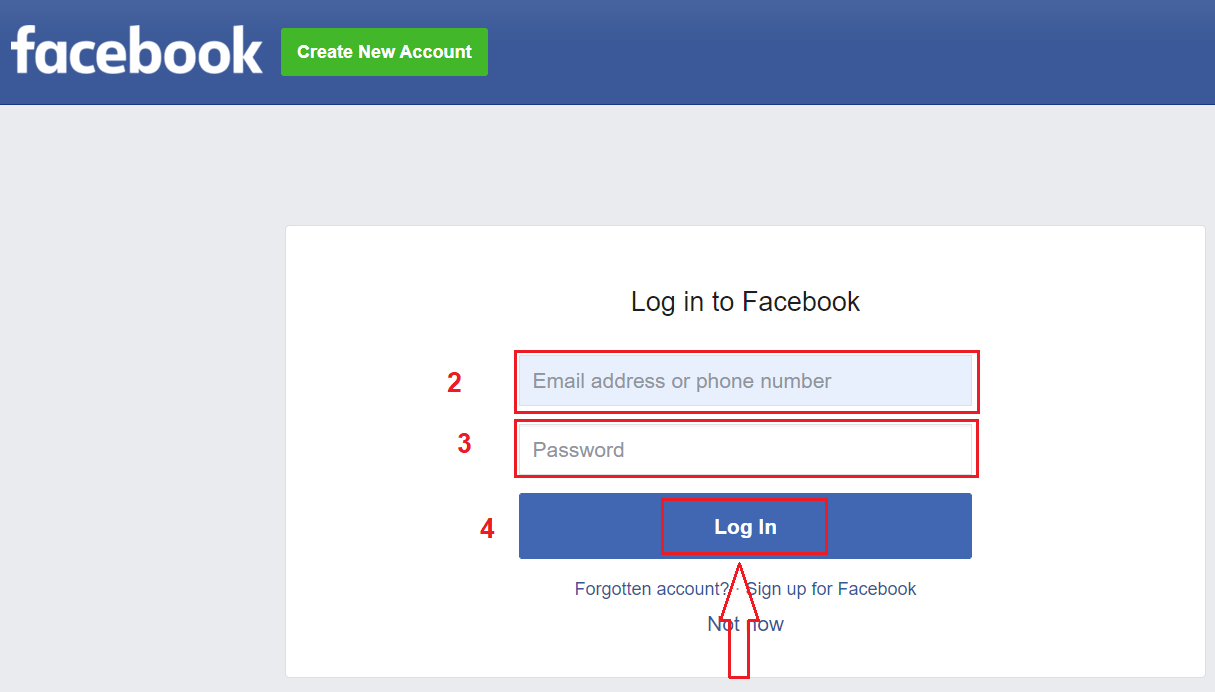
Once you’ve clicked on the “Log in” button, Binomo requests access to Your name and profile picture and email address. Click Continue...
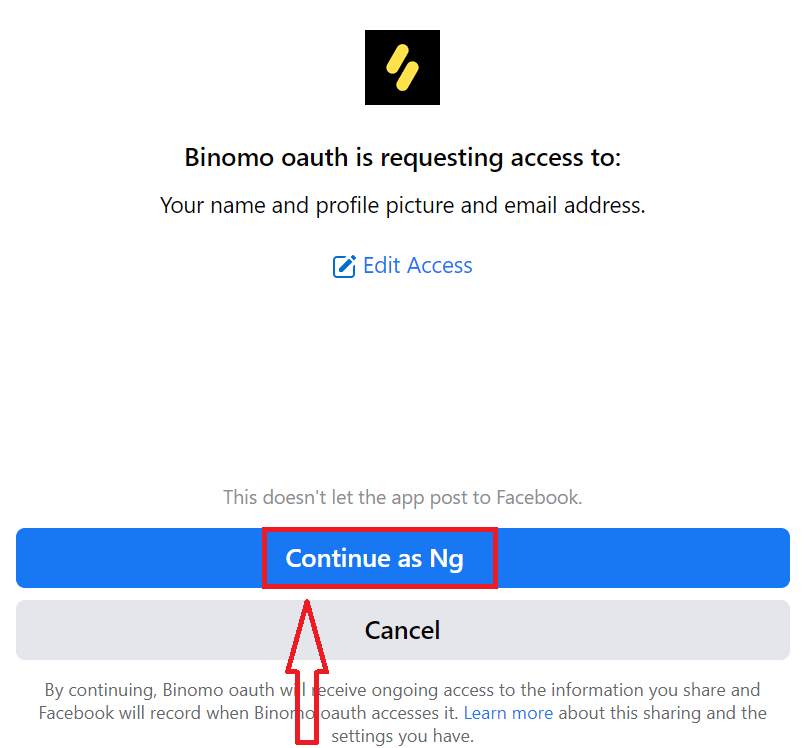
After that, you will be automatically redirected to the Binomo platform.
Now you are able to start trading, deposit your funds to Binomo to trade with a real account: How to Deposit on Binomo
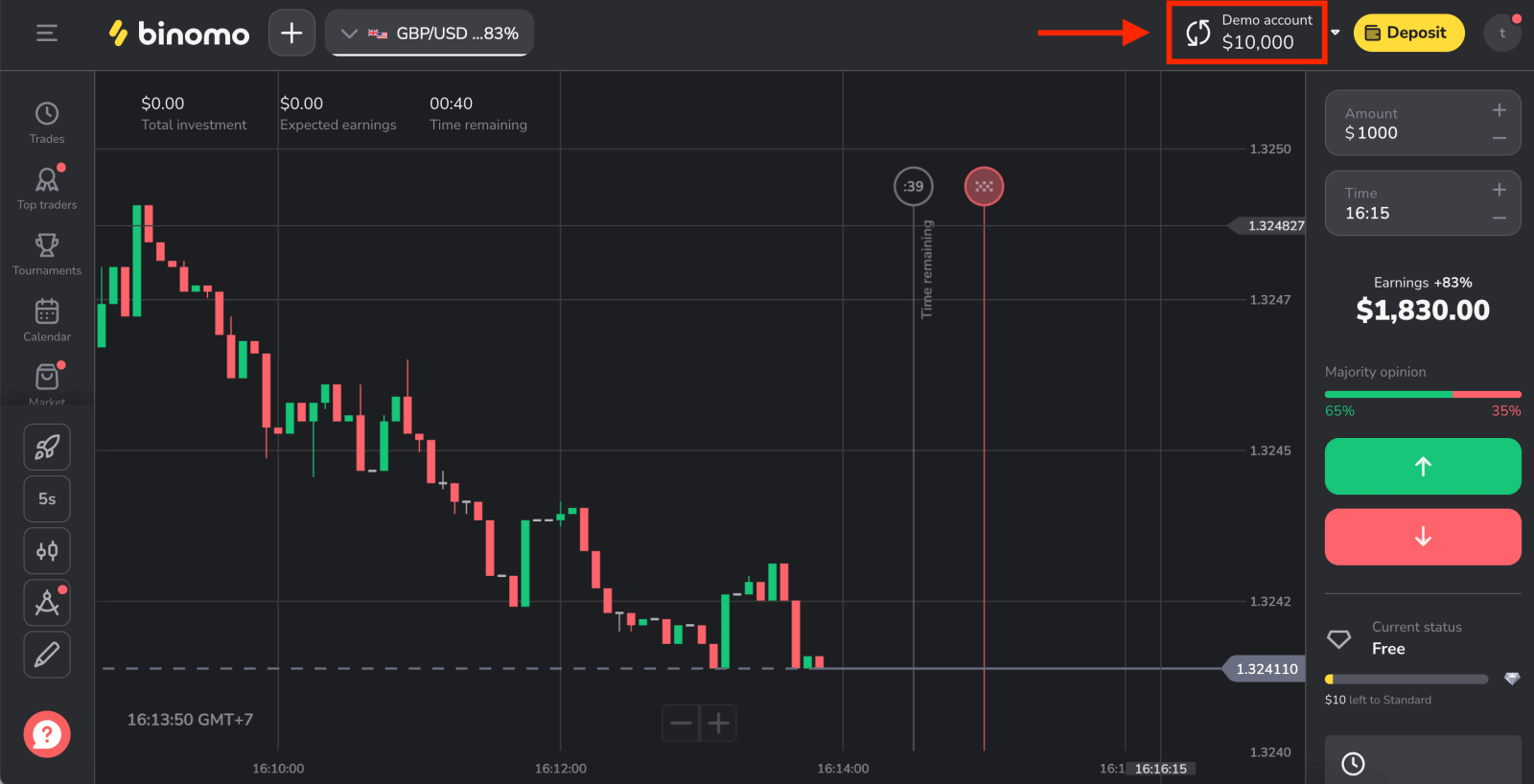
How to Login into Binomo via Google
1. You have the option to log into Binomo through Google. To do that, you just need to: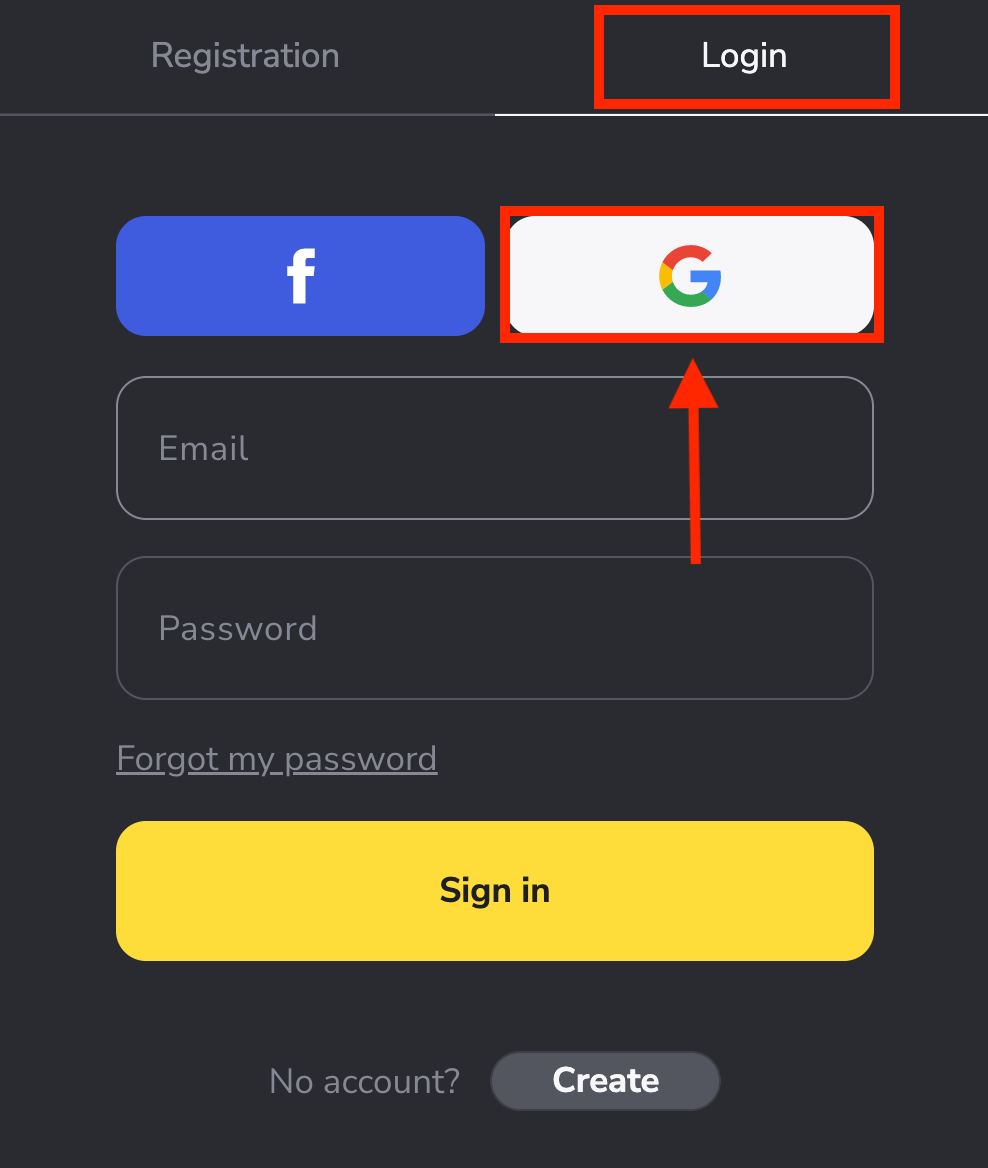
2. Then, in the new window that opens, enter your phone number or email and click “Next”. After you enter this login and click «Next», the system will open a window. You will be asked for the password for your Google account.
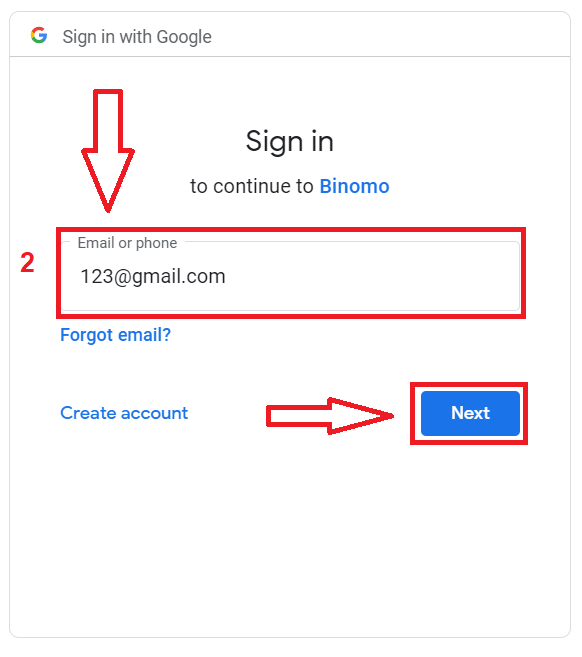
3. Then enter the password for your Google account and click “Next”.
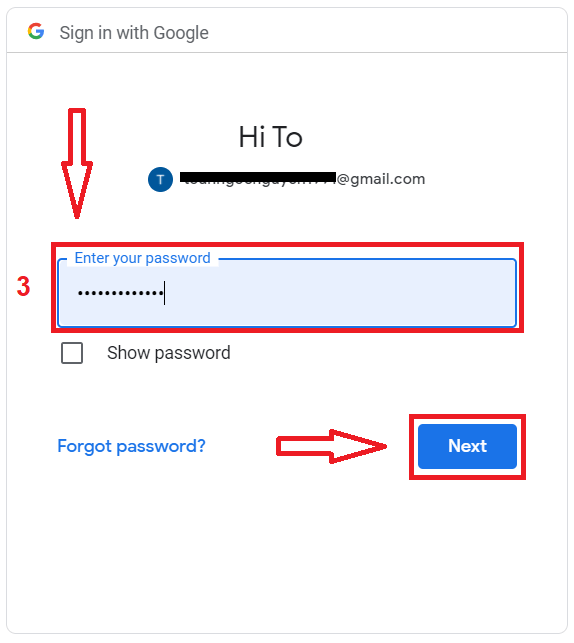
After that, you will be taken to your personal Binomo account.
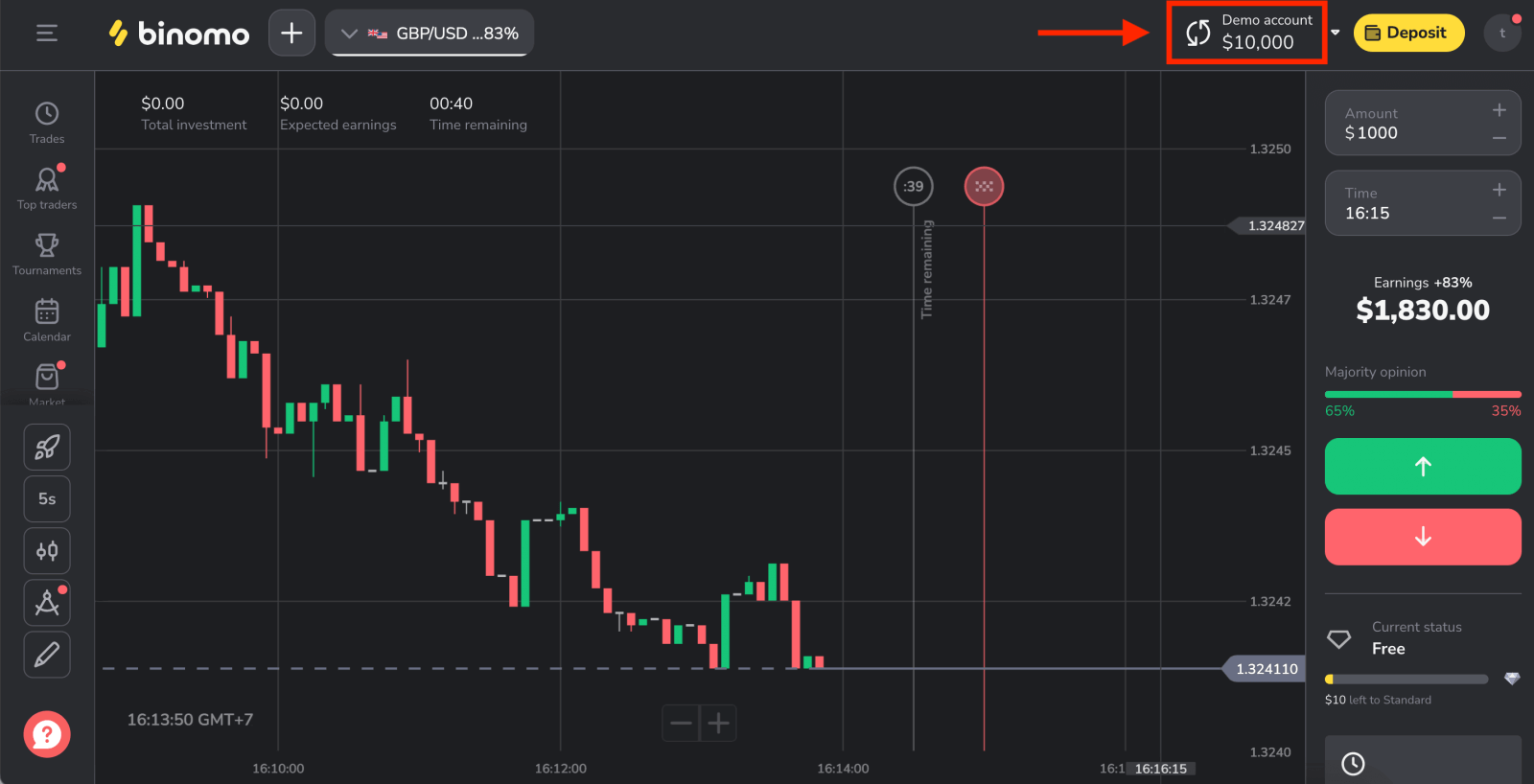
How to Login into Binomo via Email
Click "Sign in" on the Binomo website’s upper right corner, and the sign-in form will appear.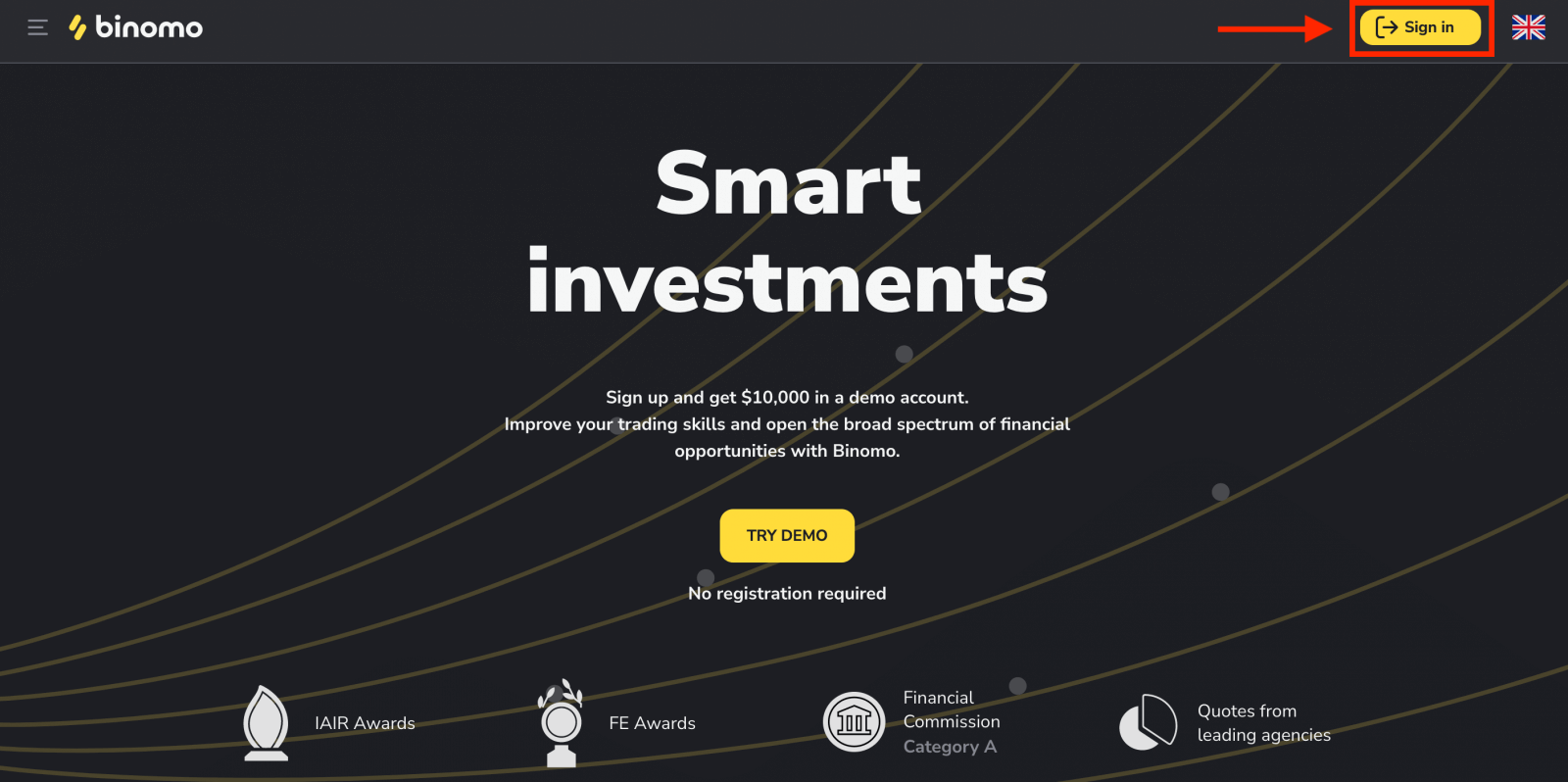
Click "Login" and enter an email address and password that you registered to log into your account with.
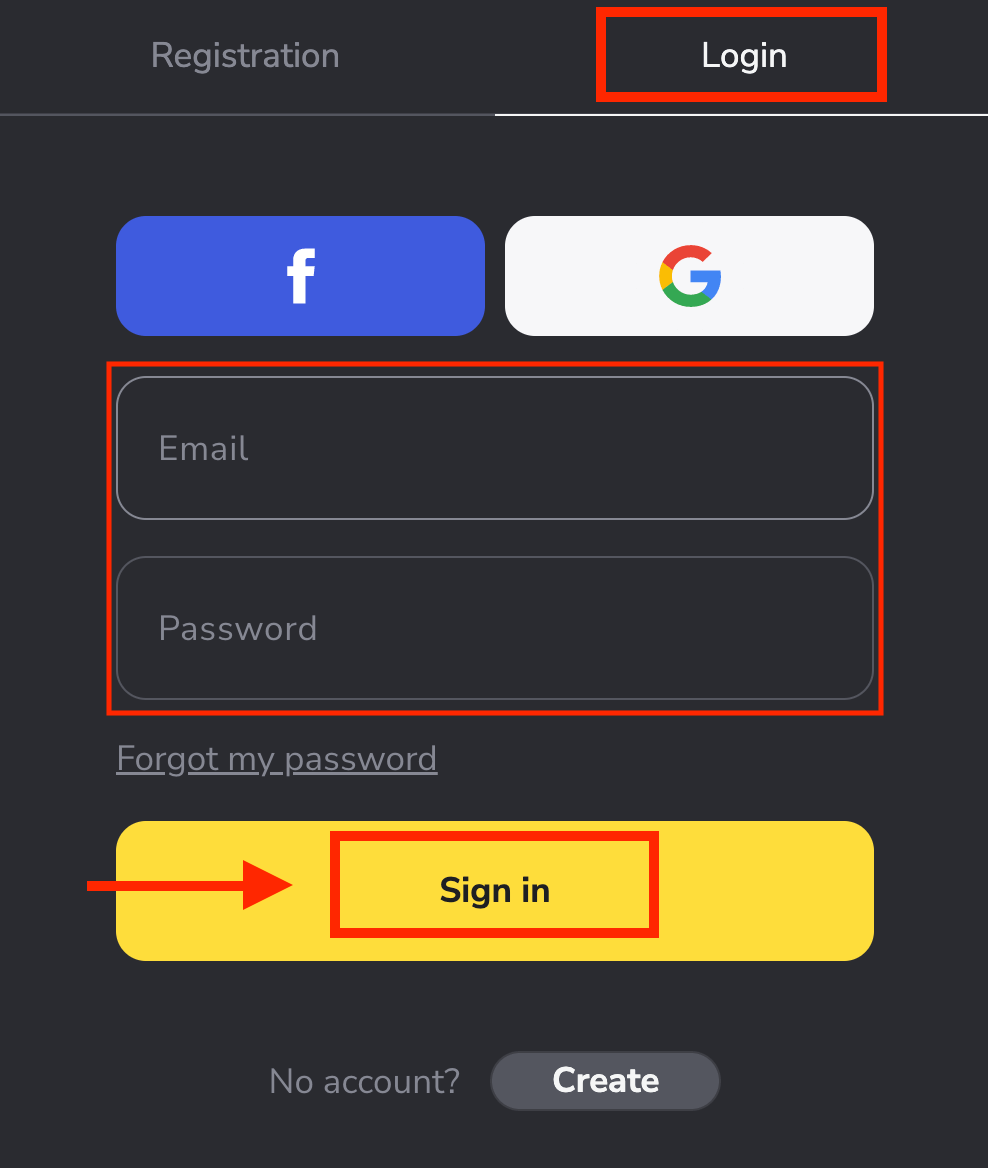
Now you are able to start trading, you have $10,000 in your Demo Account.
Once you’re ready to start trading with real funds, you can switch to a real account and deposit your fund. How to Deposit on Binomo
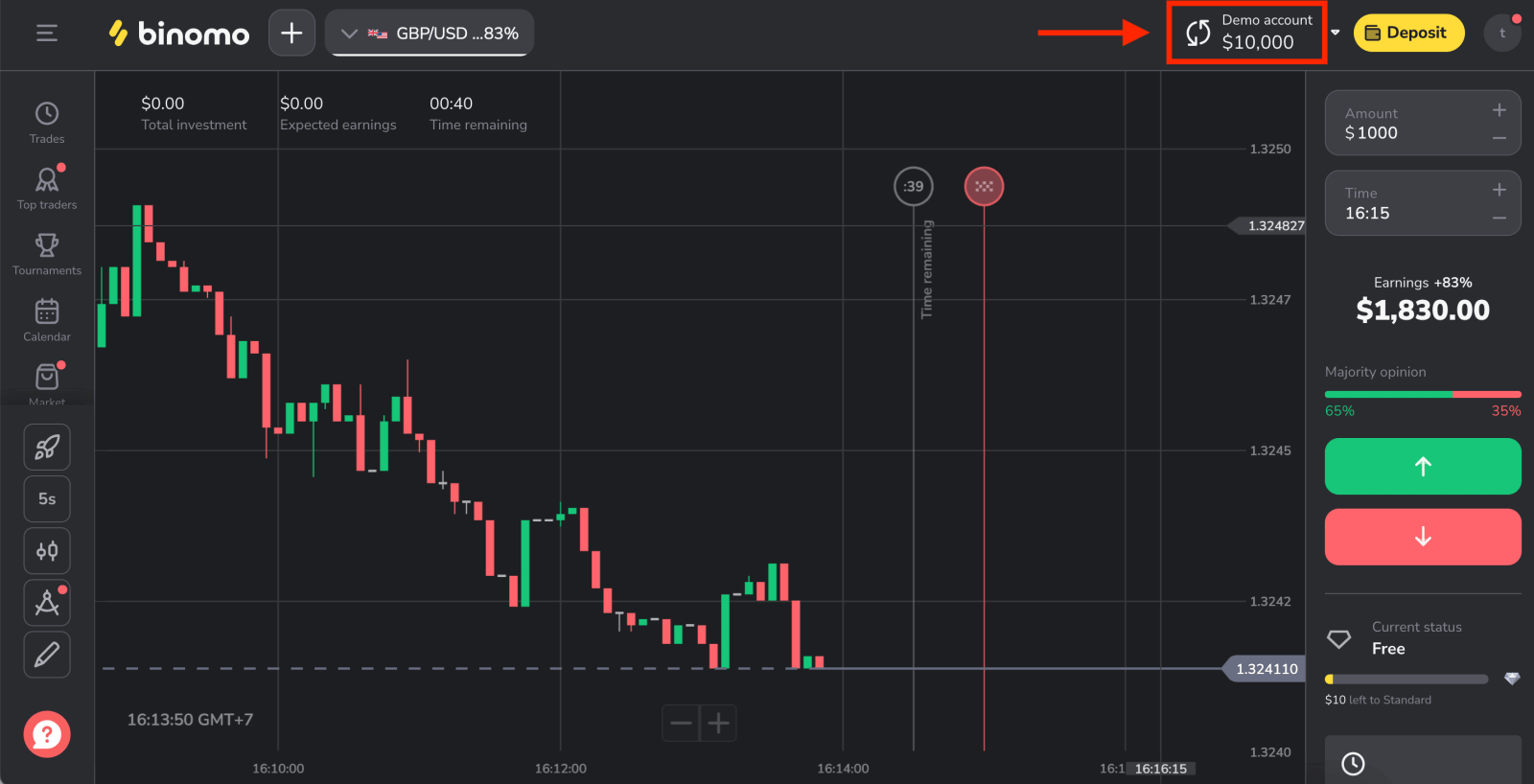
Login into Binomo Mobile Web
Trade on the go, straight from your phone with Binomo mobile web. Initially, open up your browser on your mobile device and access Binomo’s main page.
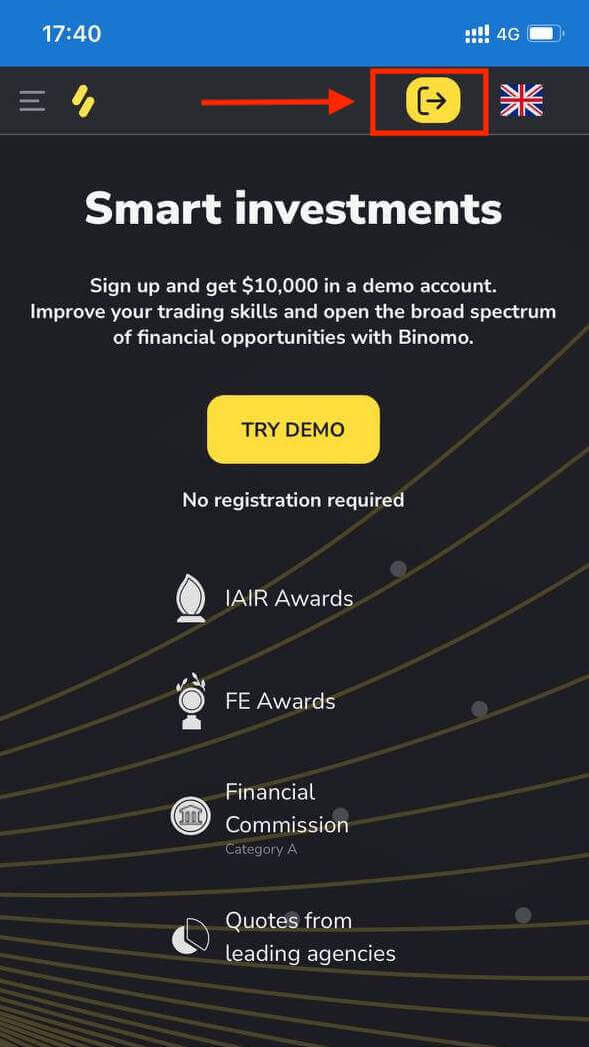
Enter your email and password and then click on the “Sign in” button.
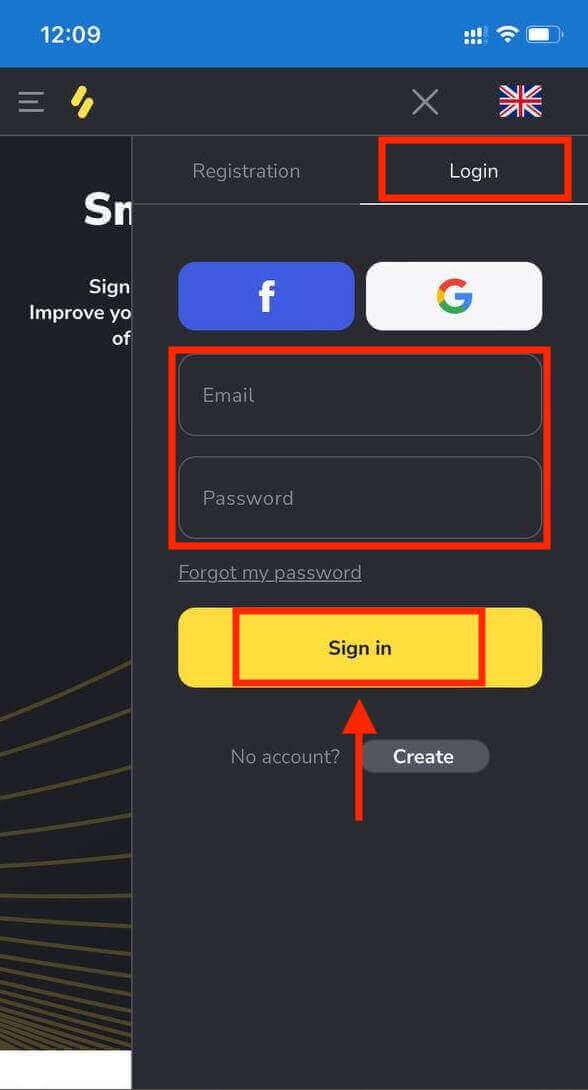
Trading Platform on Binomo mobile web.
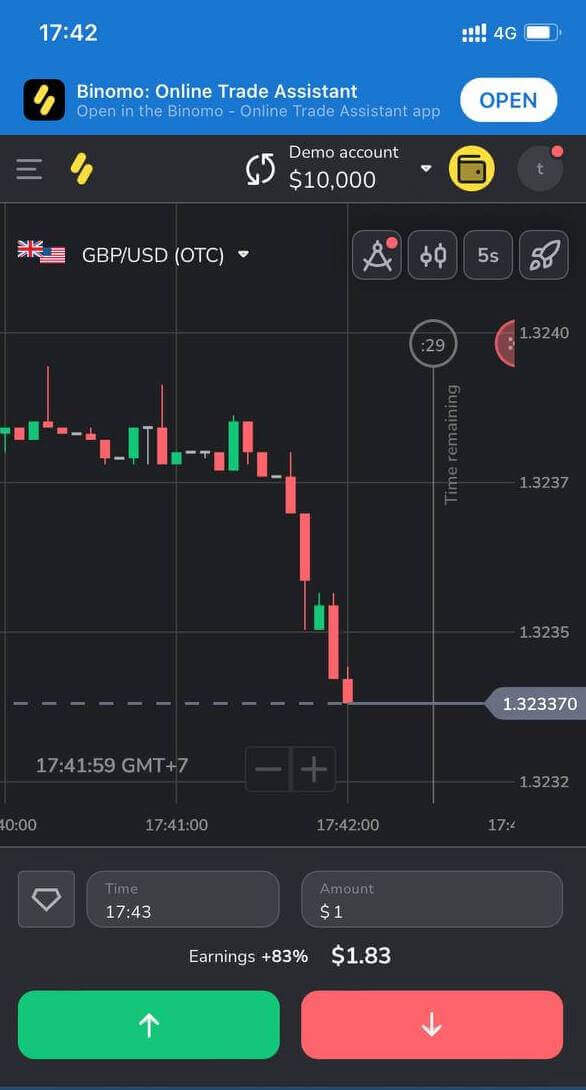
How to Login on the Binomo app iOS
Visit the App store and search for "Binomo: Online Trade Assistant" to find this app or click here. After installation and launching, you may log in to Binomo app by using your email.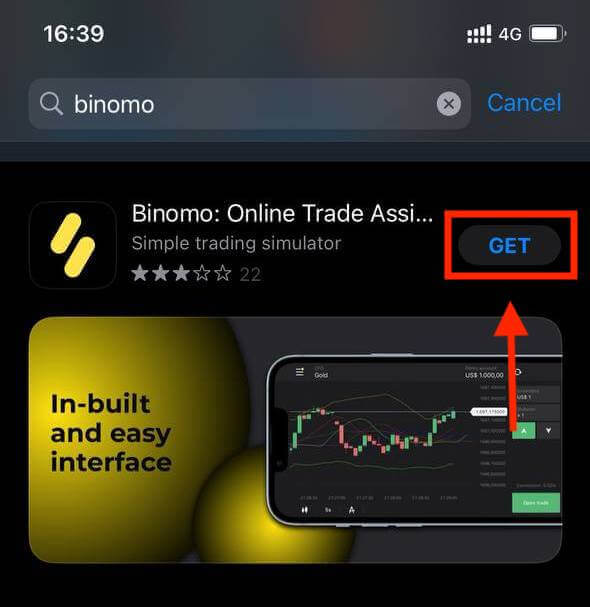
Click the “Sign in” option.
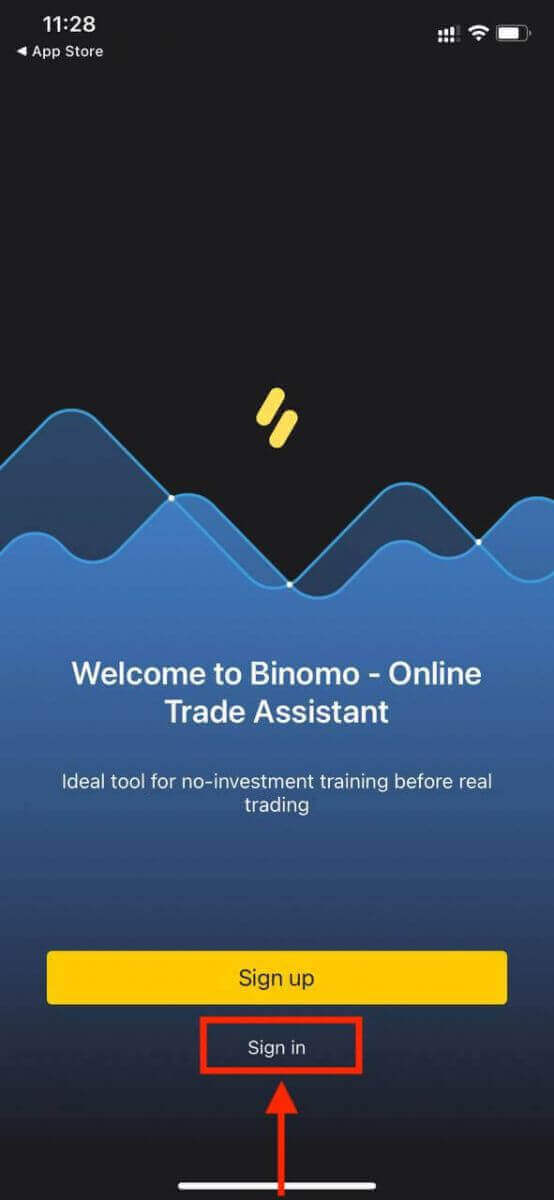
Enter your email and password and then click on the “Sign in” yellow button.
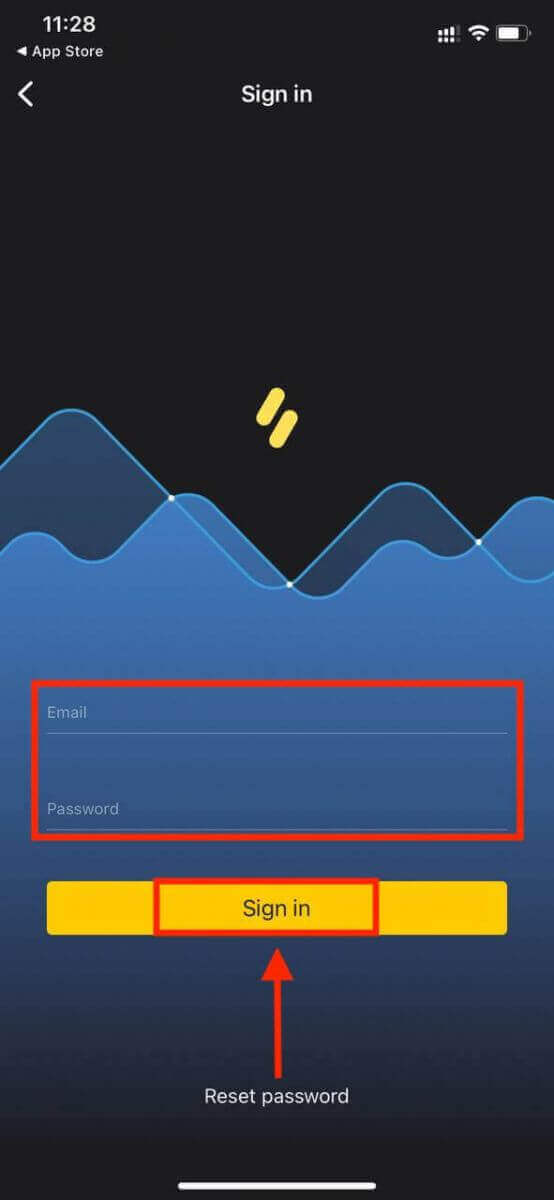
You have $10,000 in your Demo Account. It is a tool for you to get familiar with the platform, practice your trading skills on different assets, and try out new mechanics on a real-time chart without risks.
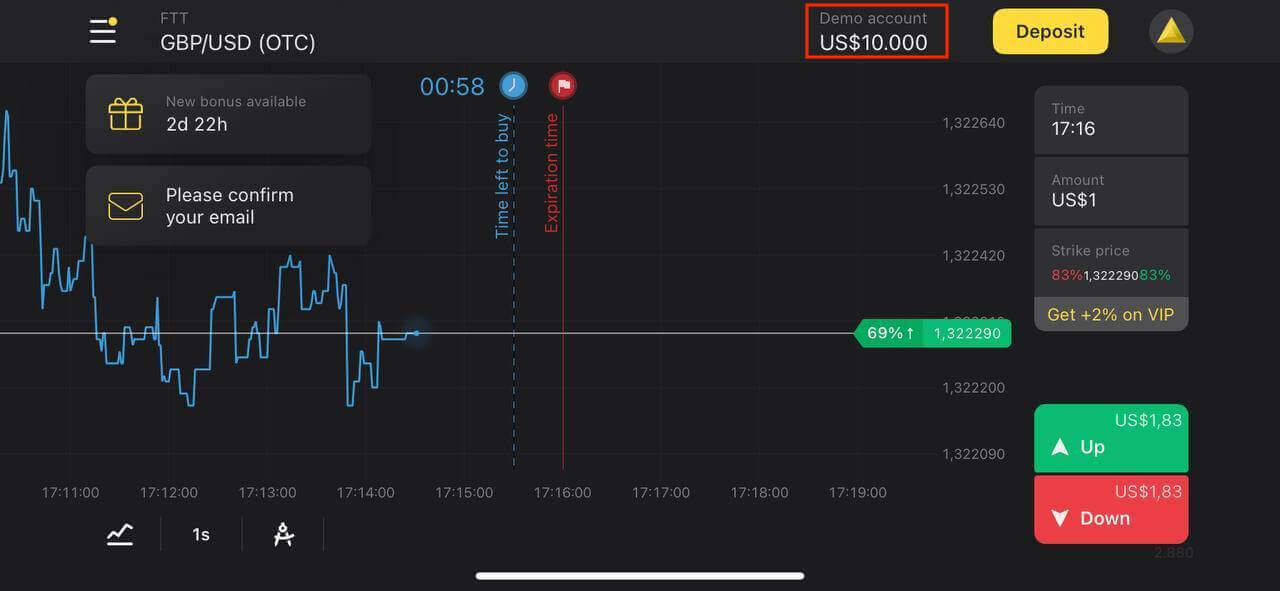
How to Login on the Binomo app Android
Visit the Google Play store and search for "Binomo - Mobile Trading Online" to find this app or click here. After installation and launching, you may log in to Binomo app by using your email.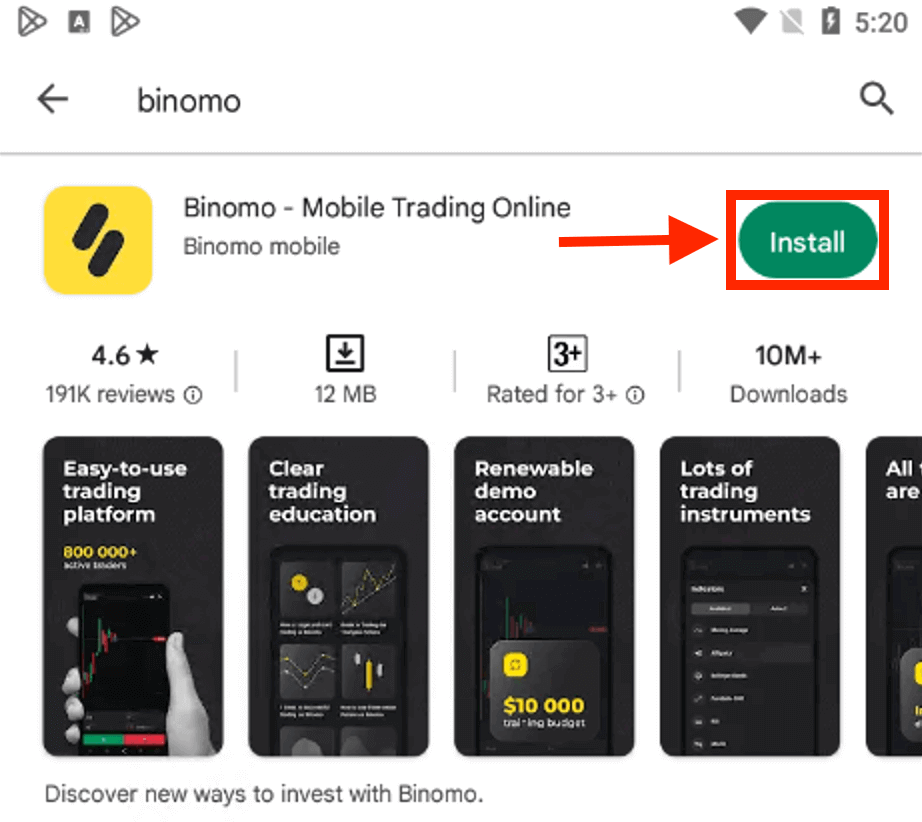
Click the “Log in” option.
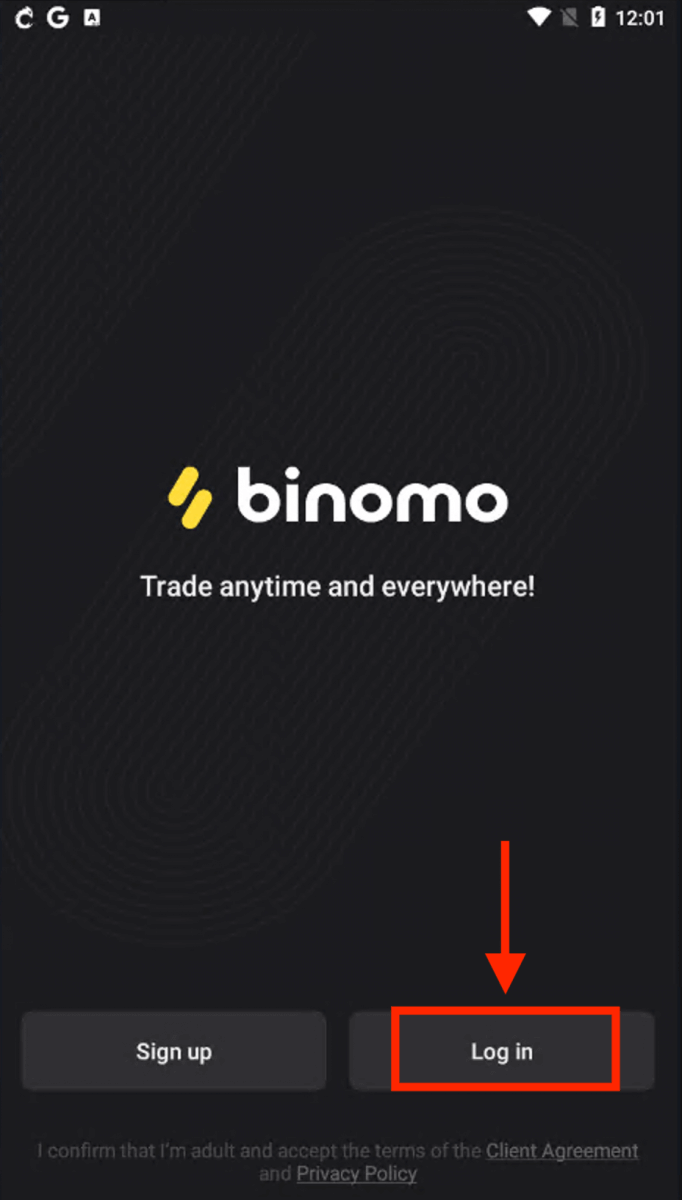
Enter your email and password and then click on the “Log in” button.
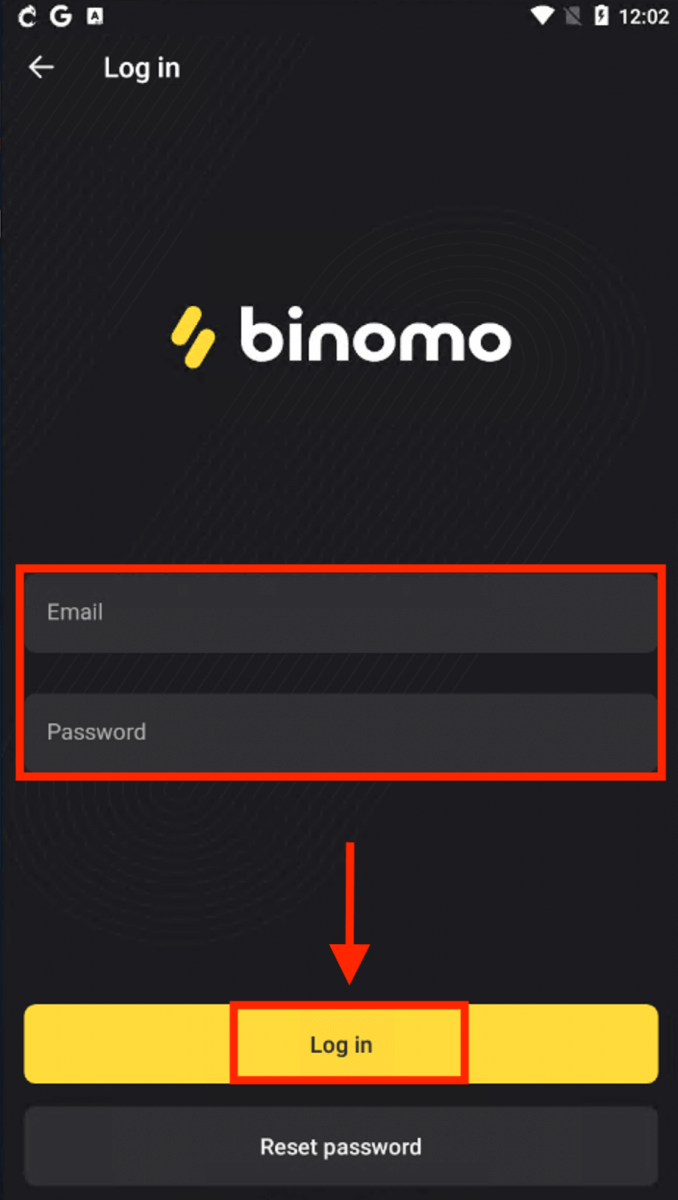
Binomo Trading platform on an Android device.
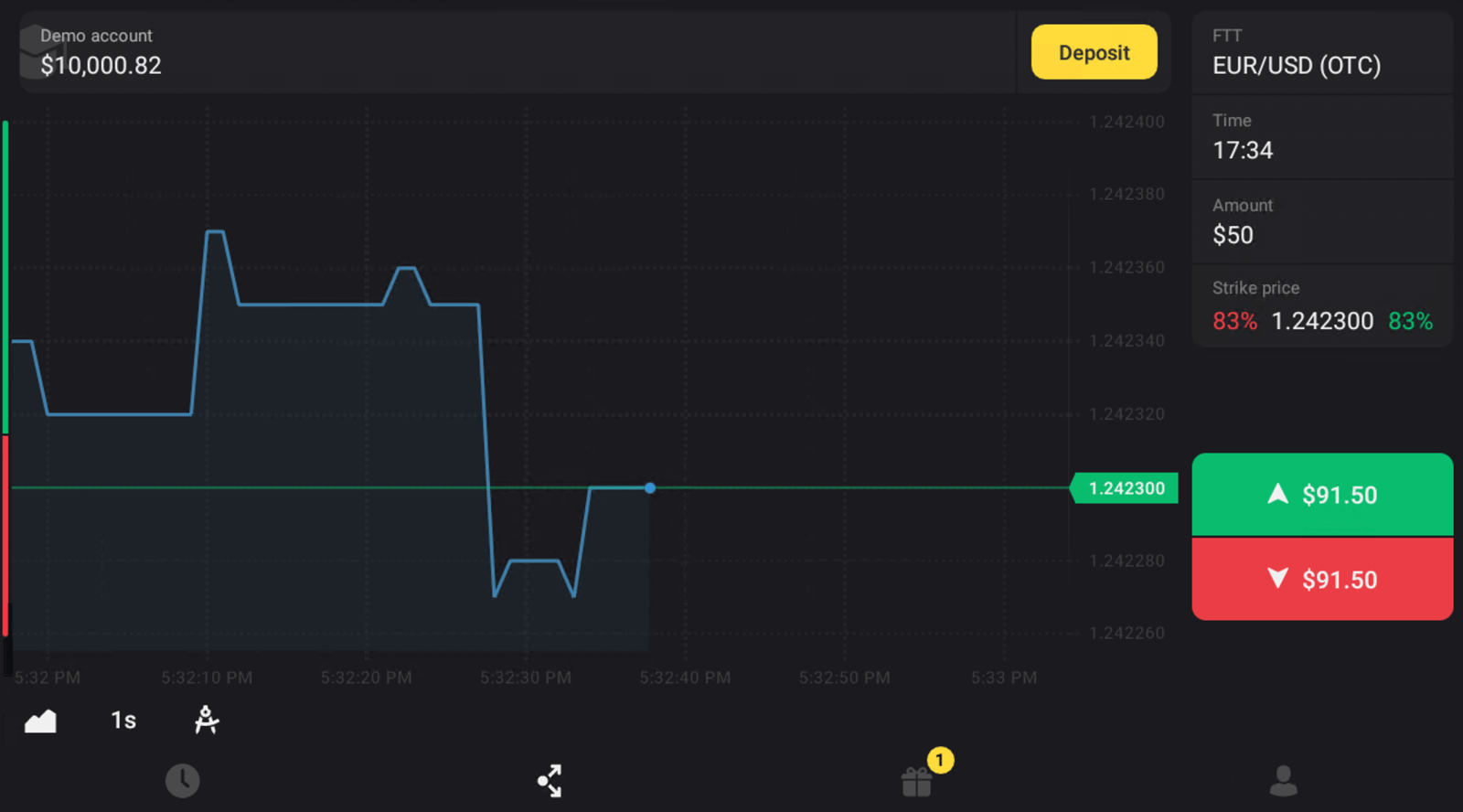
Frequently Asked Questions (FAQ)
I register via Facebook and cannot log into my account, what do I do?
You can always access the platform by restoring your password via email used for registration on Facebook.1. Click “Forgot my password” in the “Login” section (“Reset password” for mobile app users).
2. Enter the email you used for registration on Facebook and click “Send”.
3. You’ll receive a password recovery email, open it and click the button.
4. Create a new password. Now you can enter the platform with your email and a password.
How to switch between accounts?
You can at any time switch between accounts and conclude trades on them simultaneously.1. Click on the account type in the right top corner of the platform.
2. Click on the type of account you want to switch to.
What if I have no trading activity for 90 days or longer?
If you have no trading activity for 90 days in a row, a subscription fee will be charged.It’s a fixed monthly payment of $30/€30 or an equivalent amount in your account currency.
If you have no trading activity for 6 months in a row, the funds on your account will be frozen. If you decide to resume trading, contact us at [email protected] can also find this information in paragraphs 4.10 – 4.12 of the Client Agreement.
How to Deposit into Binomo
Deposit via Bank transfer into Binomo
A bank transfer is when funds are sent from one bank account to another. Transferring funds from your bank account is usually fast, free, and safe.Santander
1. Сlick the “Deposit” button in the top right corner of the screen.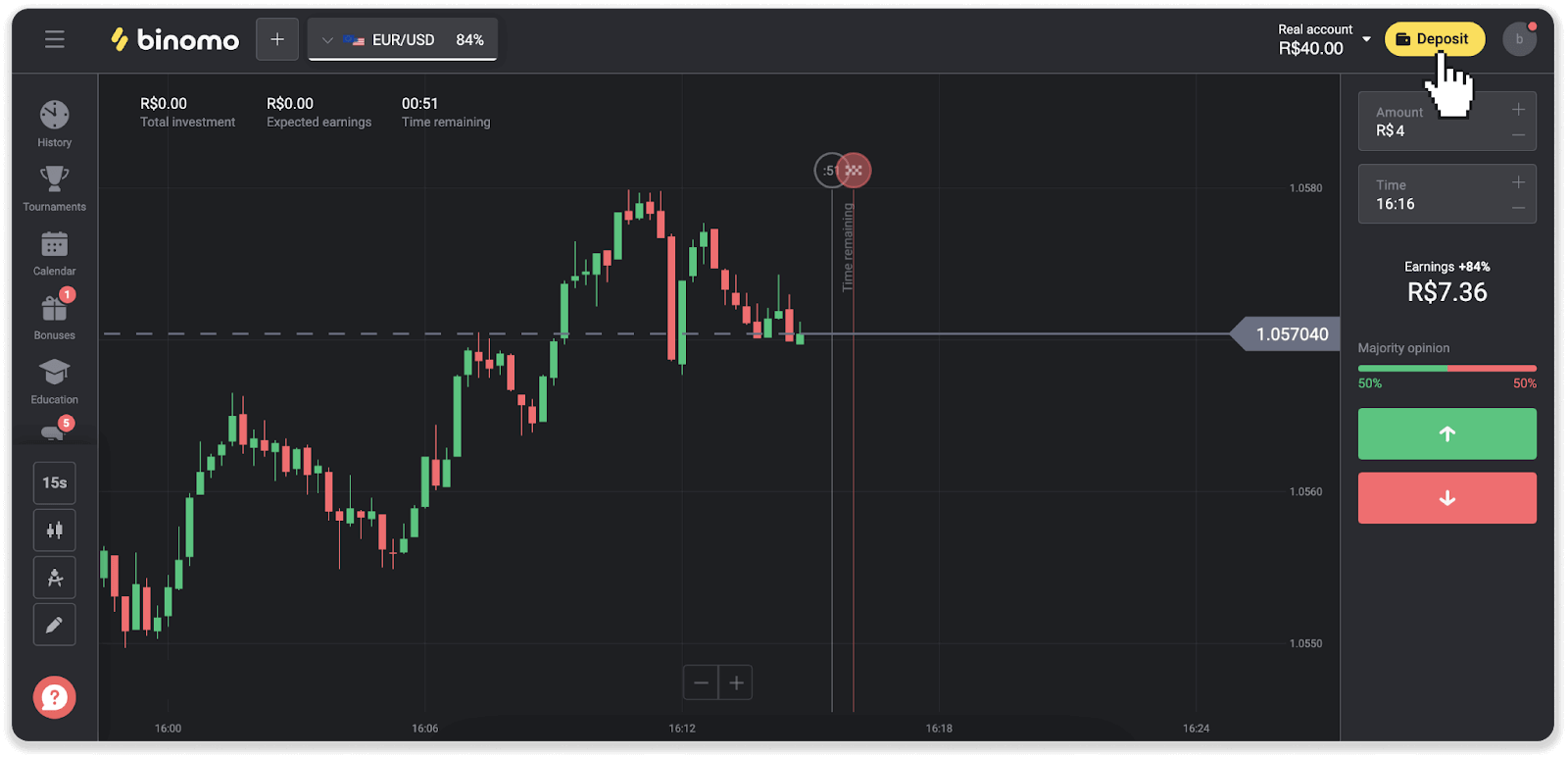
2. Choose the country and select the “Santander” payment method.
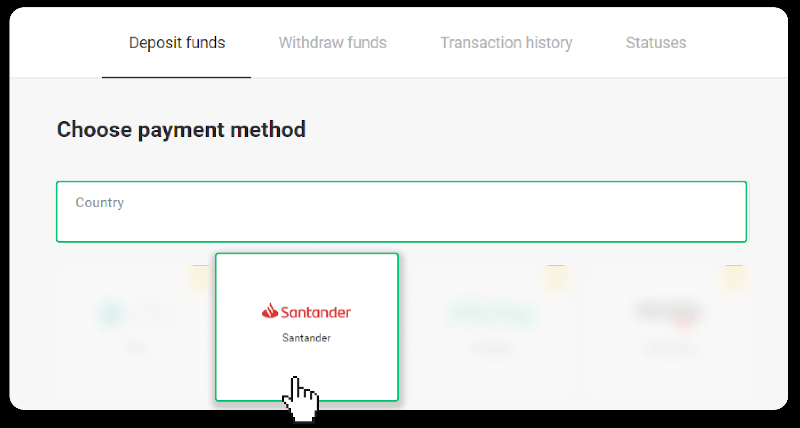
3. Enter the deposit amount and click “Deposit”.
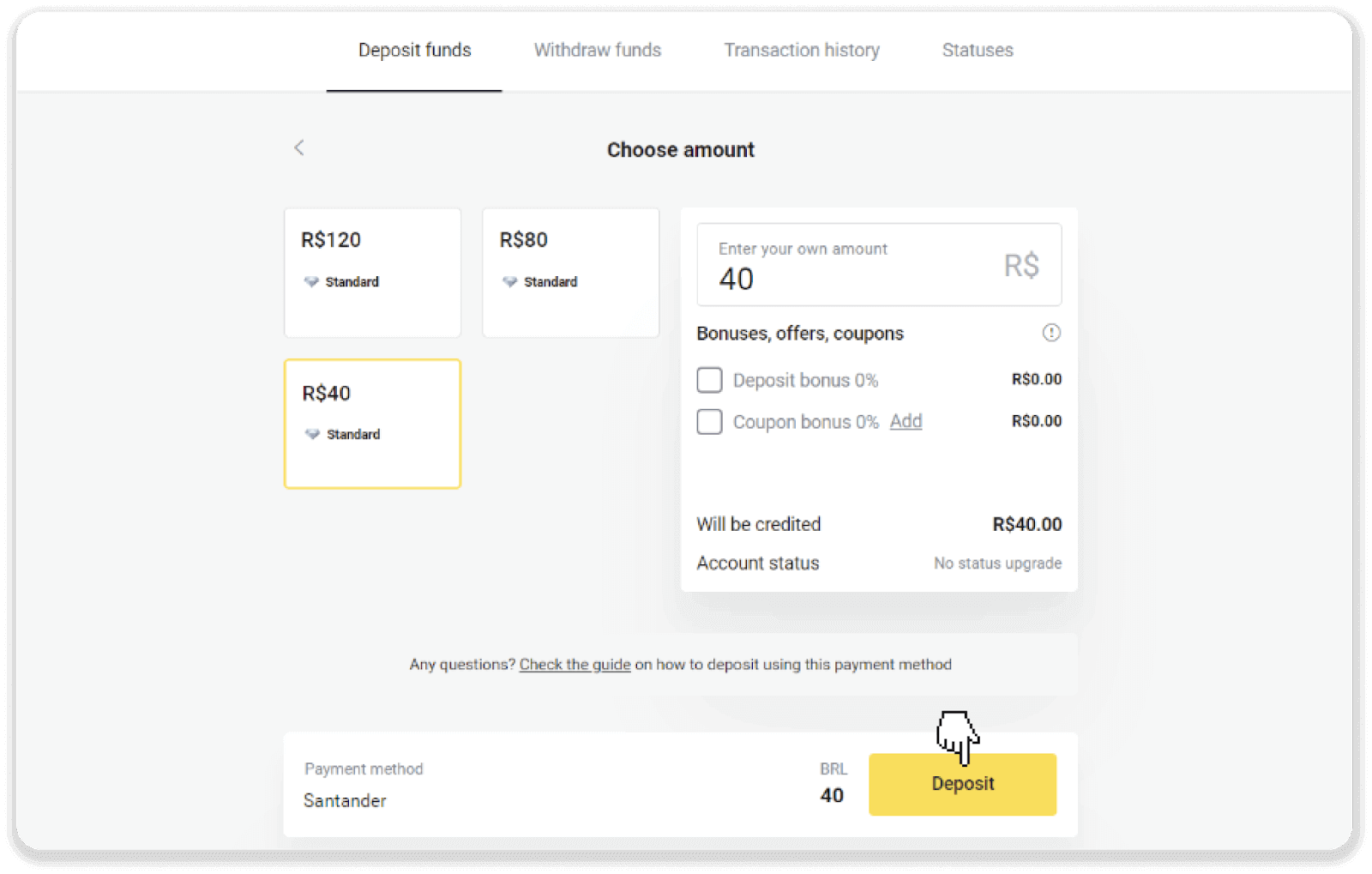
4. You will be automatically redirected to the payment provider’s page. Choose Bradesco and enter your personal information: your name, CPF, CEP, e-mail address, and phone number. Click “Confirm”.
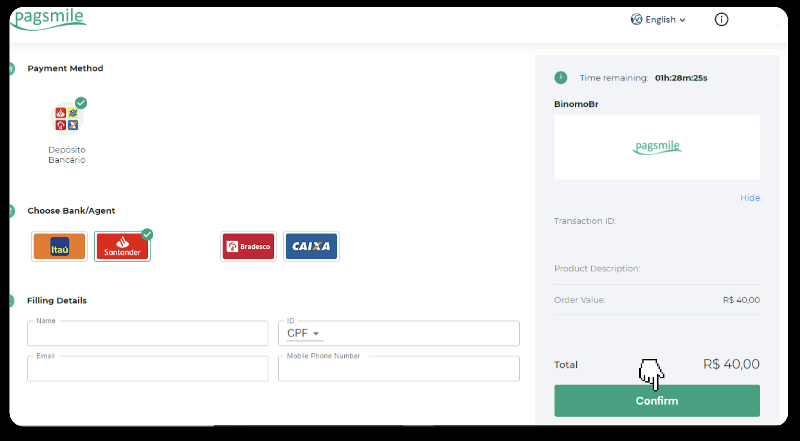
5. Note down the PIX Key. Don’t close this page just yet, so you can complete the payment by downloading the receipt.
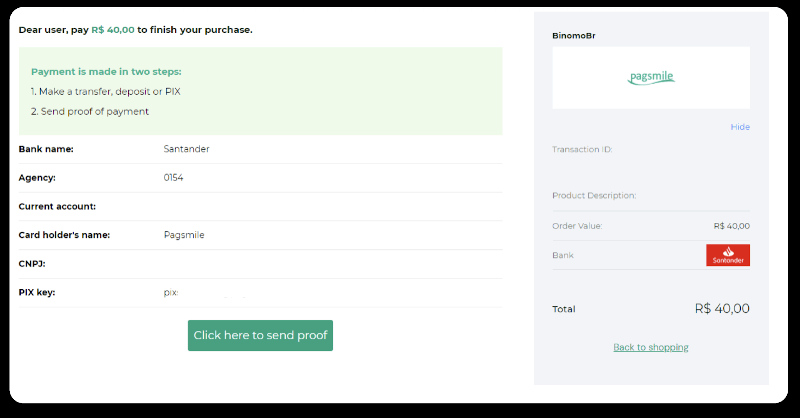
6. Log into your Santander account. Click on the “PIX” menu and then click “Transfer”.
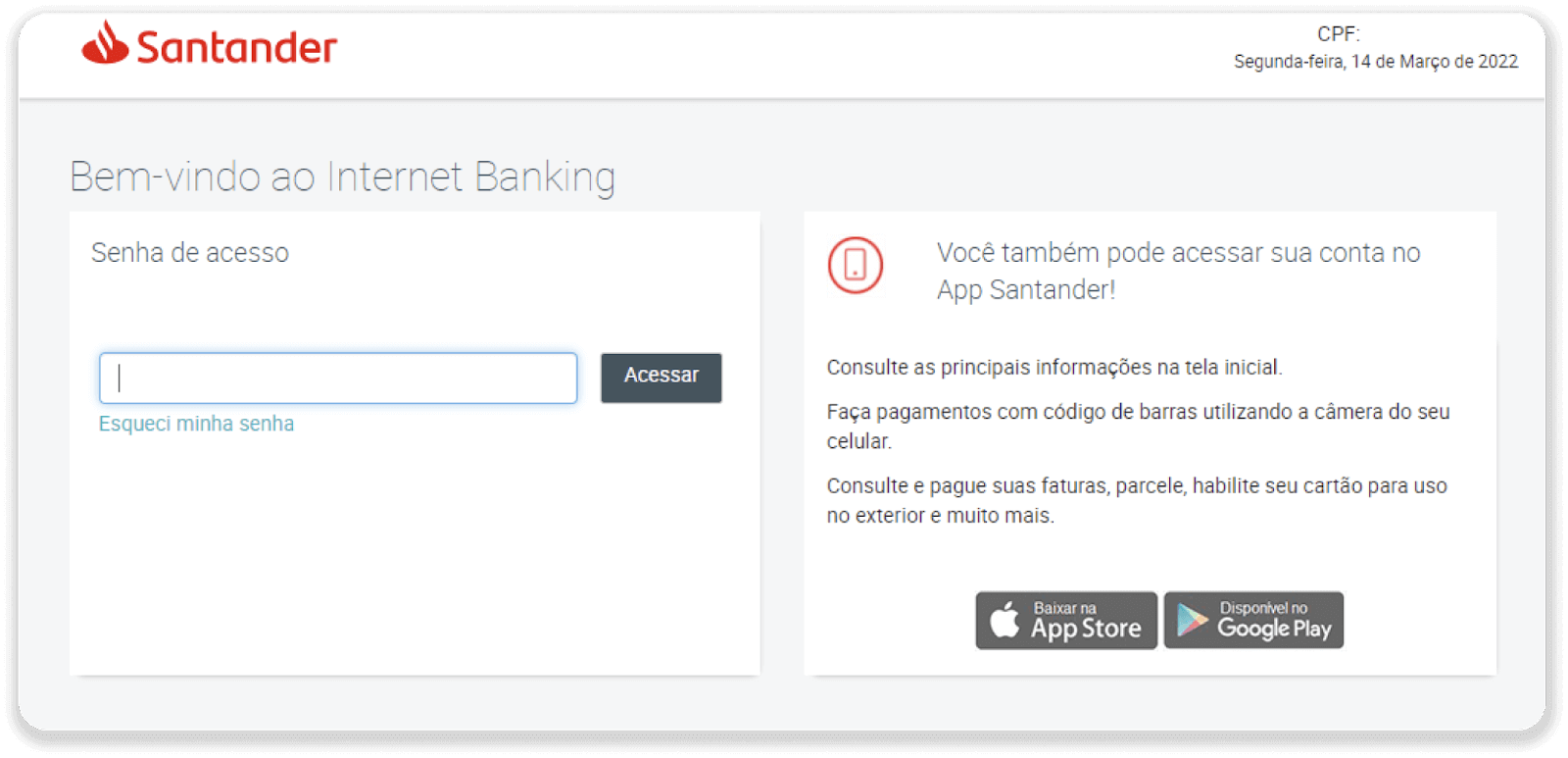
7. Select “Pix e Transferências”. Then select “Fazer uma transferência”.
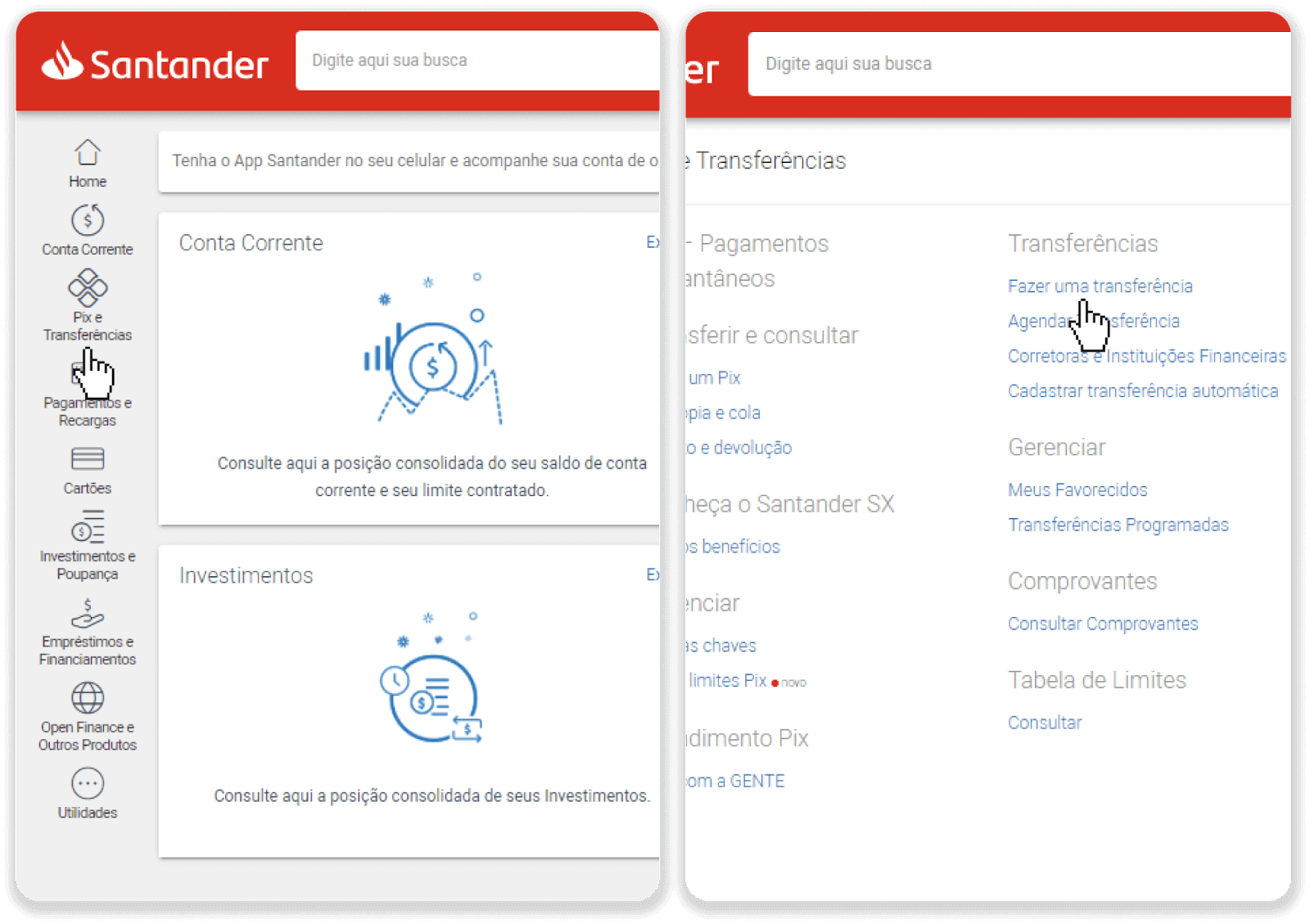
8. Fill in the account information to make the bank transfer. Click “Continuar”.
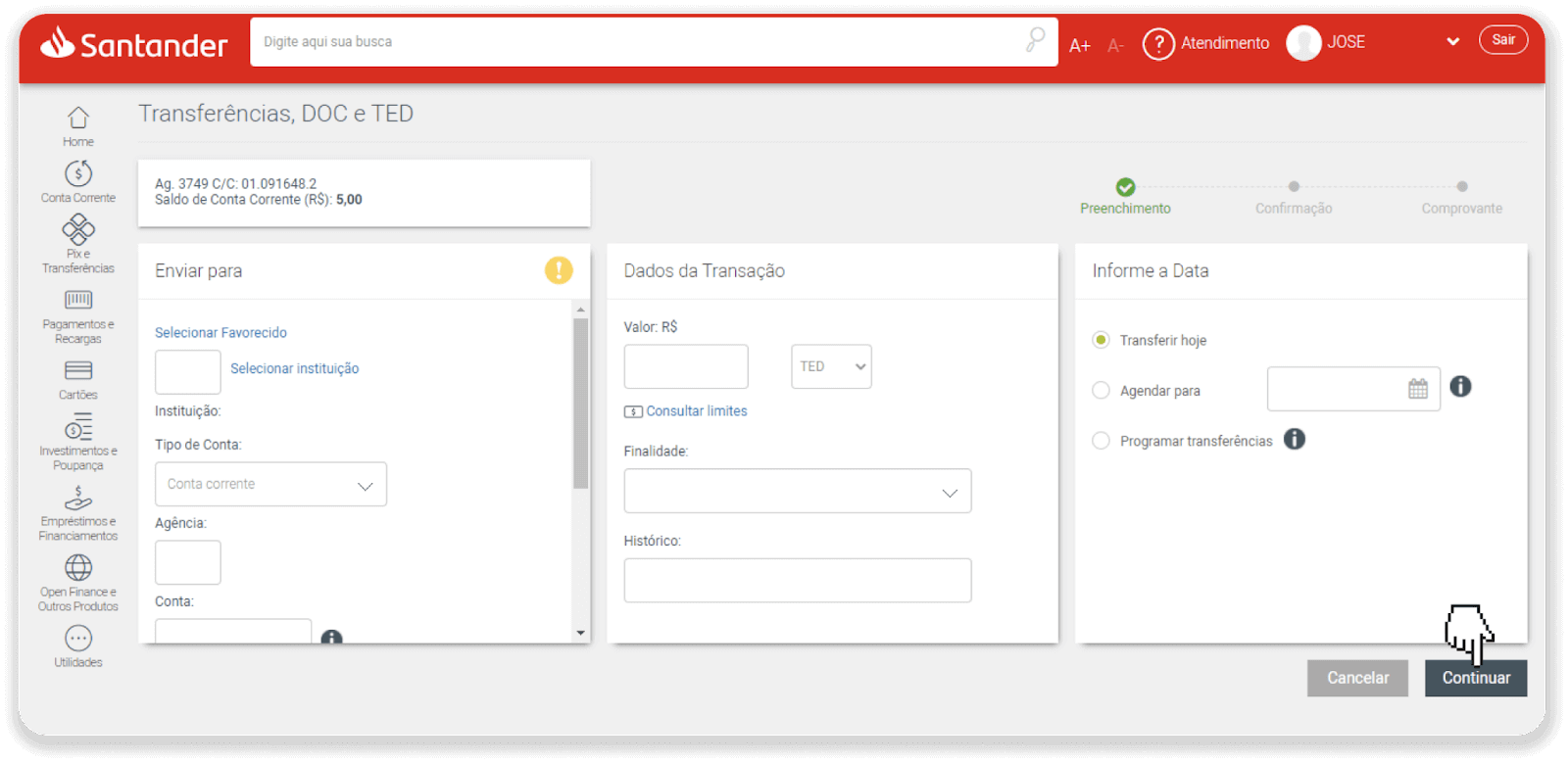
9. The payment is complete. Save the receipt by clicking “Salvar en PDF”.
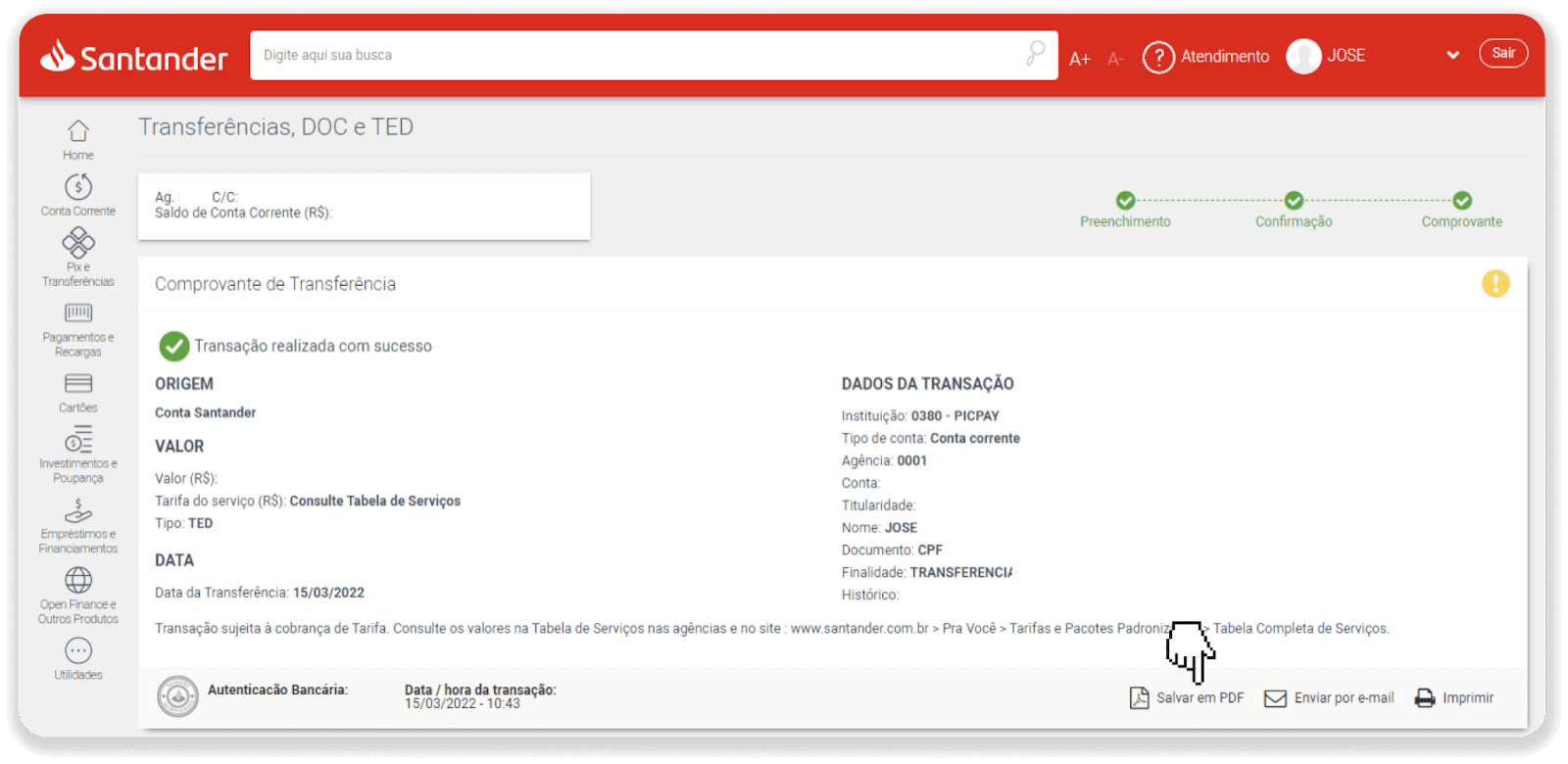
10. Go back to the page from step 5 and click on the “Click here to send proof” button. Enter your bank details and click “Upload” to upload your receipt.
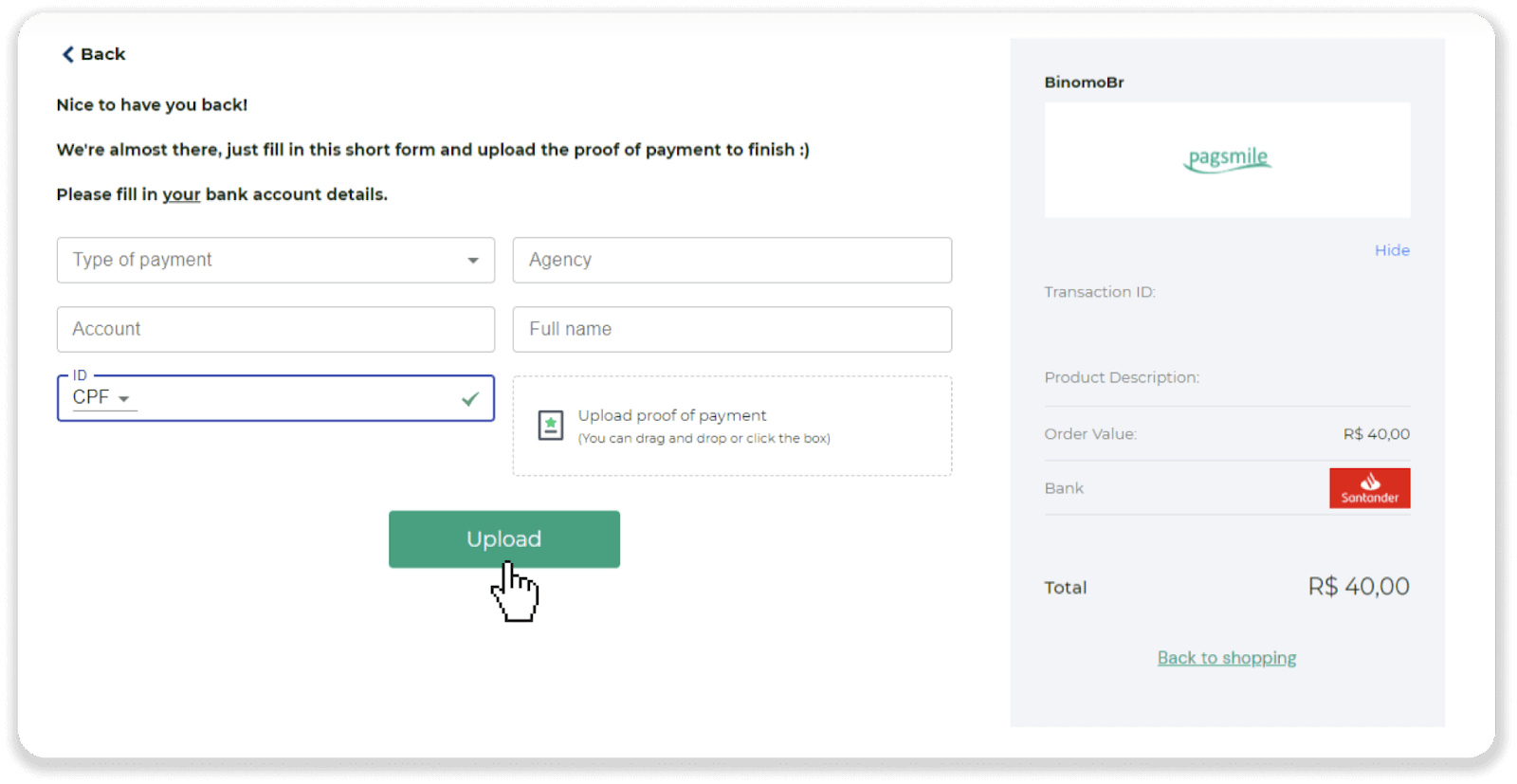
11. To check the status of your transaction, go back to the “Transaction history” tab and click on your deposit to track its status.
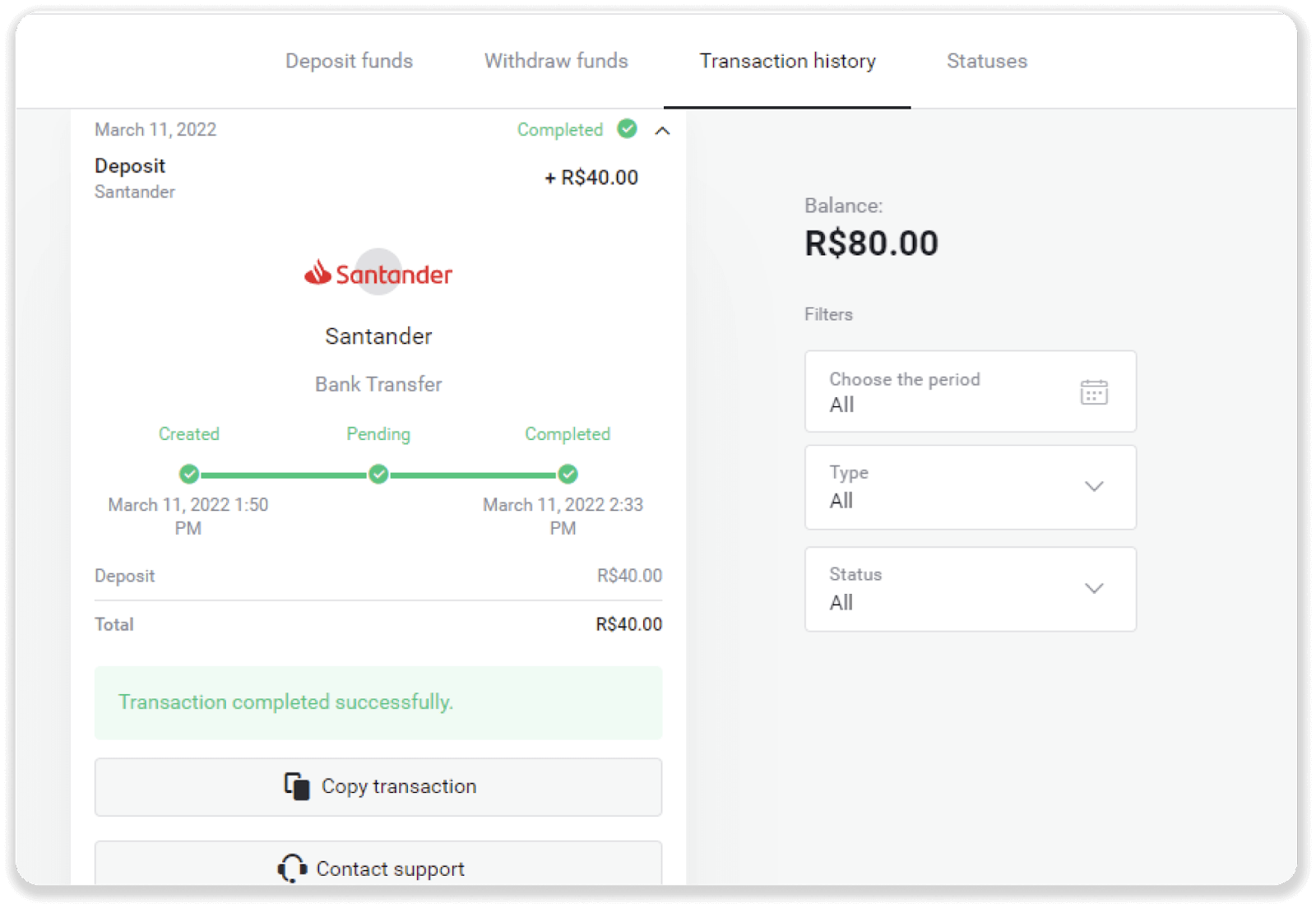
Itau
1. Сlick the “Deposit” button in the top right corner of the screen.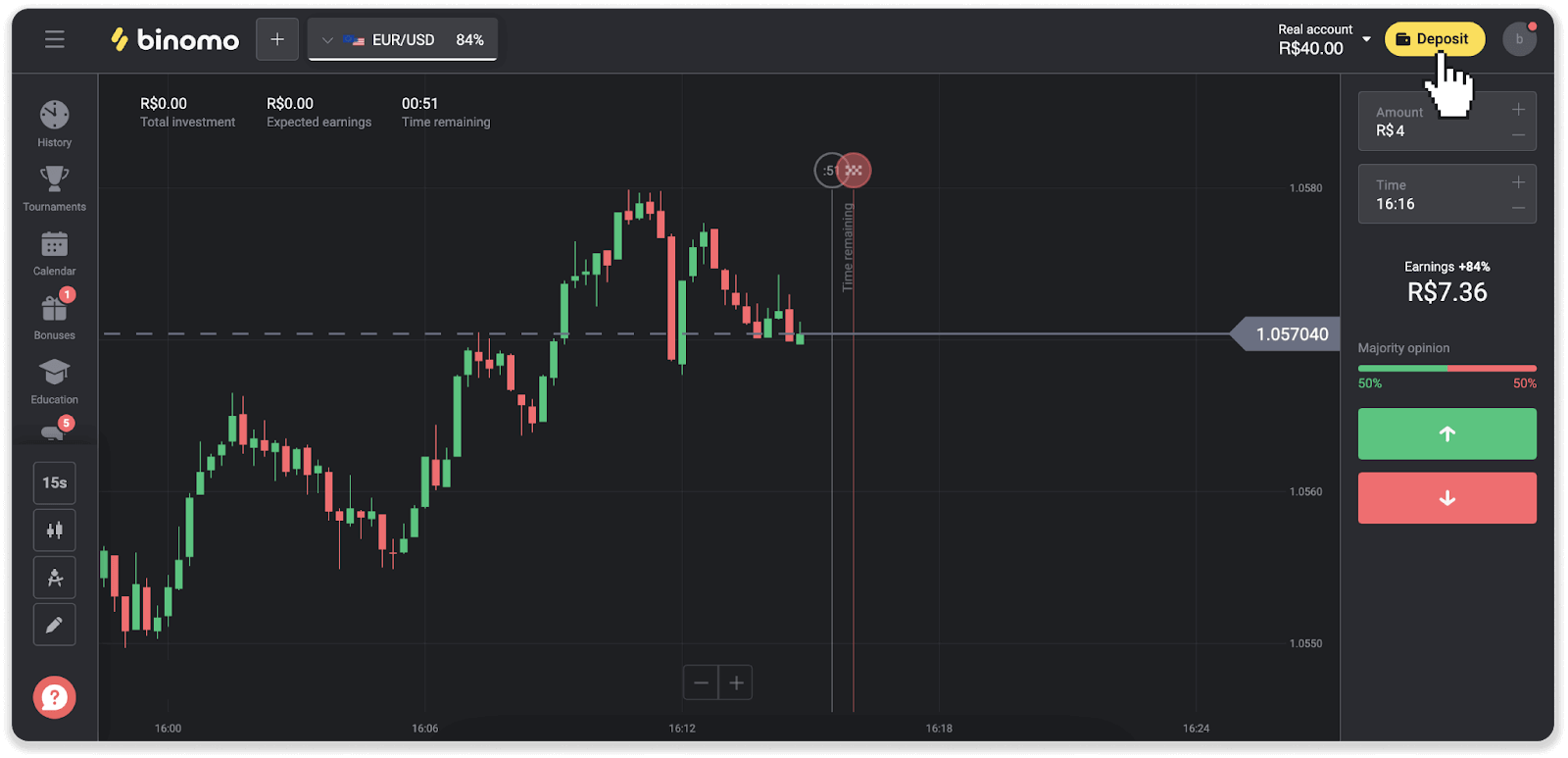
2. Choose the country and select the “Itau” payment method.
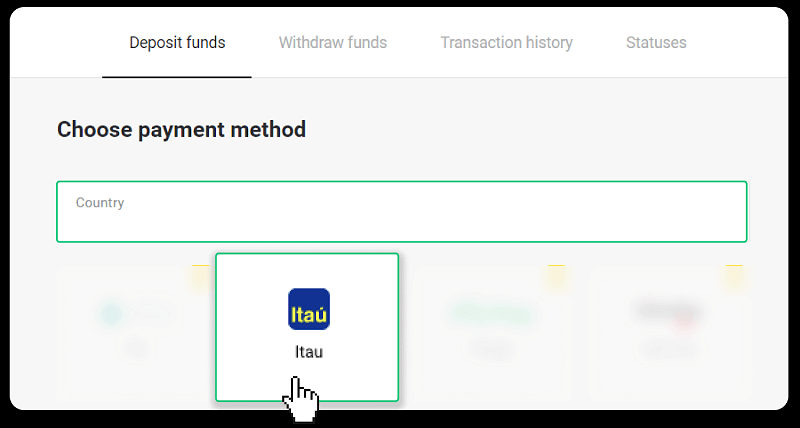
3. Enter the deposit amount and click “Deposit”.
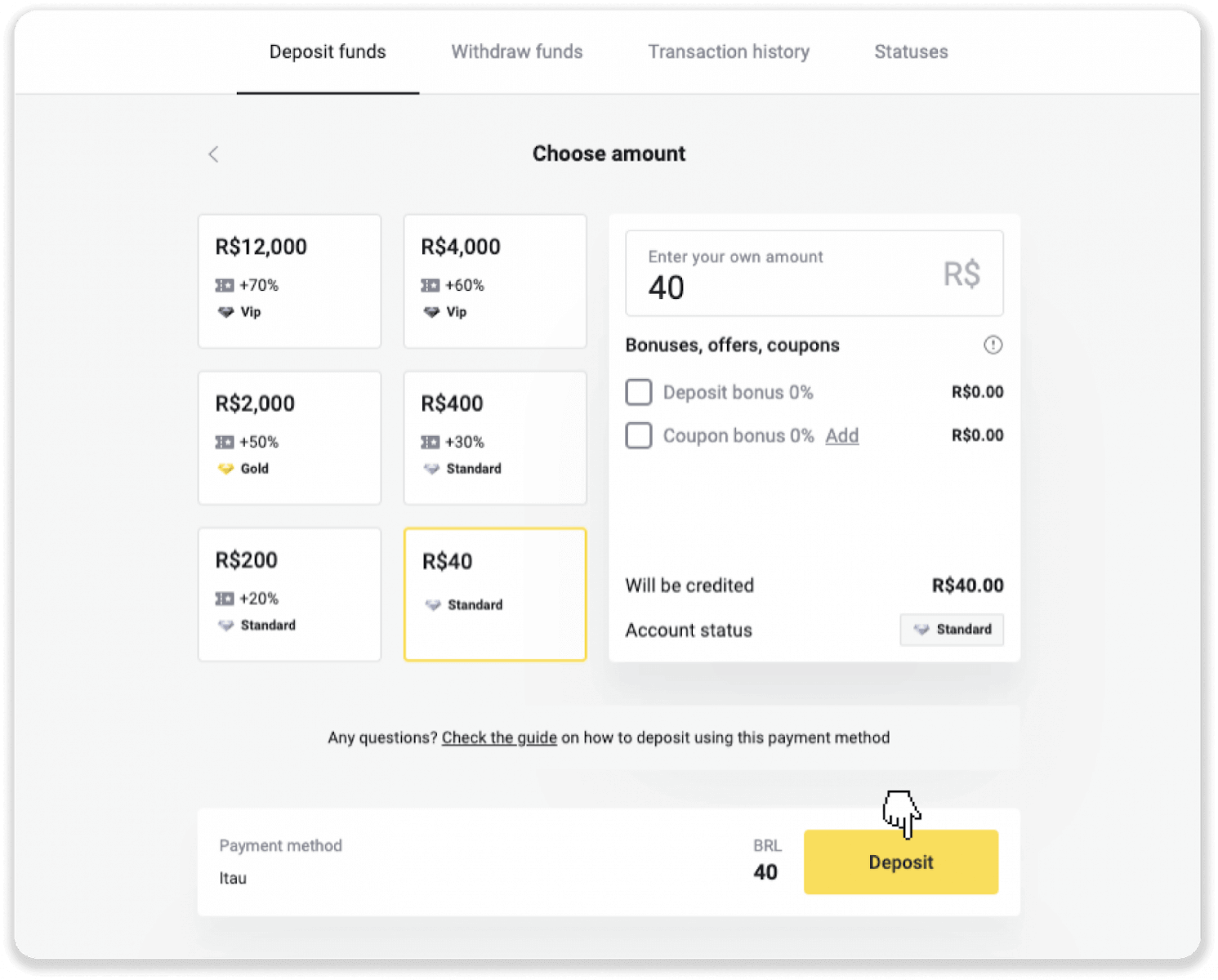
4. You will be automatically redirected to the payment provider’s page. Choose Bradesco and enter your personal information: your name, CPF, CEP, e-mail address, and phone number. Click “Confirm”.
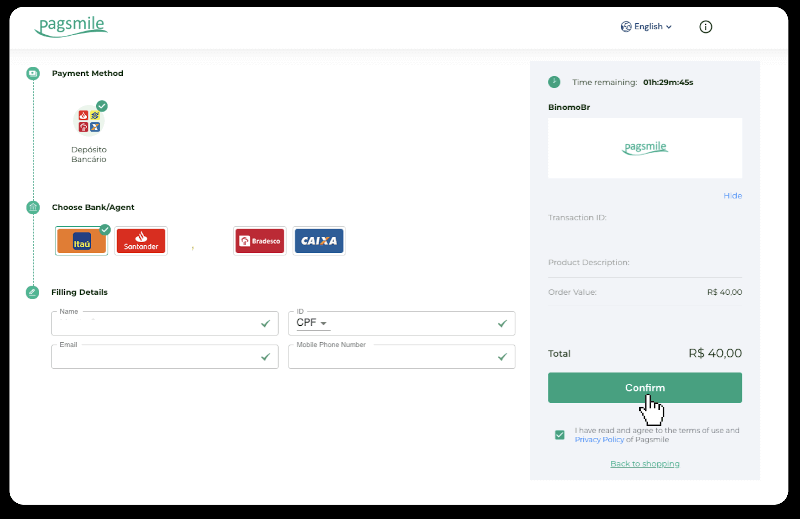
5. Note down the PIX Key. Don’t close this page just yet, so you can complete the payment by downloading the receipt.
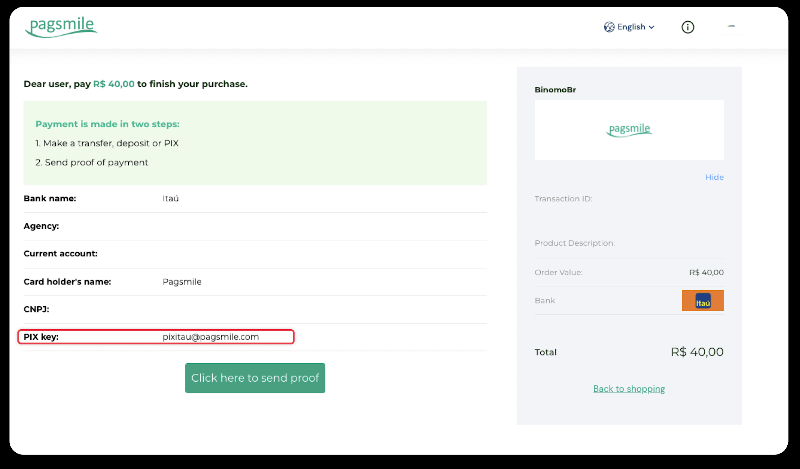
6. Log into your Itau app. Tap on the “PIX” menu.
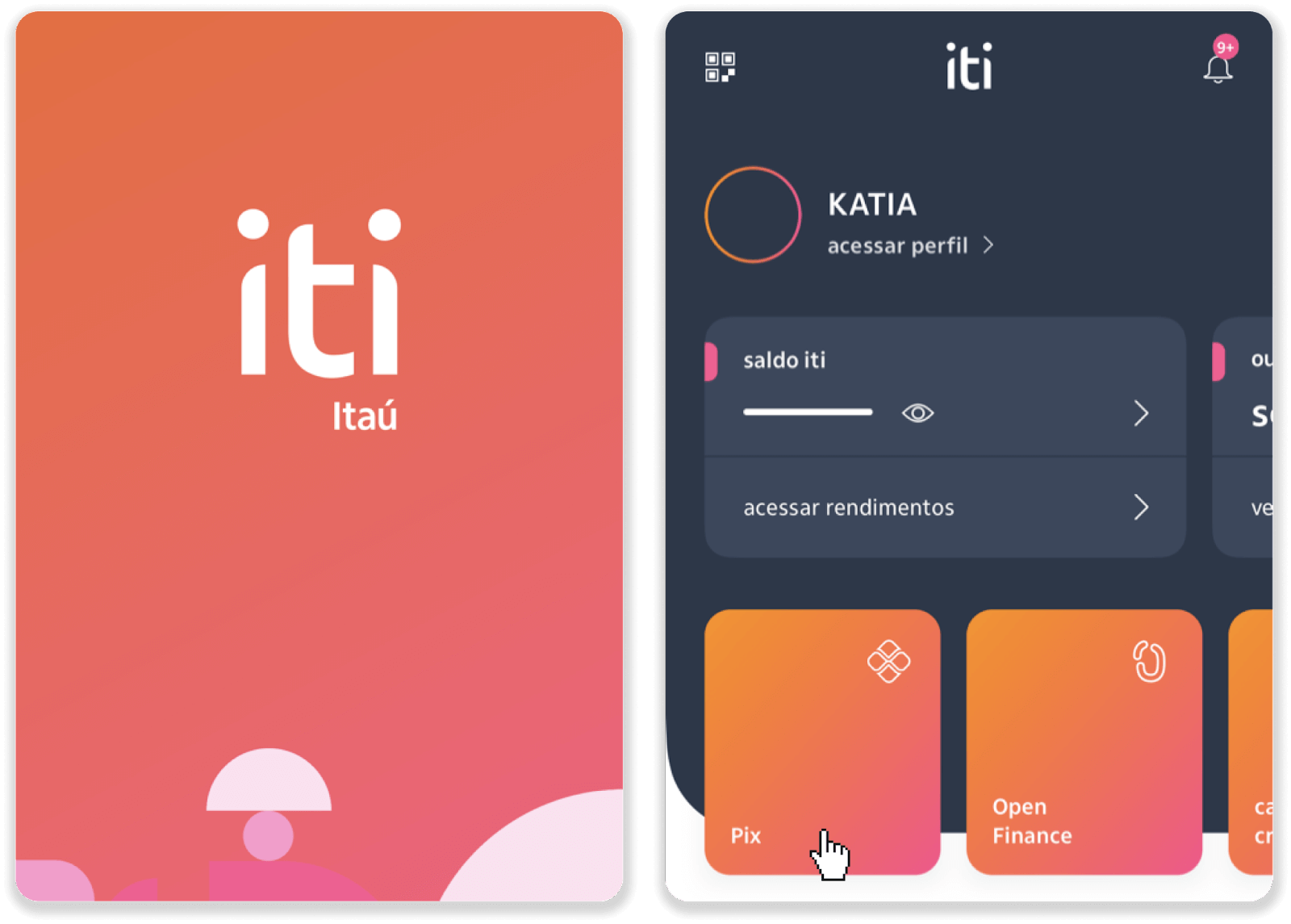
7. Tap “Transferir” and enter the PIX key – e-mail address from step 5. Tap “Continuar“.
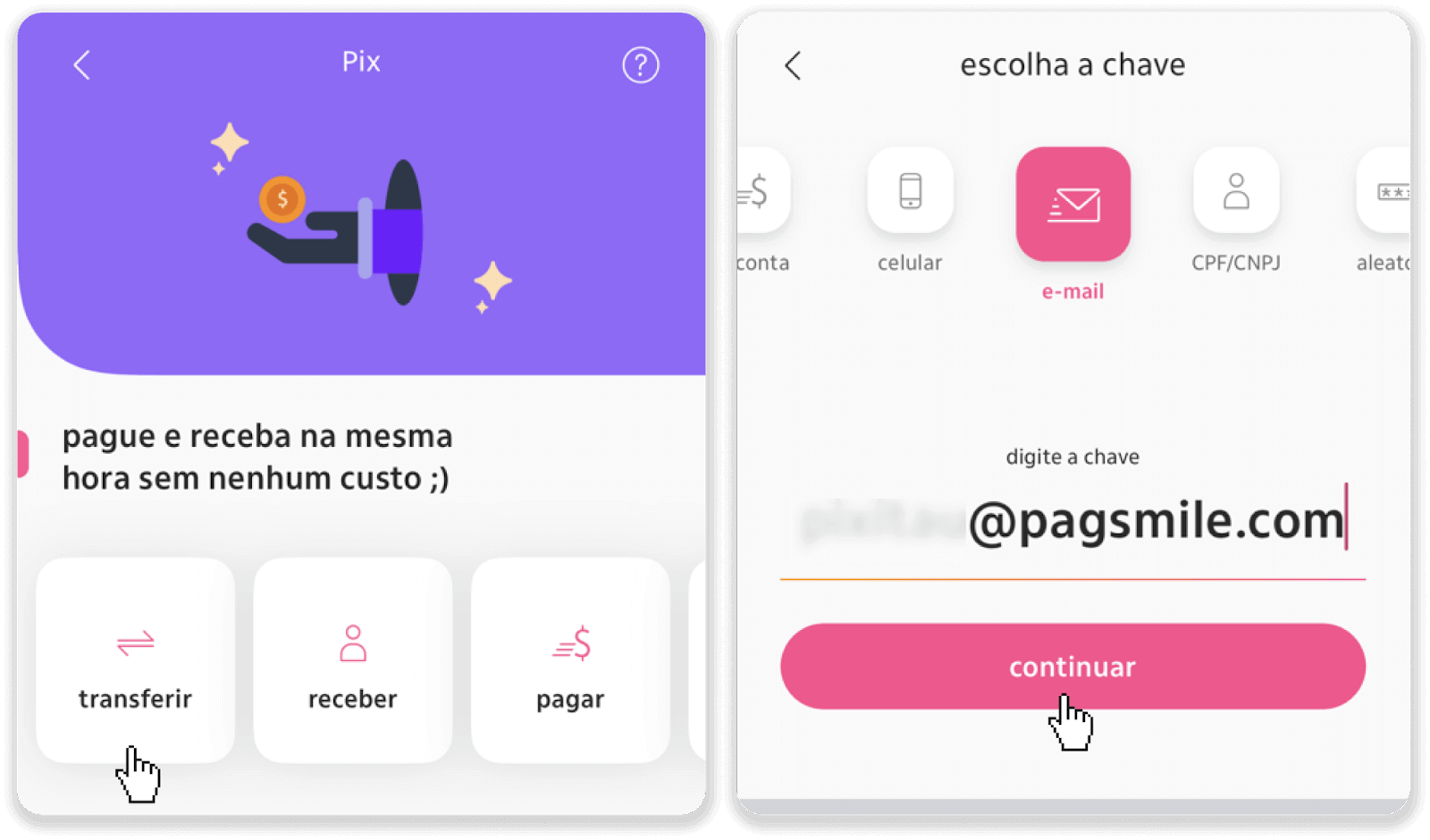
8. Check if the sum of the deposit is correct and tap “Continuar”. Make sure that all payment details are correct and click “Pagar”.
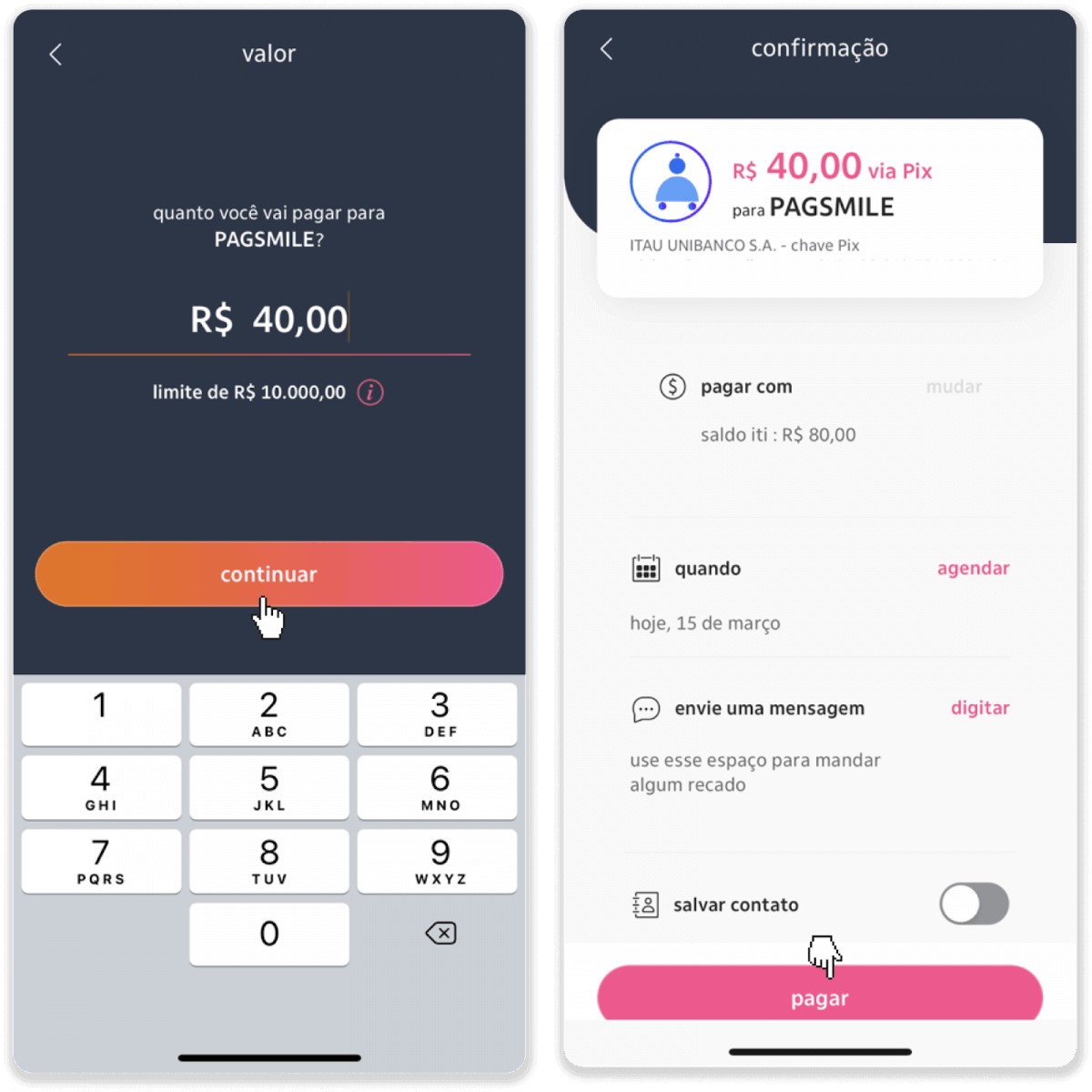
9. Enter the deposit amount, select the type of account, and click “Continue”.
10. Select the date and click “Continue”.
11. Check if everything is correct and click “Confirm”. Then enter your security code.
12. The payment is complete. Take a screenshot of the receipt.
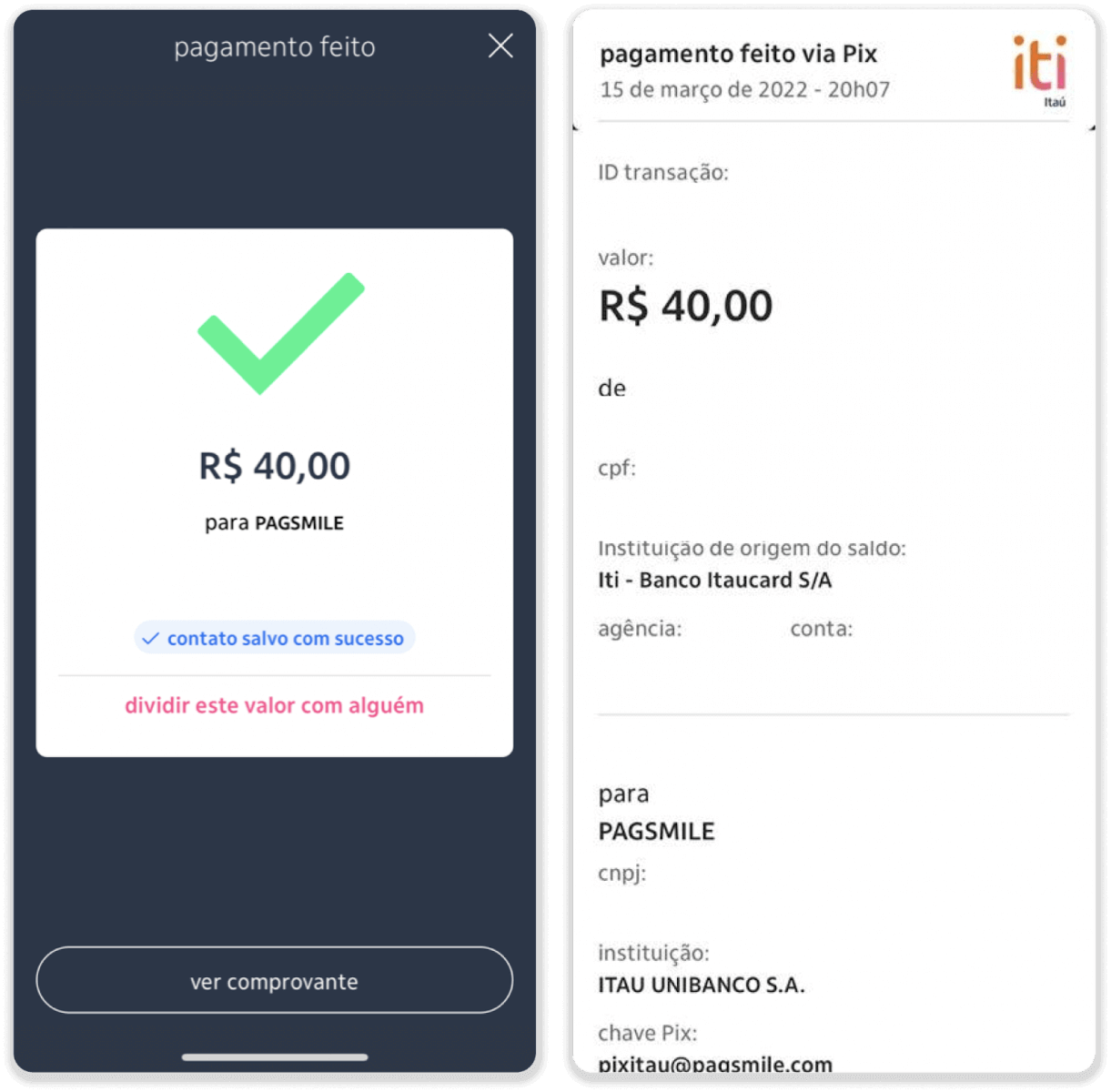
13. Go back to the page from step 5 and click on the “Click here to send proof” button.
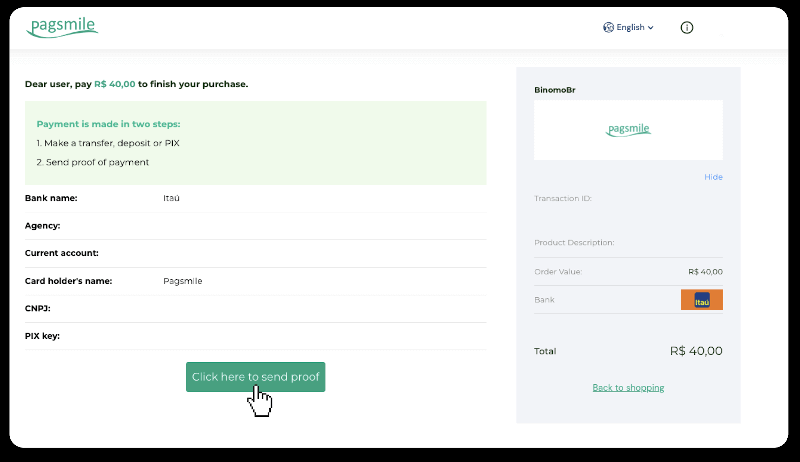
14. Enter your bank details and click “Upload” to upload your receipt.
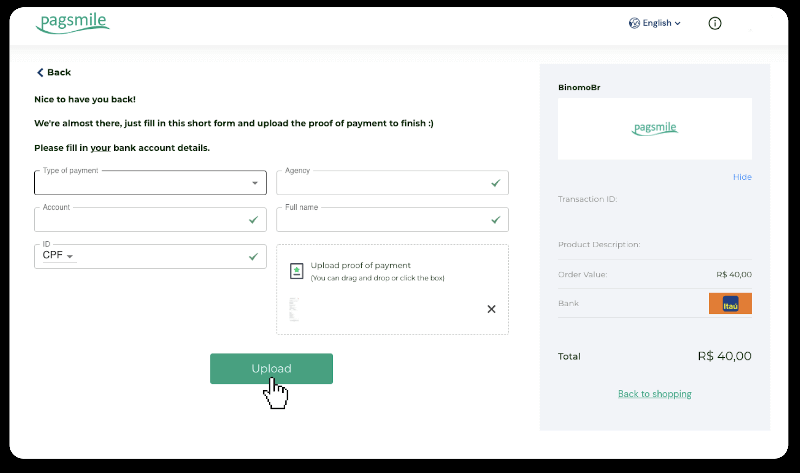
15. To check the status of your transaction, go back to the “Transaction history” tab and click on your deposit to track its status.
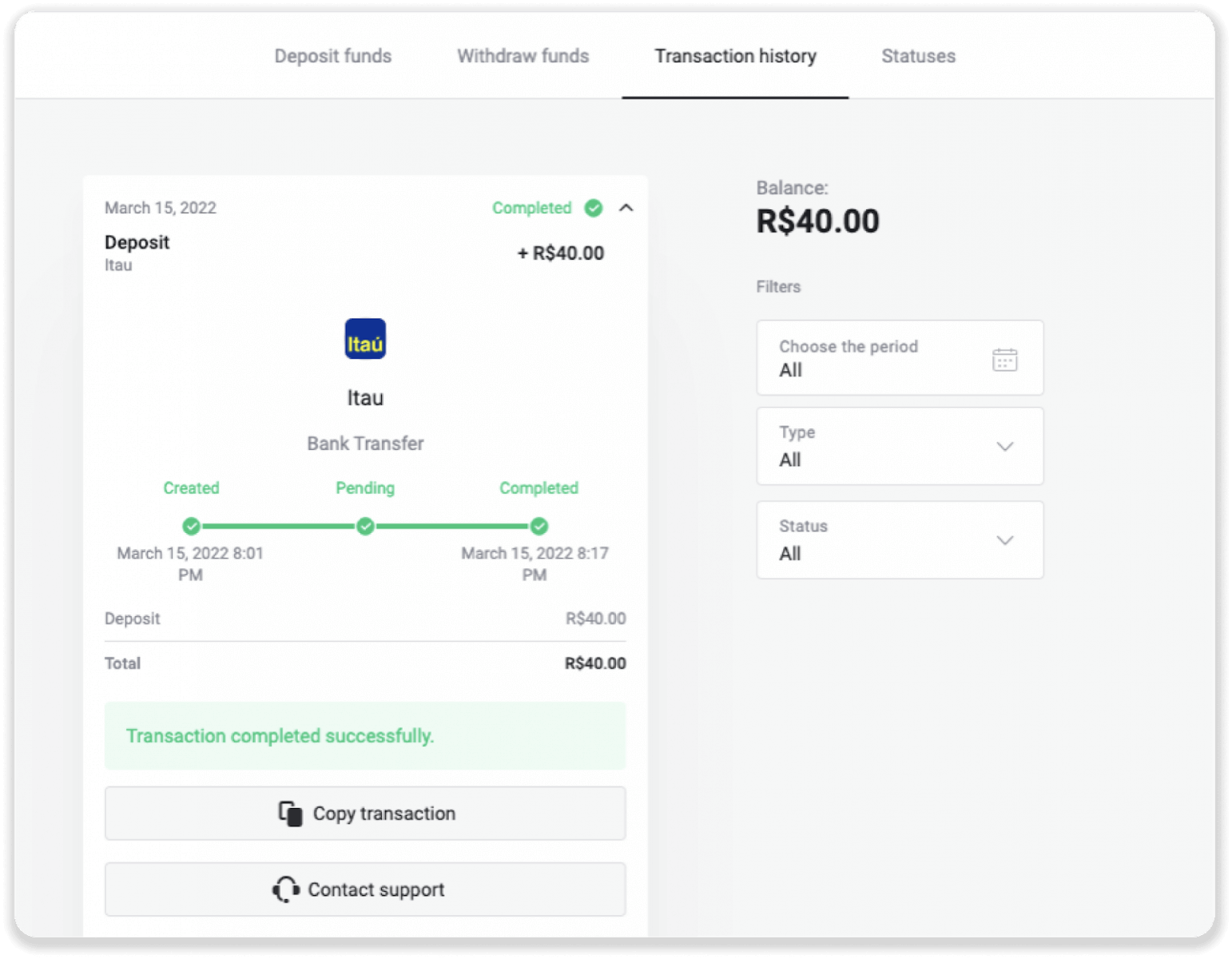
PicPay
1. Сlick the “Deposit” button in the top right corner of the screen.
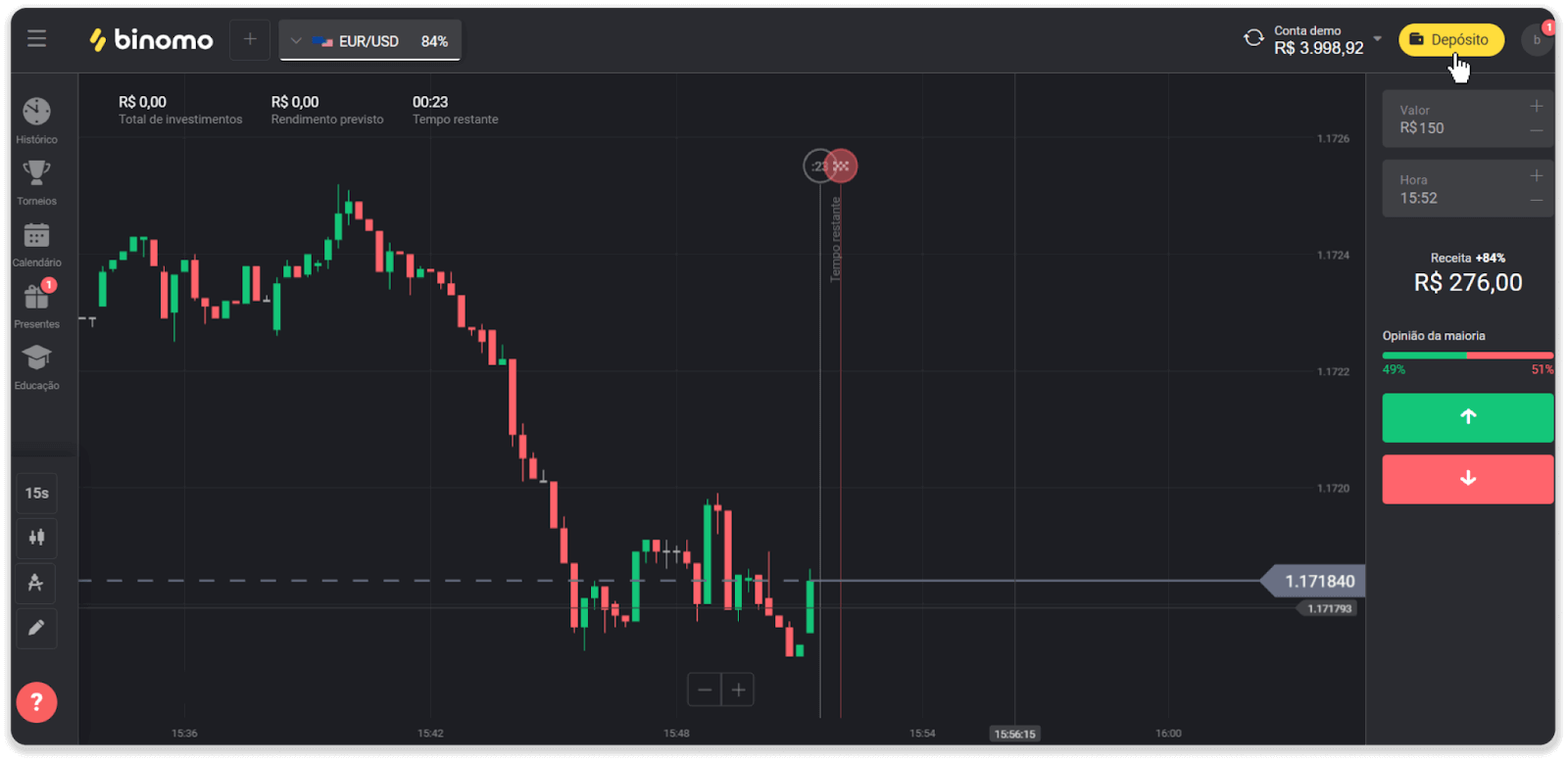
2. Choose the country and select the “PicPay” payment method.
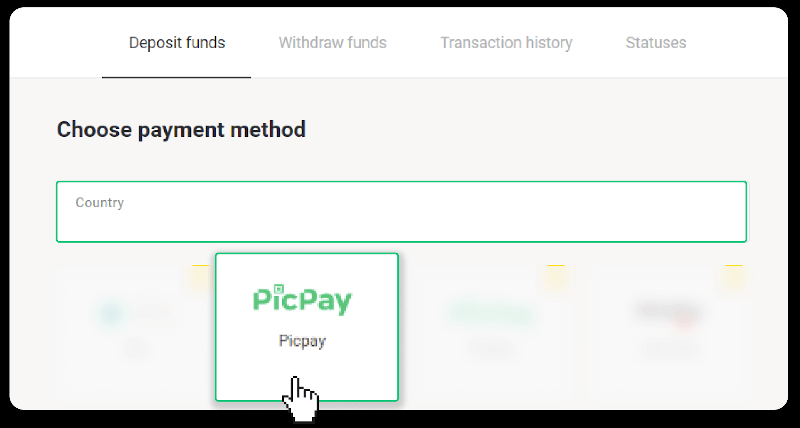
3. Enter the deposit amount and click “Deposit”.
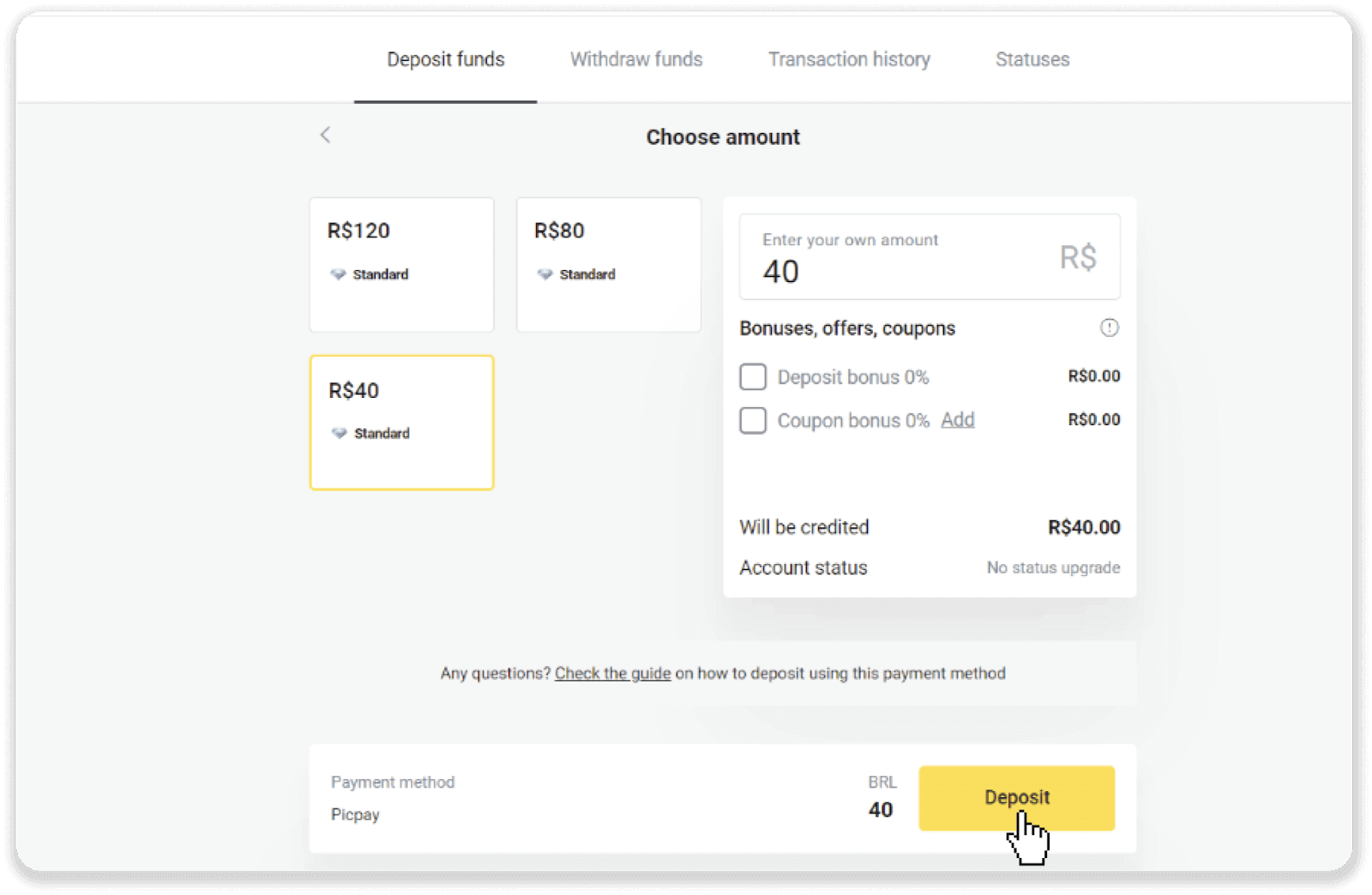
4. You will be automatically redirected to the payment provider’s page. Enter your personal information: your name, CPF, CEP, e-mail address, and phone number. Click “Confirm”.
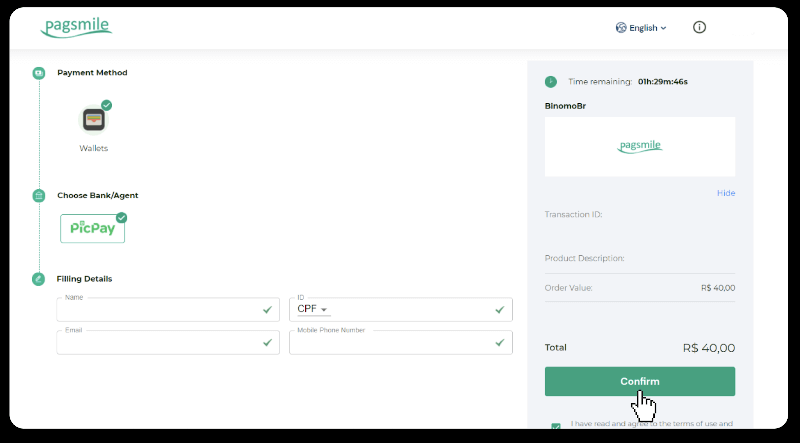
5. A QR code will be generated. You can scan it with your PicPay app.
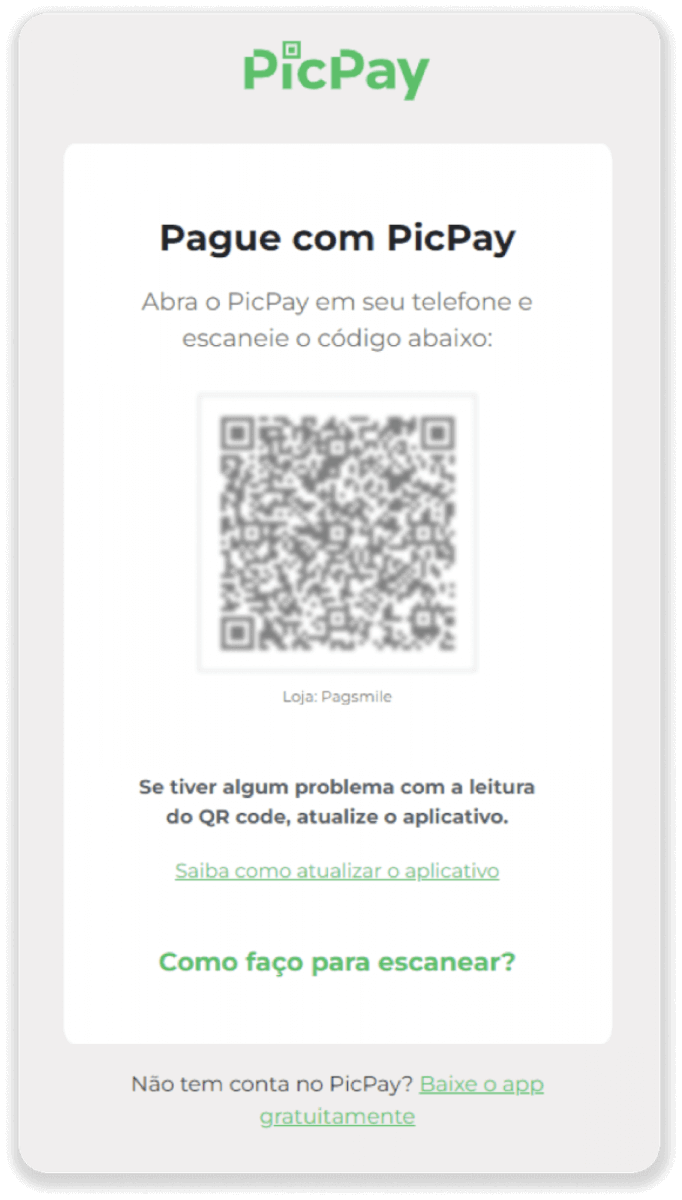
6. Open your PicPay app, click “QR code”. Scan the code from the previous step.
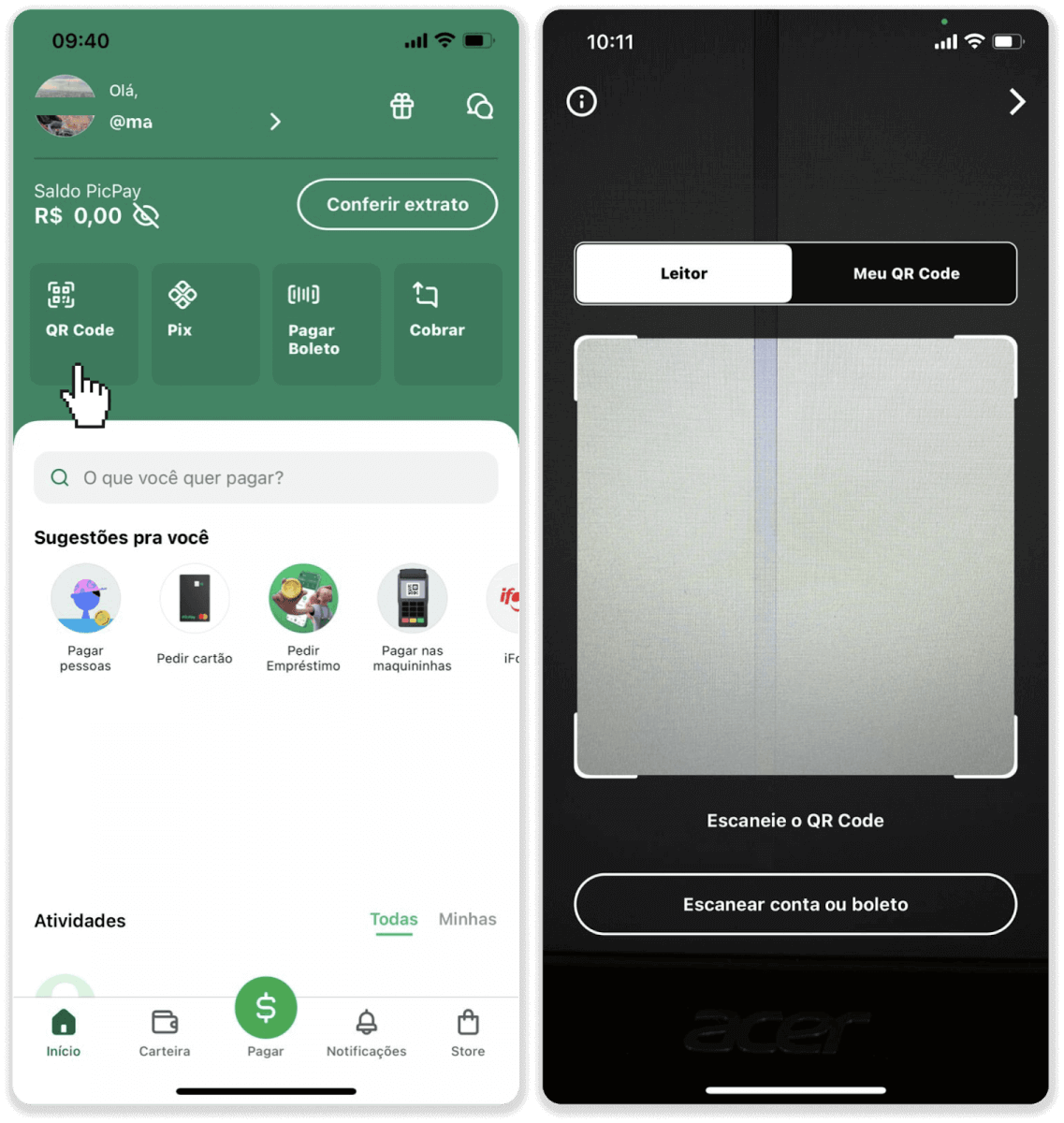
7. Choose a payment method and tap “Pagar”. Enter your bank card details, tap “Continuar”.
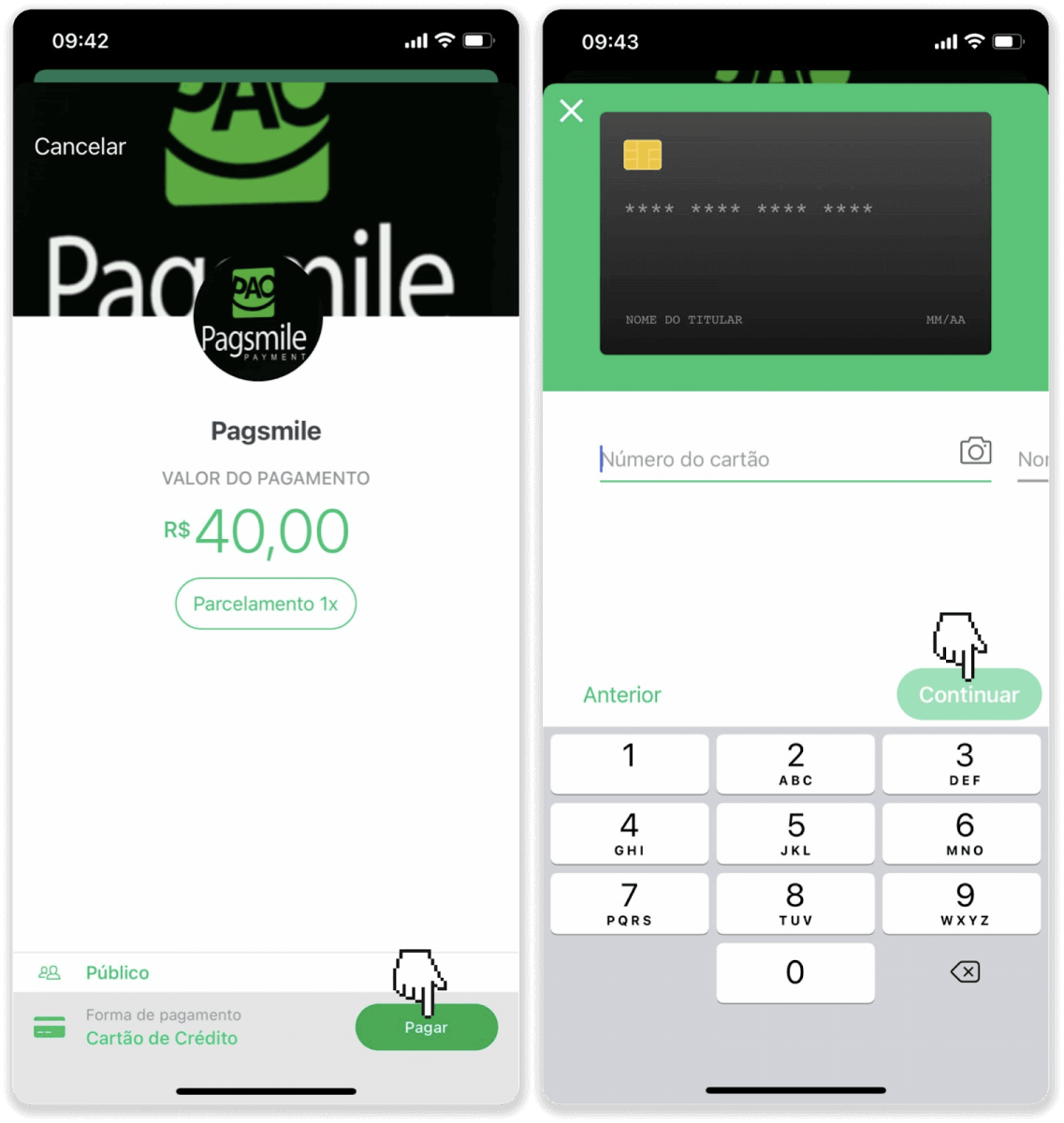
8. Enter your PicPay password and tap “Continuar”. You’ll see a confirmation of your payment.
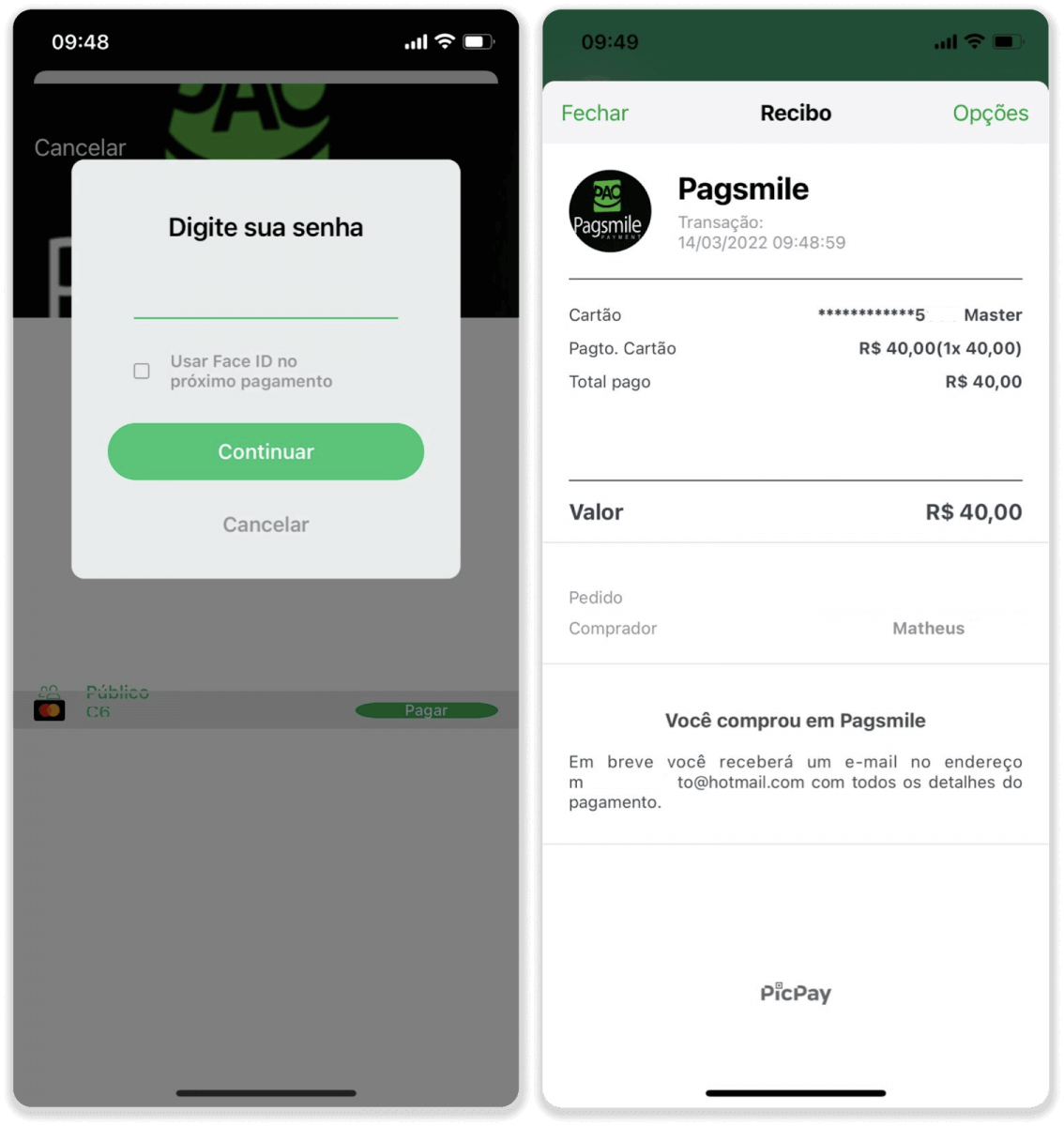
9. To check the status of your transaction, go back to the “Transaction history” tab and click on your deposit to track its status.

Boleto Rapido
1. Сlick the “Deposit” button in the top right corner of the screen.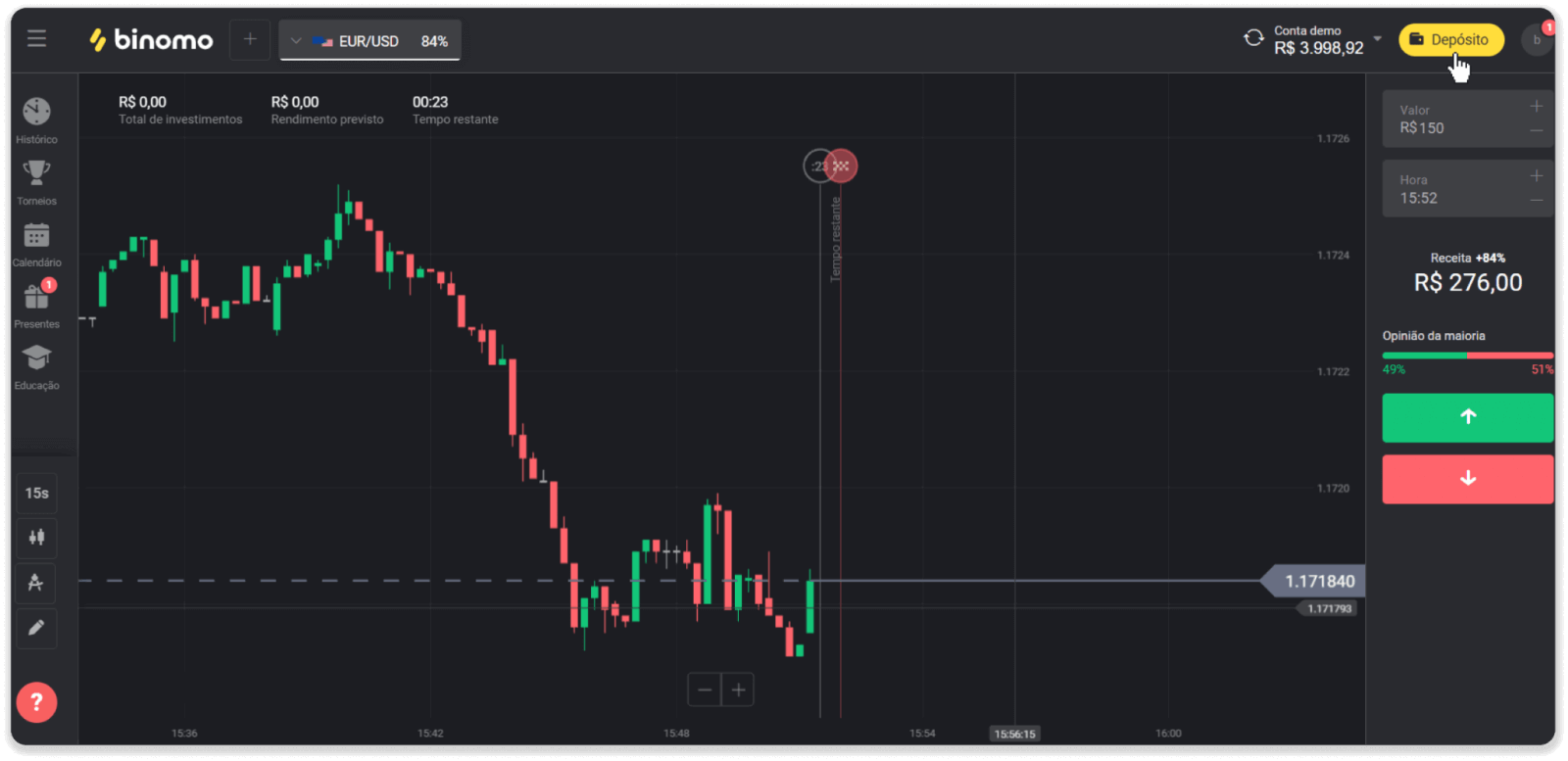
2. Choose Brazil in the “Country” section and select the “Boleto Rapido” payment method.
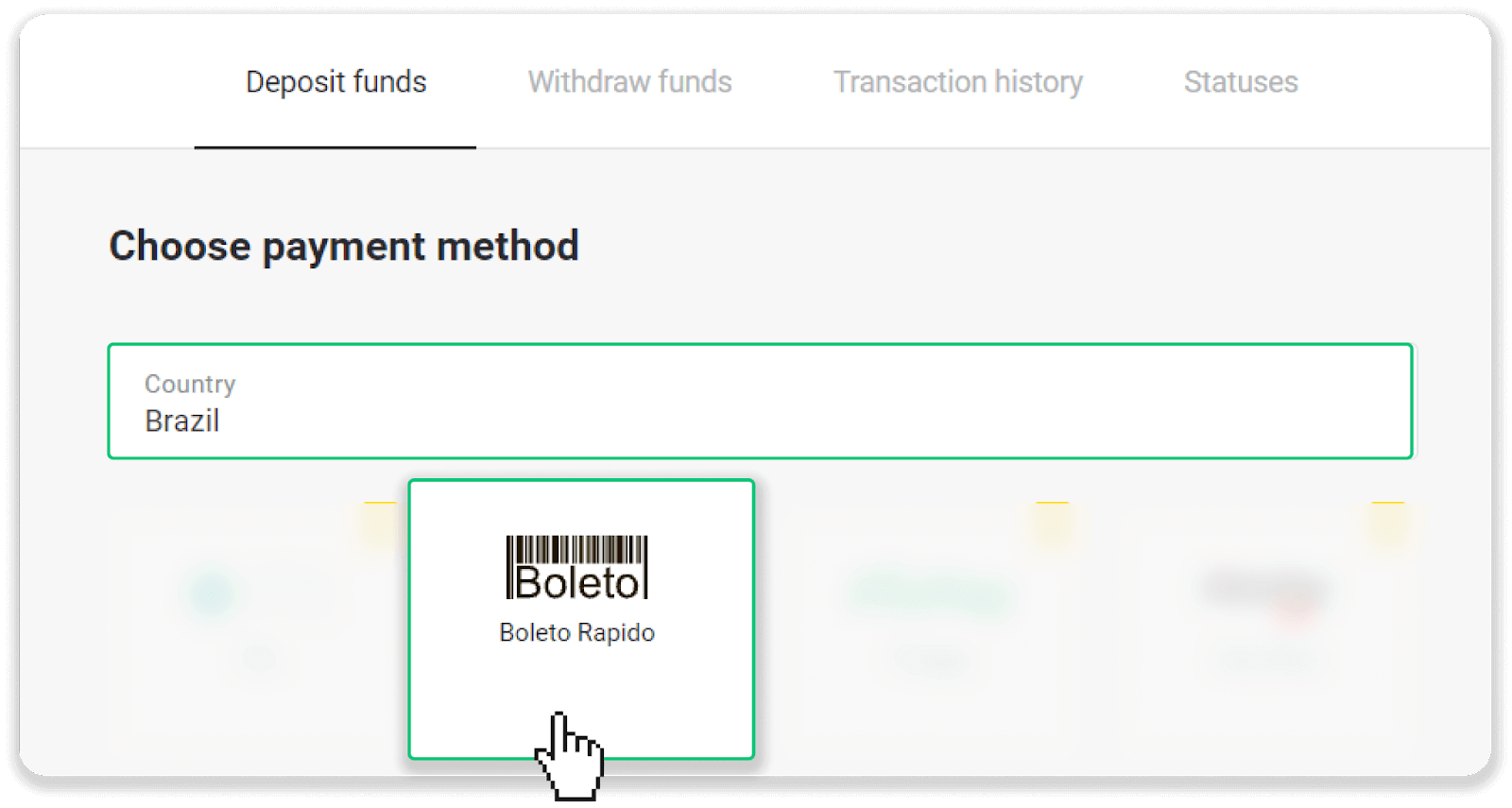
3. Enter the deposit amount and click “Deposit”.
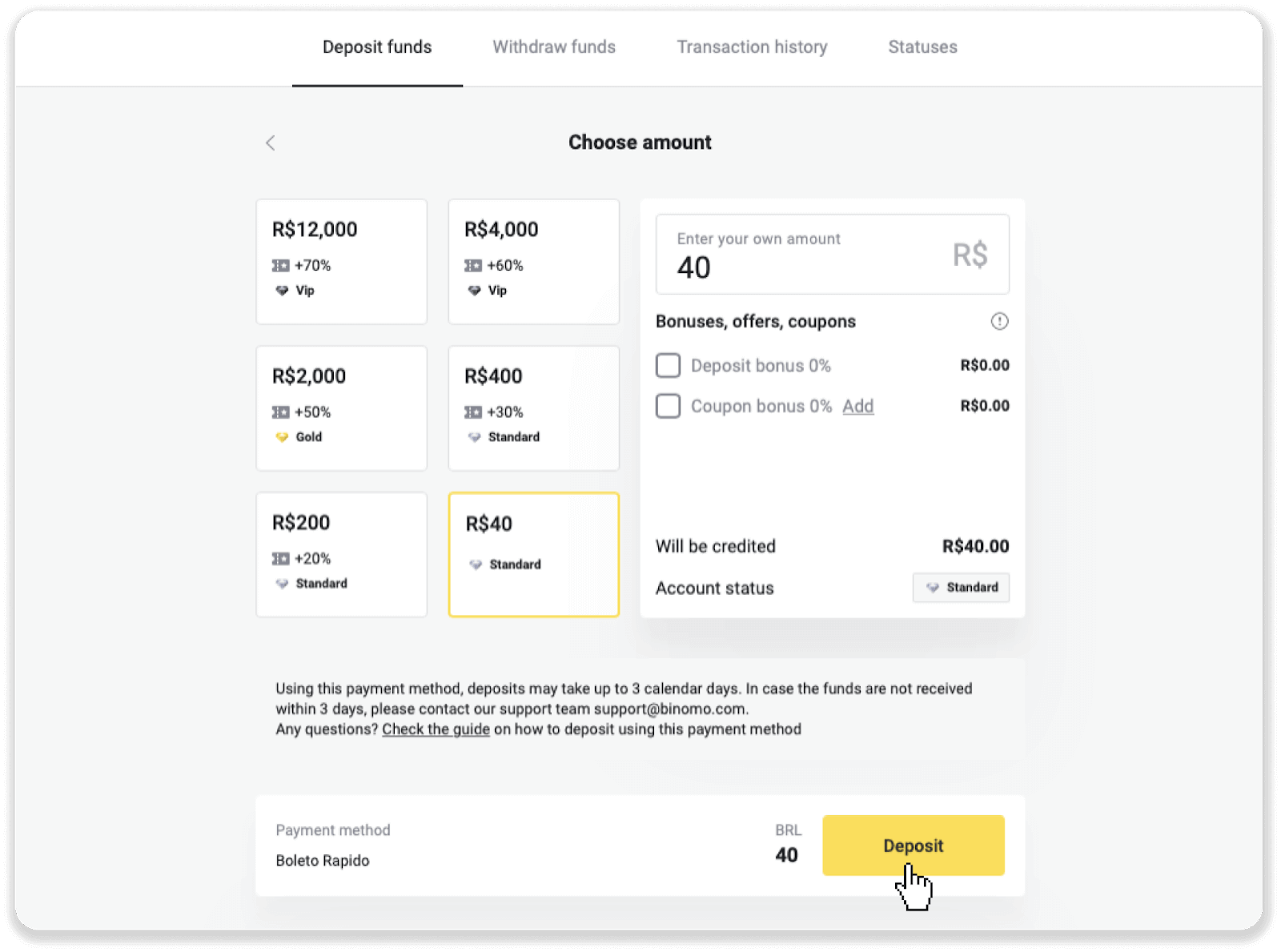
4. You will be automatically redirected to the payment provider’s page. Enter your personal information: your name, CPF, CEP, e-mail address, and phone number. Click “Confirm”.
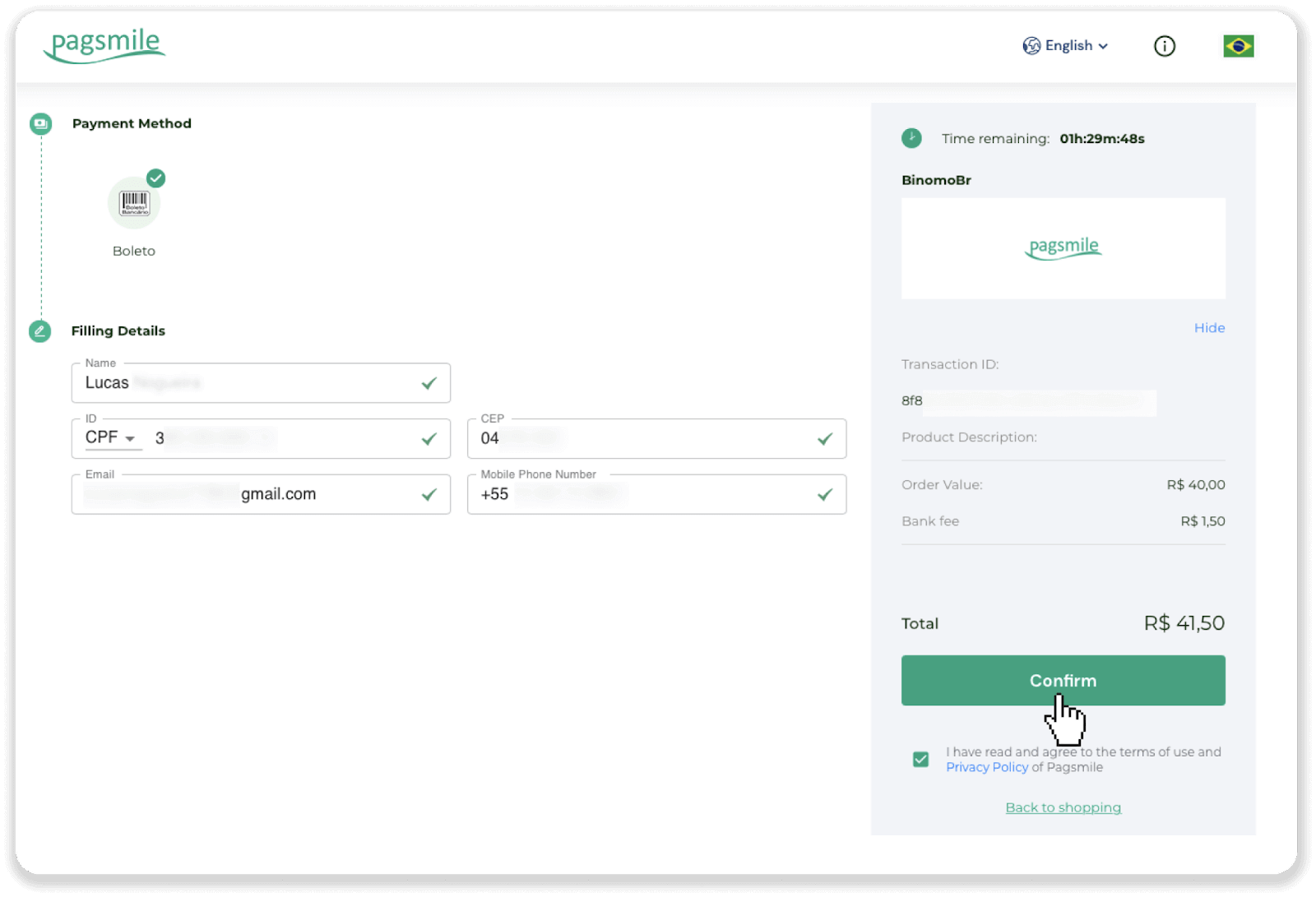
5. You can download the Boleto by clicking “Save PDF”. Or you can scan the barcode with your banking app or copy the code.
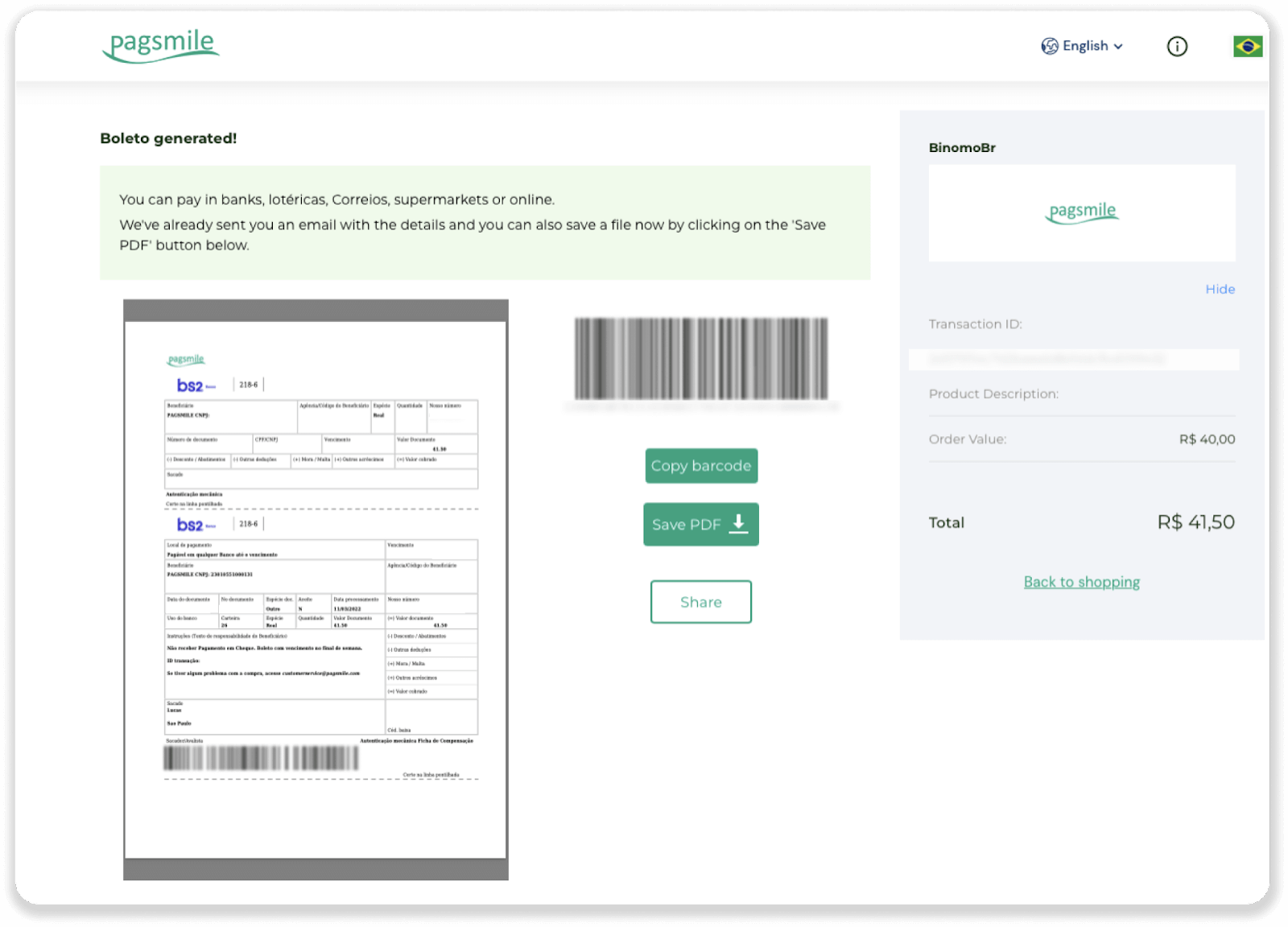
6. Log into your bank account app and click “Pagamentos”. Scan the code with your camera. You can also insert the Boleto numbers manually by clicking on “Digitar Números”. When you scan or insert the Boleto numbers, you will be redirected to the confirmation page. Check if all the information is correct, and click “Confirmar”.
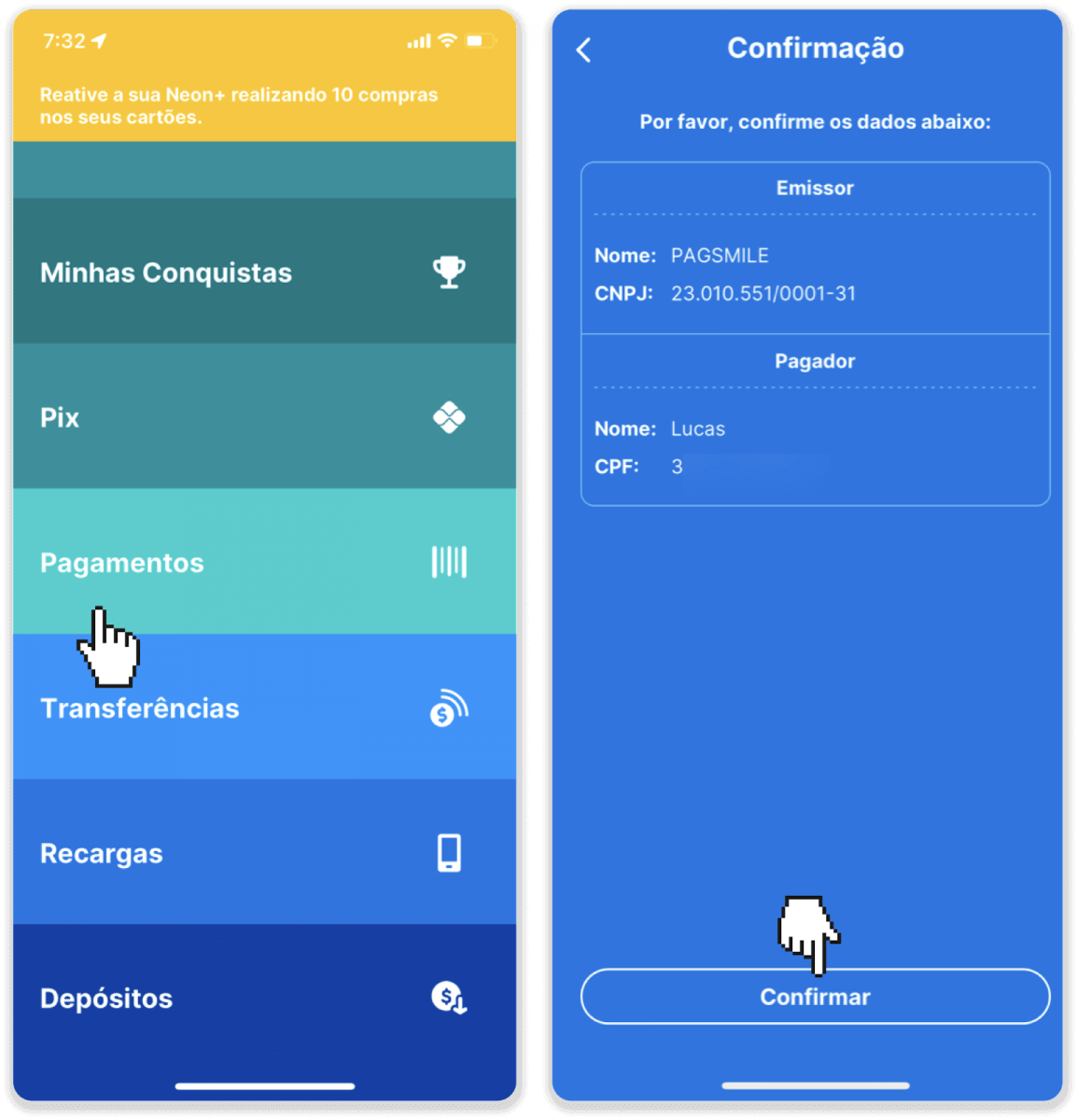
7. Check if the sum is correct and click “Próximo”. To conclude the transaction, click “Finalizar”. Then enter your 4-digits PIN to confirm the transaction.
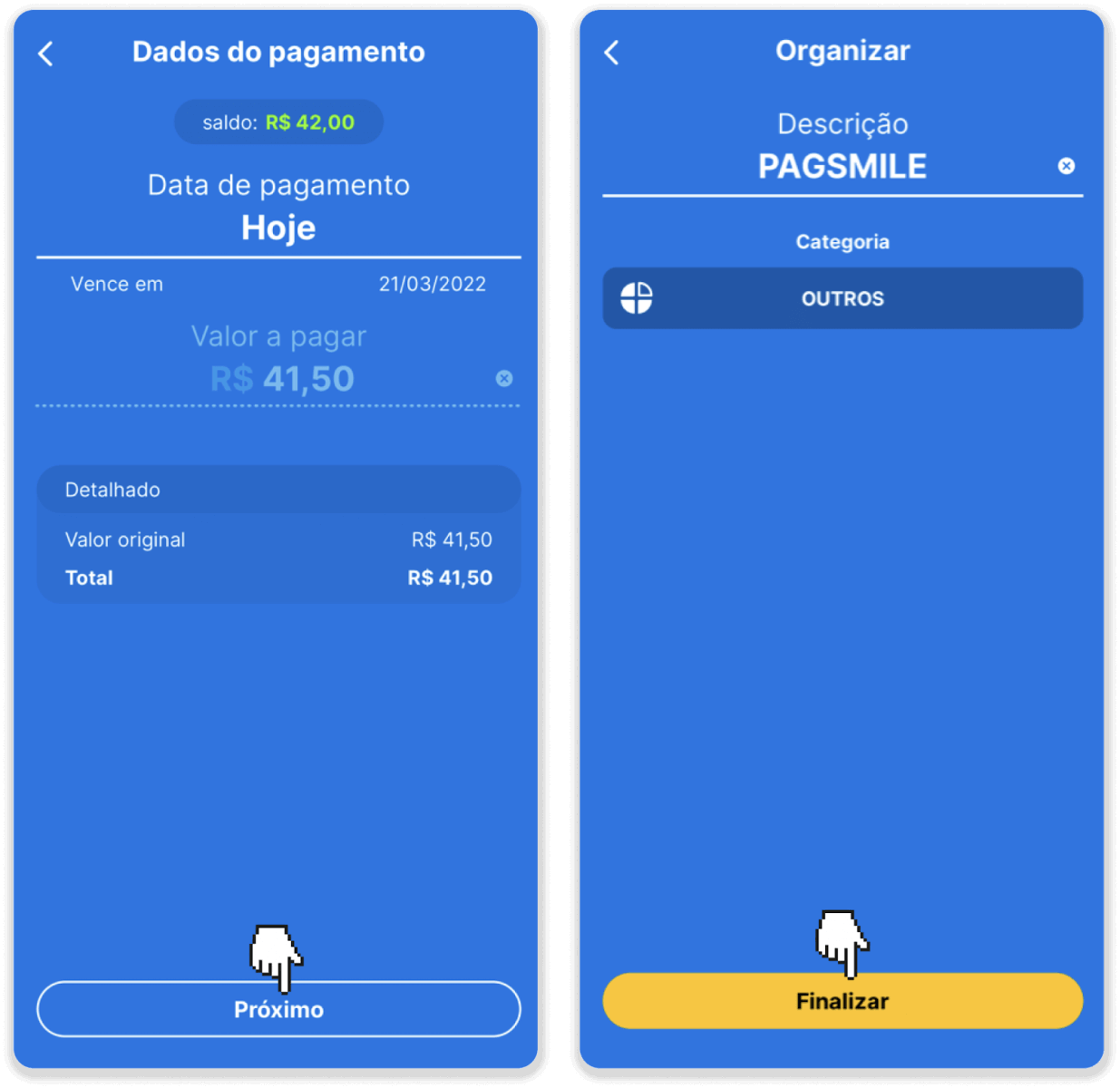
8. To check the status of your transaction, go back to the “Transaction history” tab and click on your deposit to track its status.

Pagsmile
1. Сlick the “Deposit” button in the top right corner of the screen.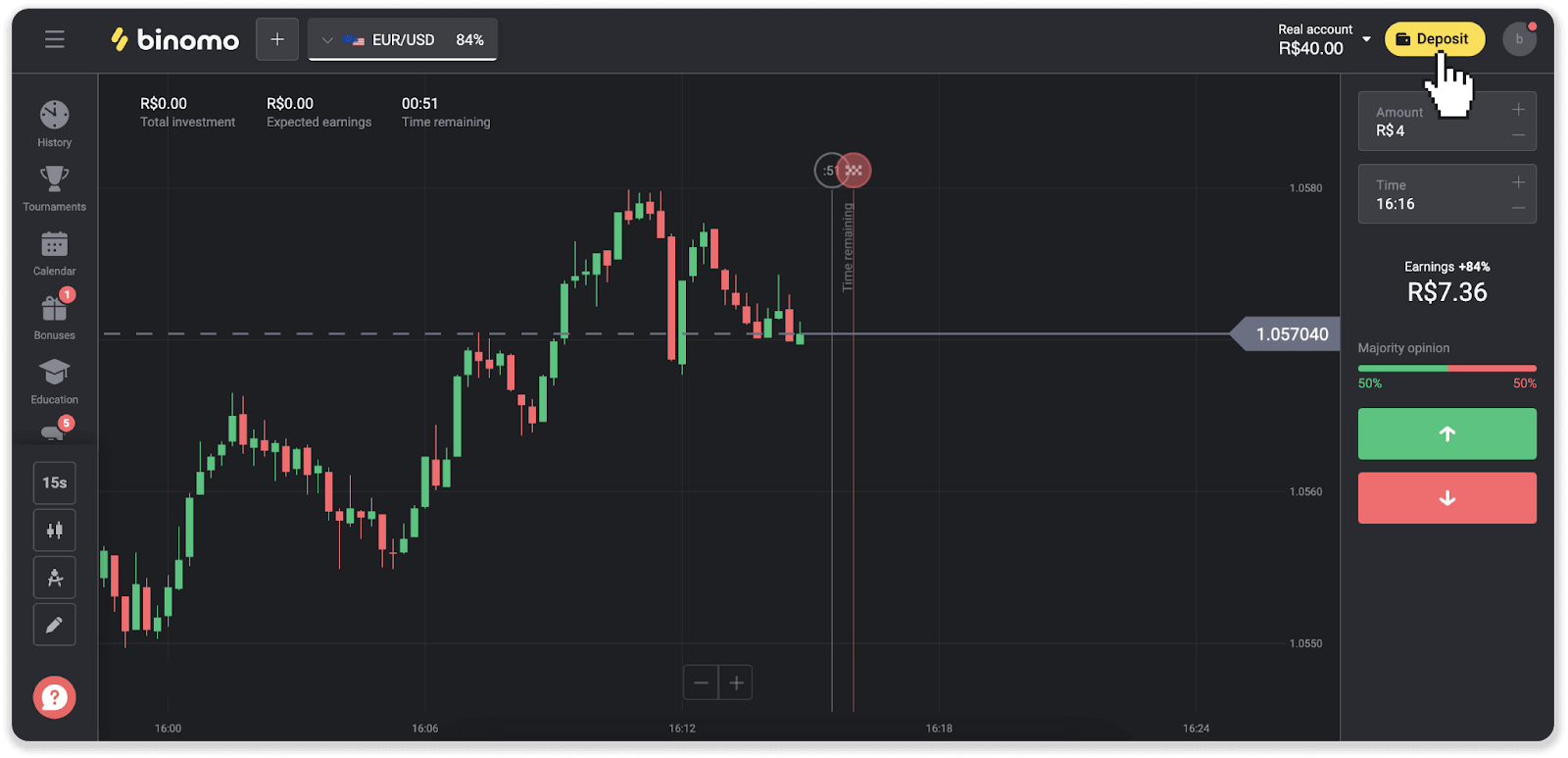
2. Choose the country and select one of the payment methods.
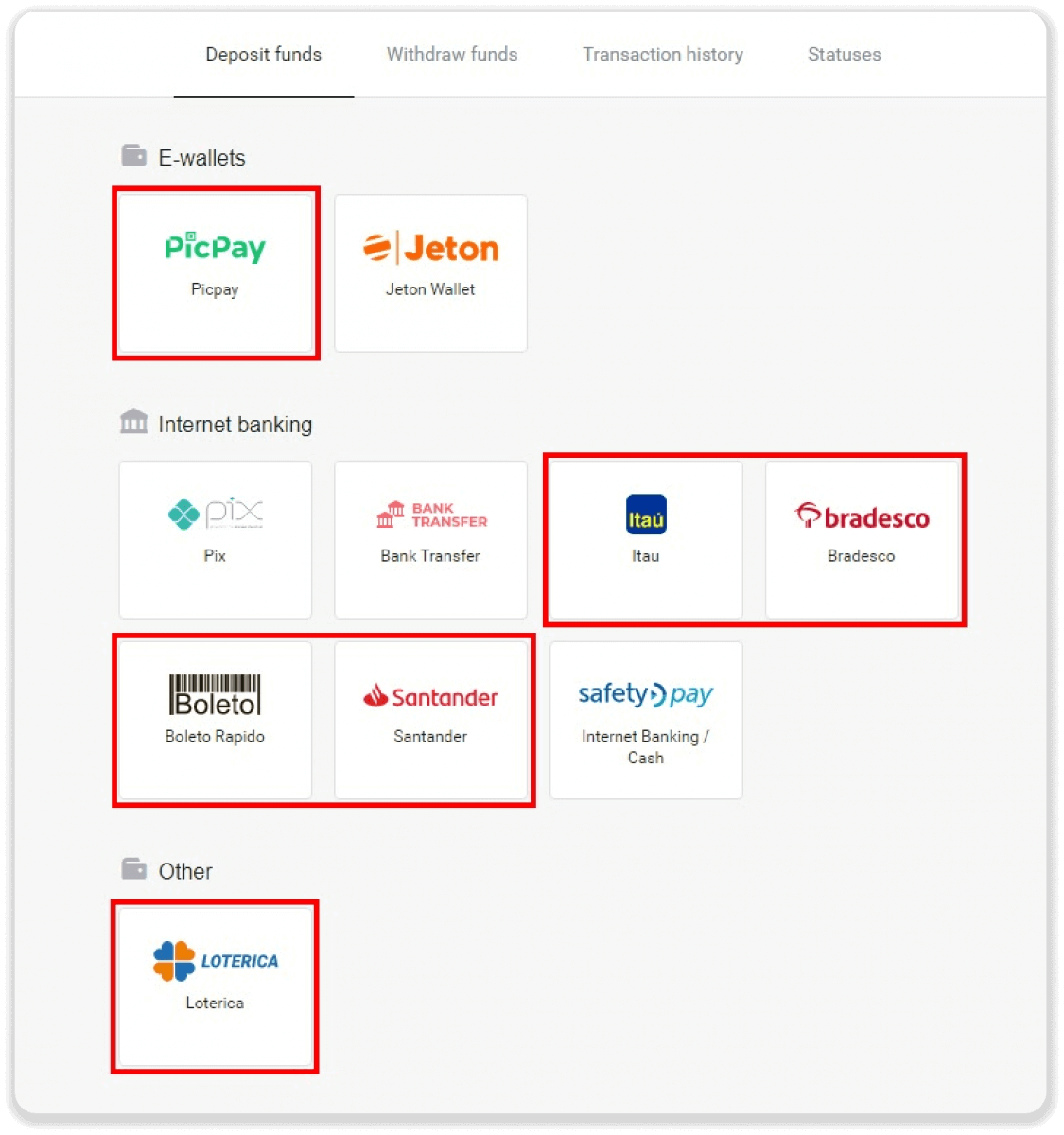
3. Enter the deposit amount and click “Deposit”.
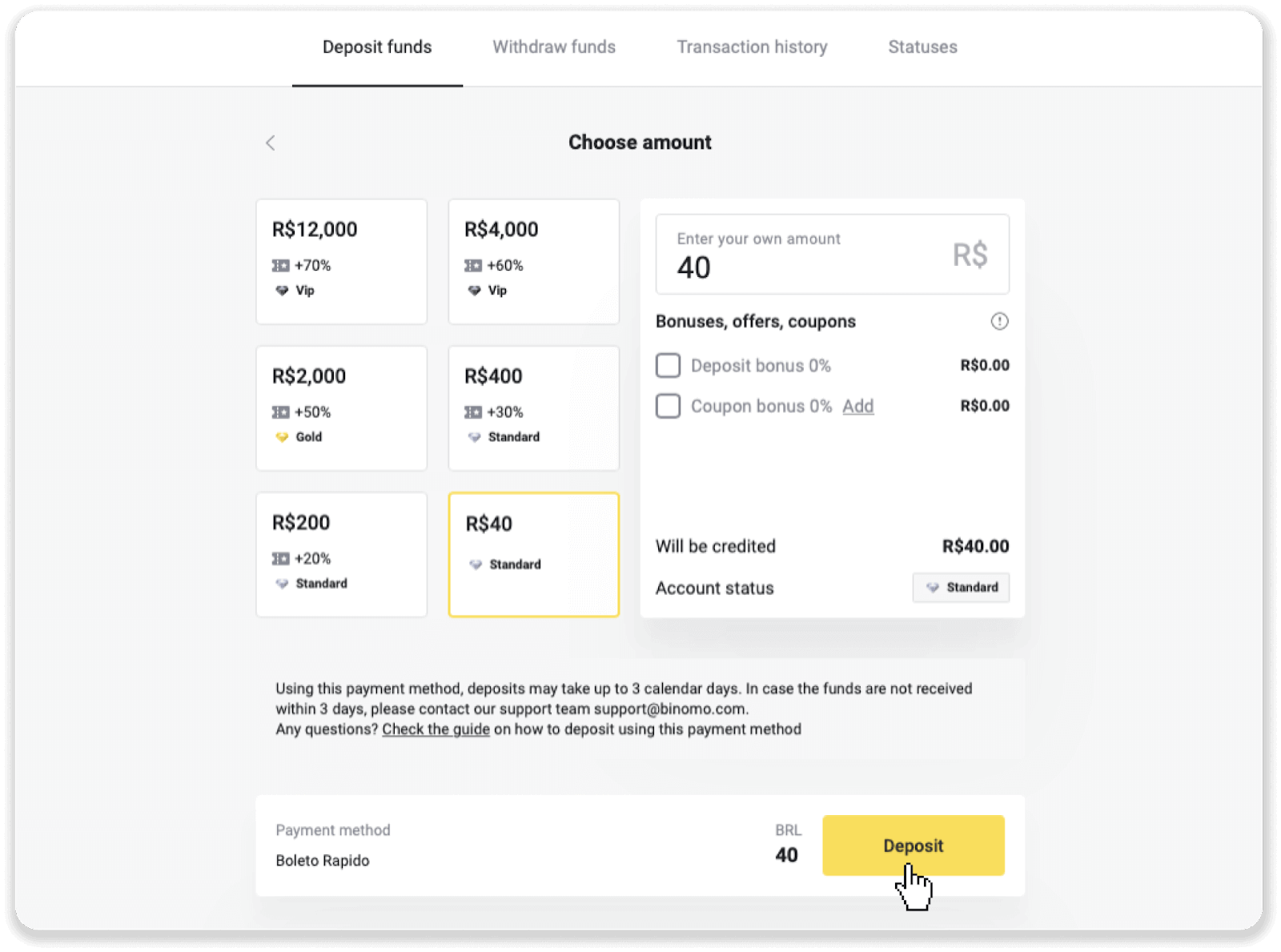
4. You will be automatically redirected to the payment provider’s page. For payments via Boleto Rápido and Lotérica, enter your personal information: your name, CPF, CEP, email address, and phone number. Click “Confirmar”.
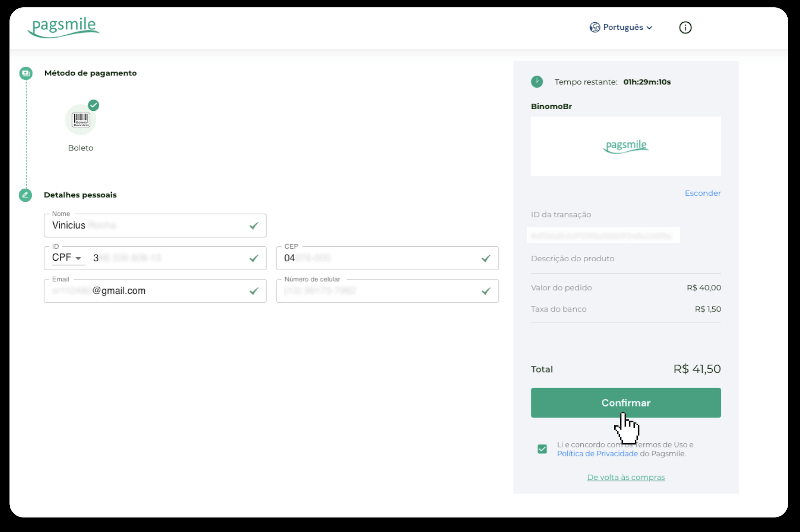
5. For payments via PicPay or one of the following banks you can select on the screen, Itaú, Santander, Bradesco e Caixa, enter your personal information: your name, CPF, e-mail address, and phone number. Click “Confirmar”.
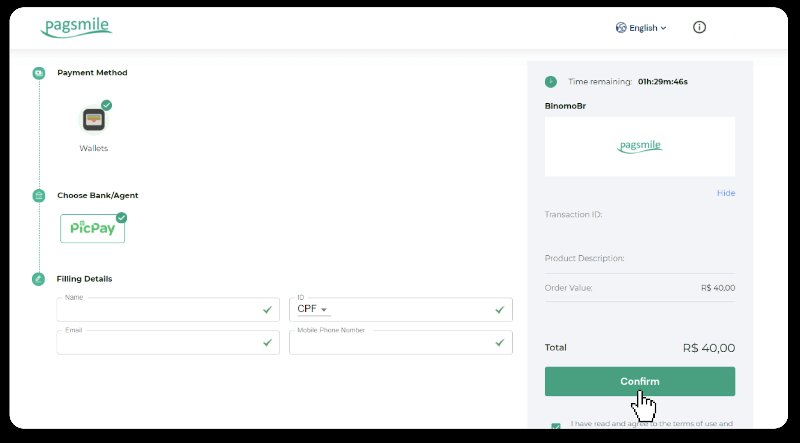
6. In order to finish the payment using Boleto Rápido, download the Boleto by clicking “Salavar PDF”. Or you can scan the barcode with your banking app or copy the code.
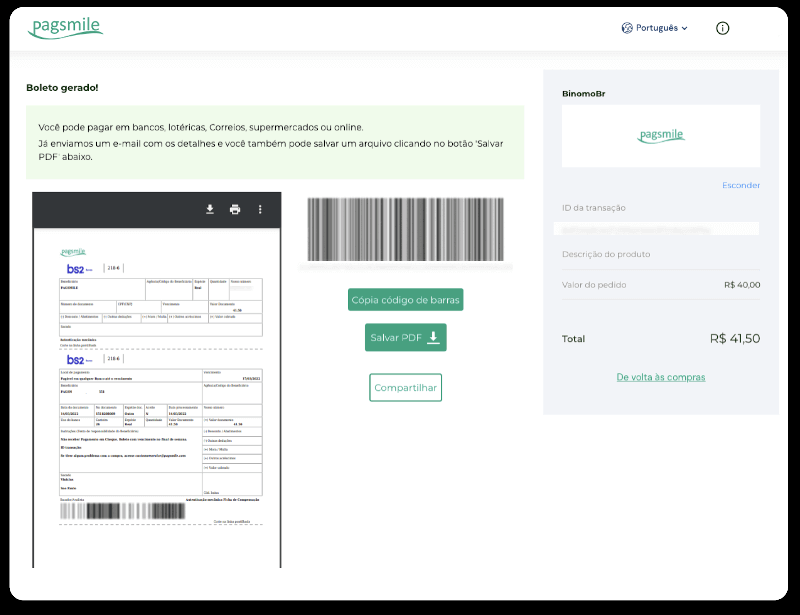
7. In sequence to finish the payment using Lotérica, take a note of “Código de convênio” and your “Número de CPF/CNPJ” and go to the nearest “Lotérica” to make the payment.
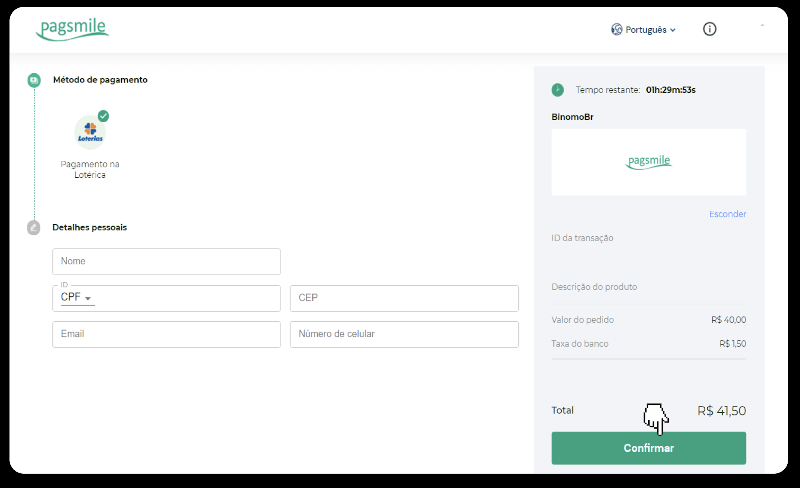
8. To complete the payment via PicPay, please notice that a QR code will be generated. You can scan it with your PicPay app using the step-by-step guide in this link.
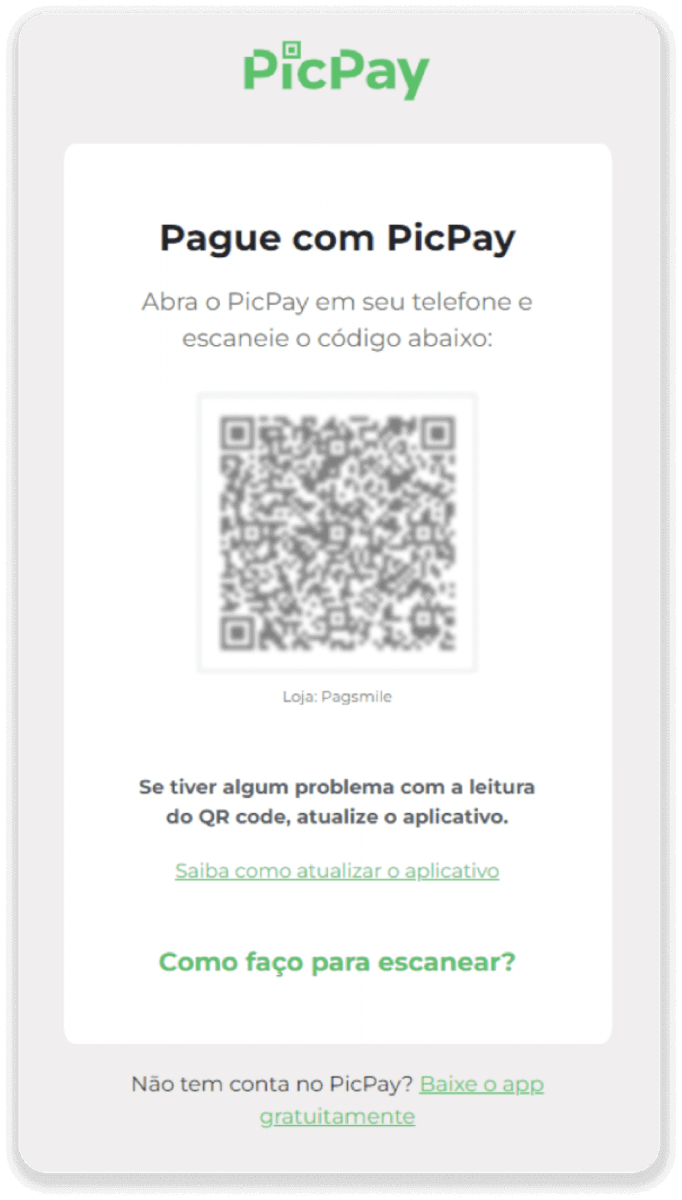
9. In order to finish the payment using Bank Transfer, please note down the PIX Key. Don’t close this page just yet, so you can complete the payment by downloading the receipt. Next, click on the name of the bank to see the step-by-step guide on how to complete the deposit via Itaú, Santander, Bradesco, and Caixa.
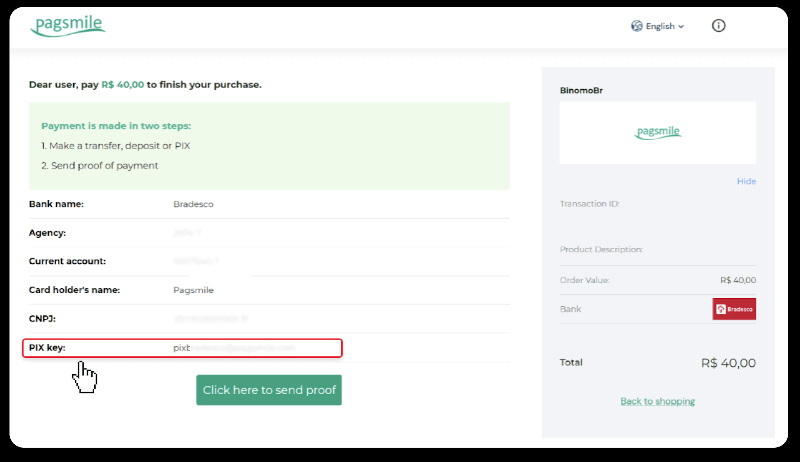
10. To check the status of your transaction, go back to the “Transaction history” tab and click on your deposit to track its status.
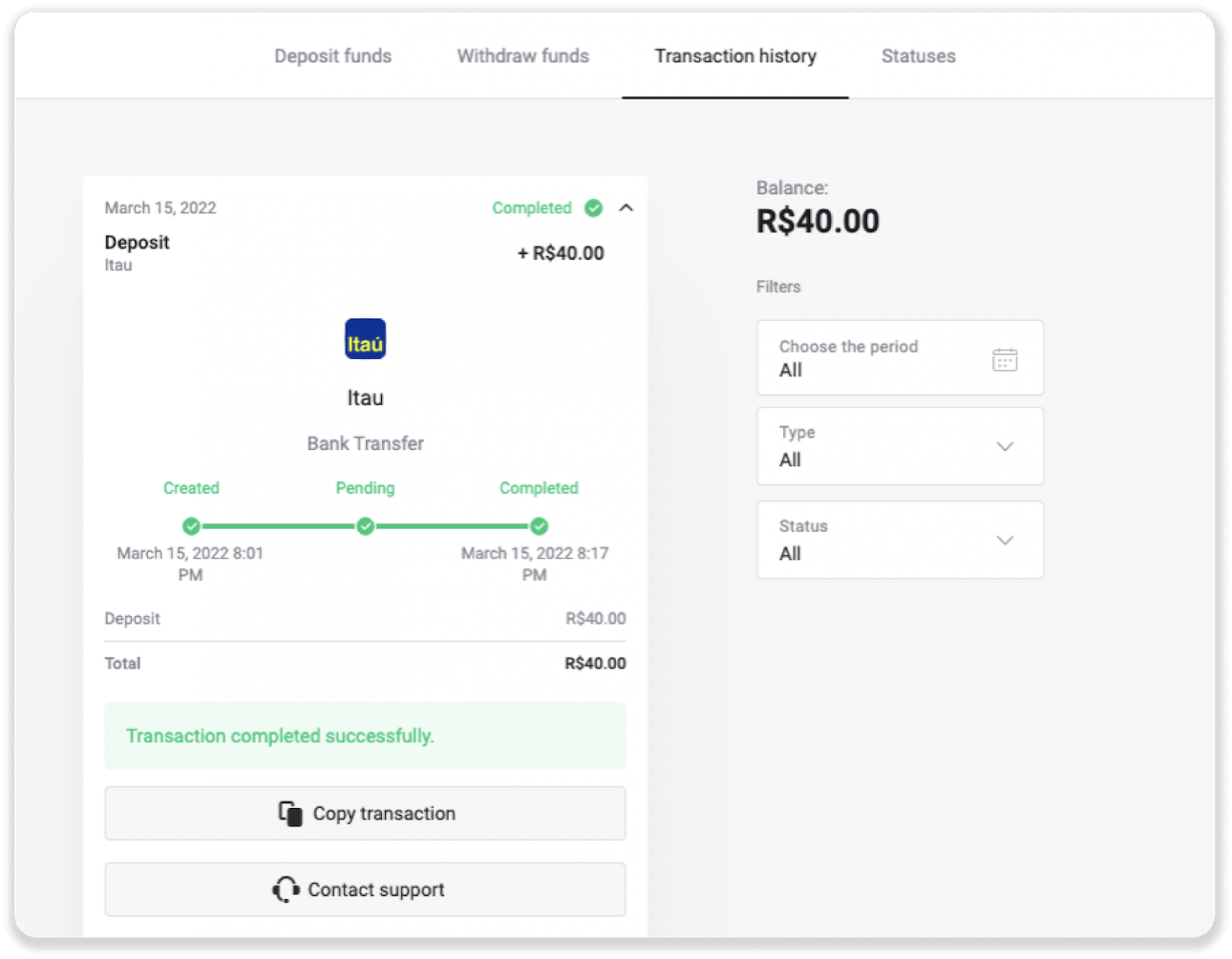
11. If you have any questions, please do not hesitate to contact us via our chat, telegram: Binomo Support Team, as well as via our email: [email protected]
Deposit via MasterCard / Visa / Maestro into Binomo
You can use any bank card that was issued for you to fund your Binomo account. It can be a personalized or non-personalized card (without the cardholder’s name on it), a card in a currency different from the one your account uses.
In most cases, funds are credited within an hour or even instantly. Sometimes, it may take longer depending on your payment service provider. Please check the payment processing time for your country and card brand before contacting Binomo support.
Turkey (MasterCard / Visa / Maestro)
You can only use this payment method if you:
- Have Turkish citizenship (with full ID);
- Use a Turkish IP address;
Remember!
- You can make only 5 successful transactions a day;
- You have to wait for 30 minutes after making a transaction to make another one.
- You can use only 1 Turkish ID to replenish your account.
You can also use other payment methods.
1. Сlick the “Deposit” button in the right top corner of the screen.
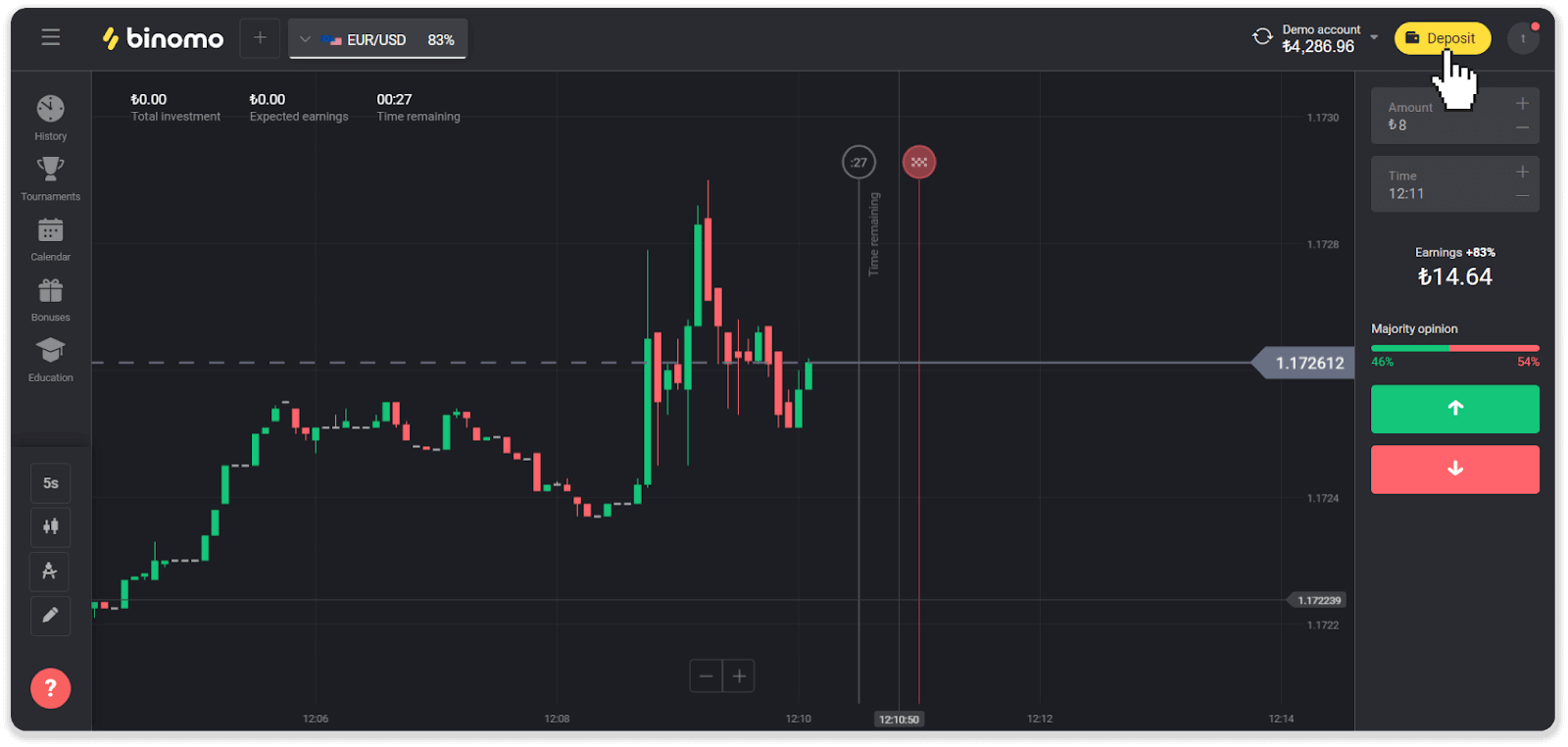
2. Choose “Turkey” in the “Country” section and select the “Visa / Mastercard / Maestro” payment method.
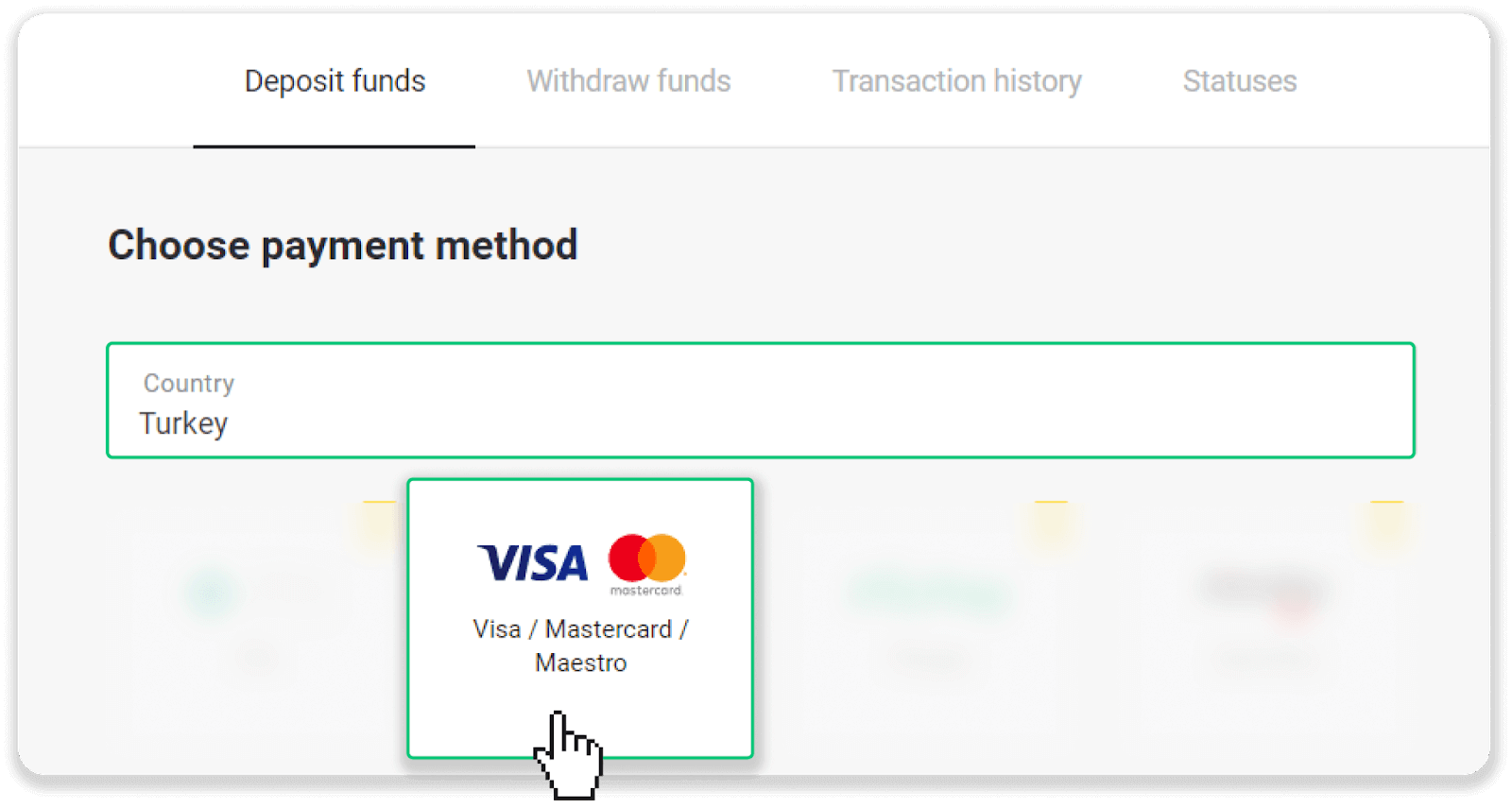
3. Choose the deposit amount, enter your first and last name, and press the “Deposit” button.
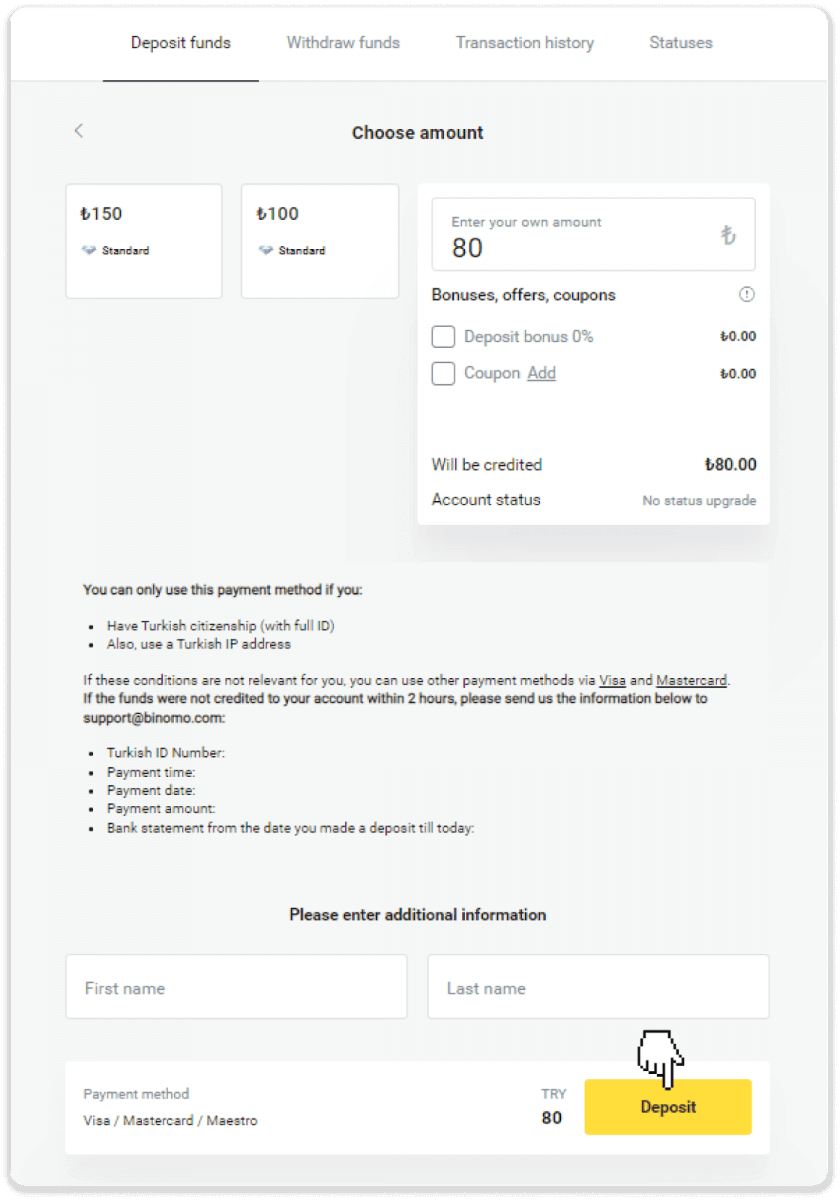
4. Fill in your card information and click the “Yatır” button.
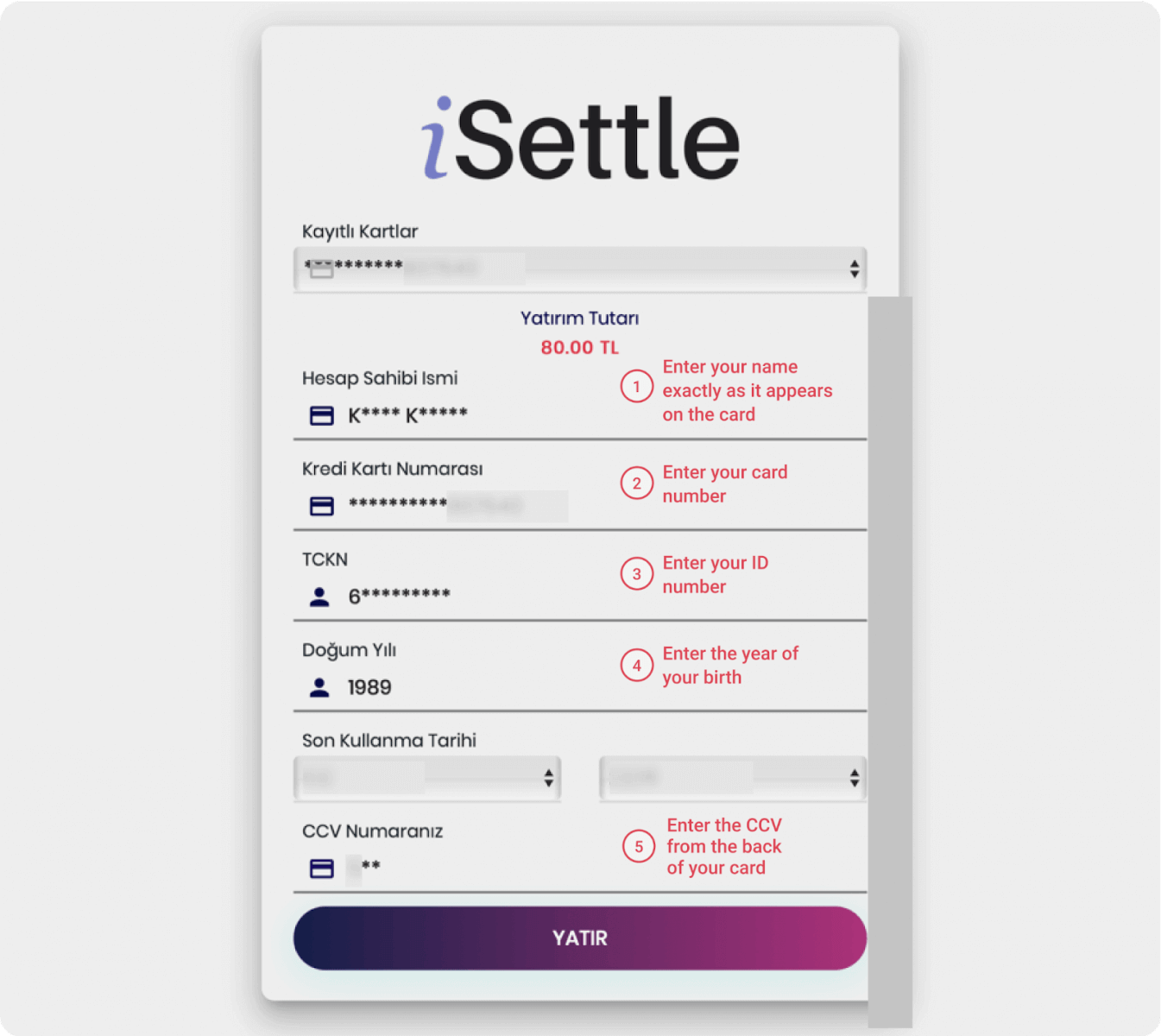
5. An SMS with a code will be sent to your mobile phone. Enter the code and click “Onay”.
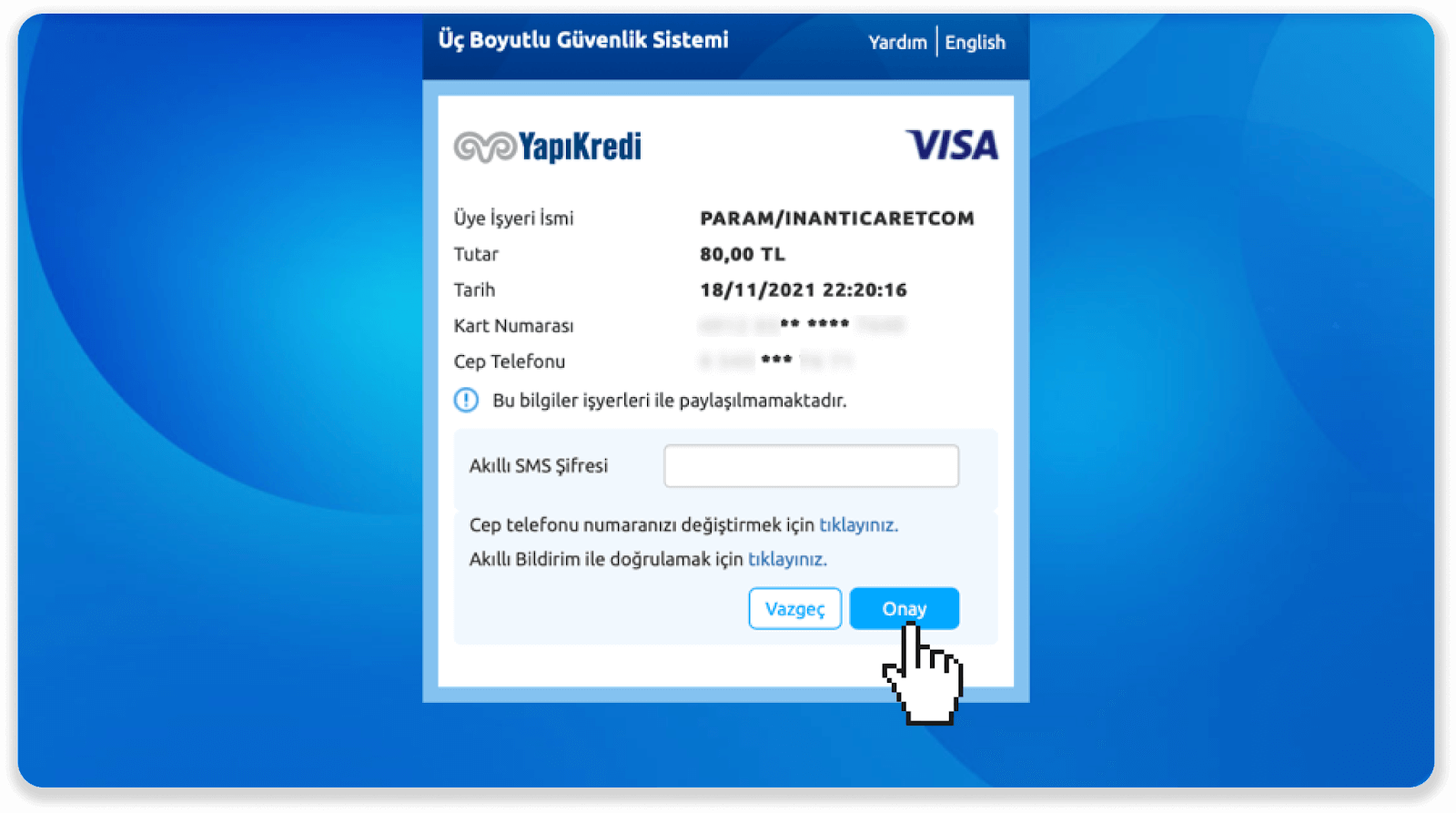
6. Your payment was successful. You’ll be automatically redirected to the next page.
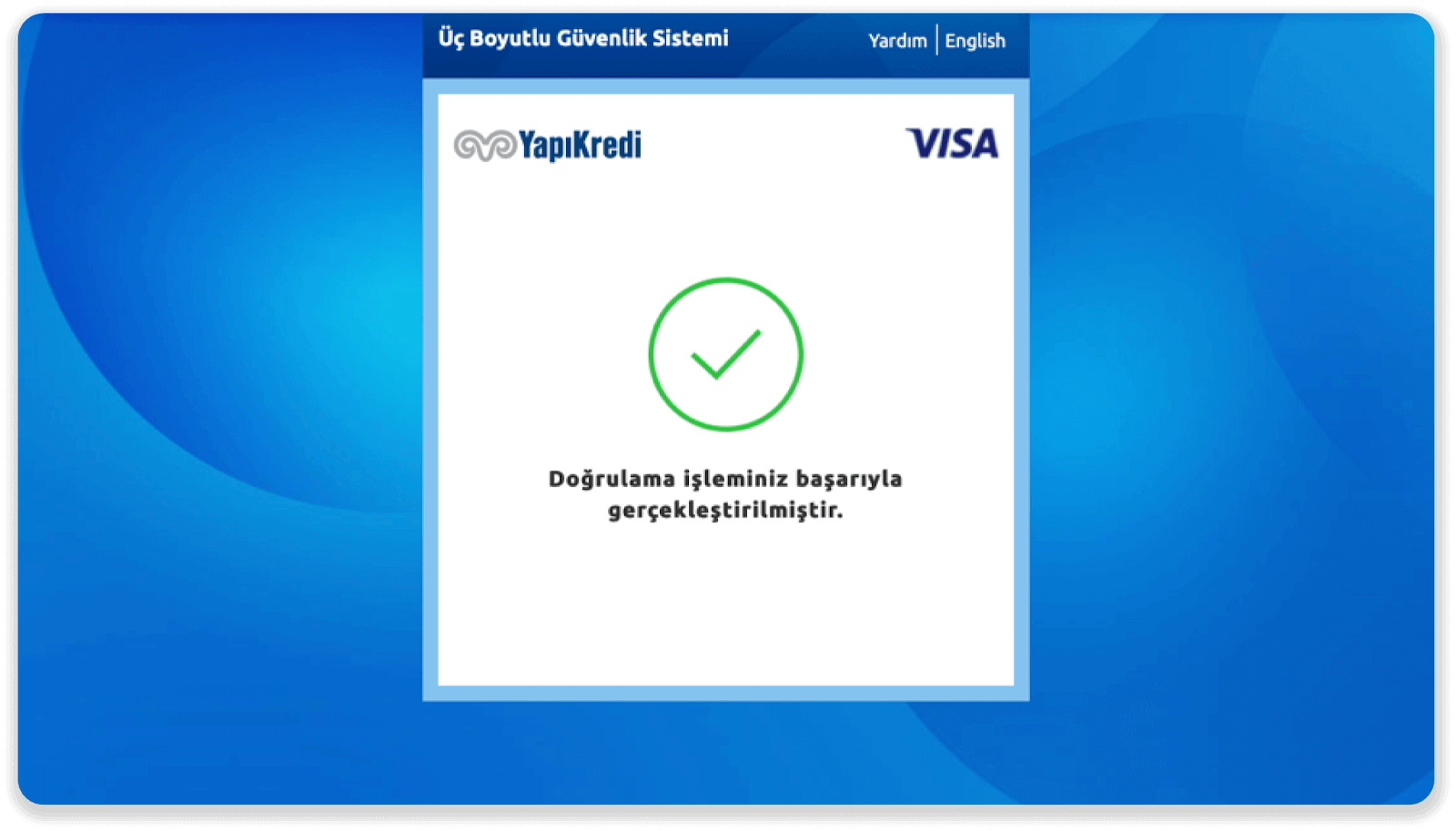
7. You can go back to Binomo by clicking the "Siteye Geri Dön” button.
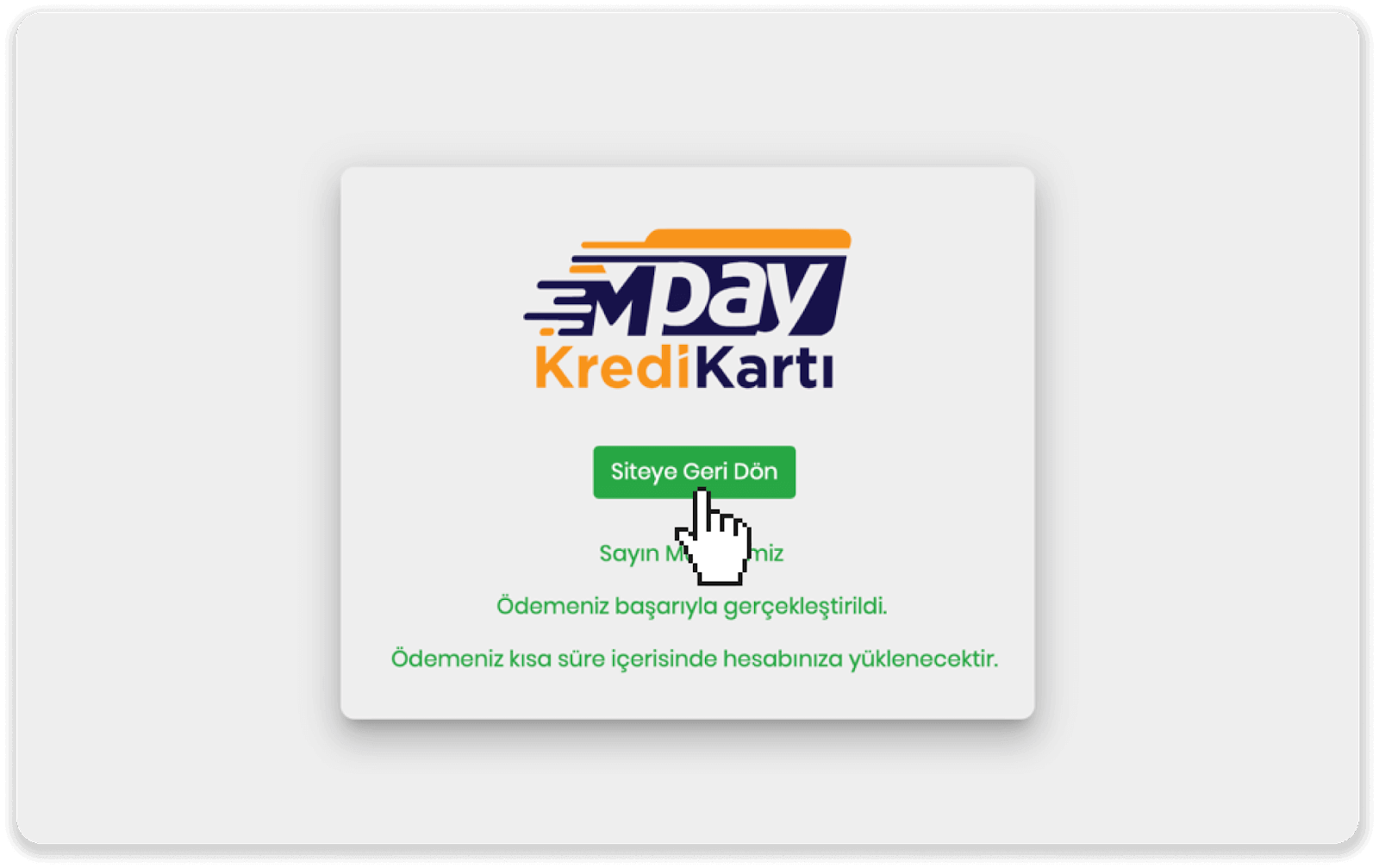
8. To check the status of your transaction, go to the “Transaction history” tab and click on your deposit to track its status.
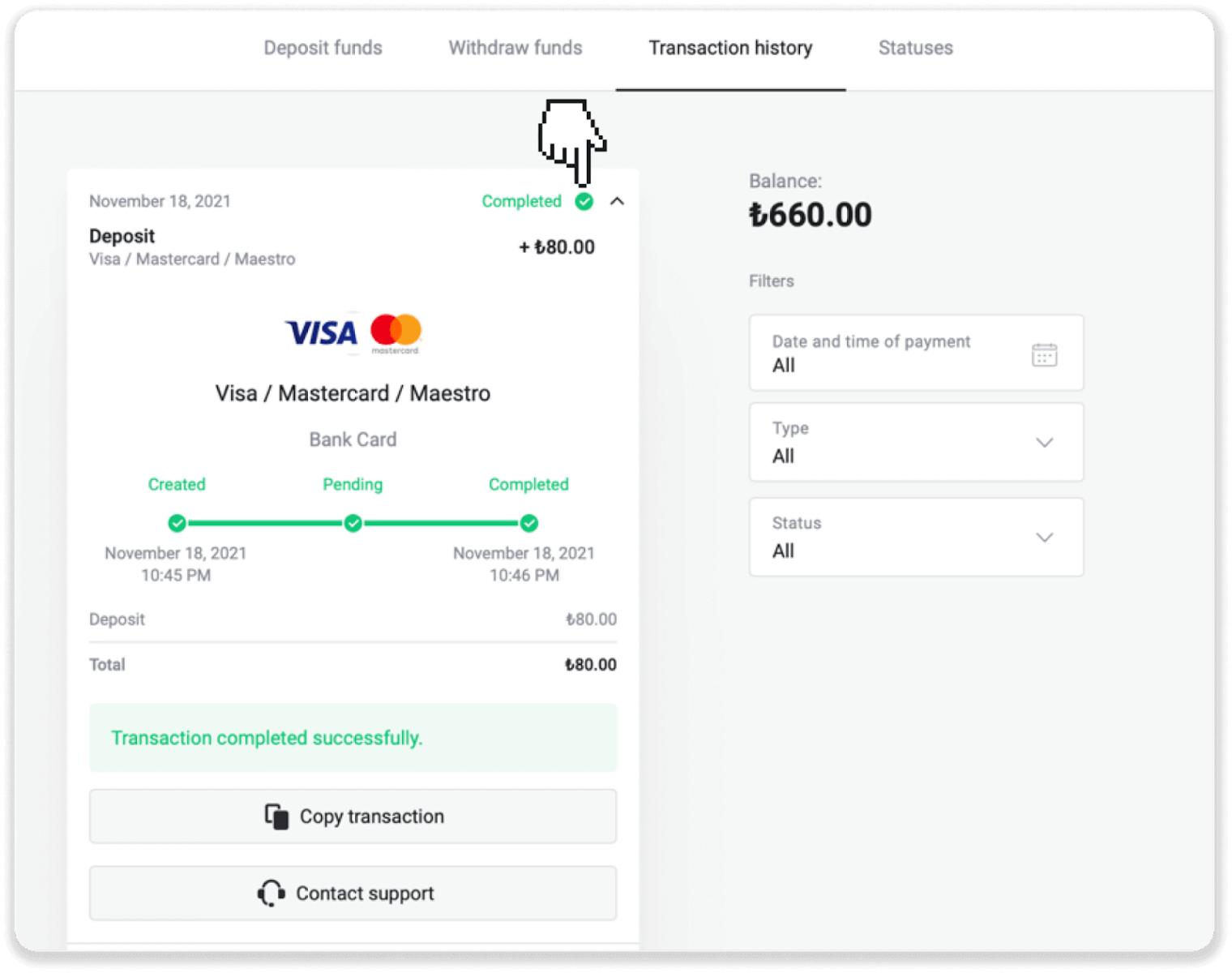
Arabic countries (MasterCard / Visa / Maestro)
1. Click on the "Deposit" button in the right top corner.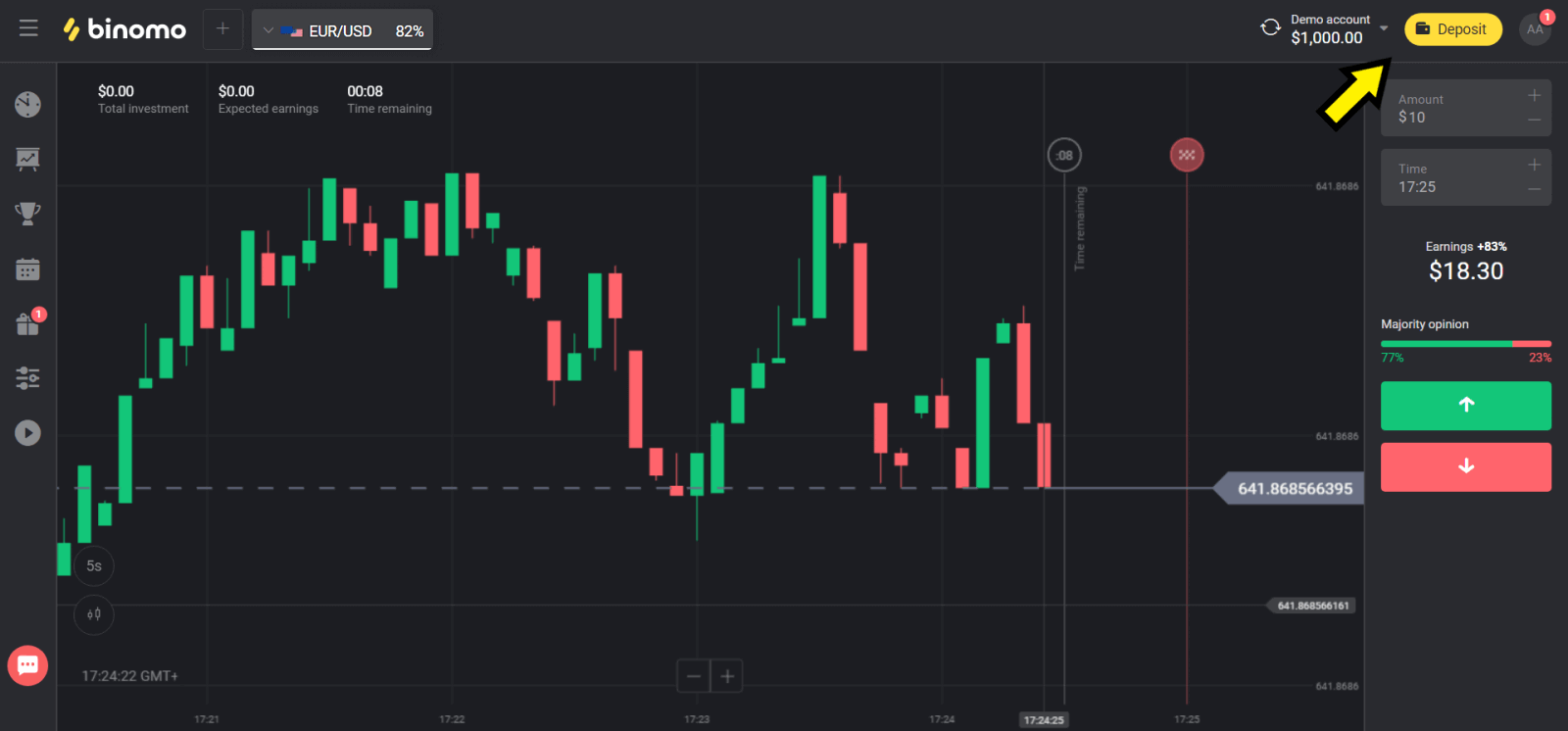
2. Choose your country in the “Сountry” section and select “Visa”, “Mastercard/Maestro” method.
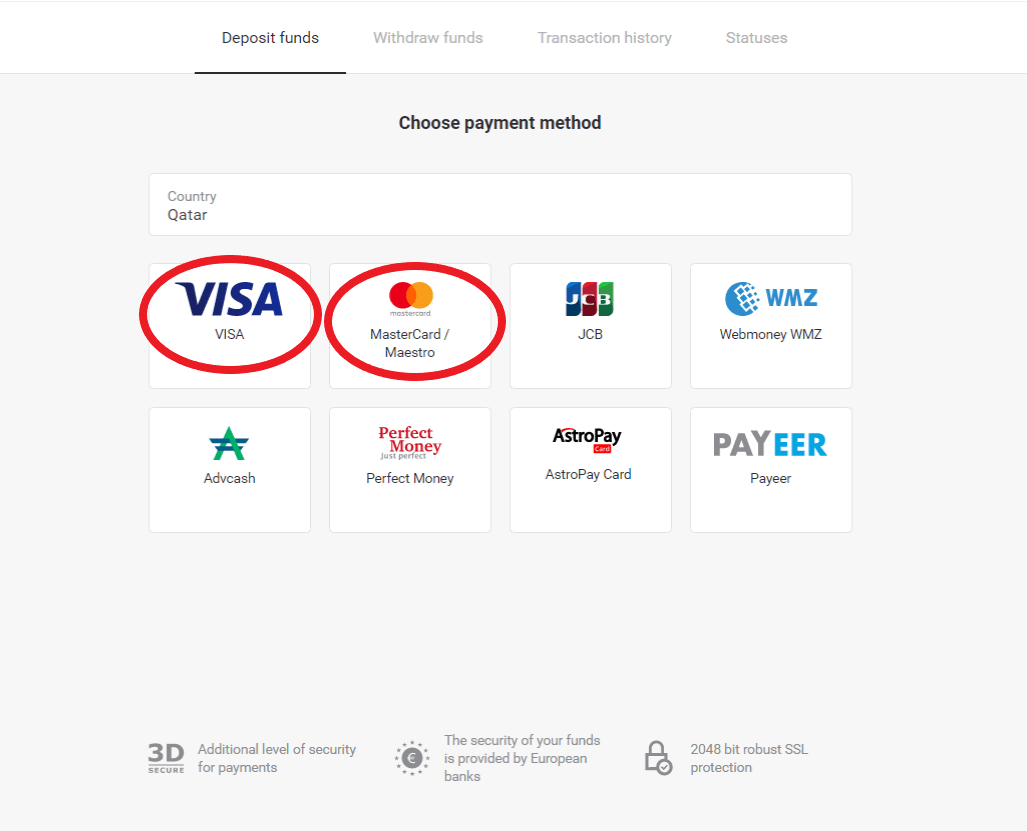
3. Сhoose the amount to deposit.

4. Fill in your bank card details and click on the ”Pay” button.
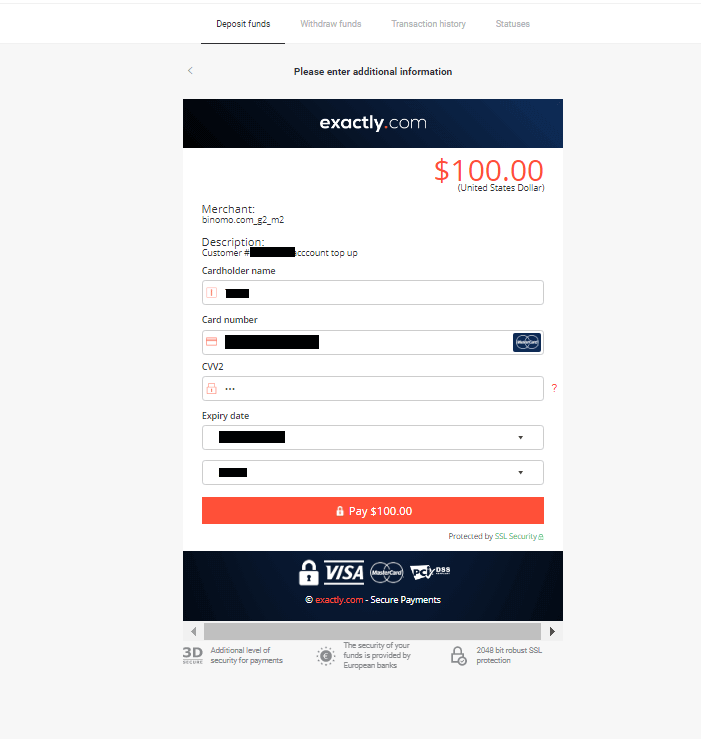
5. Confirm the payment with a one-time password code received in an SMS message.
6. If the payment was successful you will be redirected to the following page with the amount of the payment, date and transaction ID indicated:
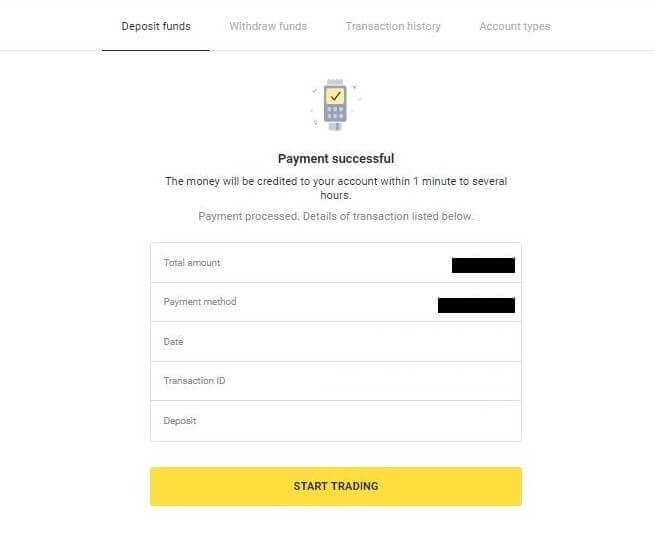
Kazakhstan (MasterCard / Visa / Maestro)
1. Click on the "Deposit" button in the right top corner.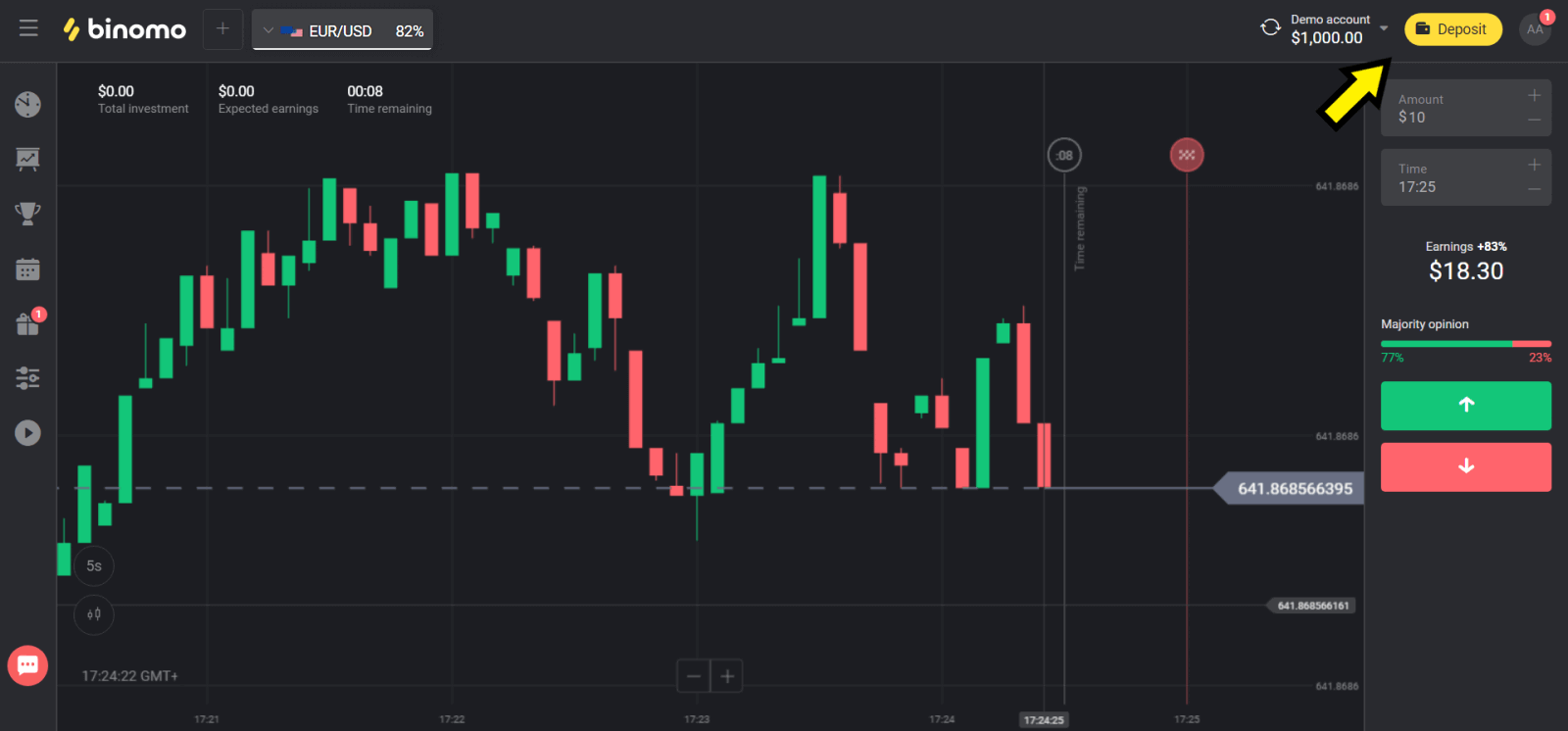
2. Choose “Kazakhstan” in the “Сountry” section and select “Visa / Mastercard / Maestro” method.
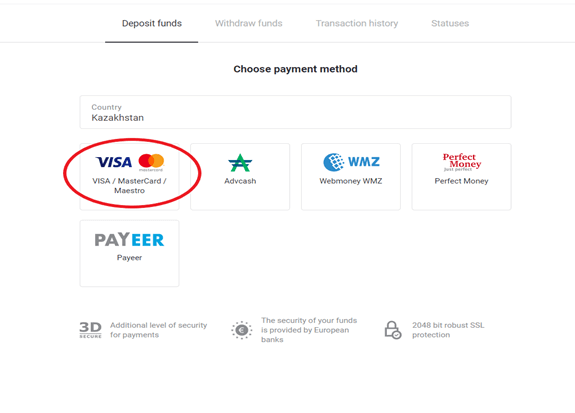
3. Сhoose the amount to deposit.
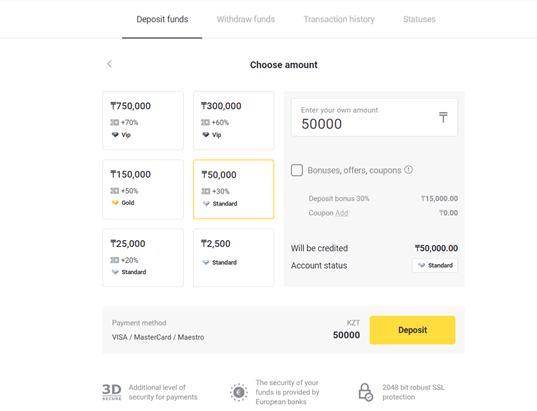
4. Fill in your bank card details and click on the “Pay” button.
If your card is issued by Kaspi Bank, then please check in the mobile app that you have activated the payment option on the Internet, and you have not reached your limit. You can also expand the limit in your mobile app.
Also your bank can decline transaction, to avoid it please follow this information:
2. Then a random amount is debited from your card (from 50 to 99 tenge).
3. You will asked to enter the amount that was debited. Enter the amount from SMS in mobile app.
4. If the amount is correct, then you will be included in the WHITE LIST.
5. The debited amount will be returned to the card.
6. The next payment will be successful.
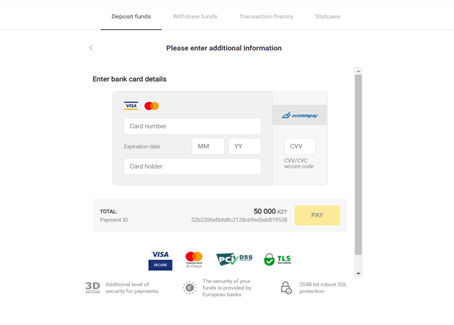
5. Enter a one time password from your bank to complete the transaction.
6. If the payment was successful you will be redirected to the following page with the amount of the payment, date and transaction ID indicated:
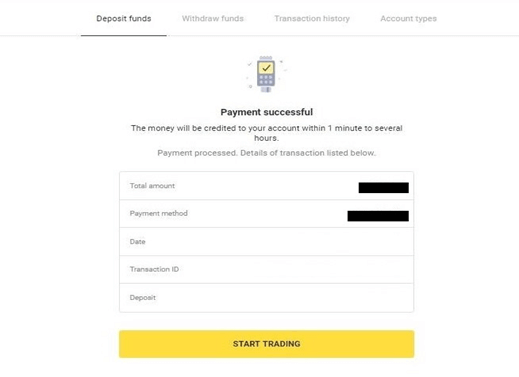
Ukraine (MasterCard / Visa / Maestro)
1. Click on the "Deposit" button in the right top corner.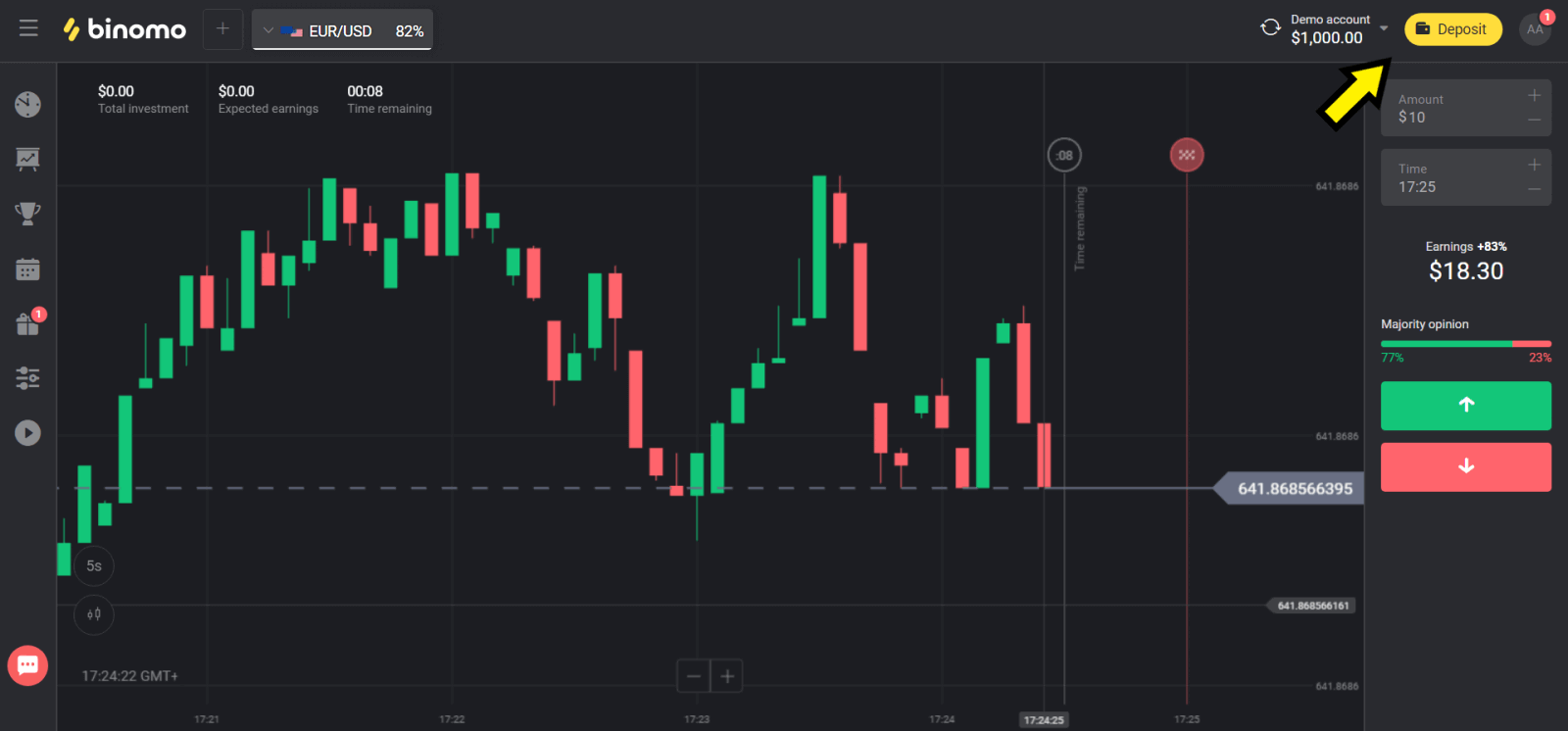
2. Choose “Ukraine” in the “Сountry” section and select “Mastercard/Maestro” or “Visa” method depending on the one you use.
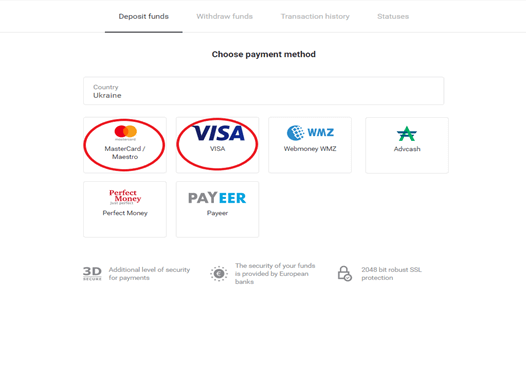
3. Сhoose the amount to deposit.
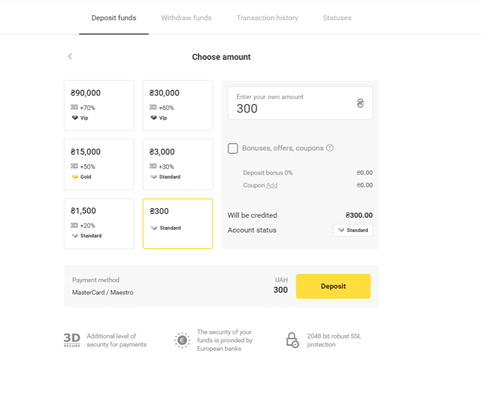
4. Fill in your bank card details and click on the“Pay” button.
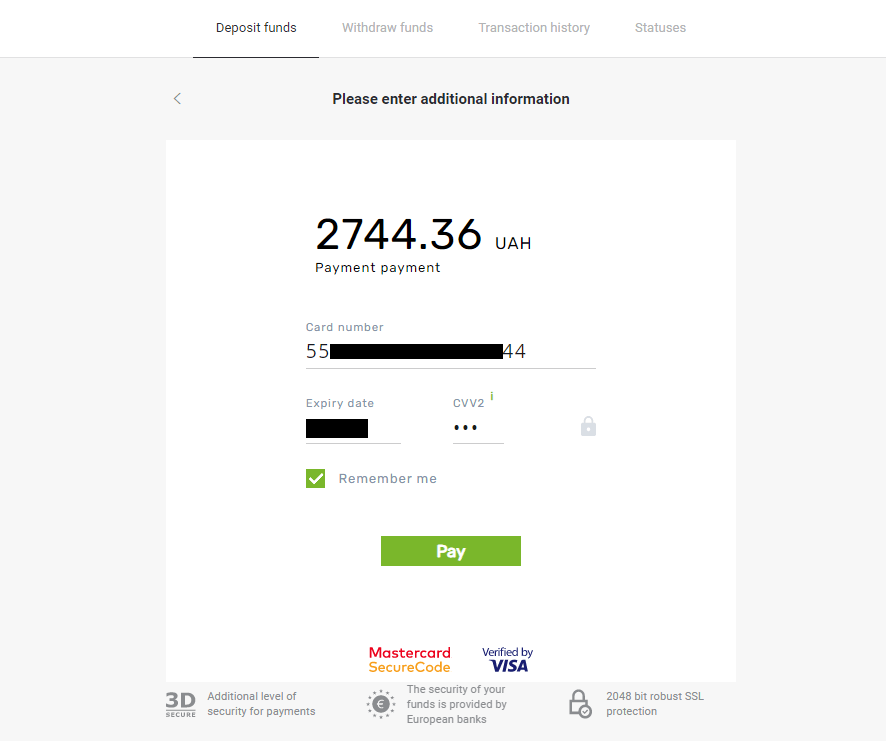
5. Confirm the payment with a one-time password code received in an SMS message.
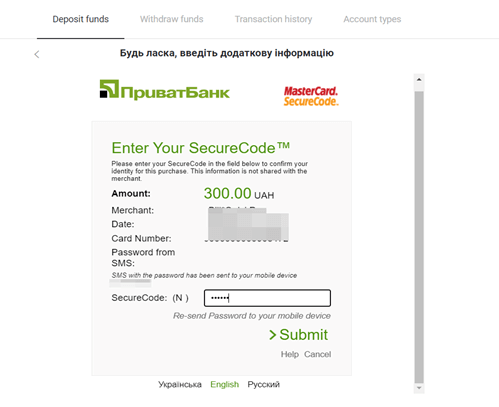
6. If the payment was successful you will be redirected to the following page with the amount of the payment, date and transaction ID indicated:
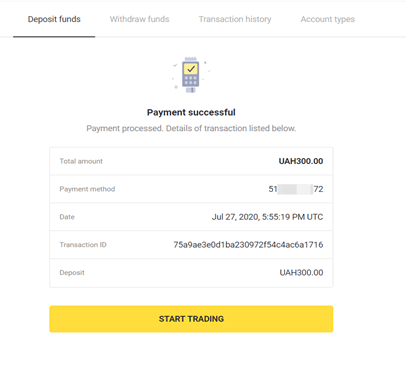
India (MasterCard / Visa / Maestro)
1. Сlick the “Deposit” button in the top right corner of the screen.
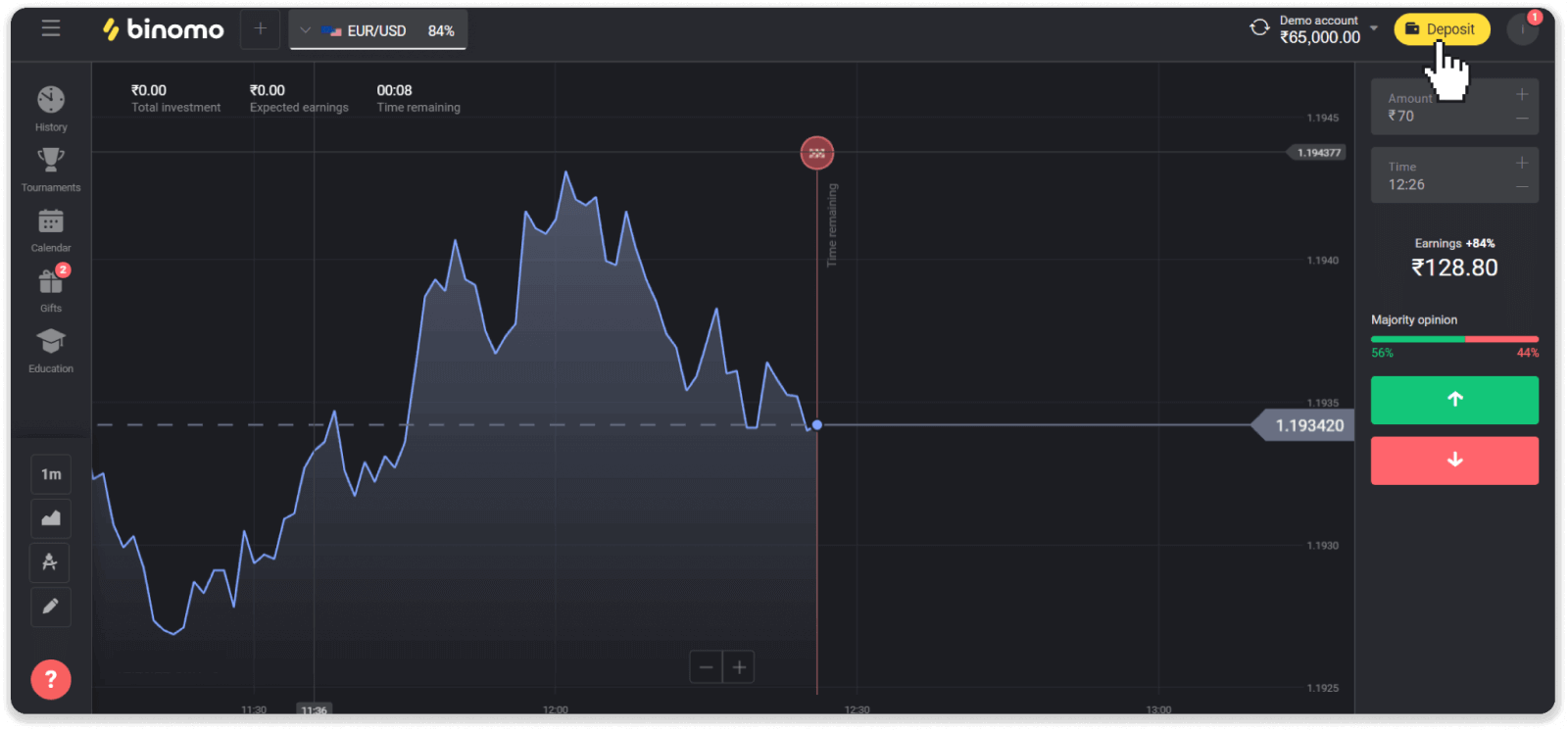
2. Choose “India” in the “Country” section and select the “Visa” payment method.
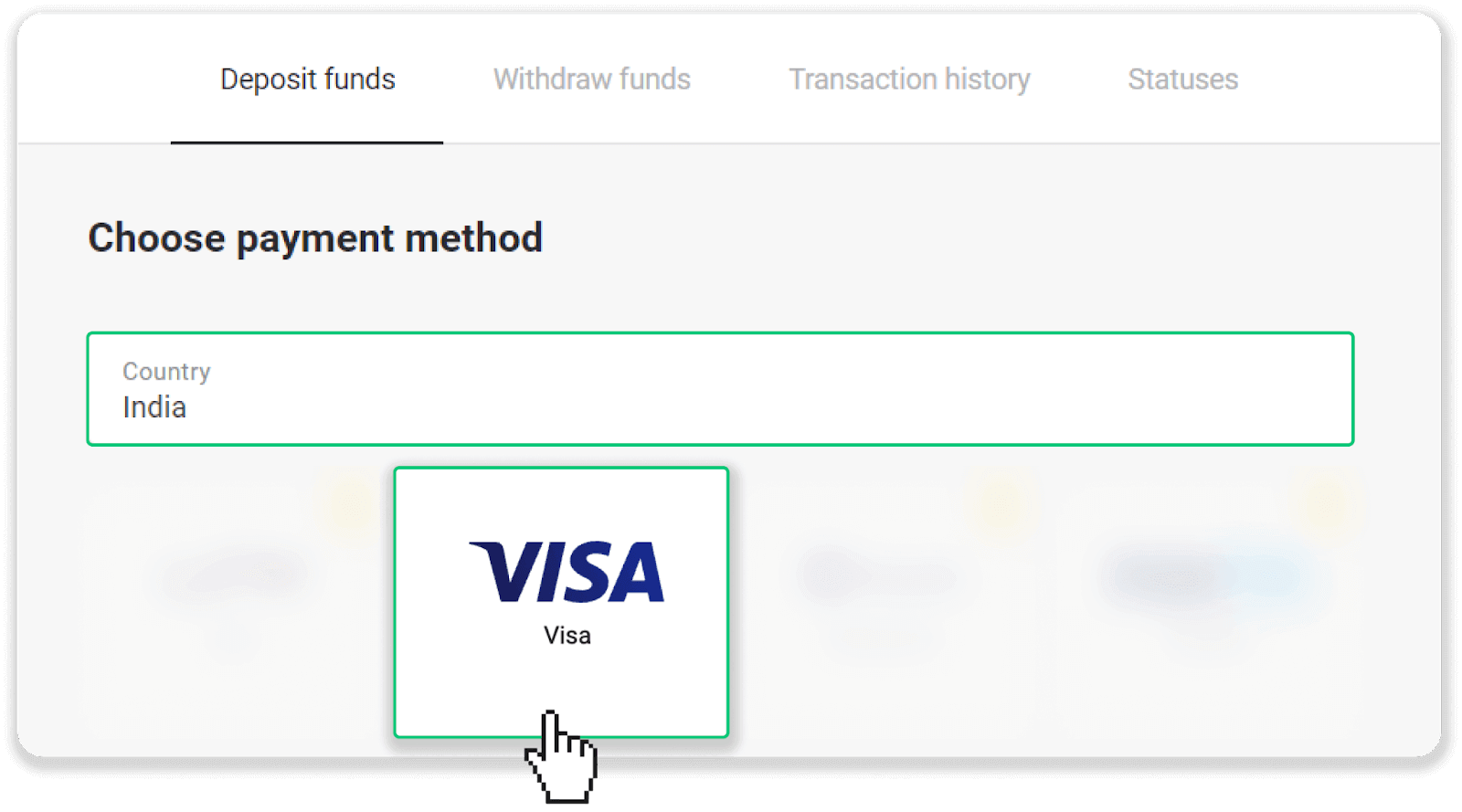
3. Enter the deposit amount, your phone number, and click the “Deposit” button.
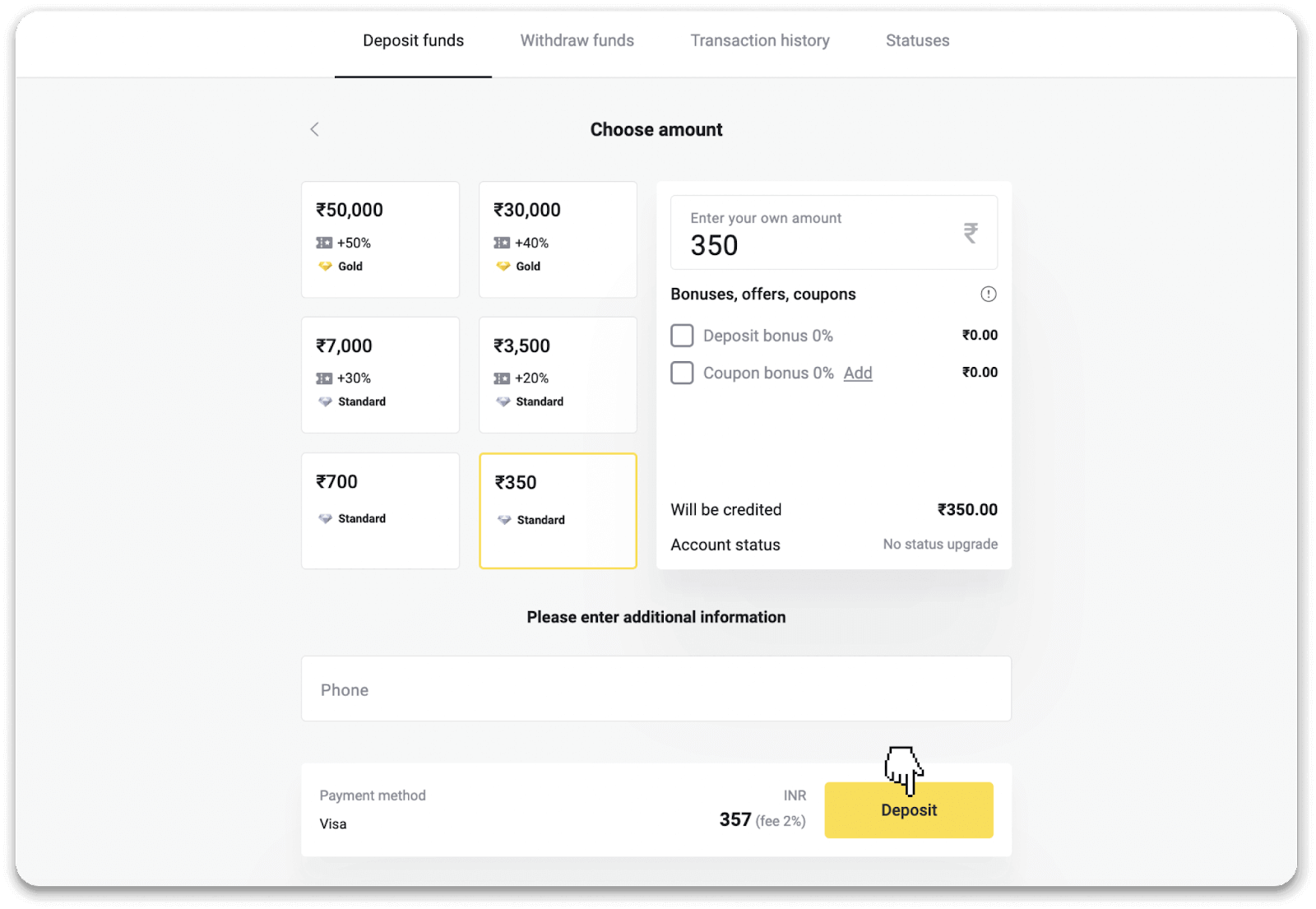
4. Enter your card details and click “Pay”.
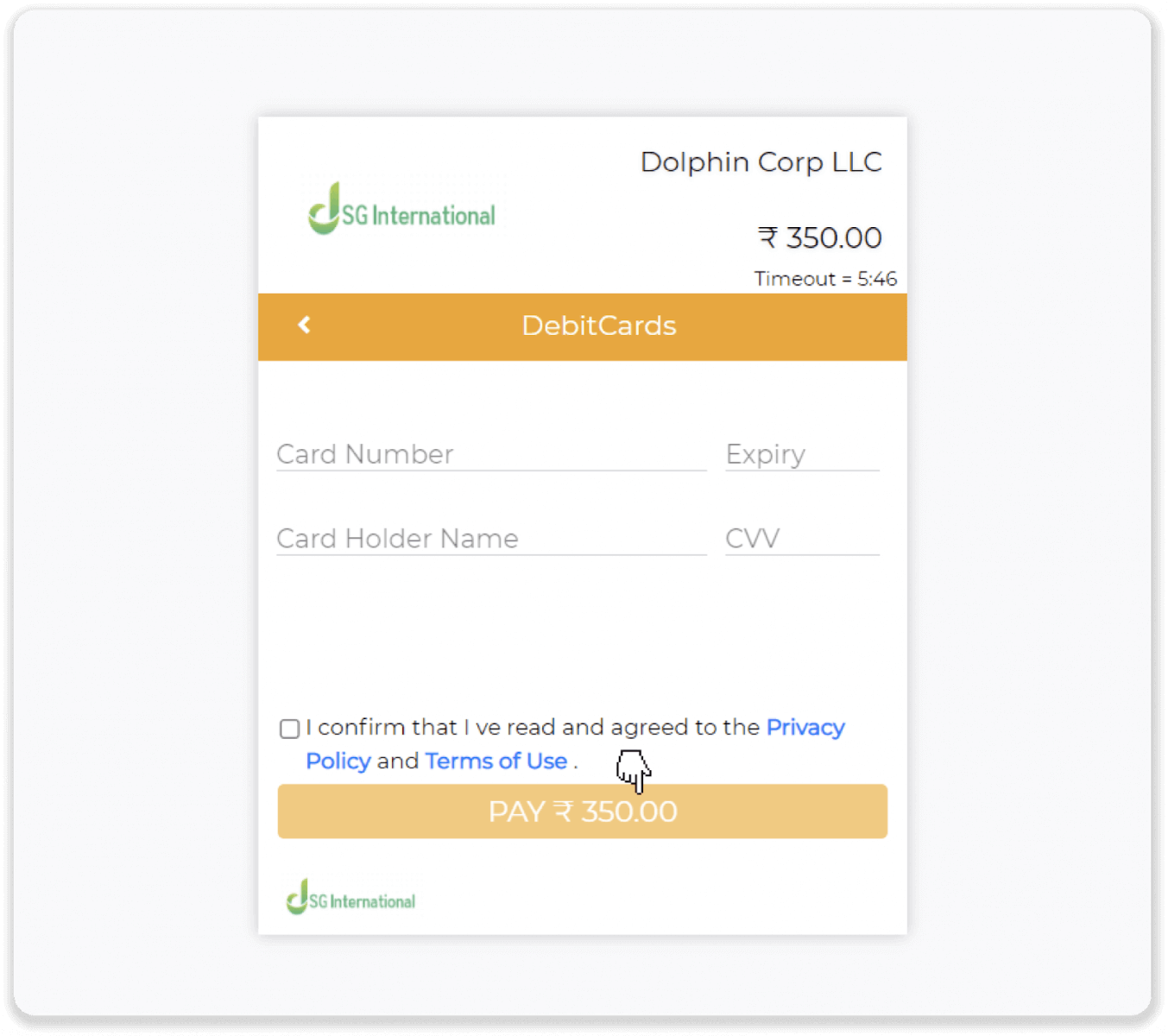
5. Enter the one-time password (OTP) that was sent to your mobile number, and click “Submit”.
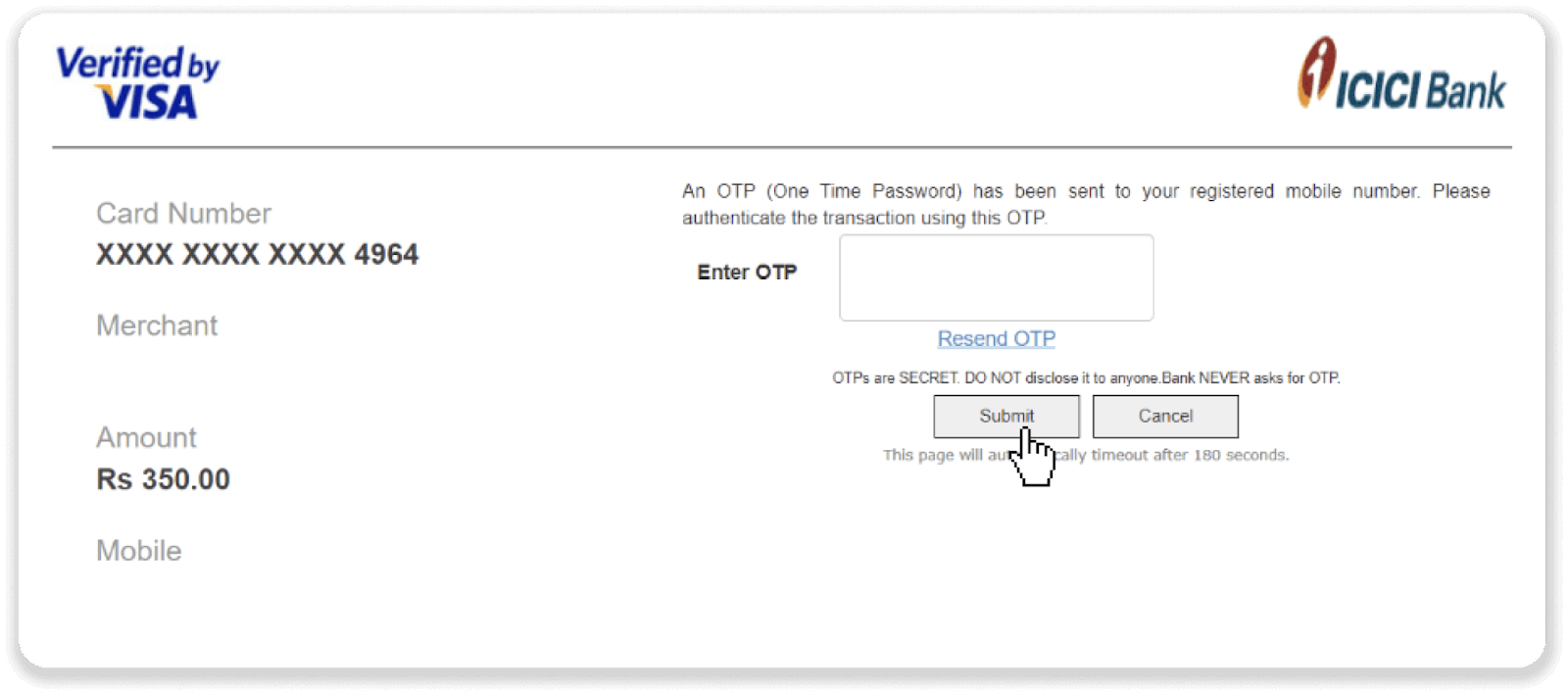
6. Your payment was successful.
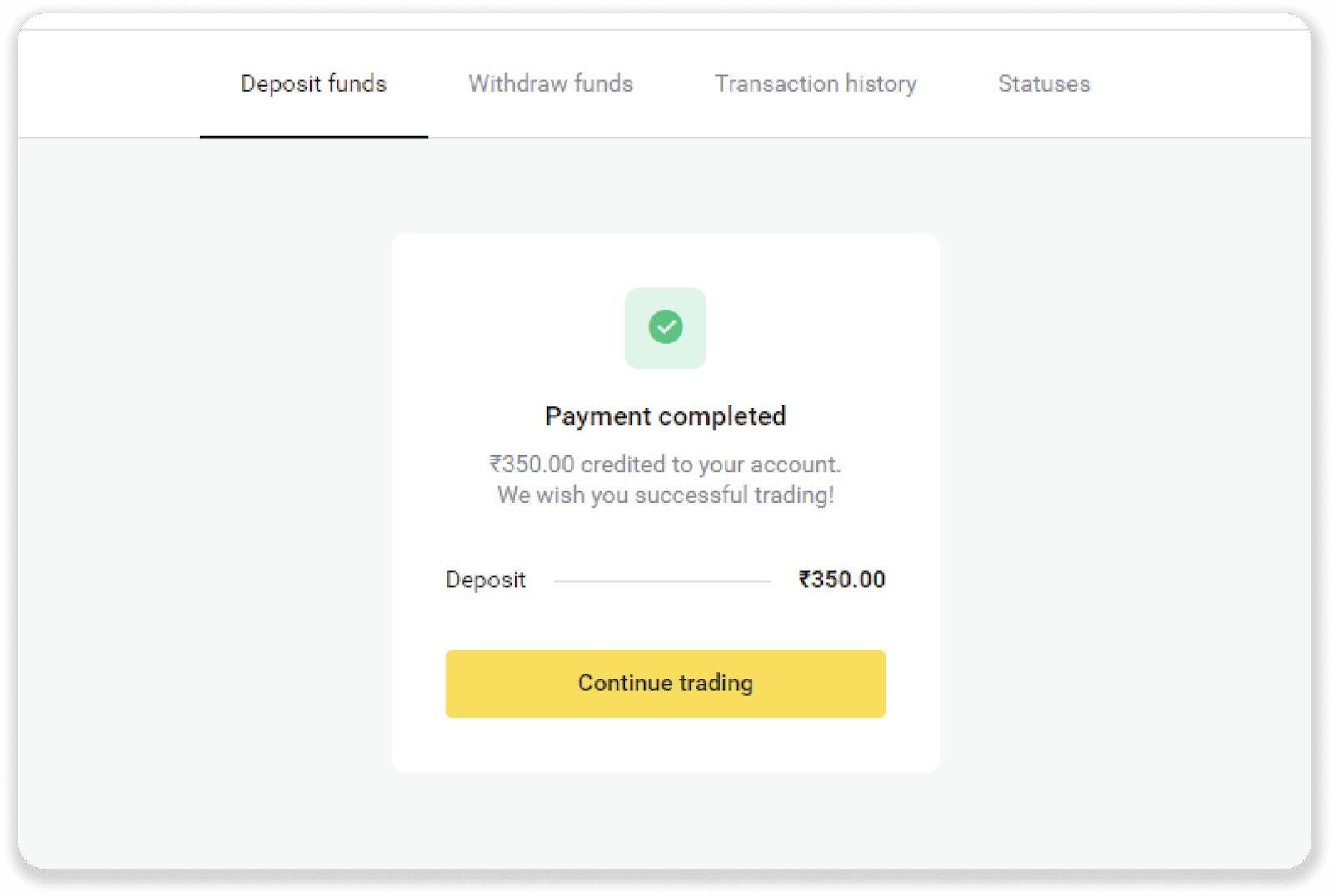
7. You can check the status of your transaction in the “Transaction history” tab.
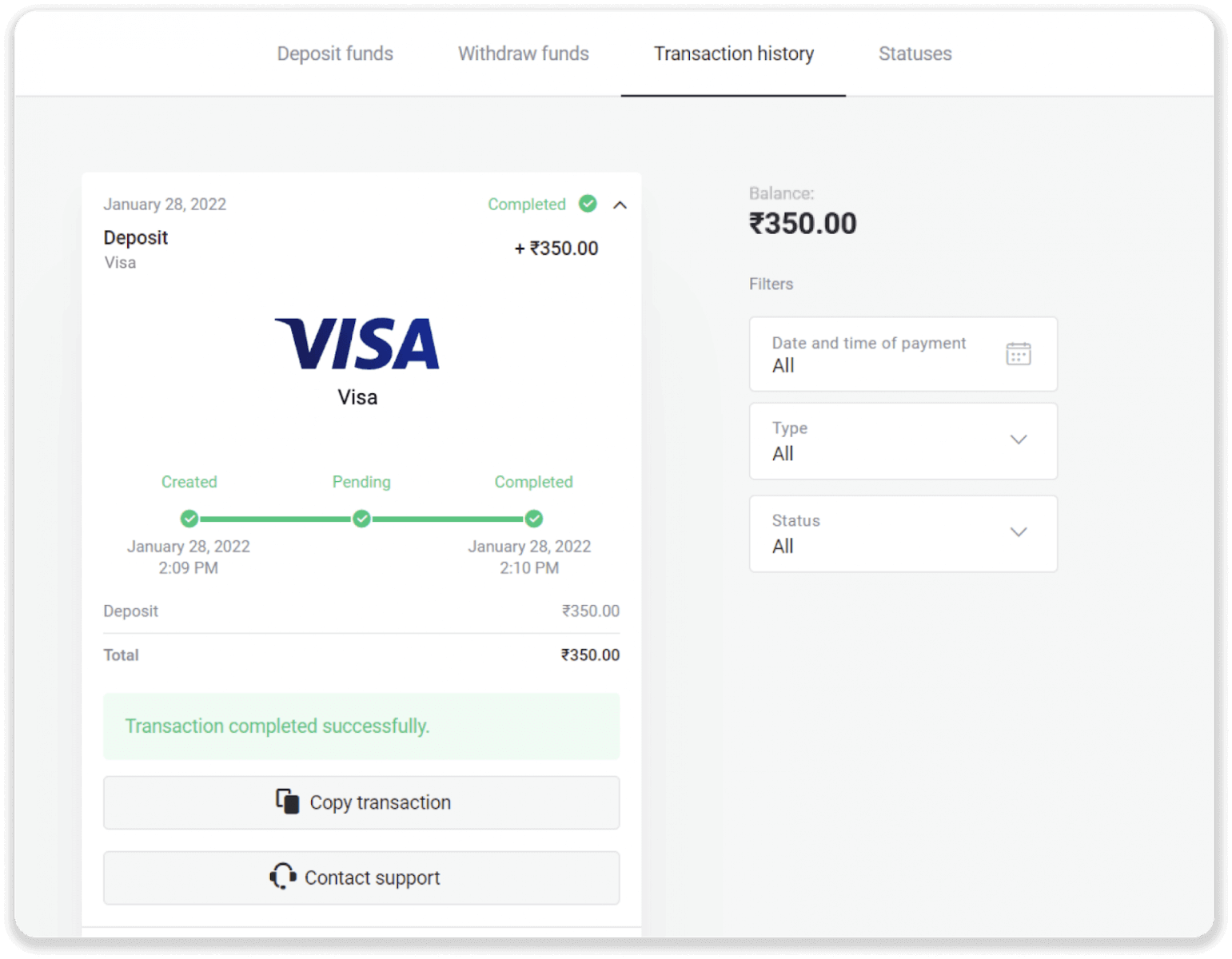
Deposit via E-wallet into Binomo
It is very easy to do. The procedure will take a couple of minutes.
Advcash
1. Click on the "Deposit" button in the right top corner.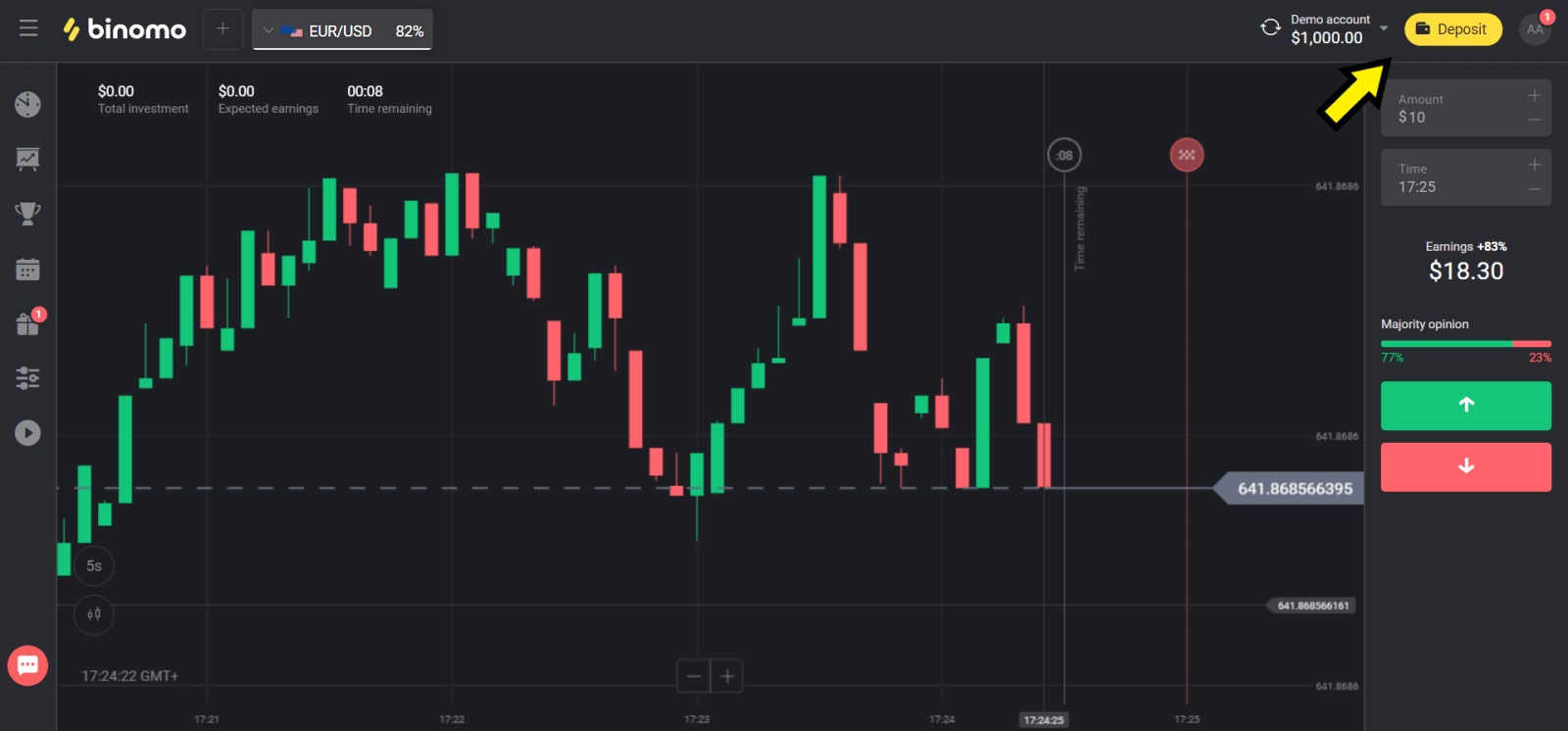
2. Choose your country in the “Сountry” section and select “Advcash” method.
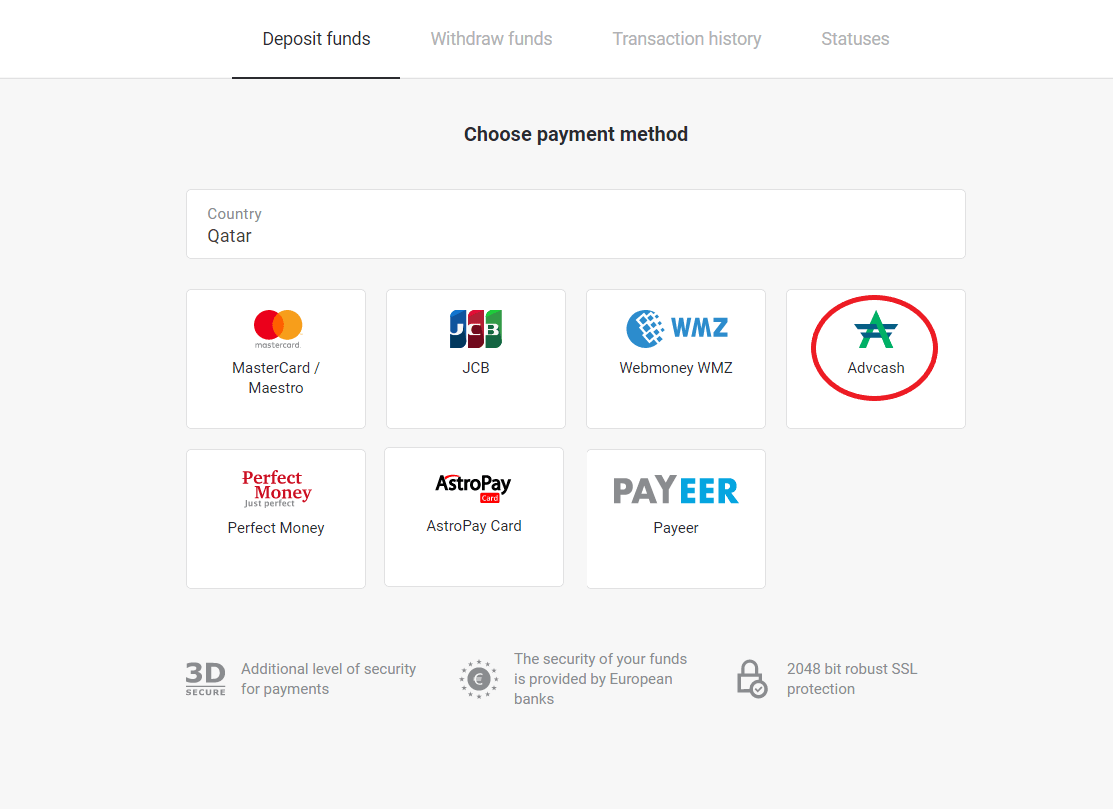
3. Сhoose the amount to deposit.
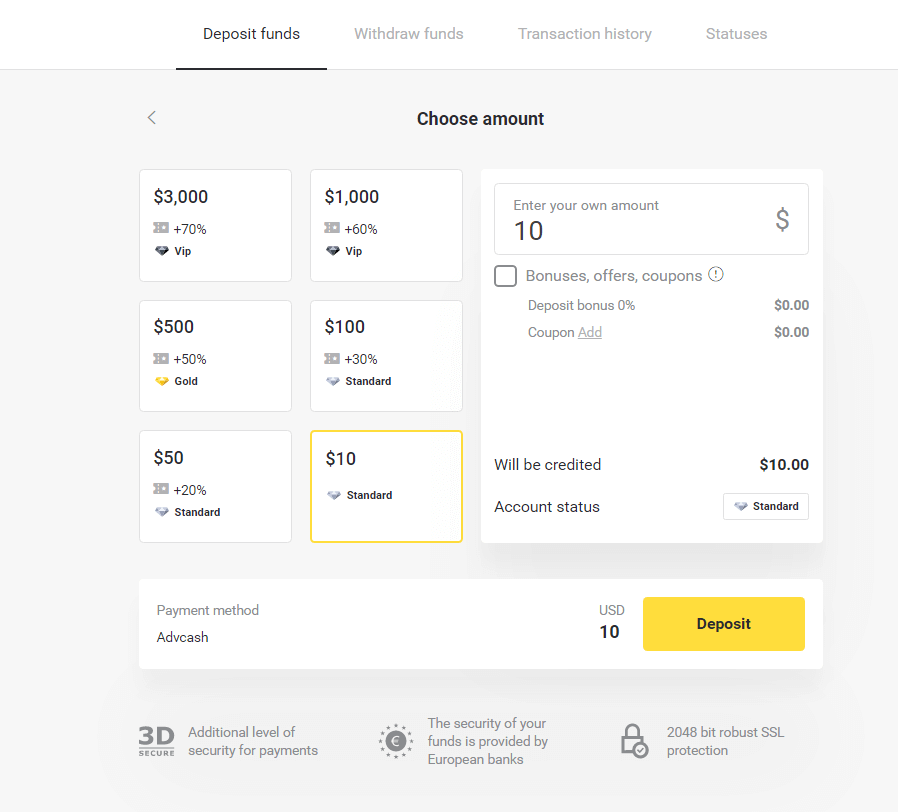
4. You will be redirected to Advcash payment method, click on the “Go to payment” button.
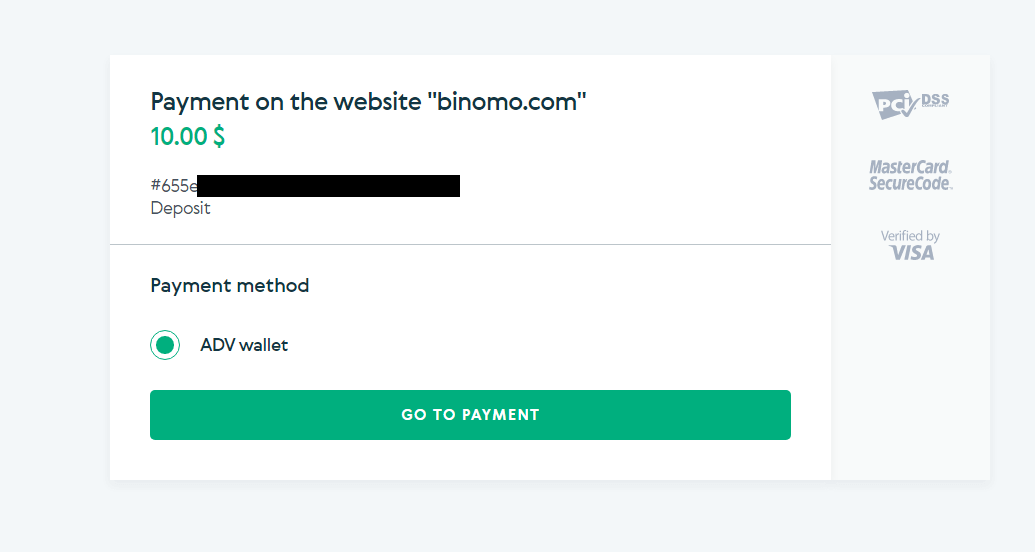
5. Enter the email address, password of your Advcash account and click on the “Log in to Adv” button.
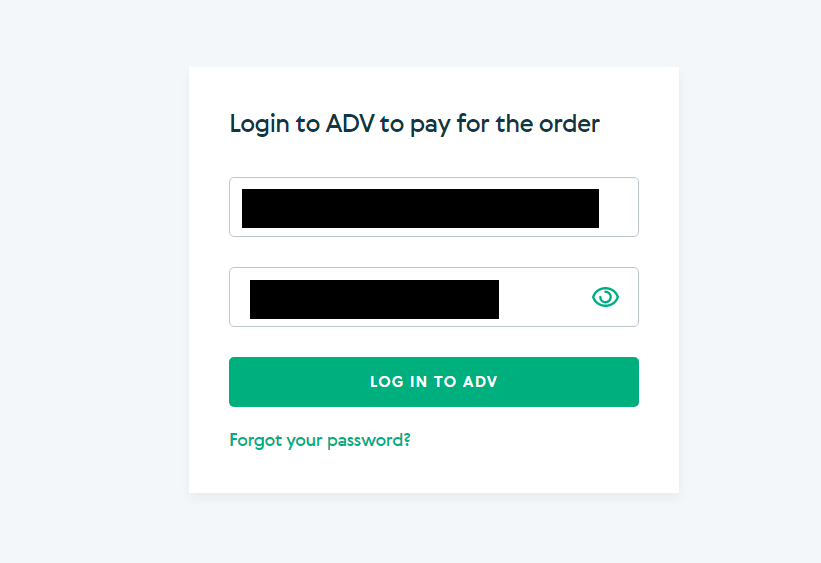
6. Select the currency of your Advcash account and click on the “Continue” button.
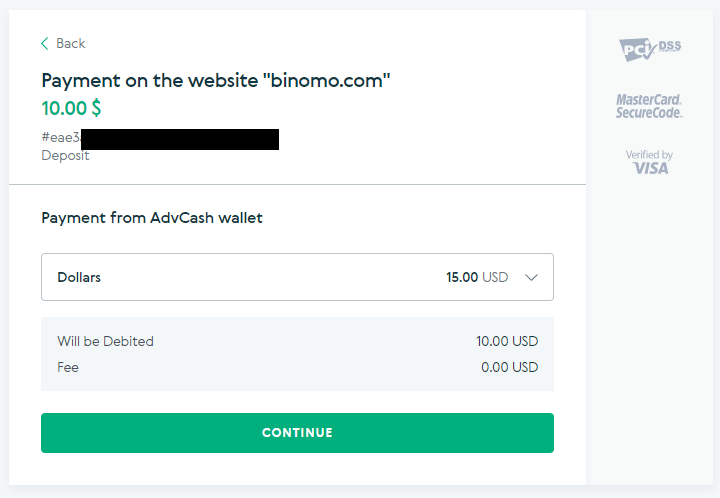
7. Confirm your transfer by clicking on the “Confirm” button.
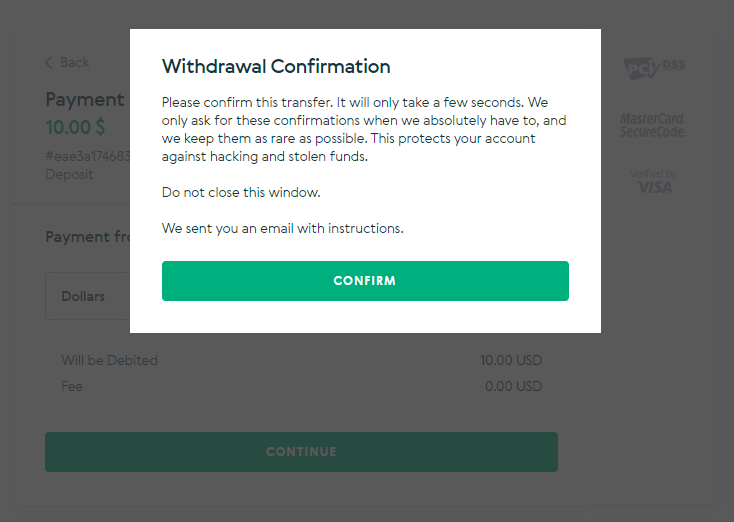
8. The confirmation of your transaction will be sent to your email. Open your email box and confirm it in order to complete the deposit.
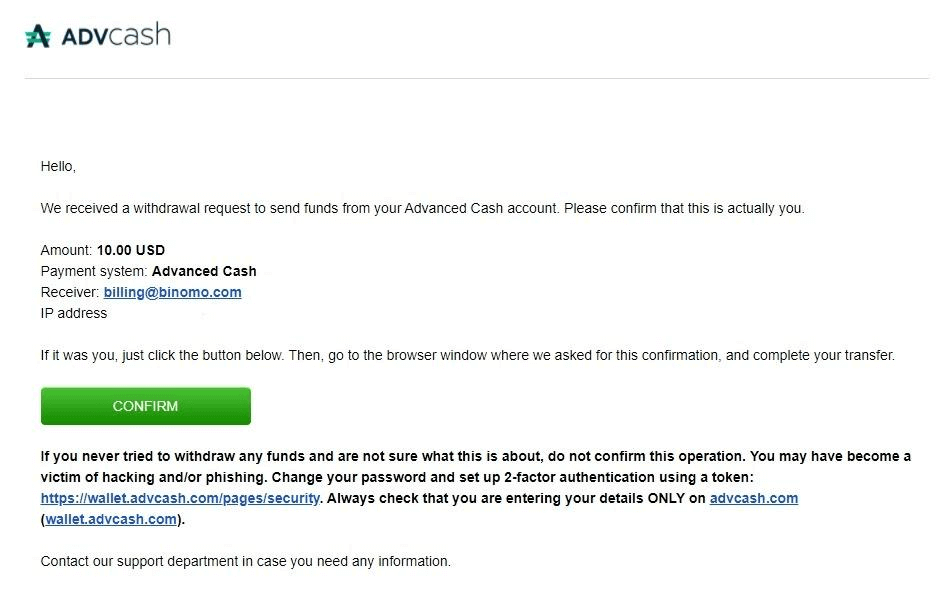
9. After the confirmation you will get this message about the successful transaction.
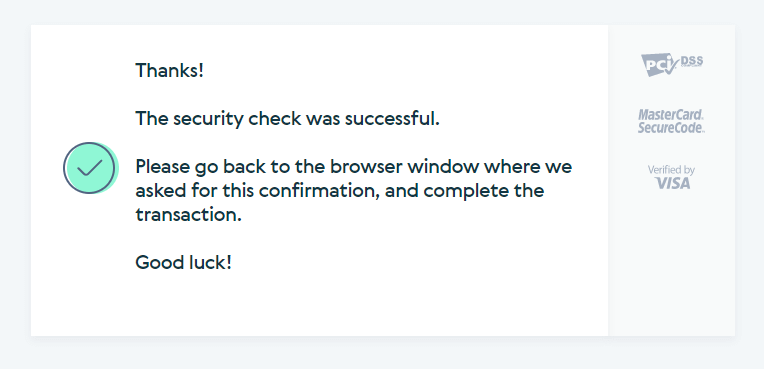
10. You will get the details of completed payment.
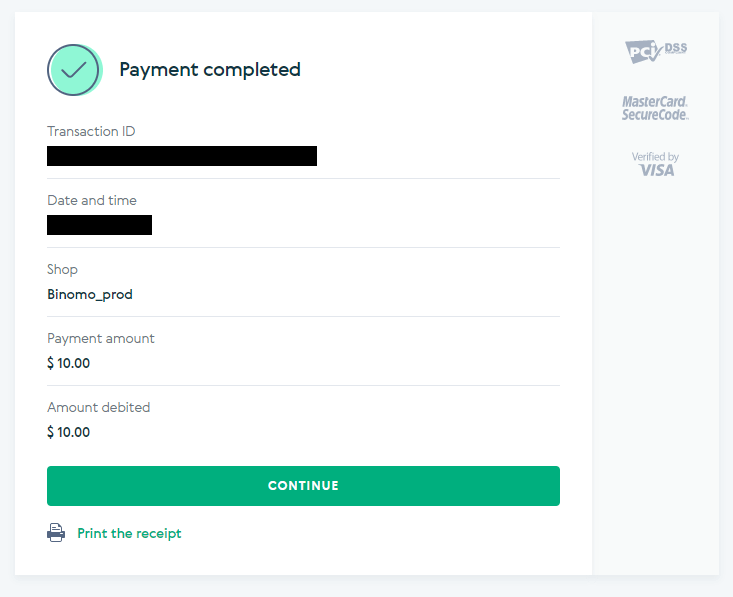
11. The confirmation of your deposit process will be in the “Transaction history” page in your account.
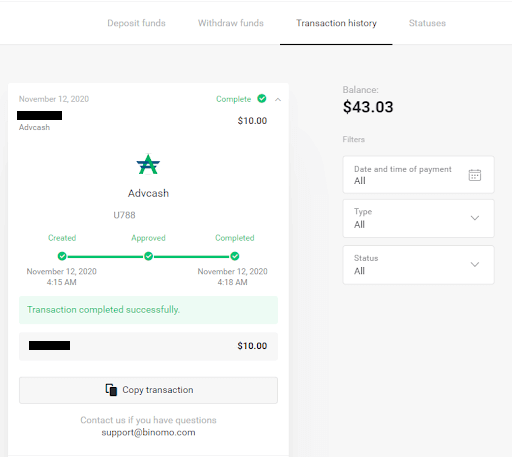
AstroPay Card
1. Сlick the “Deposit” button in the top right corner of the screen.
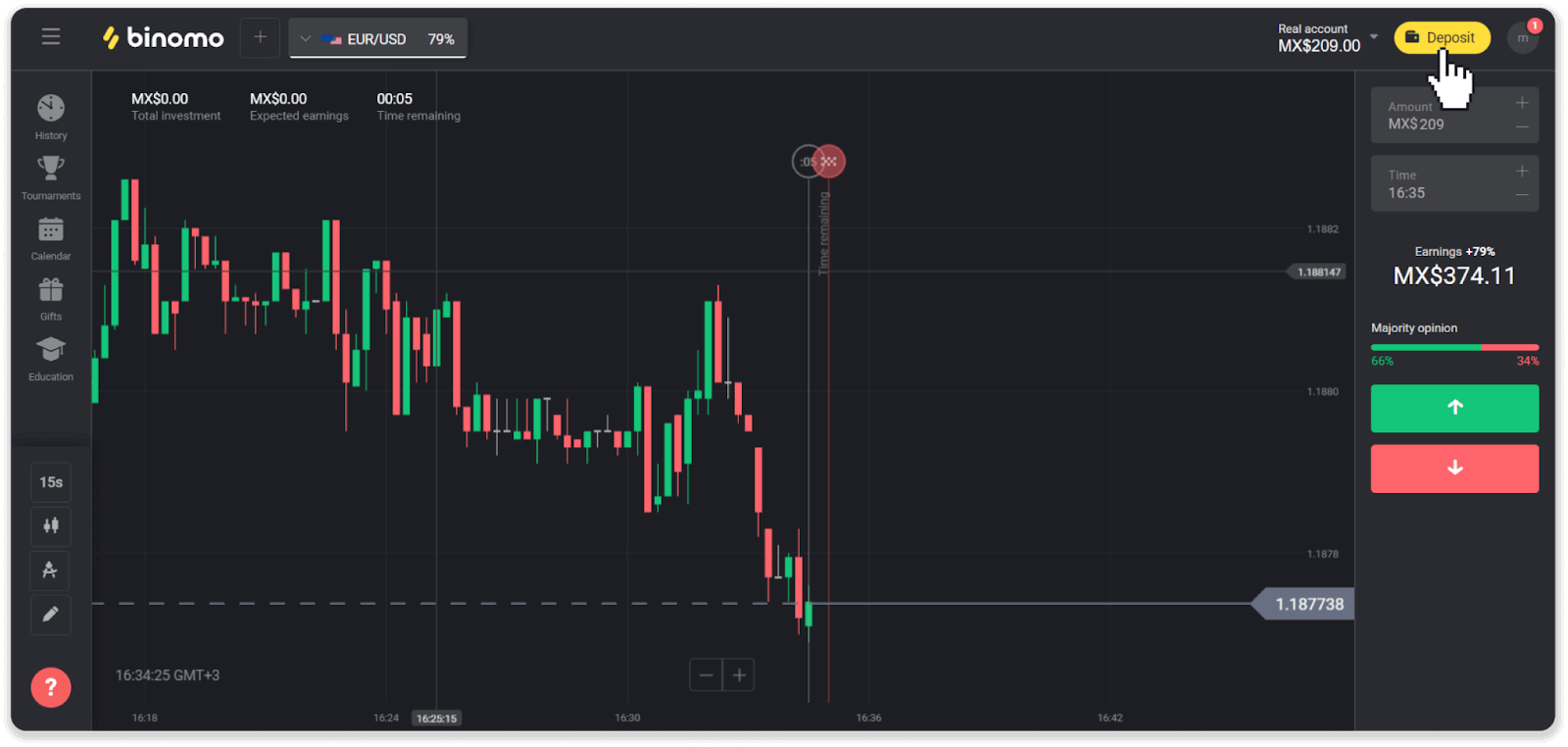
2. Choose your country in the “Country” section and select the “AstroPay” payment method.
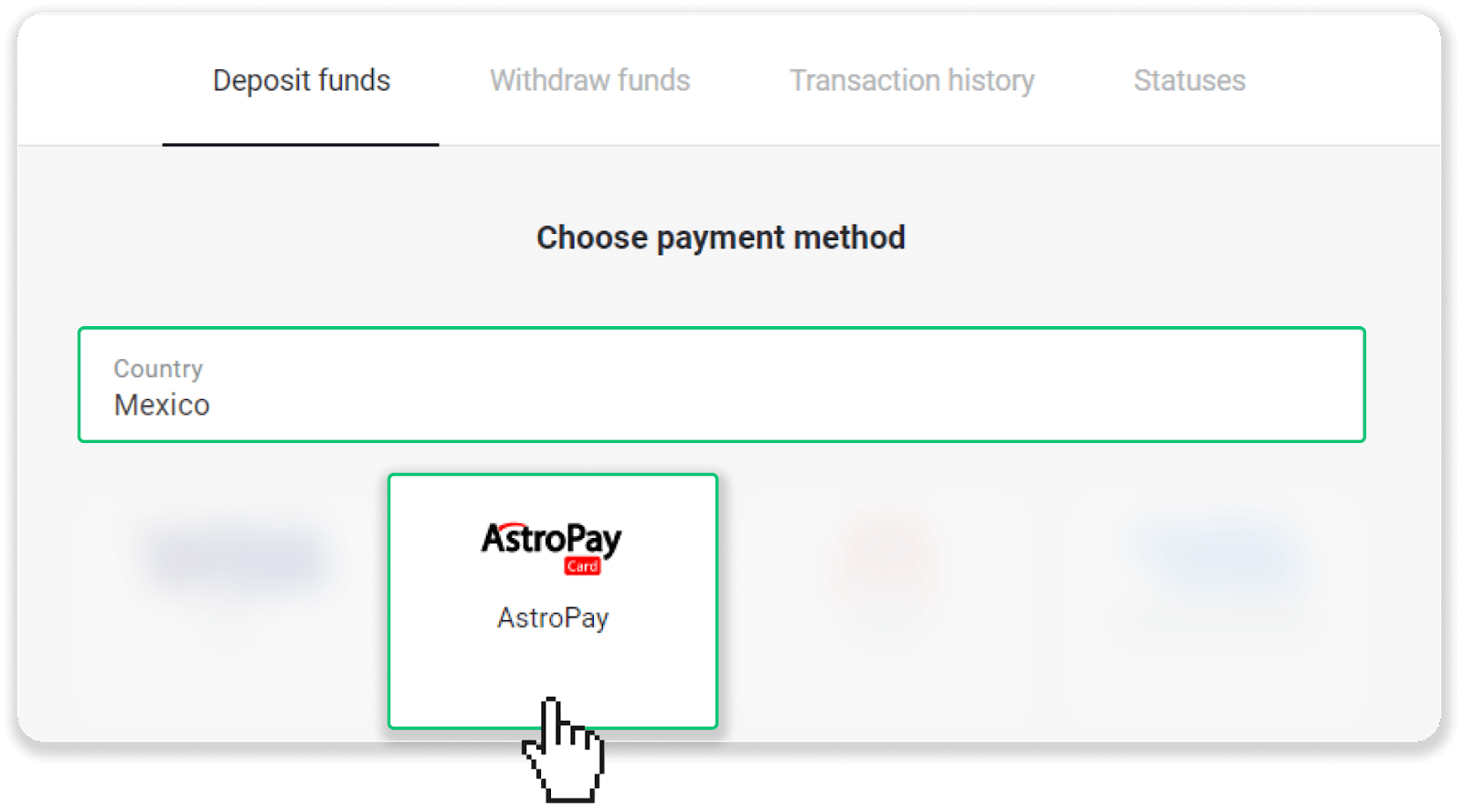
3. Enter the deposit amount and click the “Deposit” button.
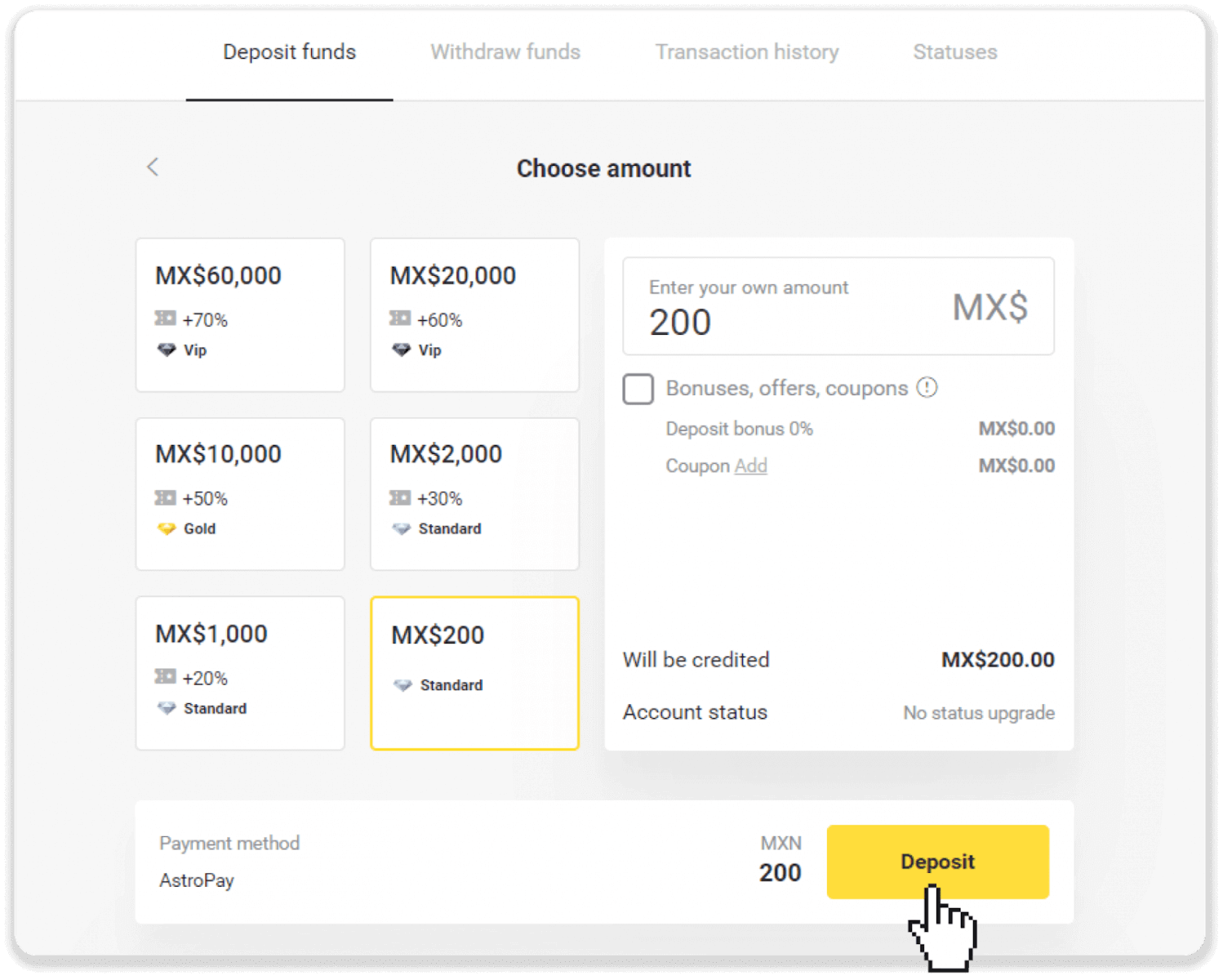
4. Click “I already have an AstroPay card”.
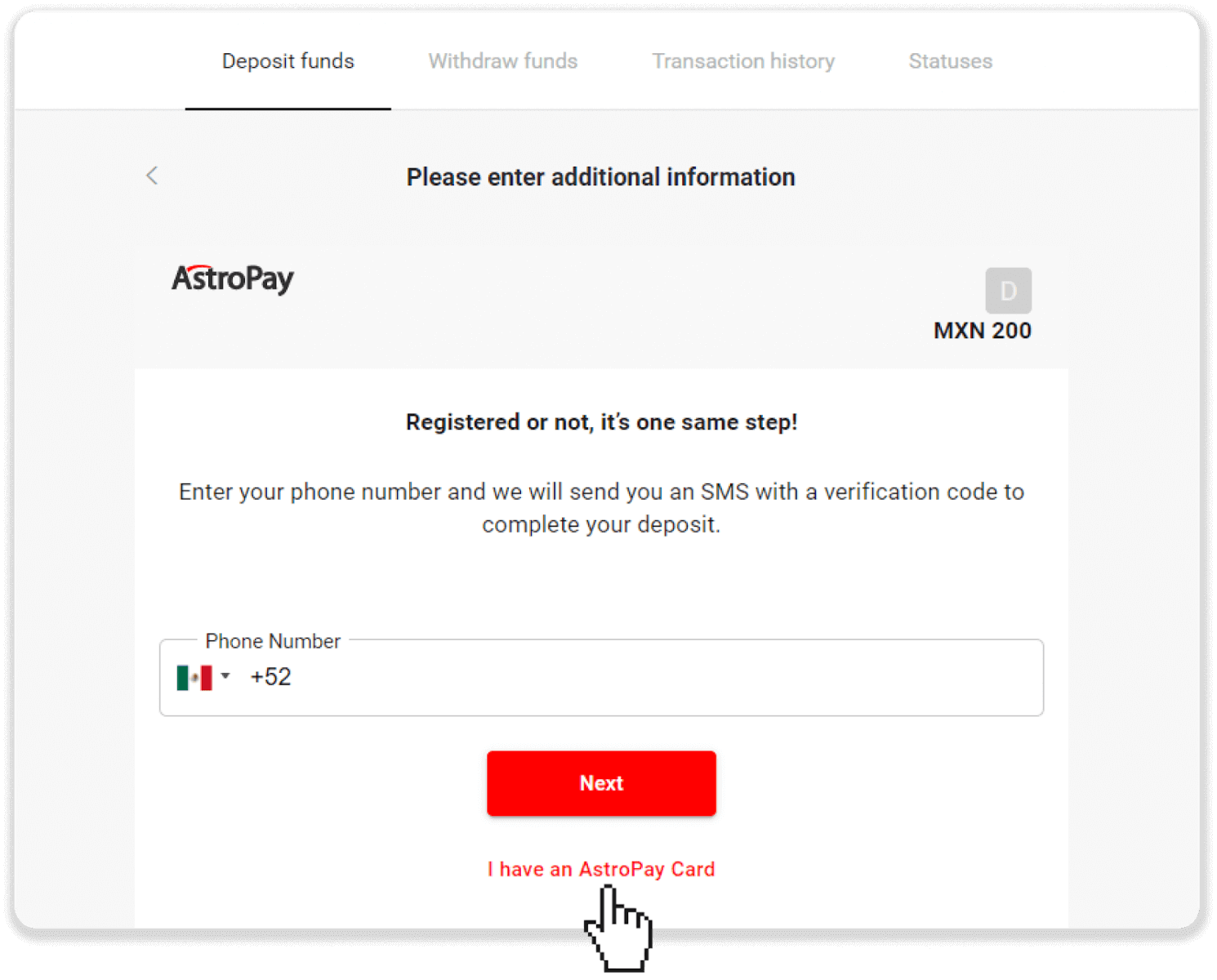
5. Enter your AstroPay card information (card number, expiration date, and verification code). Then click “Confirm Deposit”.
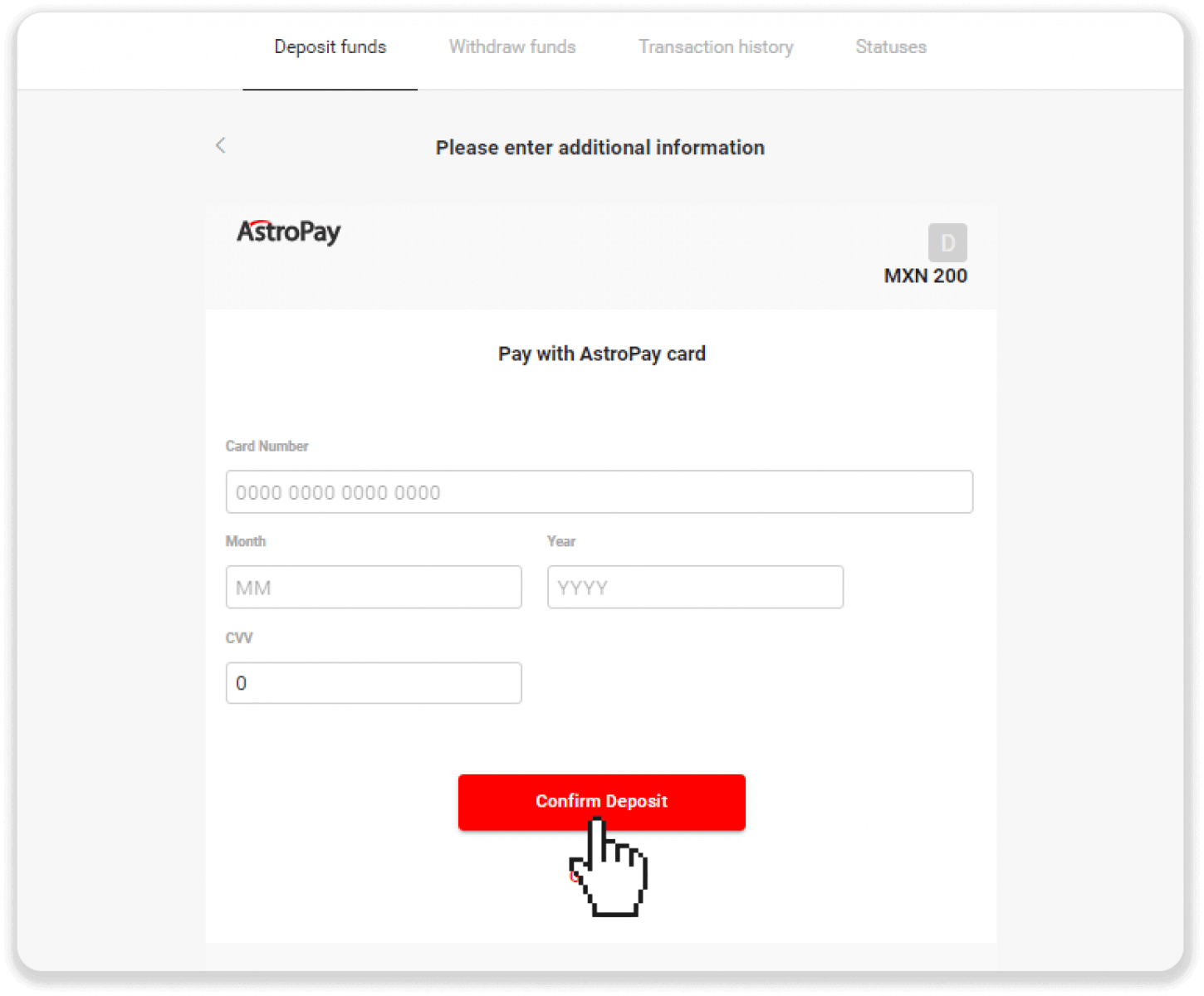
6. Your deposit has been processed successfully. Click “Back to Dolphin Corp”.
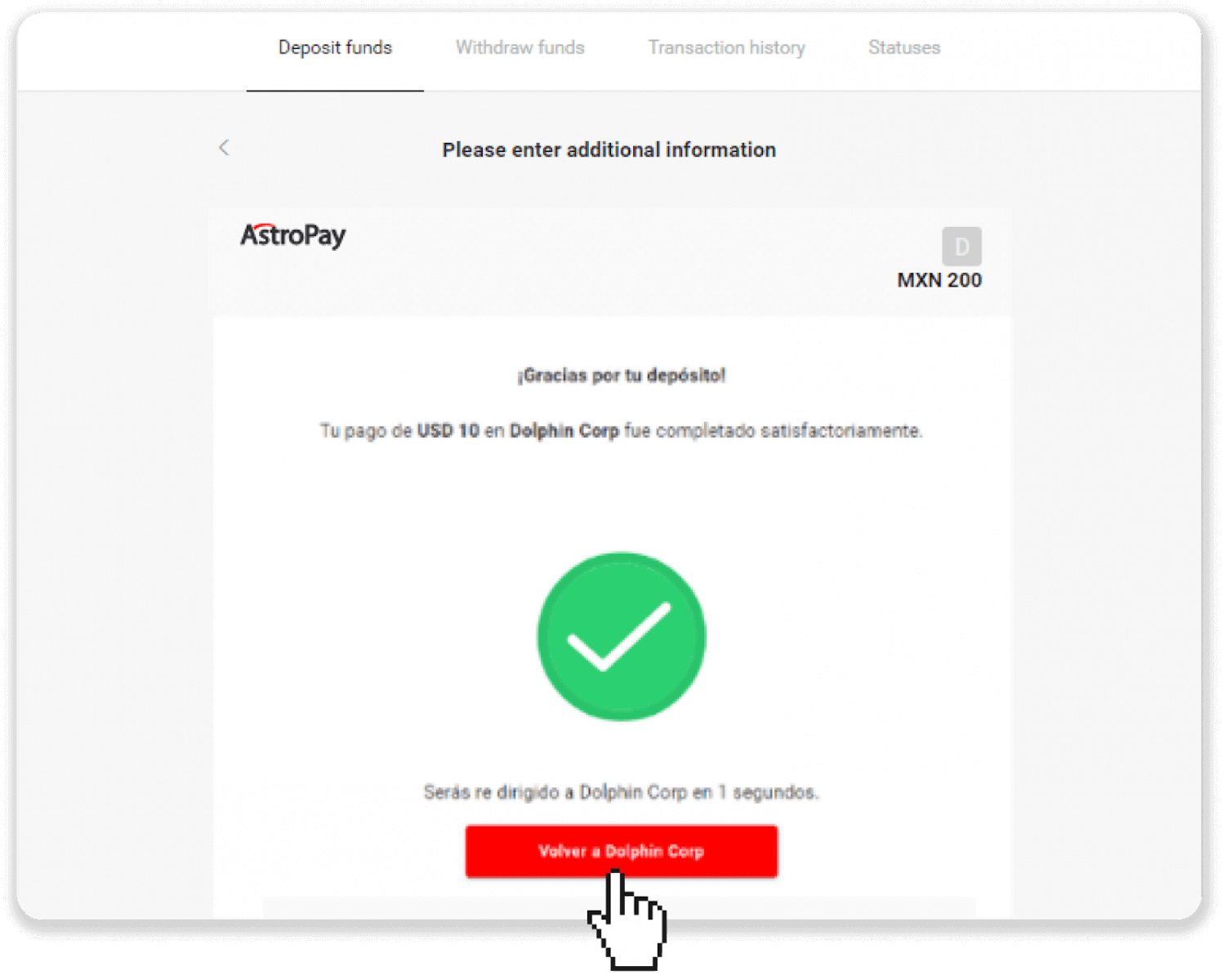
7. Your deposit is confirmed! Click “Continue trading”.
8. To check the status of your transaction, click the “Deposit” button in the right top corner of the screen and then click on the “Transaction history” tab.
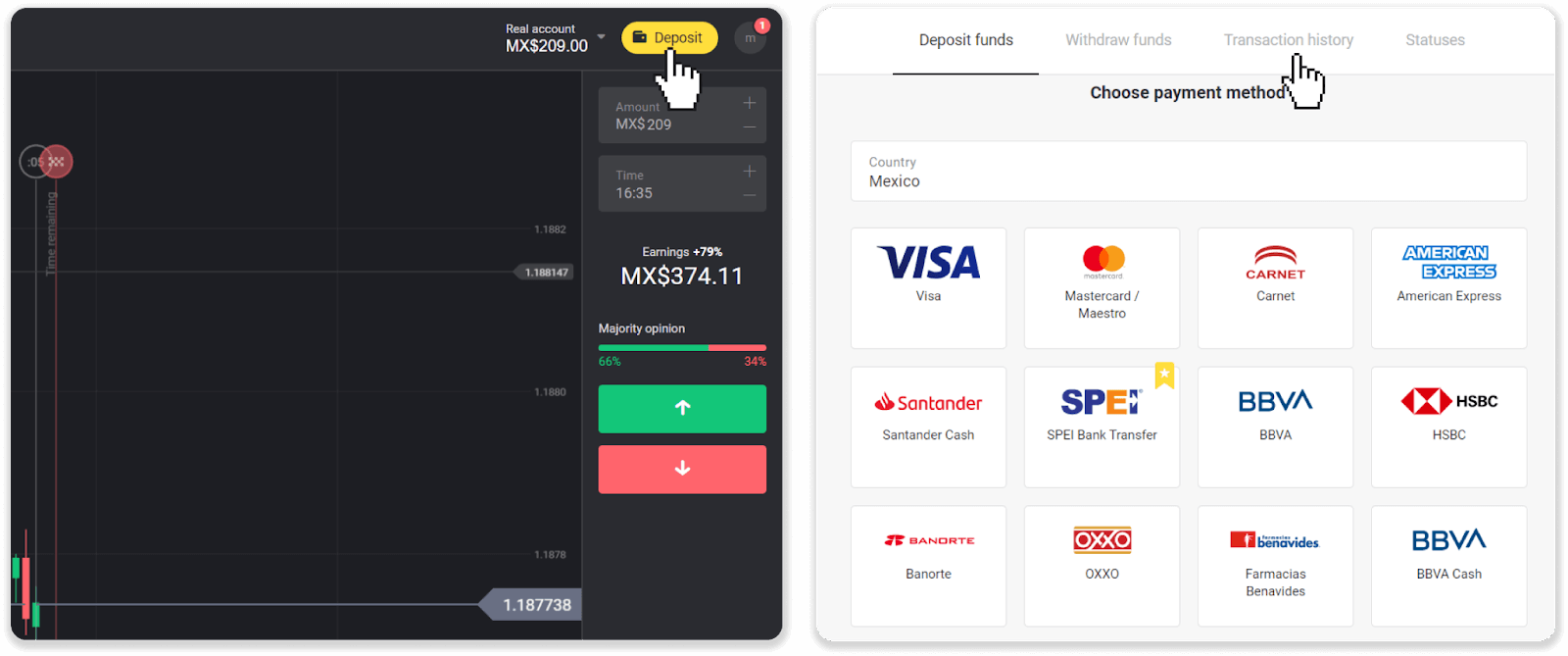
9. Click on your deposit to track its status.
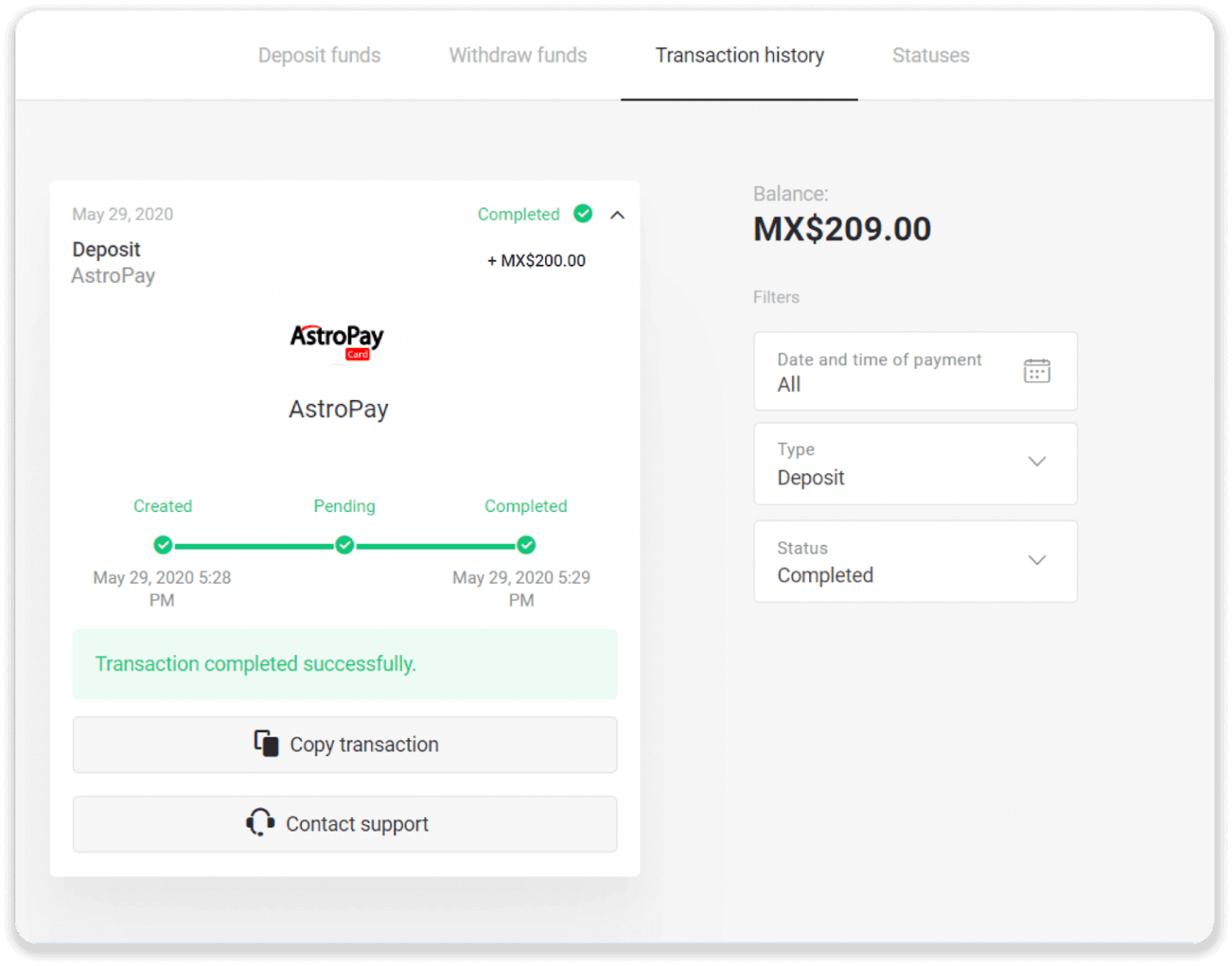
Skrill
1. Click on the "Deposit" button in the right top corner.
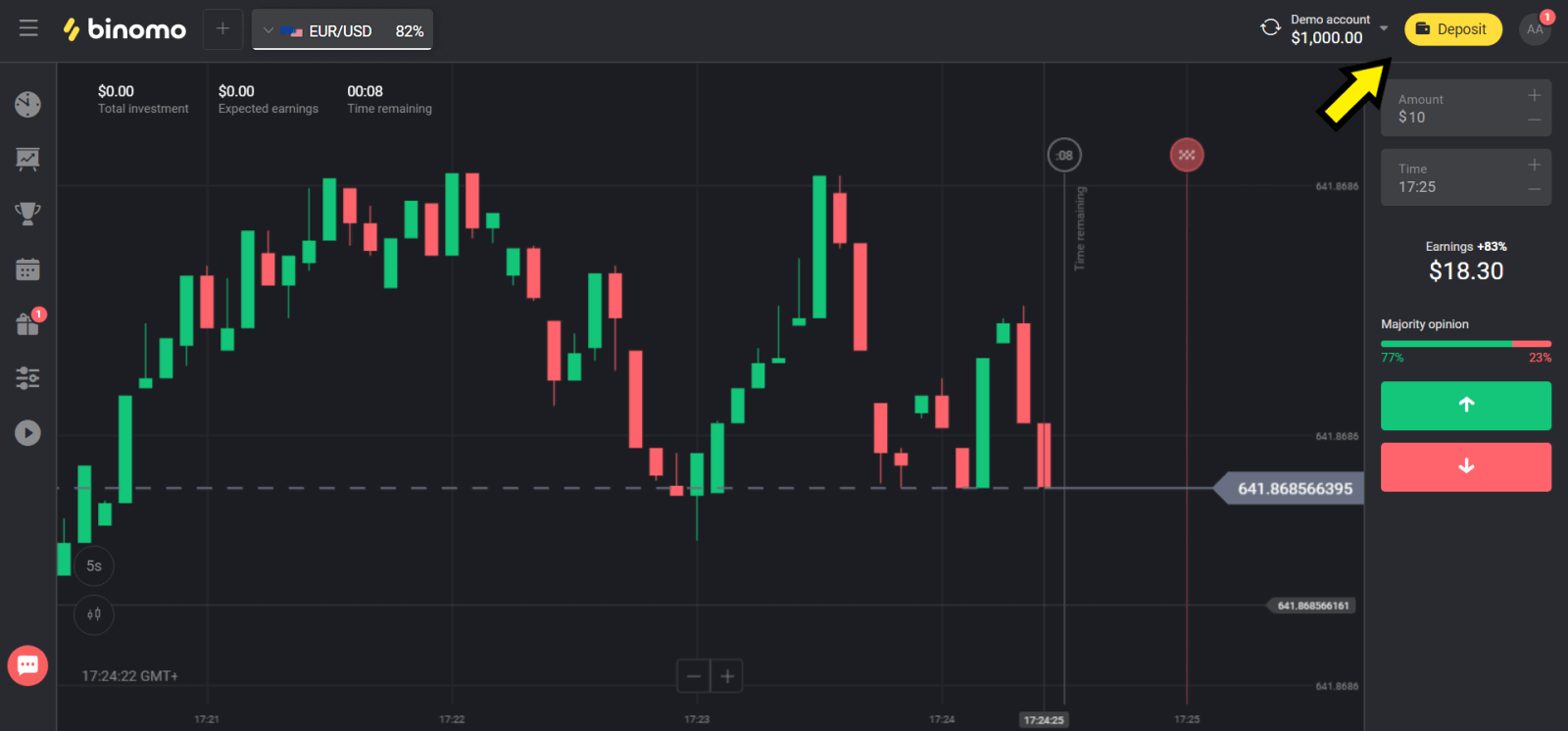
2. Choose your country in the “Сountry” section and select “Skrill” method.
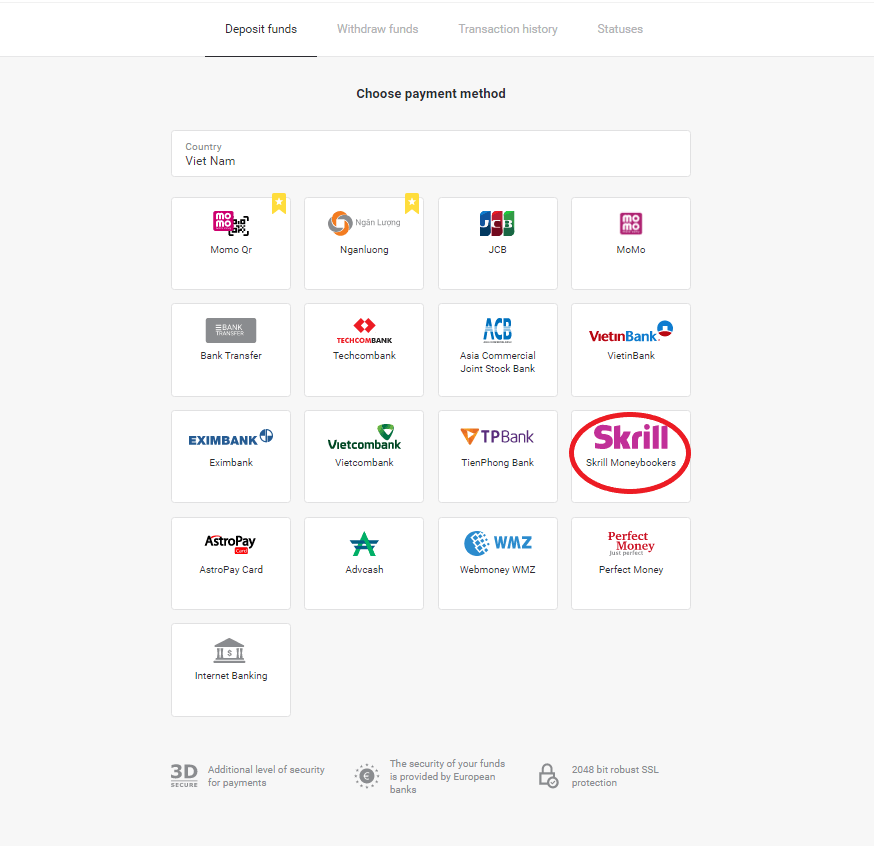
3. Сhoose the amount to deposit and click on the “Deposit” button.
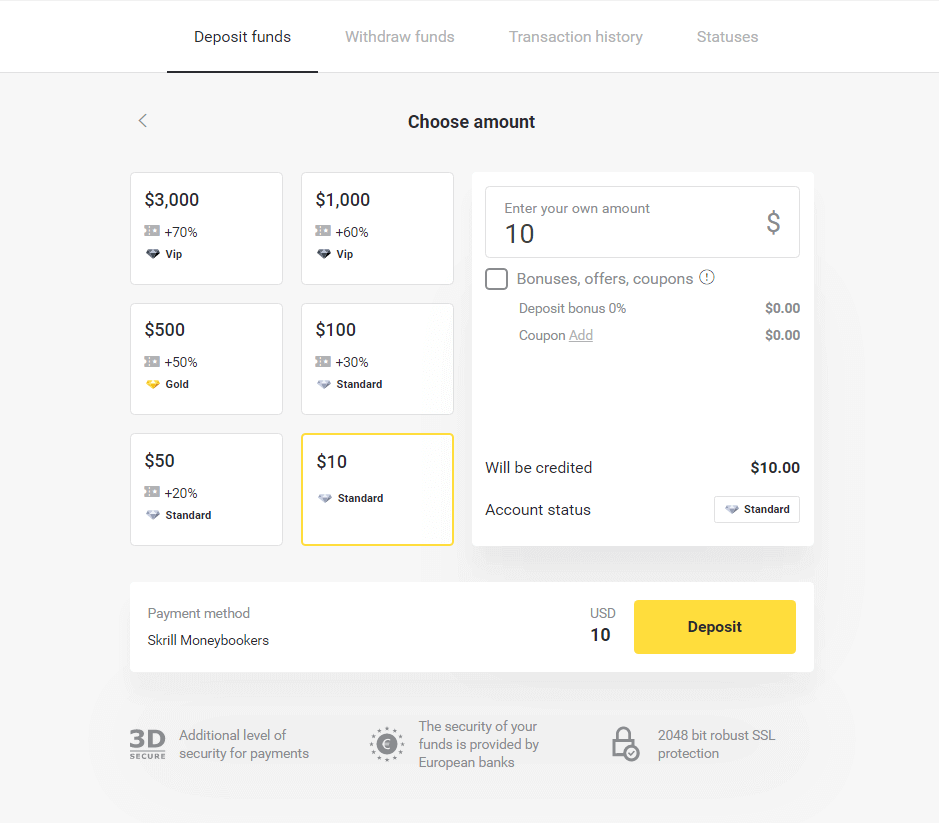
4. Click on “Copy” button to copy Binomo`s Skrill account email. Then click “Next” button.
Or you can click “How to make a deposit” to get a GIF instruction.
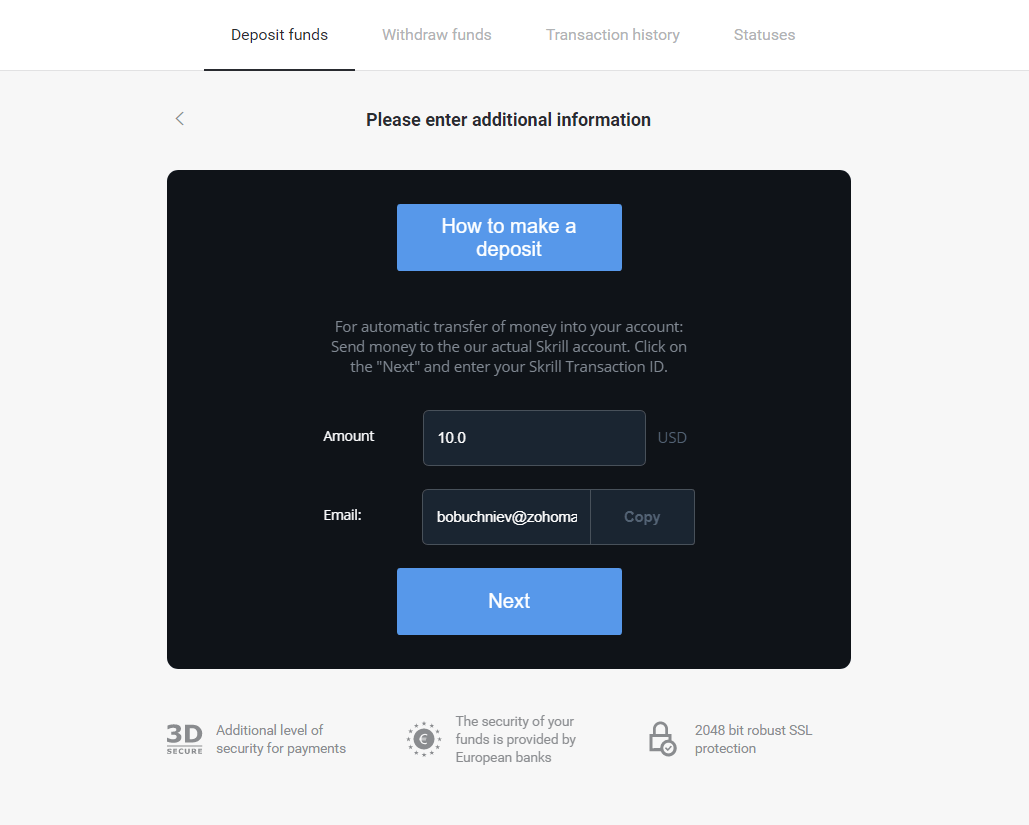
5. You need to enter a Skrill transaction ID. In order to do that, open your Skrill account then send funds to the Binomo account that you copied the address.
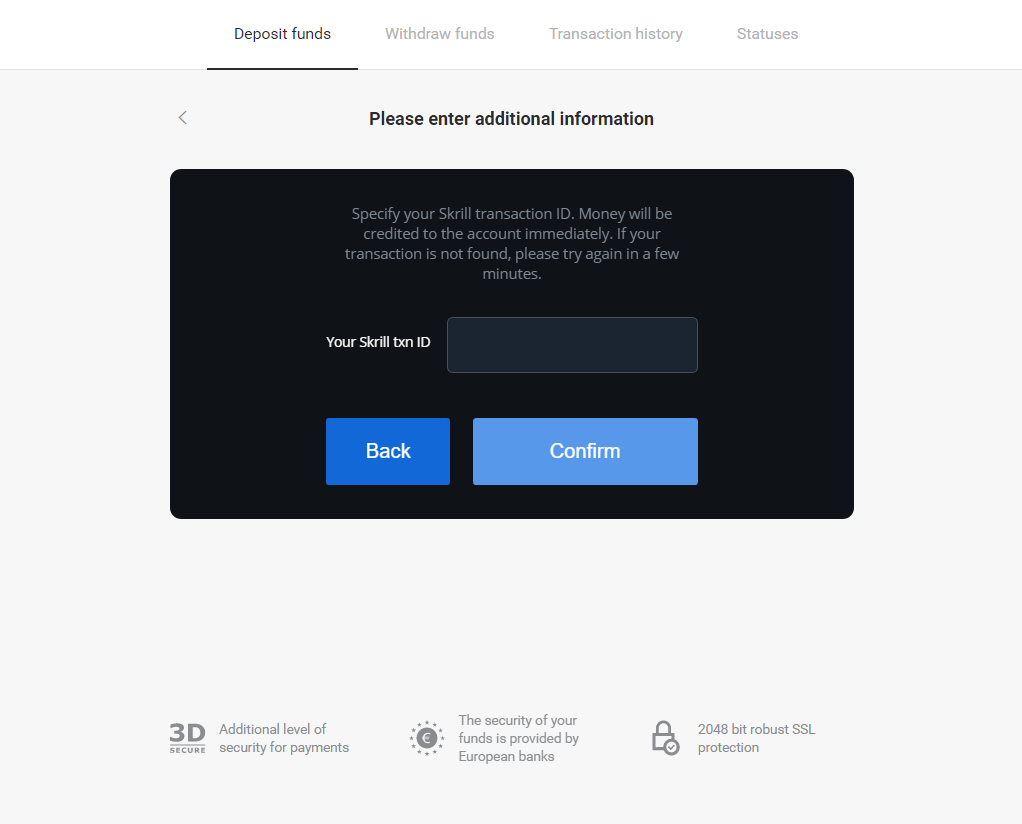
5.1 Open your Skrill account, click “Send” button and choose “Skrill to Skrill” option.
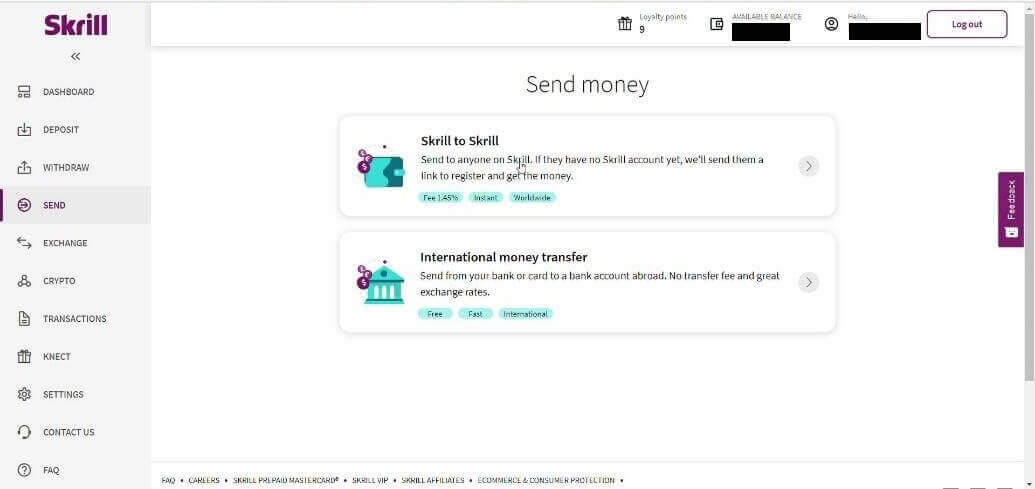
5.2 Paste Binomo email address you copied before and click “Continue” button.
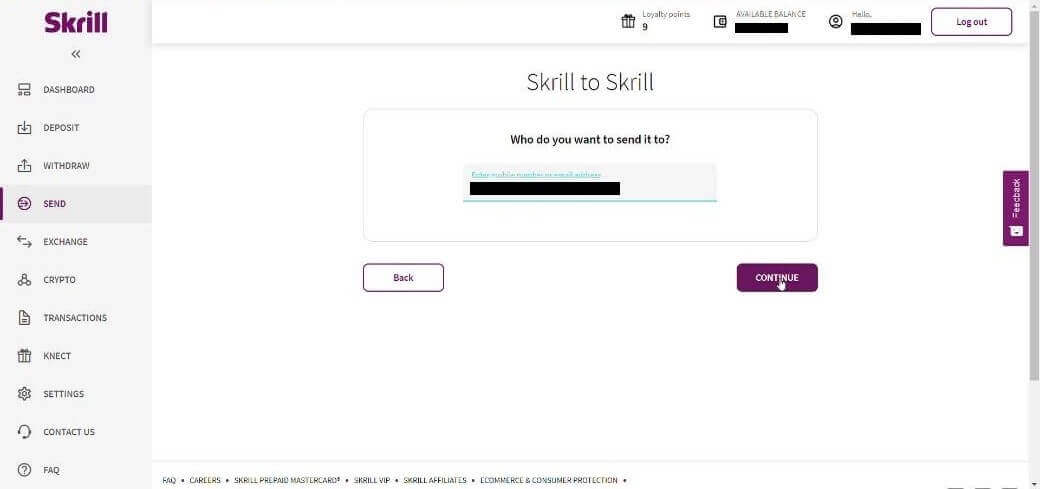
5.3 Enter the amount you want to send then click “Continue”.
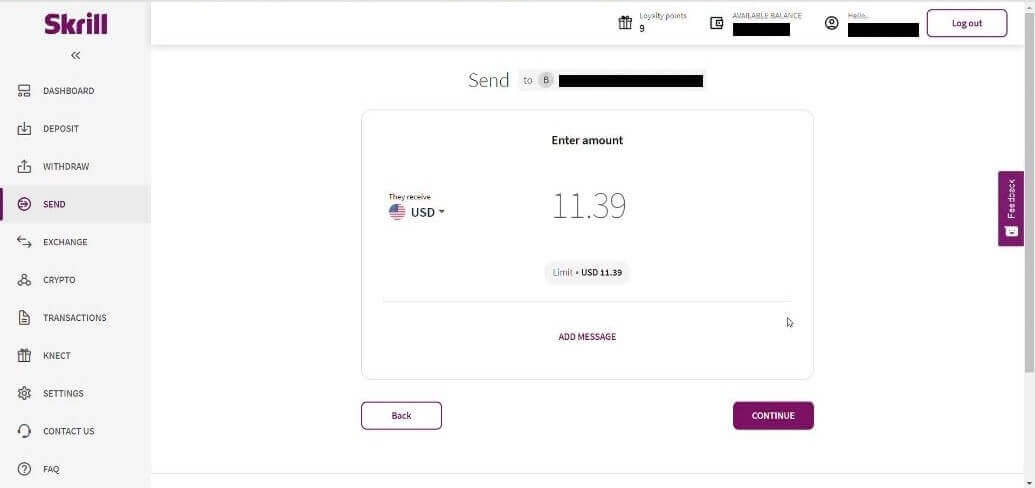
5.4 Click to “Confirm” button to continue.
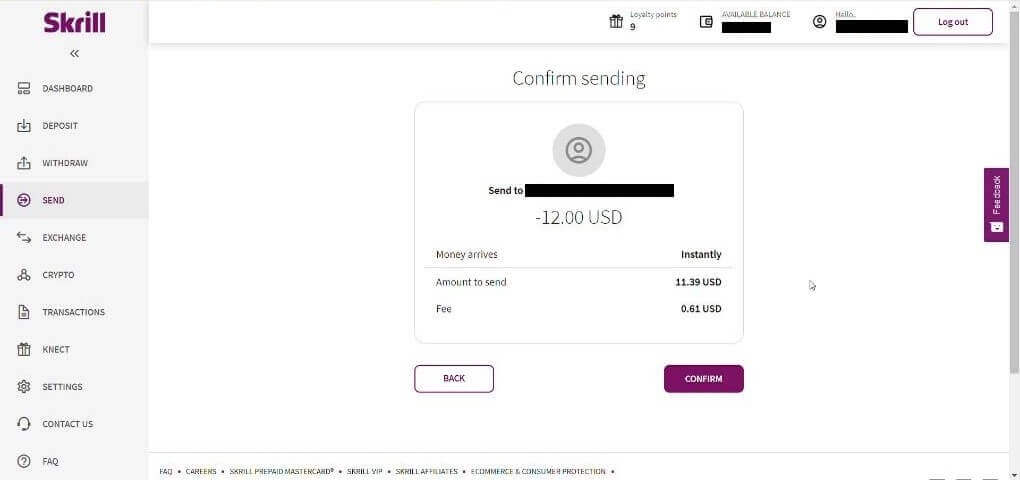
5.5 Enter PIN code then click “Confirm” button.
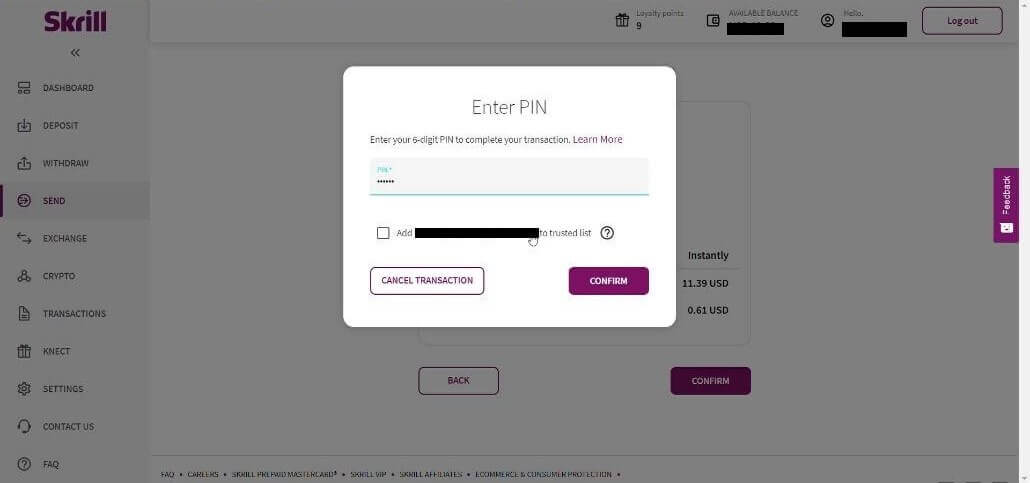
5.6 Funds sent. Now you need to copy a transaction ID, follow the Transactions page.
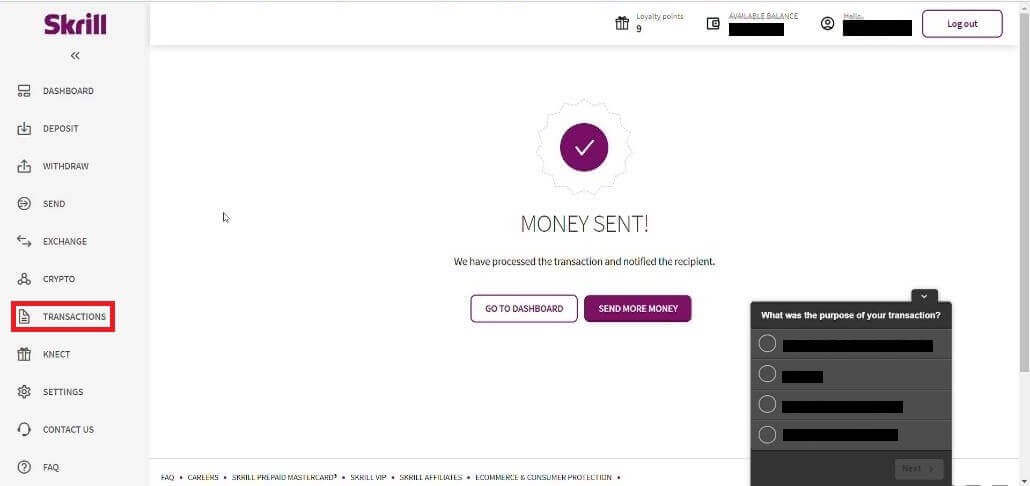
5.7 Choose the transaction that you sent to Binomo account and copy the transaction ID .
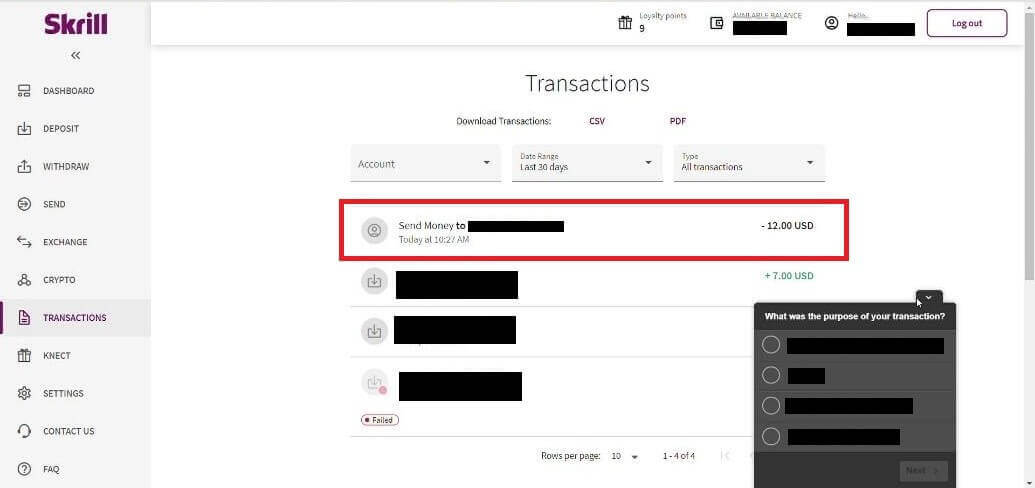
6. Back to Binomo page and paste the transaction ID to the box. Then click “Confirm”.
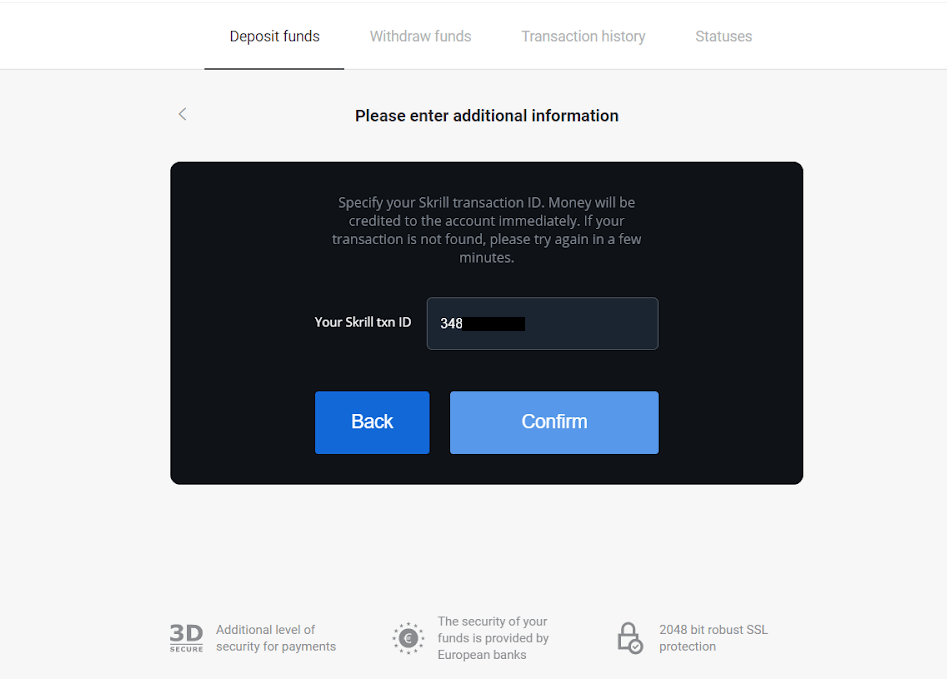
7. The confirmation of your deposit process will appear. Also information about your deposit will be in the “Transaction history” page in your account.
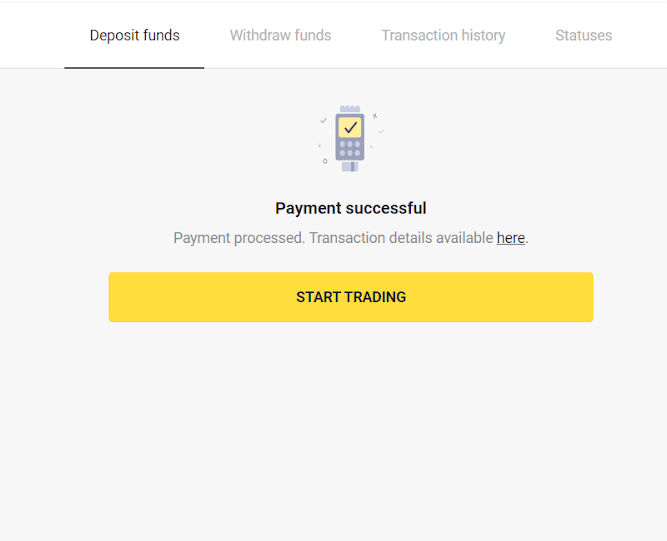
Perfect Money
1. Click on the "Deposit" button in the right top corner.
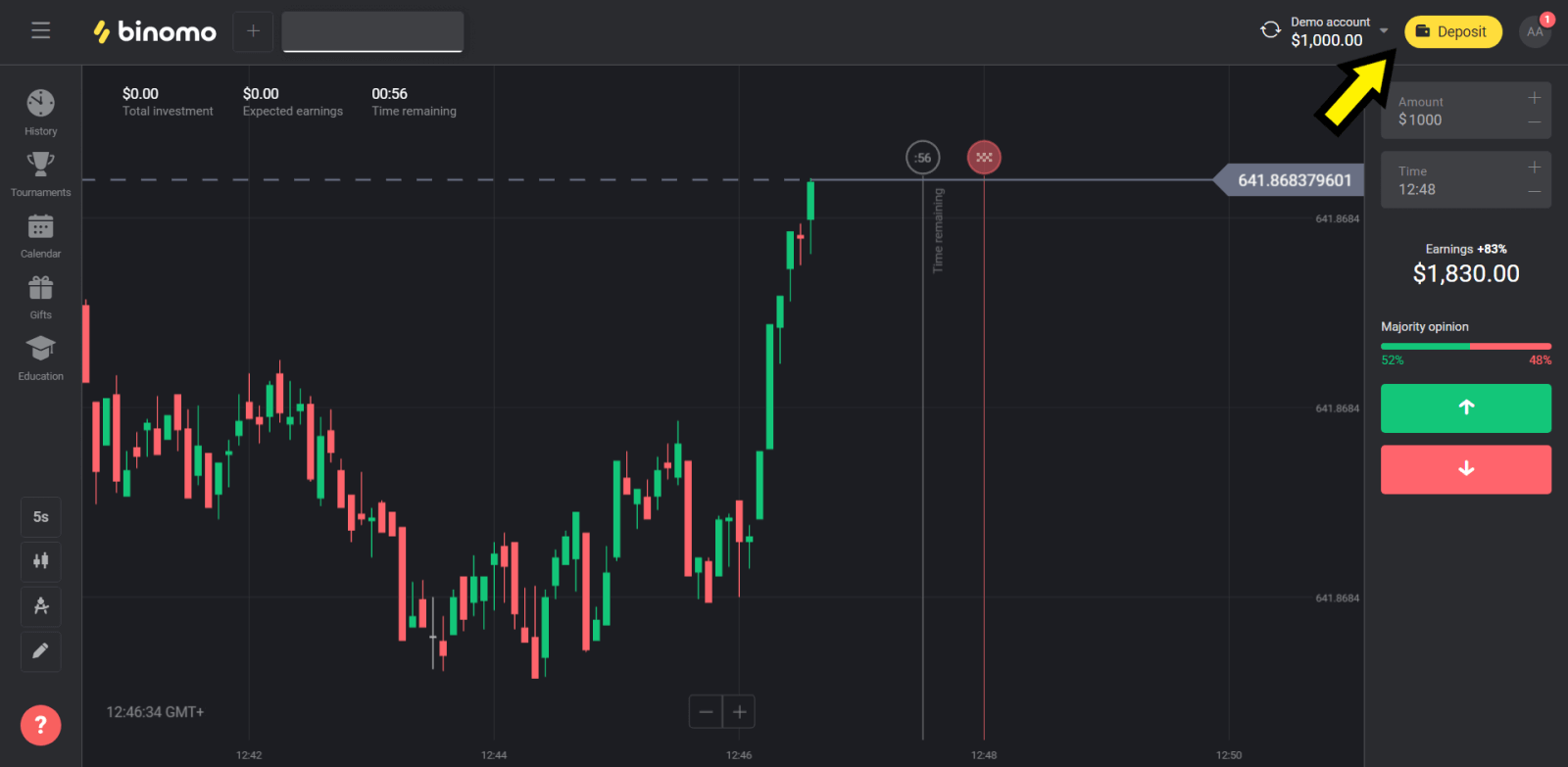
2. Choose the "Сountry” section and select “Perfect Money” method.
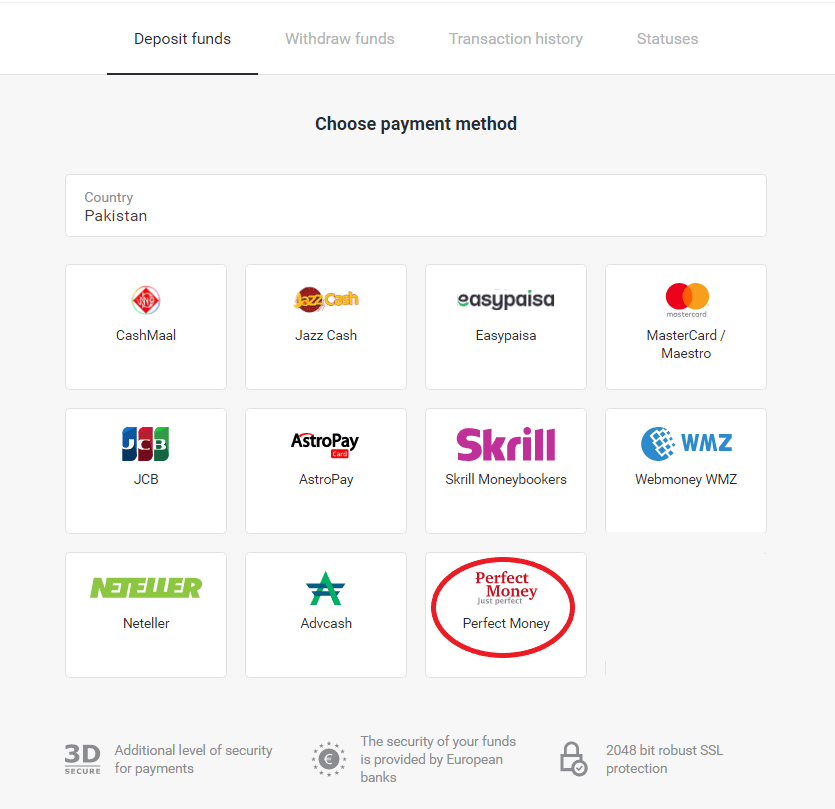
3. Enter the amount to deposit. Then click the “Deposit” button.
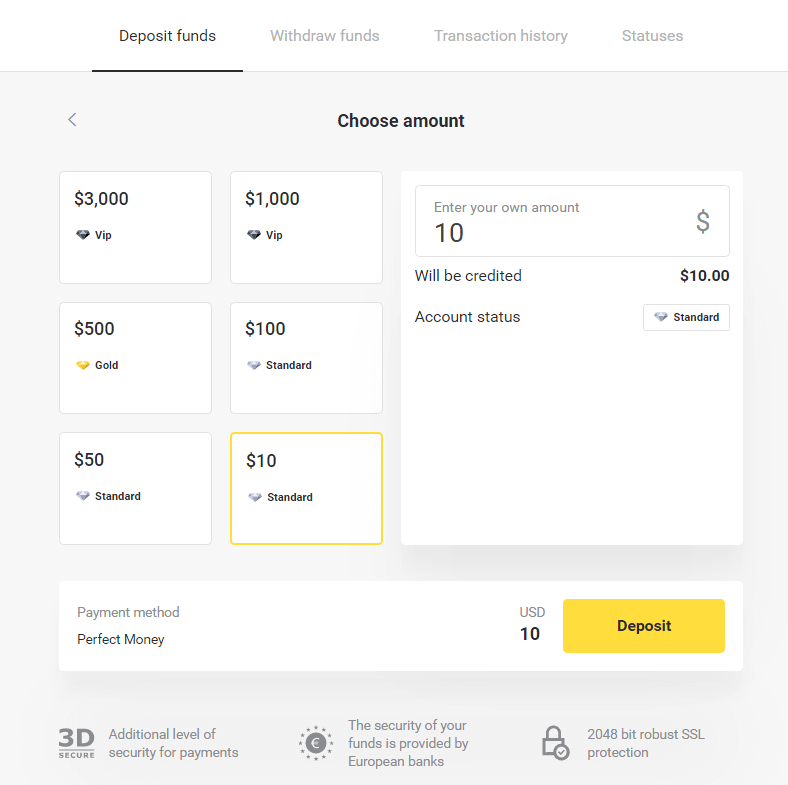
4. Enter your member ID, password and Turing number then click on the “Preview payment” button.
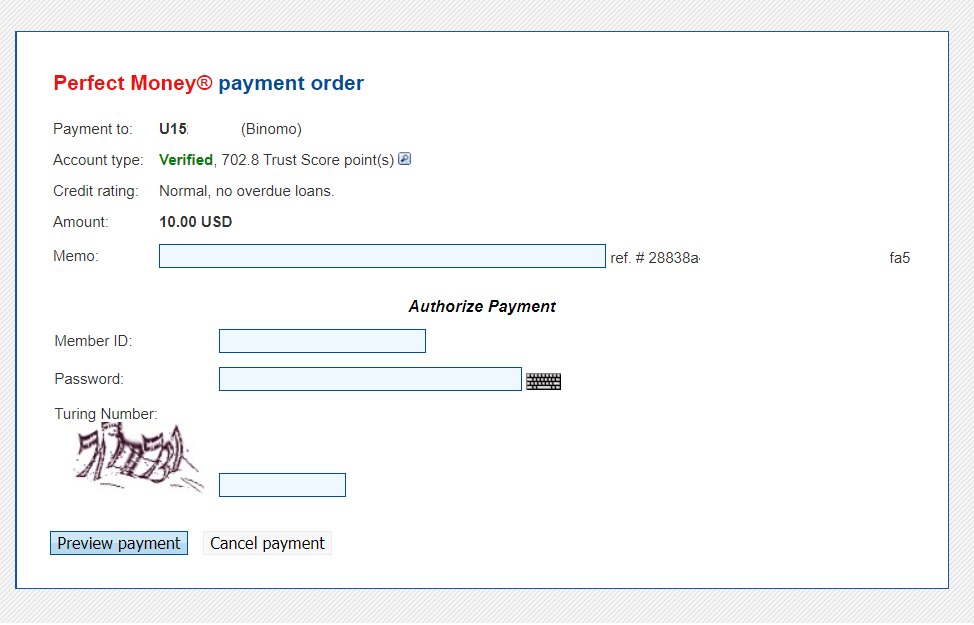
5. A processing fee is deducted. Click on the “Confirm payment” button to process the payment.
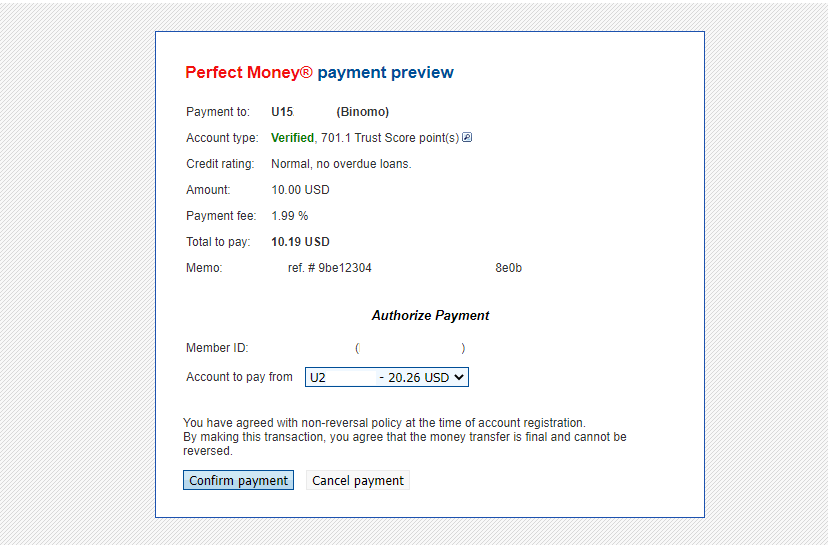
6. You will get a payment confirmation with payment details.
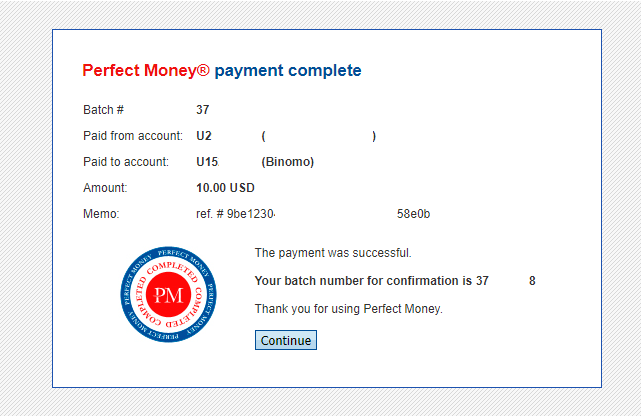
7. Your transaction is successful. After the payment is completed, it will give you the receipt for the payment.
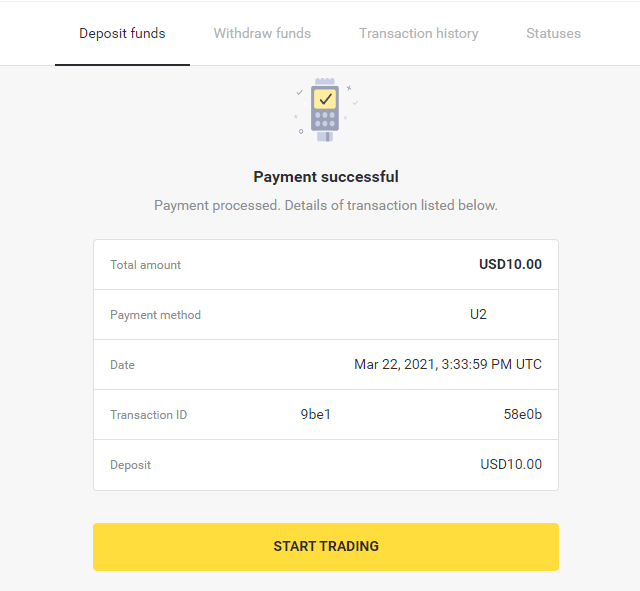
Frequently Asked Questions (FAQ)
Is that safe to send you funds?
Its totally safe if you deposit through the "Cashier" section on the Binomo platform ("Deposit" button in the top right corner). We only cooperate with trusted payment service providers that comply with security and personal data protection standards, such as 3-D Secure or the PCI standard used by Visa.
In some cases, when making a deposit, youll be redirected to our partners websites. Dont worry. If youre depositing through "Cashier", its completely safe to fill in your personal data and send funds to CoinPayments or other payment service providers.
My deposit didn’t go through, what do I do?
All unsuccessful payments fall under these categories:
-
Funds haven’t been debited from your card or wallet. The flowchart below shows how to solve this problem.
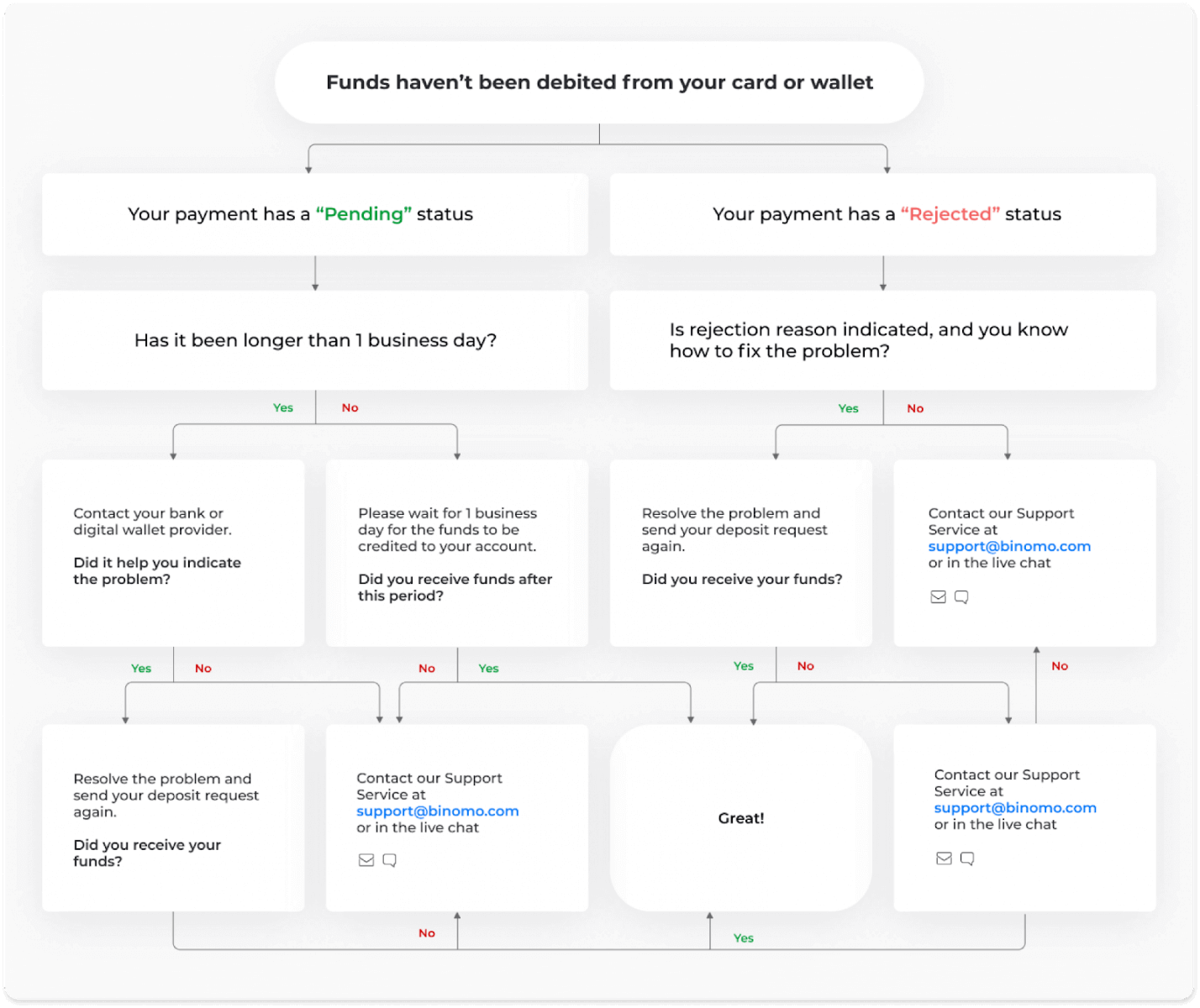
-
Funds have been debited but not credited to the Binomo account. The flowchart below shows how to solve this problem.
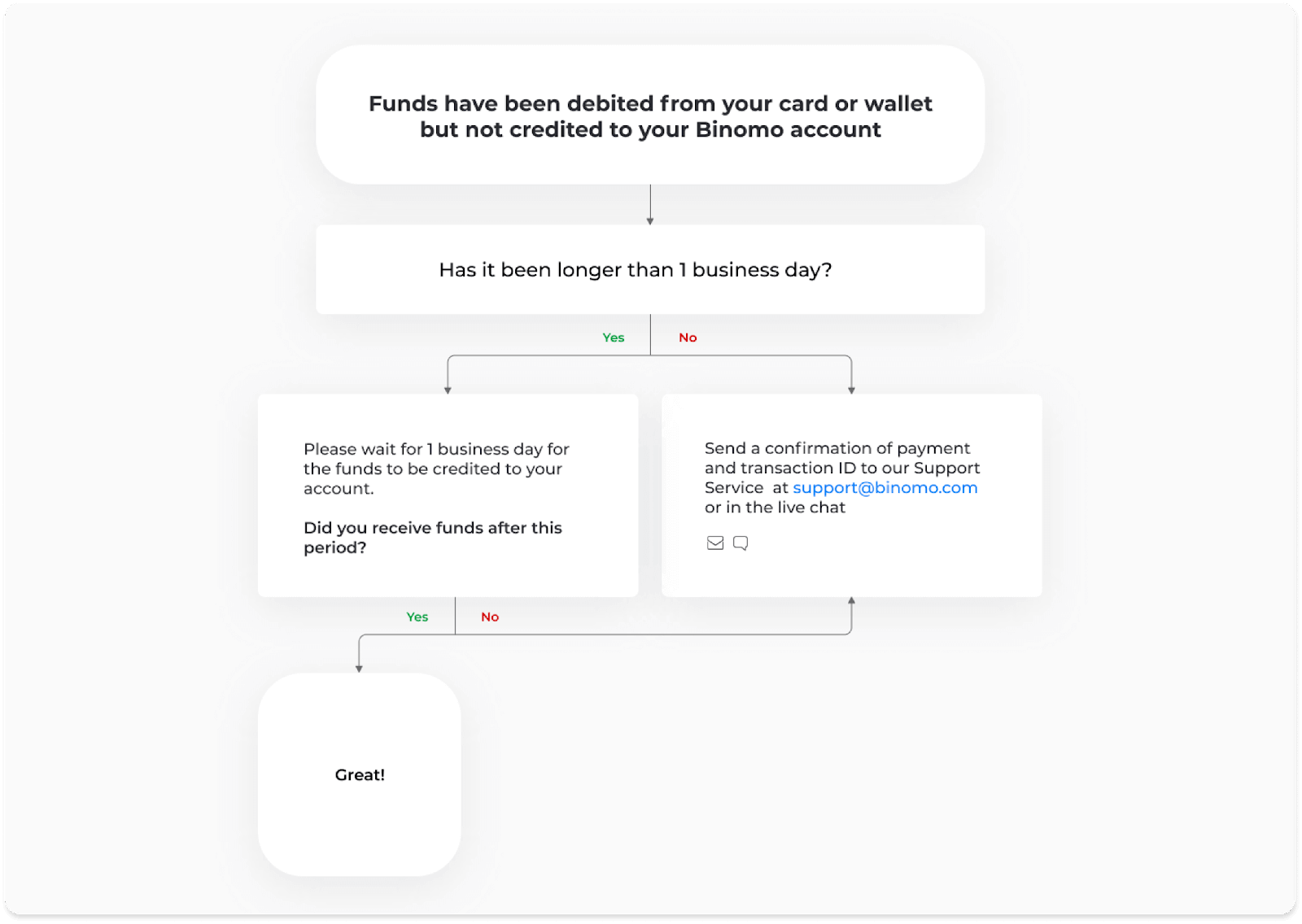
In the first case, check the status of your deposit in the “Transaction history”.
In the web version: Click on your profile picture in the top right corner of the screen and choose the “Cashier” tab in the menu. Then click the “Transaction history” tab.
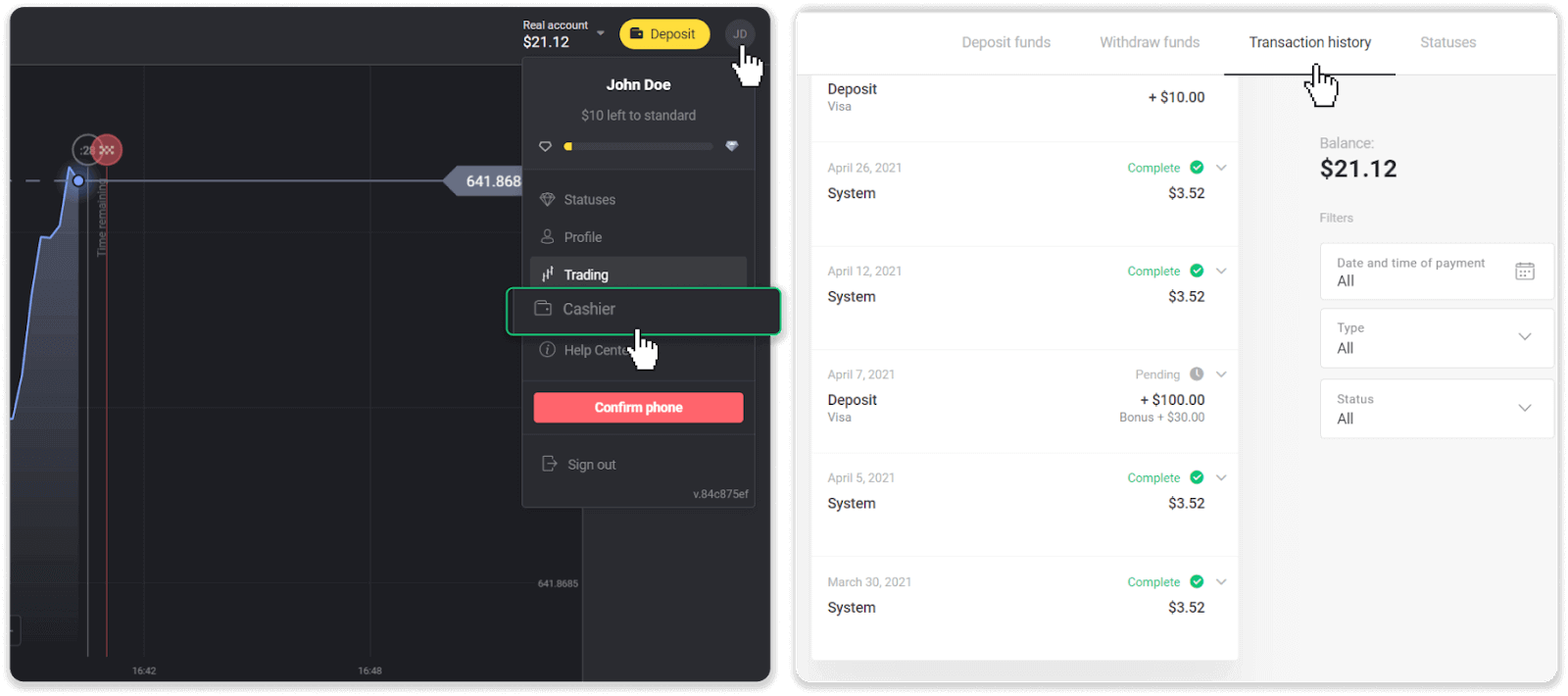
In the mobile app: Open the left side menu, choose the “Balance” section.
If the status of your deposit is “Pending”, follow these steps:
1. Check the instruction on how to deposit with your payment method in the Deposit section of the Help Center to make sure you didn’t miss any steps.
2. If the processing of your payment takes longer than a business day, contact your bank or digital wallet provider to help you indicate the problem.
3. If your payment provider says that everything is in order, but you still haven’t received your funds, contact us at [email protected] or in the live chat. We will help you to resolve this issue.
If the status of your deposit is “Rejected” or “Error”, follow these steps:
1. Click on the rejected deposit. In some cases, the rejection reason is indicated, like in the example below. (If the reason is not indicated or you don’t know how to fix it, go to step 4)
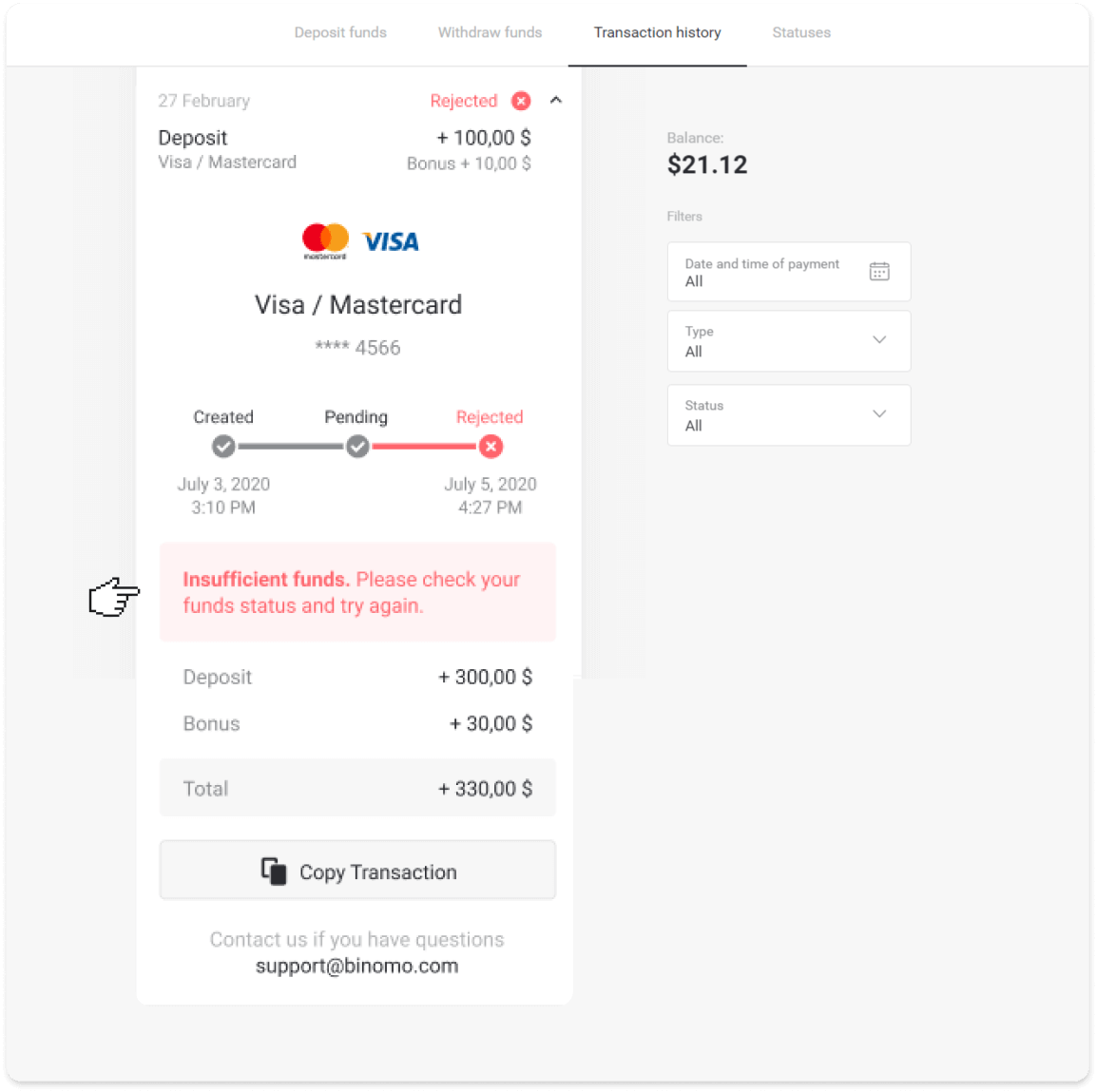
2. Resolve the problem, and double-check your payment method. Make sure it’s not expired, you have sufficient funds, and you’ve entered all the required information correctly, including your name and SMS confirmation code. We also recommend checking the instruction on how to deposit with your payment method in the Deposit section of the Help Center.
3. Send your deposit request again.
4. If all the details are correct, but you still cannot transfer funds, or if the rejection reason is not indicated, contact us at [email protected] or in the live chat. We will help you to resolve this issue.
In the second case, when the funds have been debited from your card or wallet, but you haven’t received them within a business day, we’ll need to confirm the payment to track your deposit.
To help us transfer your deposit to your Binomo account, follow these steps:
1. Collect a confirmation of your payment. It can be a bank statement or a screenshot from the banking app or online service. Your first and last name, the card or wallet number, the payment sum, and the date it’s been made should be visible.
2. Collect a transaction ID of that payment on Binomo. To obtain transaction ID, follow these steps:
-
Go to the “Transaction history” section.
-
Click on the deposit that has not been debited to your account.
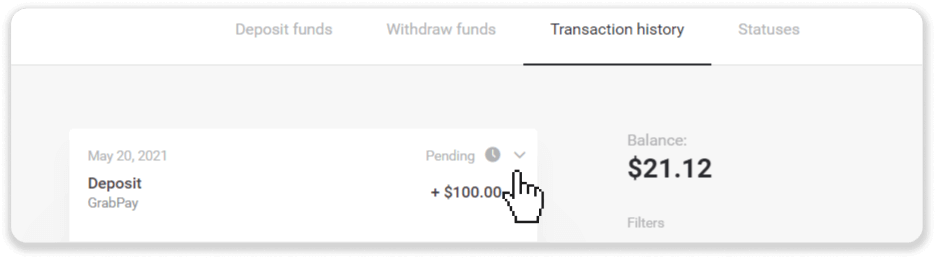
-
Click the “Copy transaction” button. Now you can paste it in a letter to us.
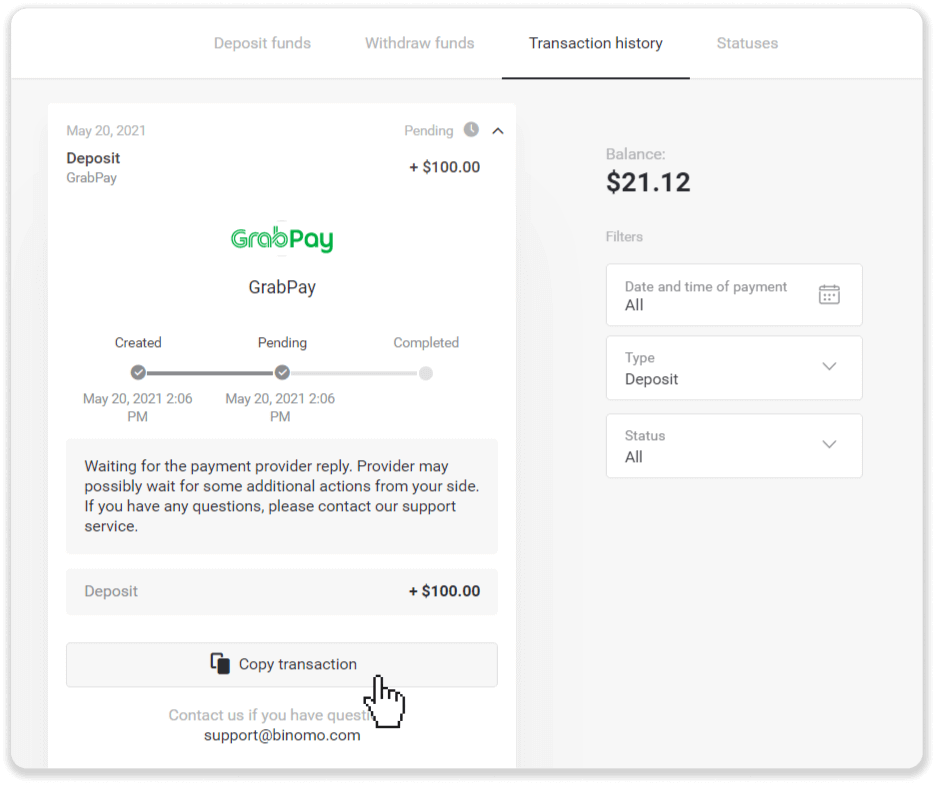
3. Send the confirmation of payment and a transaction ID to [email protected] or in a live chat. You can also briefly explain the problem.
And do not worry, we will help you track your payment and transfer it to your account as quickly as possible.
How much time does it take for funds to be deposited into my account?
When you make a deposit, it gets assigned with “Pending” status. This status means that the payment provider is now processing your transaction. Each provider has its own processing period.
Follow these steps to find the information about the average and maximum transaction processing time for your pending deposit:
1. Click on your profile picture in the top right corner of the screen and choose the “Cashier” tab in the menu. Then click the “Transaction history” tab.
For mobile app users: open the left side menu, choose the “Balance” section.
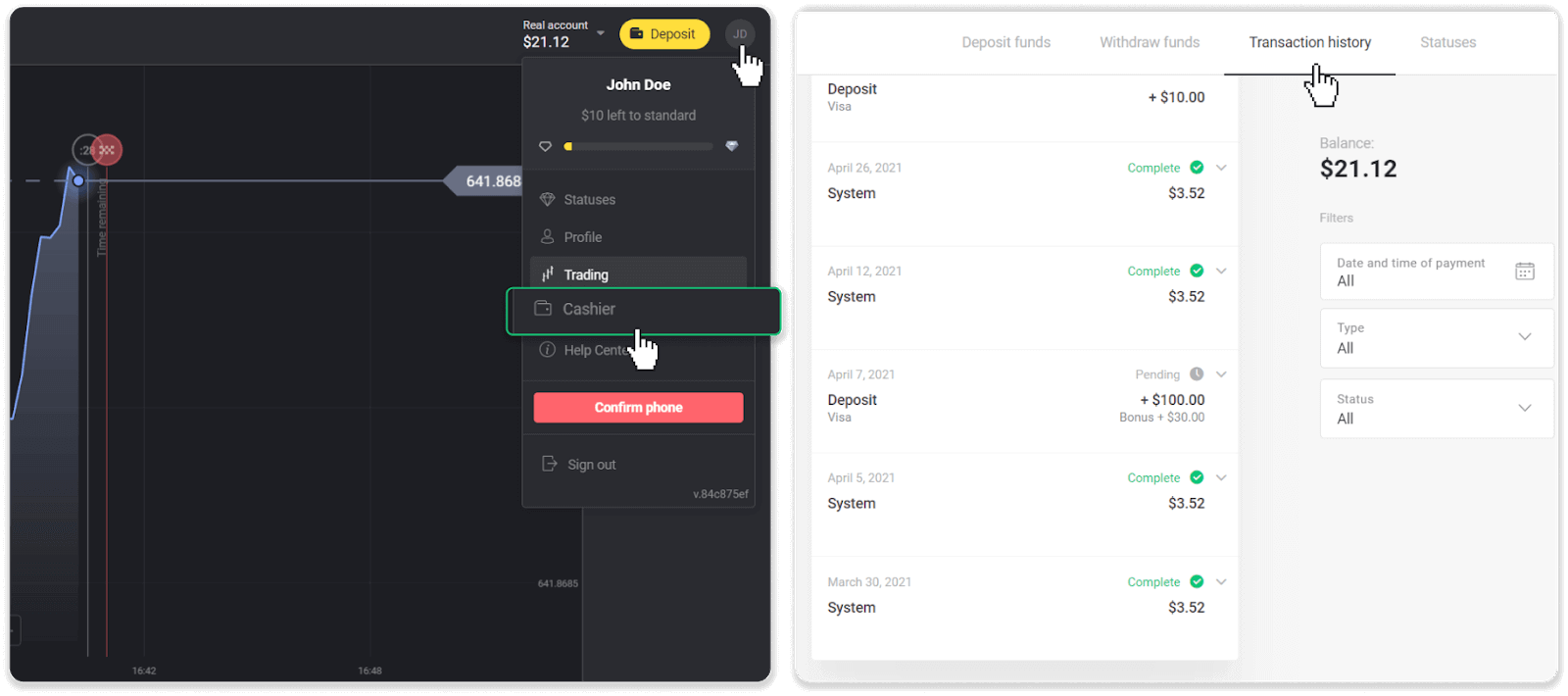
2. Click on your deposit to find out the processing period for your transaction.dep_2.png
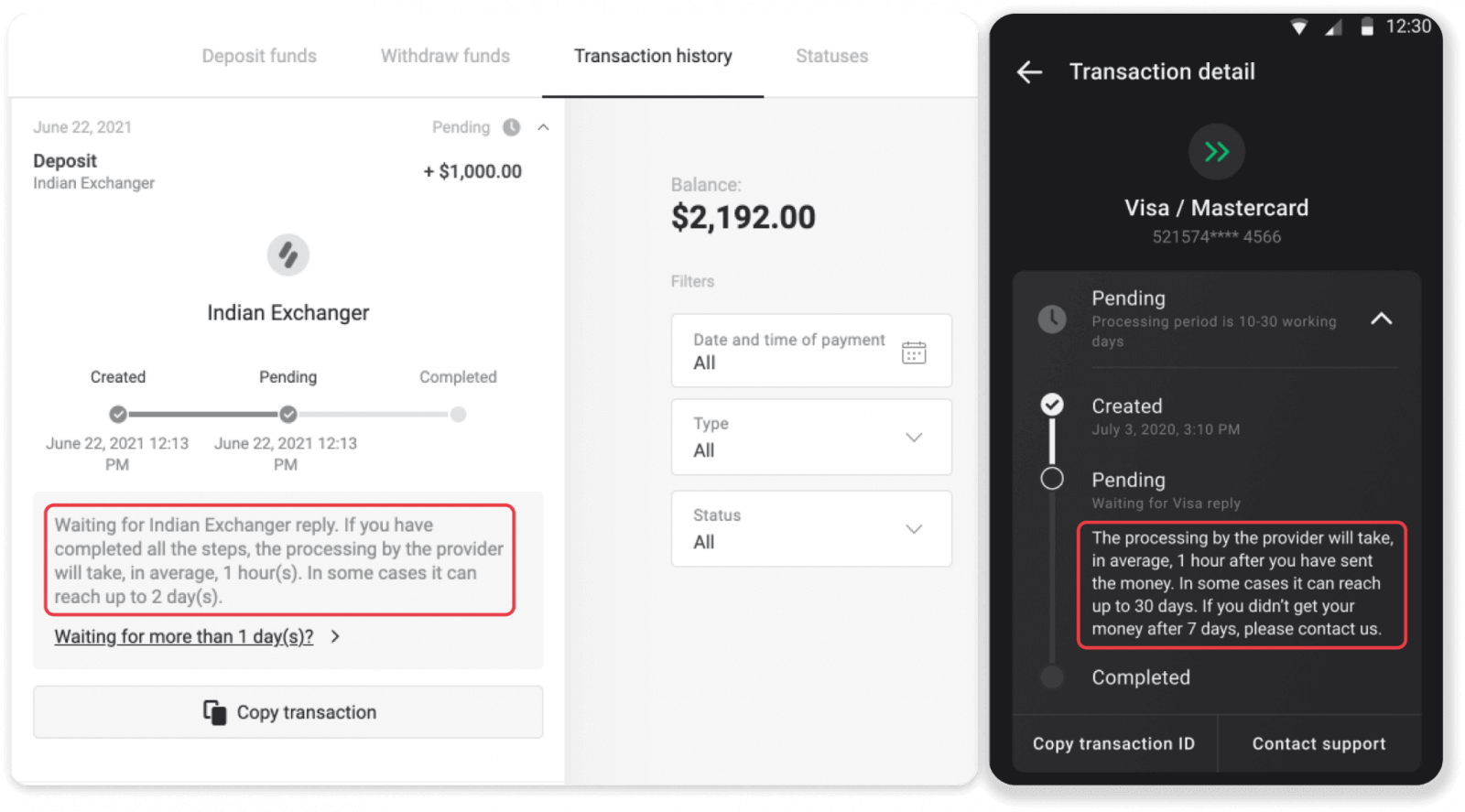
Note. Usually, payment providers process all deposits within a few hours. The maximum transaction processing time is rarely relevant and is often due to national holidays, payment provider’s regulations, etc.
Do you charge for depositing?
Binomo never takes any fee or commission for depositing funds. Its quite the opposite: you can get a bonus for topping up your account. However, some payment service providers may apply fees, especially if your Binomo account and payment method are in different currencies.
Transfer fees and conversion losses vary greatly depending on your payment provider, country, and currency. Its usually specified on the providers website or displayed during the transaction order.
When the funds will be credited to my account?
Most payment systems process transactions instantly after the confirmations been received, or within a business day. Not all of them, though, and not in every case. The actual completion time depends heavily on the payment provider. Usually, the terms are specified on the providers website or displayed during the transaction order.
If your payment remains "Pending" for more than 1 business day, or it is completed, but the funds have not been credited to your account, please contact us at [email protected] or in the live chat.